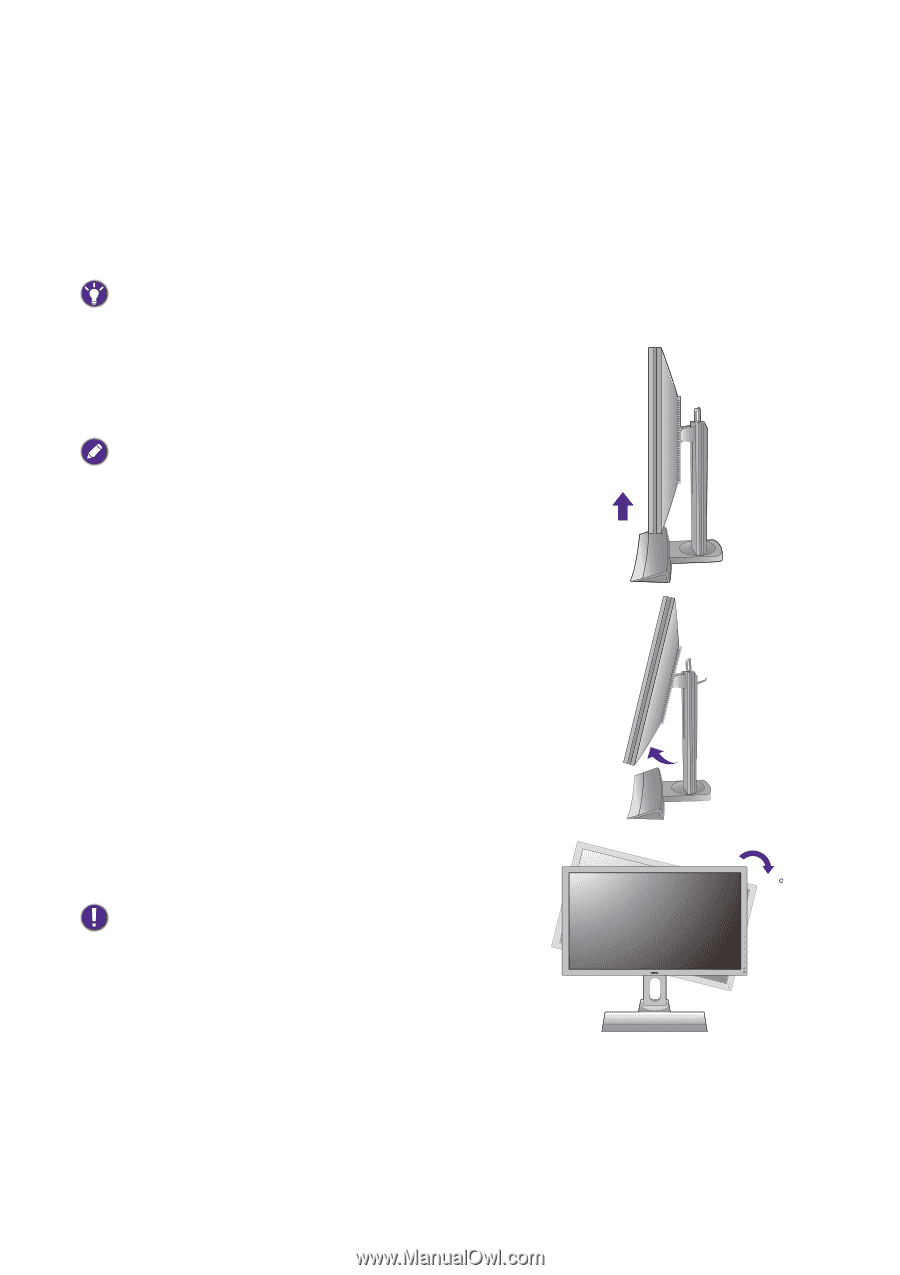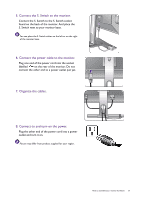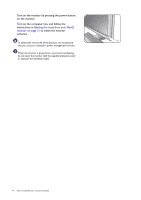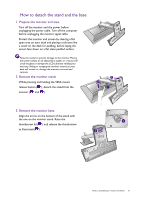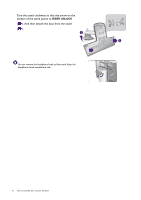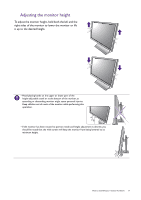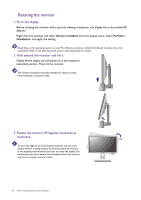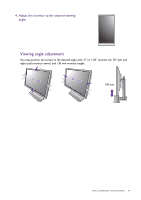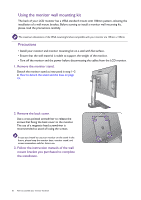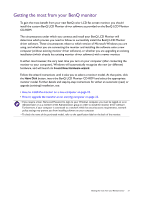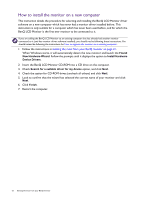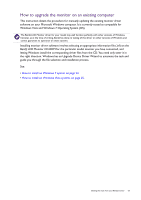BenQ XL2420T XL2420T User Manual - Page 18
Rotating the monitor, Pivot the display., Fully extend the monitor and tilt it. - monitor settings
 |
View all BenQ XL2420T manuals
Add to My Manuals
Save this manual to your list of manuals |
Page 18 highlights
Rotating the monitor 1. Pivot the display. Before rotating the monitor with a portrait viewing orientation, the display has to be rotated 90 degrees. Right-click the desktop and select Screen resolution from the popup menu. Select Portrait in Orientation, and apply the setting. Depending on the operating system on your PC, different procedures should be followed to adjust the screen orientation. Refer to the help document of your operating system for details. 2. Fully extend the monitor and tilt it. Gently lift the display up and extend it to the maximum extended position. Then tilt the monitor. The monitor should be vertically extended to allow to rotate from landscape to portrait mode. 3. Rotate the monitor 90 degrees clockwise as illustrated. 90 To avoid the edge of the LCD display hitting the monitor base surface while it is being rotated, do tilt and extend the monitor to the highest position before you start to rotate the display. You should also make sure there are no obstacles around the monitor and there is enough room for cables. 18 How to assemble your monitor hardware