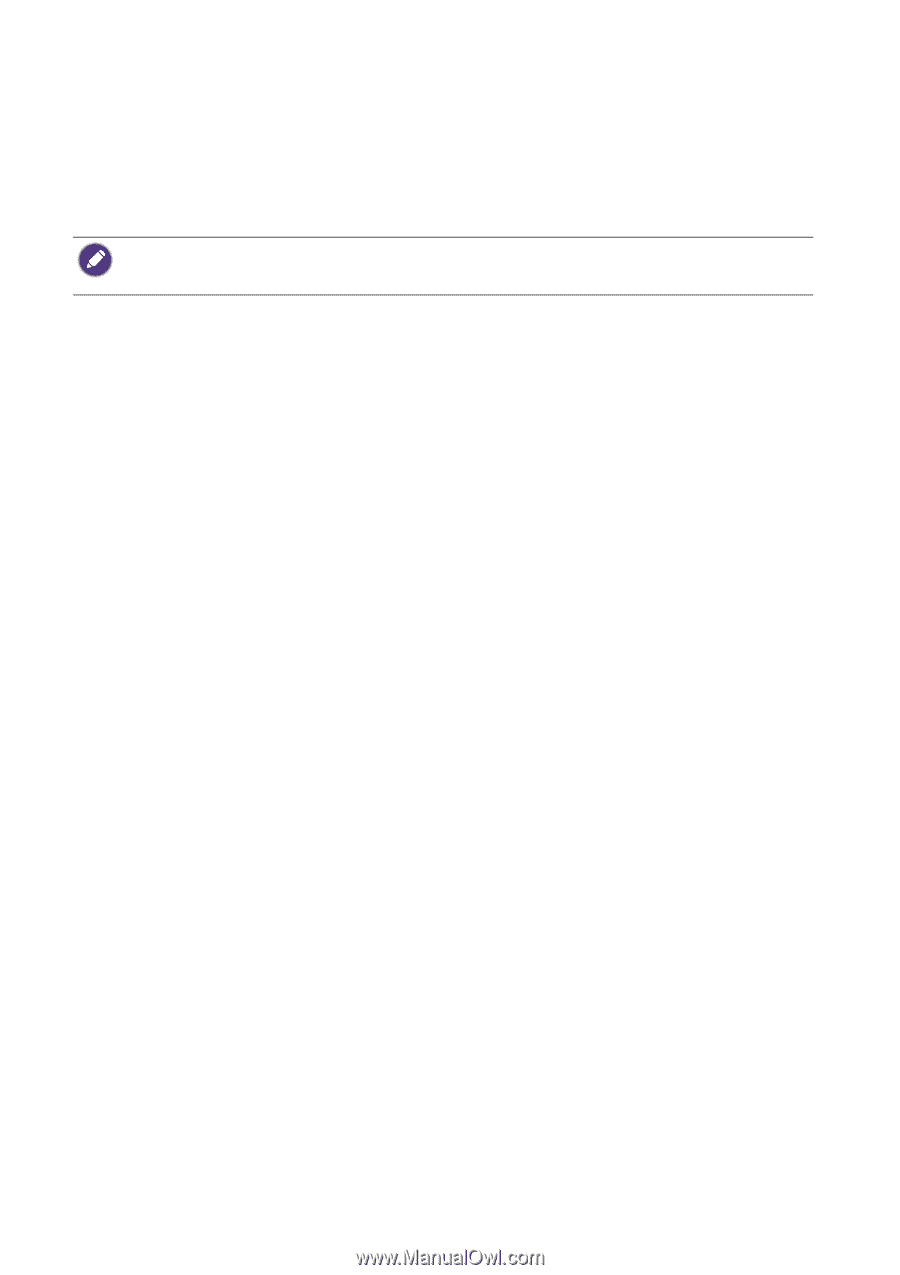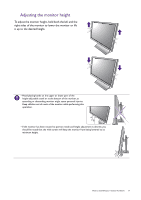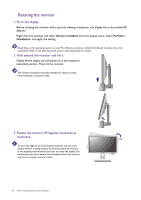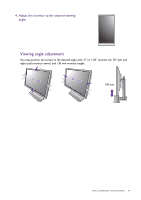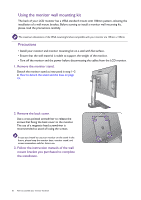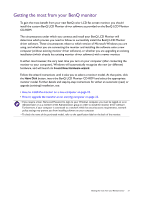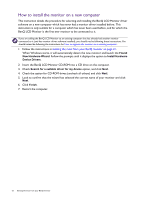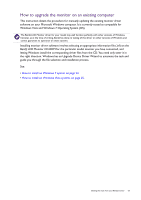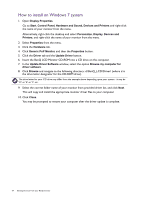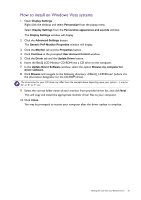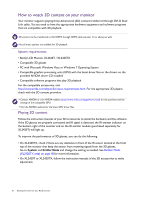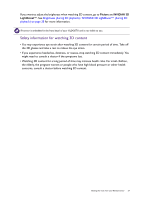BenQ XL2420T XL2420T User Manual - Page 22
How to install the monitor on a new computer, Found, New Hardware Wizard, Install Hardware - driver
 |
View all BenQ XL2420T manuals
Add to My Manuals
Save this manual to your list of manuals |
Page 22 highlights
How to install the monitor on a new computer This instruction details the procedure for selecting and installing the BenQ LCD Monitor driver software on a new computer which has never had a monitor driver installed before. This instruction is only suitable for a computer which has never been used before, and for which the BenQ LCD Monitor is the first ever monitor to be connected to it. If you are adding the BenQ LCD Monitor to an existing computer that has already had another monitor connected to it (and has monitor driver software installed), you should not be following these instructions. You should instead be following the instructions for How to upgrade the monitor on an existing computer. 1. Follow the instructions in Getting the most from your BenQ monitor on page 21. When Windows starts, it will automatically detect the new monitor and launch the Found New Hardware Wizard. Follow the prompts until it displays the option to Install Hardware Device Drivers. 2. Insert the BenQ LCD Monitor CD-ROM into a CD drive on the computer. 3. Check Search for a suitable driver for my device option, and click Next. 4. Check the option for CD-ROM drives (uncheck all others) and click Next. 5. Look to confirm that the wizard has selected the correct name of your monitor and click Next. 6. Click Finish. 7. Restart the computer. 22 Getting the most from your BenQ monitor