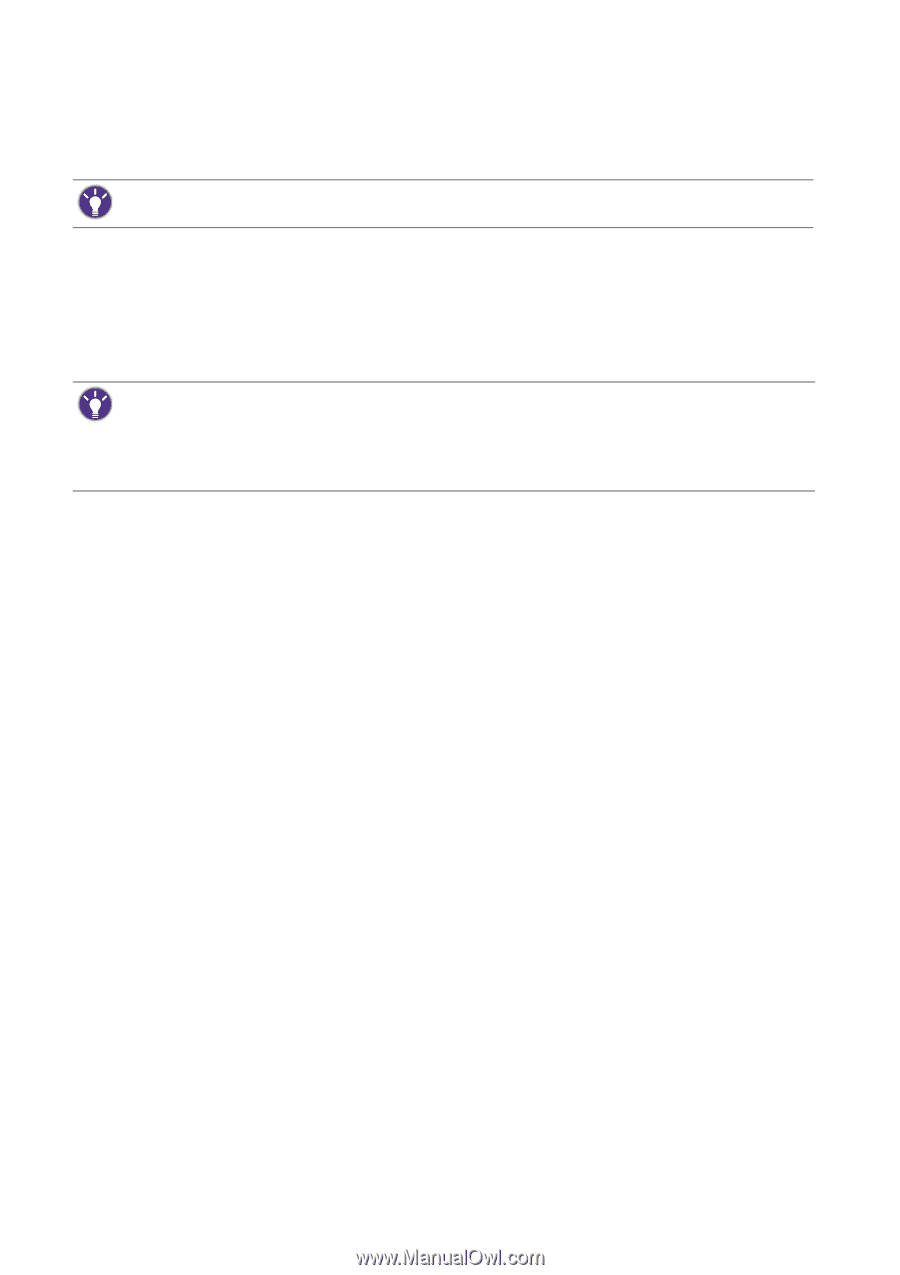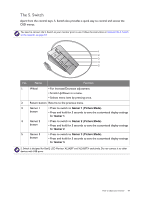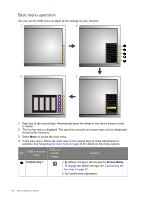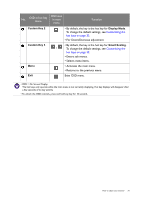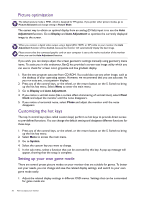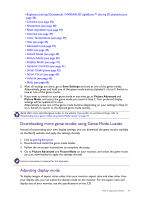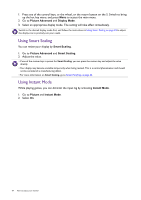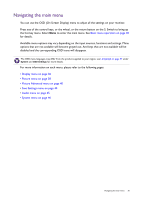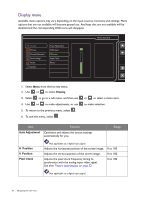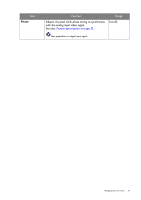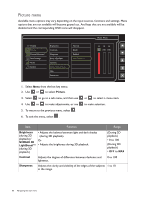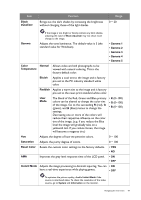BenQ XL2420T XL2420T User Manual - Page 34
Using Smart Scaling, Using Instant Mode, Picture Advanced, Display Mode, Smart Scaling, Instant Mode - input lag
 |
View all BenQ XL2420T manuals
Add to My Manuals
Save this manual to your list of manuals |
Page 34 highlights
1. Press any of the control keys, or the wheel, or the return button on the S. Switch to bring up the hot key menu, and press Menu to access the main menu. 2. Go to Picture Advanced and Display Mode. 3. Select an appropriate display mode. The setting will take effect immediately. Switch to the desired display mode first, and follow the instructions in Using Smart Scaling on page 34 to adjust the display size to precisely suit your needs. Using Smart Scaling You can resize your display by Smart Scaling. 1. Go to Picture Advanced and Smart Scaling. 2. Adjust the value. • If one of the custom keys is preset for Smart Scaling, you can press the custom key and adjust the value directly. • Your display may become unstable temporarily when being resized. This is a normal phenomenon and should not be considered as manufacturing defect. • For more information on Smart Scaling, go to Smart Scaling on page 42. Using Instant Mode While playing games, you can diminish the input lag by activating Instant Mode. 1. Go to Picture and Instant Mode. 2. Select On. 34 How to adjust your monitor