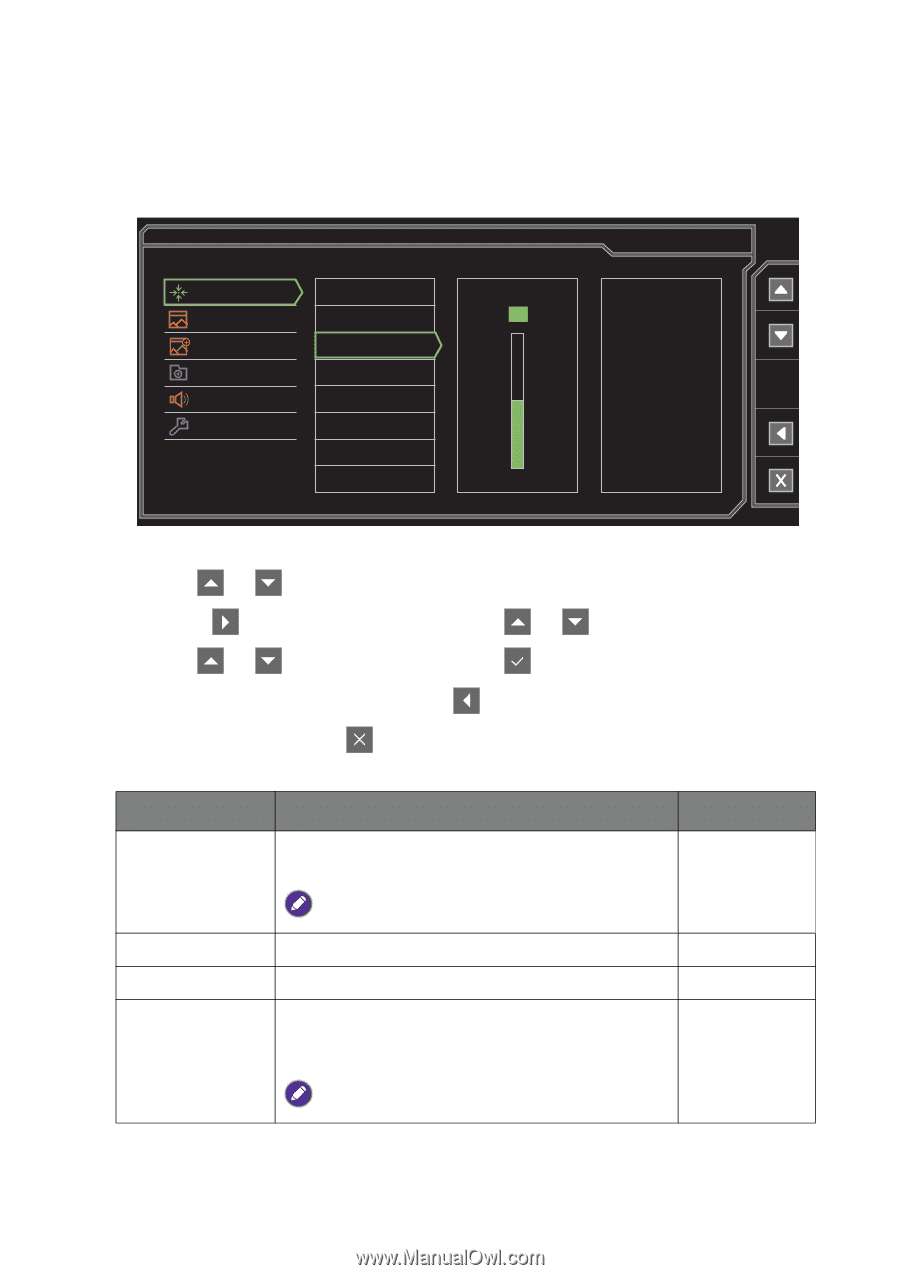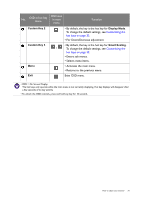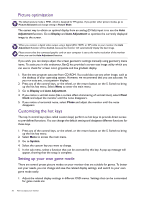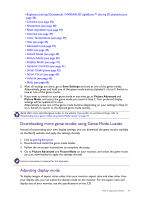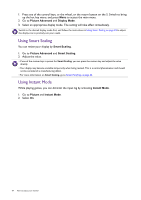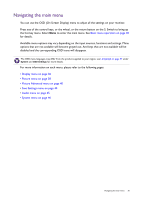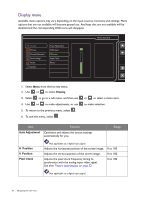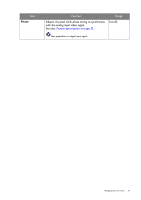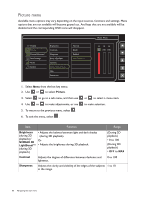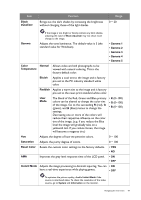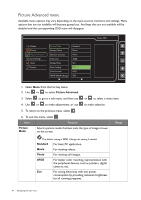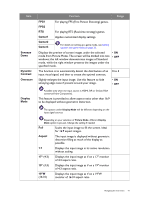BenQ XL2420T XL2420T User Manual - Page 36
Display menu, Display, Auto Adjustment, H. Position, Pixel Clock
 |
View all BenQ XL2420T manuals
Add to My Manuals
Save this manual to your list of manuals |
Page 36 highlights
Display menu Available menu options may vary depending on the input sources, functions and settings. Menu options that are not available will become grayed out. And keys that are not available will be disabled and the corresponding OSD icons will disappear. Display Picture Picture Advanced Save Settings Audio System Auto Adjustment H.Position V.Postion Pixel Clock Phase Mode: Standard 50 1. Select Menu from the hot key menu. 2. Use or to select Display. 3. Select to go to a sub menu, and then use 4. Use or to make adjustments, or use 5. To return to the previous menu, select . 6. To exit the menu, select . or to select a menu item. to make selection. Item Function Auto Adjustment Optimizes and adjusts the screen settings automatically for you. Range H. Position V. Position Pixel Clock Not applicable to a digital input signal. Adjusts the horizontal position of the screen image. 0 to 100 Adjusts the vertical position of the screen image. 0 to 100 Adjusts the pixel clock frequency timing to synchronize with the analog input video signal. See also: Picture optimization on page 32. 0 to 100 Not applicable to a digital input signal. 36 Navigating the main menu