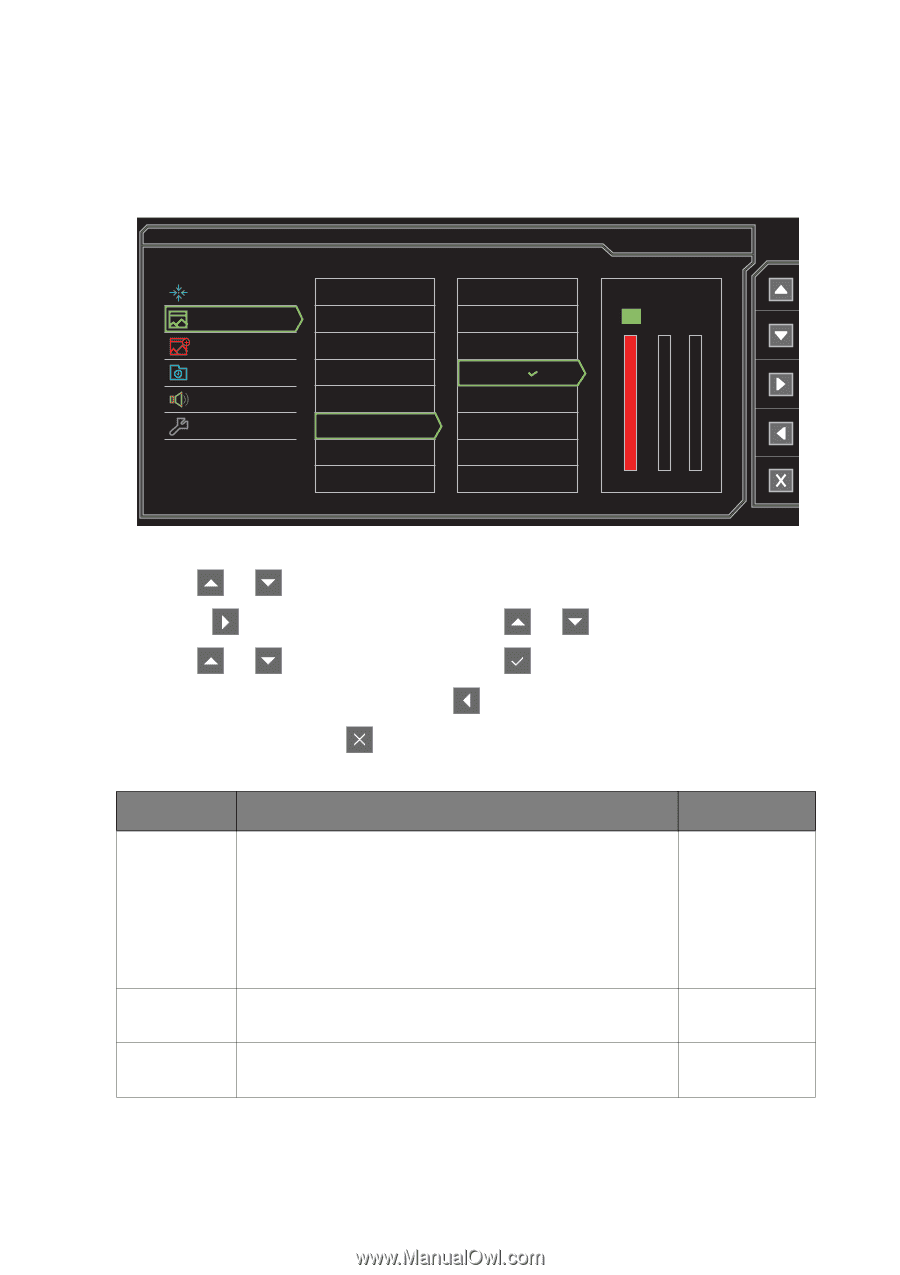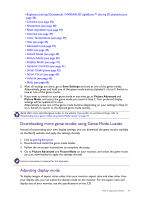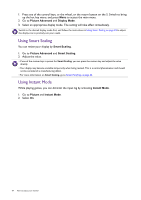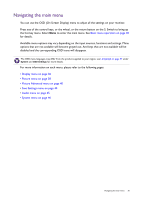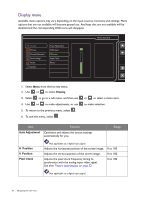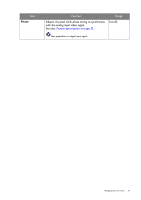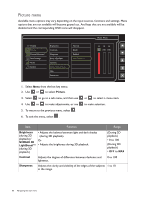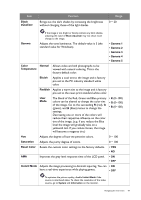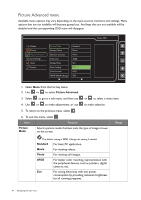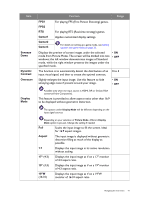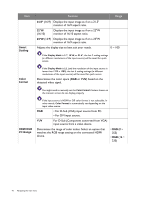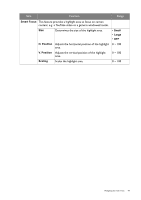BenQ XL2420T XL2420T User Manual - Page 38
Picture menu, Picture, Brightness, NVIDIA® 3D, LightBoost, Contrast, Sharpness
 |
View all BenQ XL2420T manuals
Add to My Manuals
Save this manual to your list of manuals |
Page 38 highlights
Picture menu Available menu options may vary depending on the input sources, functions and settings. Menu options that are not available will become grayed out. And keys that are not available will be disabled and the corresponding OSD icons will disappear. Display Picture Picture Advanced Save Settings Audio System Brightness Contrast Sharpness Black eQualizer Gamma Color Temperature Hue Saturation Normal Bluish Reddish User Mode Mode: Photo R GB 100 100 100 1. Select Menu from the hot key menu. 2. Use or to select Picture. 3. Select to go to a sub menu, and then use 4. Use or to make adjustments, or use 5. To return to the previous menu, select . 6. To exit the menu, select . or to select a menu item. to make selection. Item Function Range Brightness • Adjusts the balance between light and dark shades (during 2D (during 2D playback). playback) / NVIDIA® 3D Or LightBoost™ • Adjusts the brightness during 3D playback. (during 3D playback) (During 2D playback) • 0 to 100 (During 3D playback) • OFF to MAX Contrast Adjusts the degree of difference between darkness and lightness. 0 to 100 Sharpness Adjusts the clarity and visibility of the edges of the subjects 1 to 10 in the image. 38 Navigating the main menu