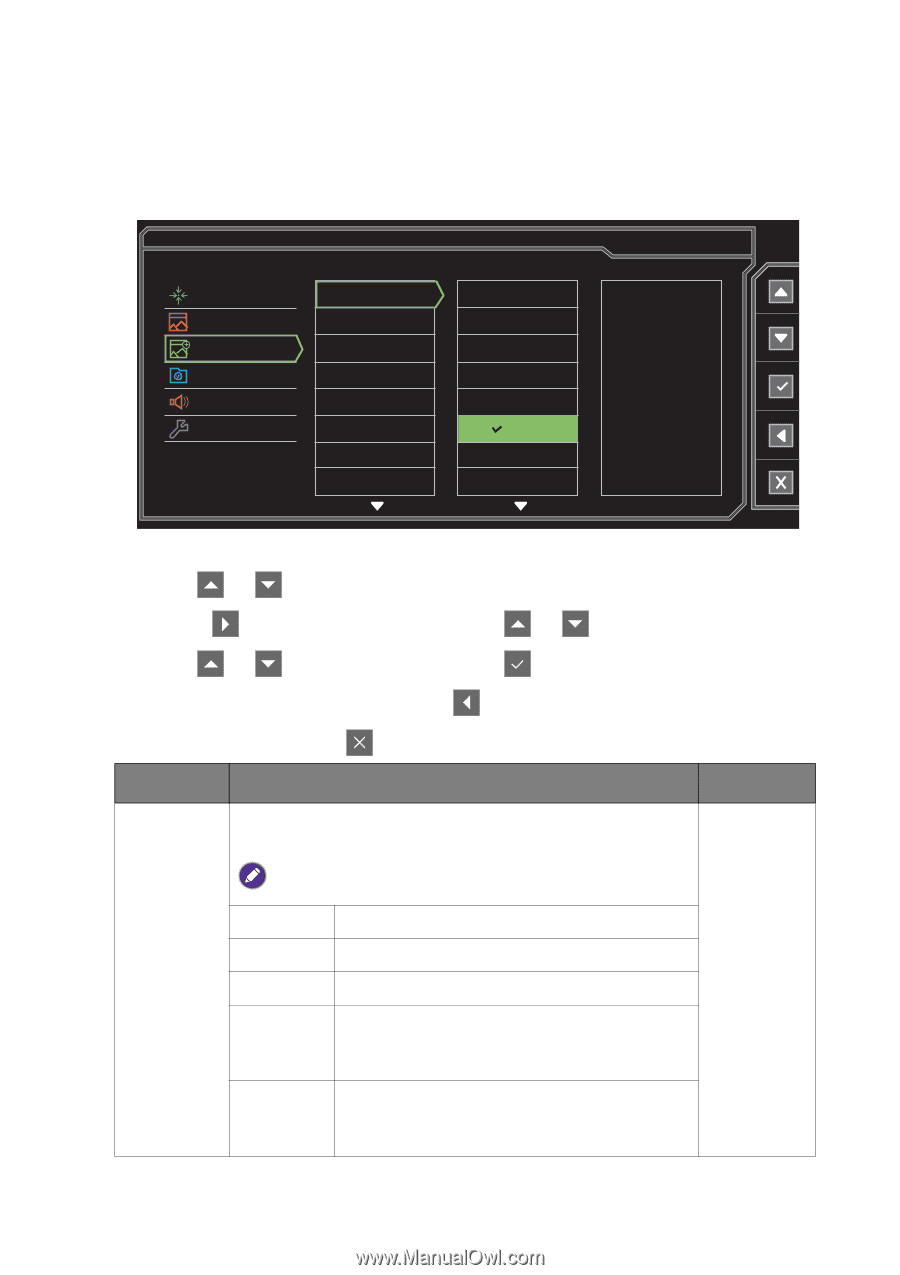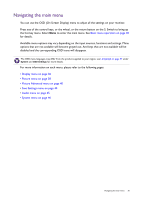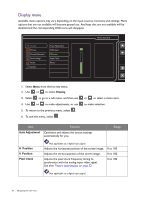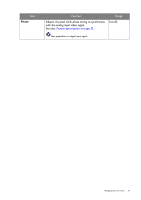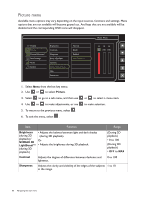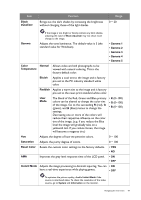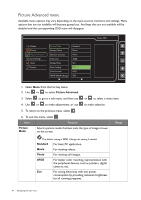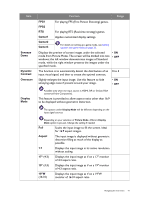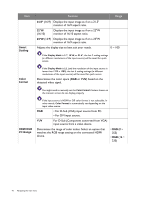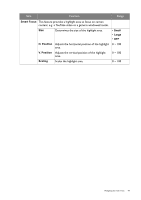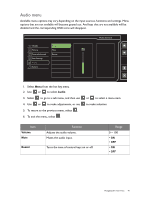BenQ XL2420T XL2420T User Manual - Page 40
Picture Advanced menu, Picture, Standard, Movie, Photo - best settings
 |
View all BenQ XL2420T manuals
Add to My Manuals
Save this manual to your list of manuals |
Page 40 highlights
Picture Advanced menu Available menu options may vary depending on the input sources, functions and settings. Menu options that are not available will become grayed out. And keys that are not available will be disabled and the corresponding OSD icons will disappear. Display Picture Picture Advanced Save Settings Audio System Picture Mode Senseye Demo Dynamic Contrast Over-scan Display Mode Smart Scaling Color Format HDMI RGB PC Range Standard Movie Photo sRGB Eco FPS1 FPS2 RTS Mode: FPS1 1. Select Menu from the hot key menu. 2. Use or to select Picture Advanced. 3. Select to go to a sub menu, and then use or to select a menu item. 4. Use or to make adjustments, or use to make selection. 5. To return to the previous menu, select . 6. To exit the menu, select . Item Function Picture Mode Select a picture mode that best suits the type of images shown on the screen. Range The default setting is FPS1. Change the setting if needed. Standard For basic PC application. Movie For viewing videos. Photo For viewing still images. sRGB For better color matching representation with the peripheral devices, such as printers, digital cameras, etc. Eco For saving electricity with low power consumption by providing minimum brightness for all running programs. 40 Navigating the main menu