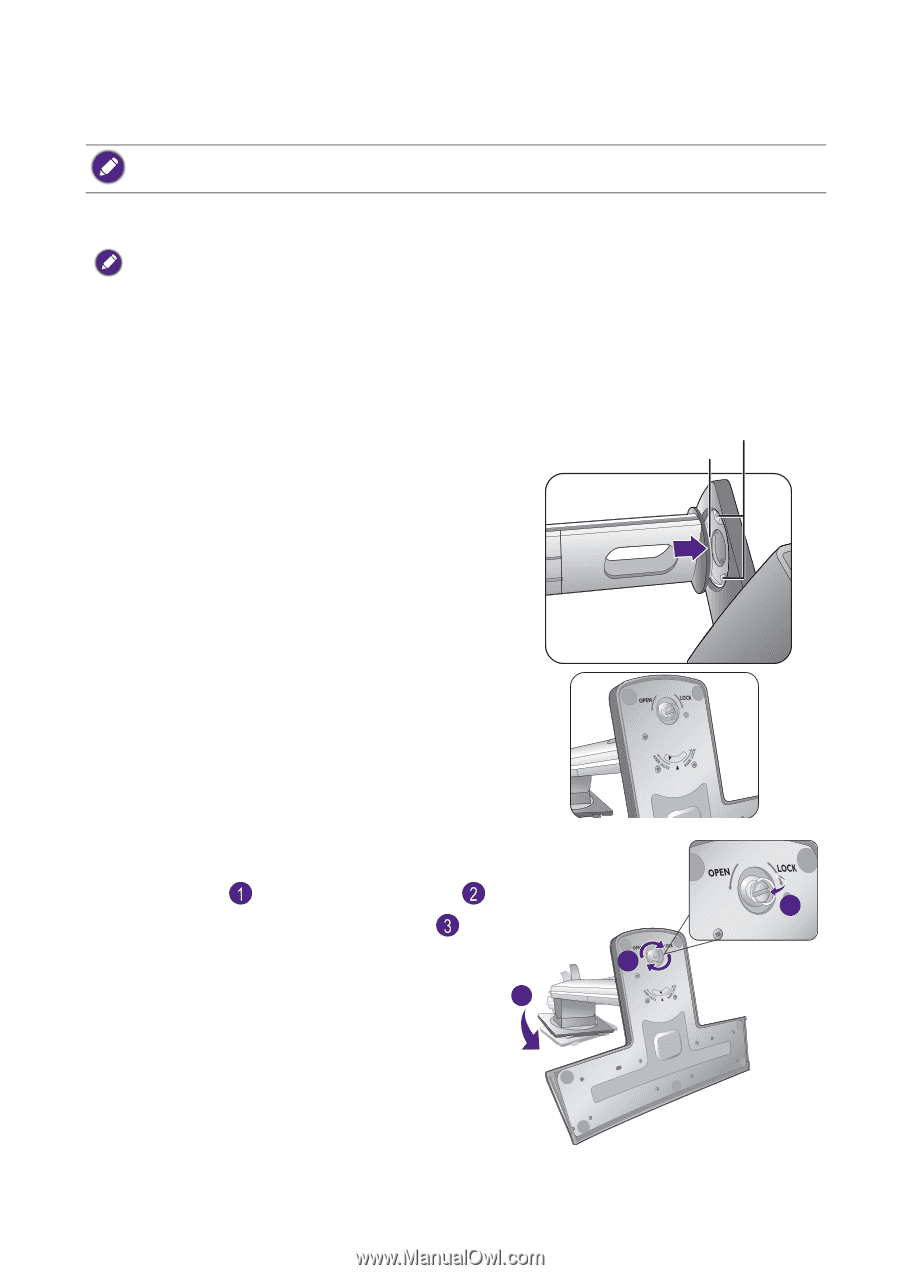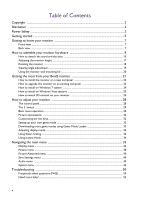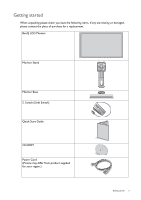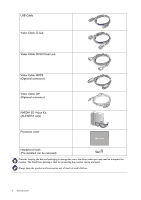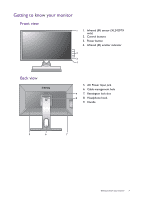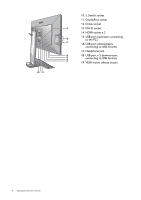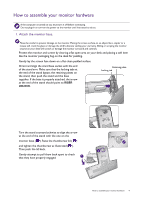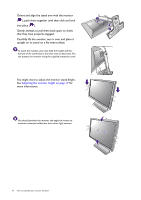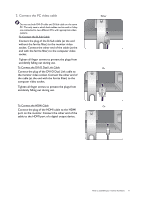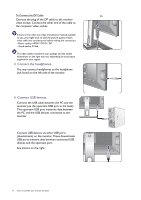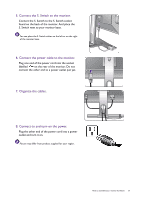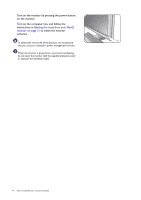BenQ XL2420T XL2420T User Manual - Page 9
How to assemble your monitor hardware, Attach the monitor base.
 |
View all BenQ XL2420T manuals
Add to My Manuals
Save this manual to your list of manuals |
Page 9 highlights
How to assemble your monitor hardware If the computer is turned on you must turn it off before continuing. Do not plug-in or turn-on the power to the monitor until instructed to do so. 1. Attach the monitor base. Please be careful to prevent damage to the monitor. Placing the screen surface on an object like a stapler or a mouse will crack the glass or damage the LCD substrate voiding your warranty. Sliding or scraping the monitor around on your desk will scratch or damage the monitor surround and controls. Protect the monitor and screen by clearing a flat open area on your desk and placing a soft item like the monitor packaging bag on the desk for padding. Gently lay the screen face down on a flat clean padded surface. Orient and align the stand base socket with the end of the stand arm. Make sure that the locking tabs at the end of the stand bypass the retaining plates on the stand, then push the stand and the base together. If the base is properly attached, the arrow at the end of the stand should point to RISER UNLOCK. Retaining plate Locking tab Turn the stand counterclockwise to align the arrow at the end of the stand with the one on the monitor base ( ). Raise the thumbscrew lid ( ) 2 and tighten the thumbscrew as illustrated ( ). Then push the lid back. 3 Gently attempt to pull them back apart to check that they have properly engaged. 1 How to assemble your monitor hardware 9