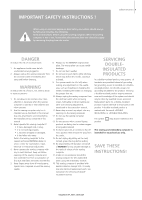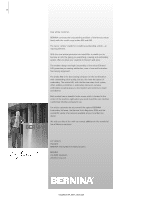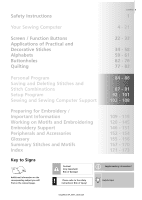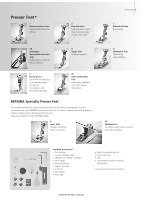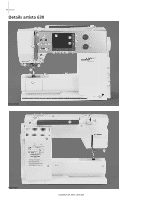Bernina Artista 630 User Guide
Bernina Artista 630 Manual
 |
View all Bernina Artista 630 manuals
Add to My Manuals
Save this manual to your list of manuals |
Bernina Artista 630 manual content summary:
- Bernina Artista 630 | User Guide - Page 1
computer be left unattended when using the embroidery module. 18. This sewing computer is provided with double insulation (except USA / Canada). Use only identical replacement parts. See instructions for servicing of doubleinsulated machines. SERVICING DOUBLEINSULATED PRODUCTS In a double-insulated - Bernina Artista 630 | User Guide - Page 2
of the machine-right where you need it-and the user interface is extremely intuitive and easy to use. For artista customers we recommend the optional BERNINA Embroidery Software, the Bernina Stitch Regulator (BSR) and the wonderful variety of accessories available at your local Bernina dealer. We - Bernina Artista 630 | User Guide - Page 3
and Decorative Stiches Alphabets Buttonholes Quilting 22 - 33 34 - 58 59 - 61 62 - 76 77 - 83 Personal Program Saving and Deleting Stitches and Stitch Combinations Setup Program Sewing and Sewing Computer Support 84 - 86 87 - 91 92 - 101 102 - 108 Preparing for Embroidery / Important Information - Bernina Artista 630 | User Guide - Page 4
• to remove a bobbin, press the compartment holder F lightly • insert the presser feet into the slot • Buttonhole foot with slide No. 3A can be stored in the left compartment G • the needle selection box can be stored in compartment H Attaching the Accessory Box to the Sewing Computer • close the - Bernina Artista 630 | User Guide - Page 5
BERNINA specialty presser feet for specific sewing tasks such as quilting, heirloom sewing, home decorating, tailoring, etc. They are available from your BERNINA dealer. 8 Jeans foot Straight stitching in thick, firm fabrics Accessories 5 3 Buttonhole foot Buttonholes 5 Blindstitch foot Blind hems - Bernina Artista 630 | User Guide - Page 6
6 Details Details artista 630 11 10 18 19 16 17 9 21 22 23 24 25 15 14 31 30 29 28 27 26 13 7 12 8 6 5 2 3 4 1 20 32 33 Front view 35 36 37 34 38 Back view 39 40 031196.50.04_0507_a630_EN - Bernina Artista 630 | User Guide - Page 7
51 USB connection 52 PC connection 53 Embroidery module connection 54 Foot control socket 55 Drop feed dog 1 Bobbin cover 2 Stitch plate 3 Attachment base for special accessories 4 Darning hoop connection 5 Presser foot 6 Needle clamp 7 Thread guide 8 Needle threader 9 Thread take-up cover 10 - Bernina Artista 630 | User Guide - Page 8
Tidy • wind the cable around the spool • insert the plug into A When Sewing • unwind the cable to the desired length and slip into B or C Important! (USA/Canada only): Use only foot controller type LV1 with sewing computer model artista 630. Power Switch The switch is on the handwheel side of the - Bernina Artista 630 | User Guide - Page 9
Operating Instructions 9 Free Hand System (FHS) Presser Foot Lifter Presser Foot Lifter • the FHS raises and lowers the presser foot • push to the right • the presser foot is raised • the feed dog is lowered simultaneously • the feed dog is raised as soon as the first stitch is sewn Attaching - Bernina Artista 630 | User Guide - Page 10
the «+» or «-» in the opened screen or by turning the stitch width knob • the motor will stop automatically when the bobbin is full • remove the bobbin Thread Cutter • cut the thread with the thread cutter Winding the Bobbin While Sewing or Embroidering • place thread spool on vertical spool then - Bernina Artista 630 | User Guide - Page 11
T-shaped slit at the end of the spring. Clockwise Turning of the Bobbin The bobbin must turn clockwise. Threading the Upper Thread C A B D Attaching the Thread Spool • raise the needle and presser foot • turn the power switch to «0» (off) • attach the foam pad • place spool on pin (thread winds - Bernina Artista 630 | User Guide - Page 12
the upper thread • sew one stitch by tapping on the foot control twice • pull the upper thread to bring the lower thread up through the stitch plate hole • take both threads through the slit on the presser foot to the back • pull threads over the head frame cutter The bobbin thread must be brought - Bernina Artista 630 | User Guide - Page 13
needle • turn power switch to «0» (off) • lower the presser foot • loosen the needle clamp screw • pull the needle down to remove Inserting the Needle • flat side of needle to the back • insert the needle as far as it will go • tighten the needle clamp screw ! Operating Instructions 13 Refer - Bernina Artista 630 | User Guide - Page 14
pin (both spools have to turn in the same direction) • thread as usual by guiding two threads on the left side of the tension disc A and one thread on the right side of the disc 031196.50.04_0507_a630_EN By using the Supplementary thread guide (special accessories), thread winds off the spool - Bernina Artista 630 | User Guide - Page 15
with Metrosene 100/2 threads (Arova Mettler, Switzerland). If other threads are used, the tension may need adjusting to suit the fabric and chosen stitch. Thread Tension Settings Perfect Stitch Formation • the stitch formation is in the fabric Upper Thread Tension too Tight • the lower thread - Bernina Artista 630 | User Guide - Page 16
16 Operating Instructions Important Facts About Thread and Needles With the right combination of thread and needle optimum sewing results are achieved. Thread Needle, Thread and Fabric The thread is chosen according to use. For a perfect sewing result, thread and fabric quality play an important - Bernina Artista 630 | User Guide - Page 17
Operating Instructions 17 Needle/Thread Combination In order to check the needle/thread compatibility, the correct size thread must correspond with the correct size needle. Correct Needle/Thread Combination When sewing, the thread should travel smoothly down the long groove on the front of the - Bernina Artista 630 | User Guide - Page 18
with hemstitch embroidery Double needle 130/705 H-ZWI Needle distance: 1.0 / 1.6 / 2.0 / 2.5 / 3.0 / 4.0 Visible hems in stretch fabrics, pintucks, decorative sewing Triple needle 130/705 H-DRI Needle distance 3.0 Decorative sewing Special needles are available at your BERNINA dealer. 031196 - Bernina Artista 630 | User Guide - Page 19
correctly Changing the Presser Foot Changing the Presser Foot • raise the needle and presser foot • turn power switch to «0» (off) ! Refer to the safety instructions! Raising the Lever • raise the clamping lever • remove the presser foot Attaching the Presser Foot • guide the foot upwards over - Bernina Artista 630 | User Guide - Page 20
the right and left • the lines help to guide the fabric e.g. for sewing seams and for topstitching • the horizontal markings are helpful for sewing corners and buttonholes, etc. Removing the Stitch Plate • turn power switch off («0») • raise the presser foot and needle • lower feed dog • press the - Bernina Artista 630 | User Guide - Page 21
instructions 21 If the foot is at an angle, e.g. when sewing over thick to thin or vice-versa, the feed dog cannot grip and feed the fabric and the fabric might jam. Uneven layers To solve this problem, place one, two or three 1 compensating plates as required behind the needle under the presser - Bernina Artista 630 | User Guide - Page 22
The artista 630 is operated with a combination of external buttons and knobs and a touch screen. Welcome Screen • switch sewing computer on: power switch to «I» (on) • Welcome screen appears for a few seconds, as long as text was entered in the Setup Program. Without text the Practical Stitch screen - Bernina Artista 630 | User Guide - Page 23
Screen 23 Stitch Selection • touch the stitch of your choice • the stitch is highlighted in blue • every stitch in the Stitch Altering Area (SAA) is displayed with its number Altering the Stitch Width • turn the upper knob Display of Selected Stitch • a graphic of the selected stitch is visible - Bernina Artista 630 | User Guide - Page 24
Presser Foot Indicator Temporary Altered Stitch Memory Stitch length, stitch width, needle position, etc. are automatically saved. When the sewing computer is turned programmed by BERNINA can be changed and stored in the SAA. They will stay saved even after the sewing computer is turned off («0»). - Bernina Artista 630 | User Guide - Page 25
• a new row appears at the bottom • touch the arrow (up) • the first row of stitches appears again • the Scroll function (up/down) is used to find and view all the sewing computer's stitches Stitch Selection by Number • touch the function «0-9» • the screen changes to a numeric pad • touch numbers - Bernina Artista 630 | User Guide - Page 26
on the screen Practical Stitches Practical Stitch Button • the Practical Stitch menu appears • 9 practical stitches appear on the screen • use arrows to scroll for viewing additional stitches Decorative Stitches Decorative Stitch Button • the Decorative Stitch menu appears • the 6 categories - Bernina Artista 630 | User Guide - Page 27
hand-look buttonhole will be visible Quilt Stitch Button • the Quilt Stitch screen appears • 9 quilt stitches are visible on screen • use arrows to scroll for additional stitches Embroidery Mode / Sewing Mode Embroidery Mode / Sewing Mode Button • change between Embroidery and Sewing Mode and - Bernina Artista 630 | User Guide - Page 28
28 Displays on Screen Tutorial for Embroidery Tutorial Button • the Selection menu (menu summary) appears • 9 menus for advice on embroidery are available on the screen Setup Program Setup Program • options appear • use Setup to customize your sewing computer's settings • customized settings - Bernina Artista 630 | User Guide - Page 29
Start-Stop Button • starts and stops the sewing computer when operating it without foot control • starts and stops the sewing/ embroidery computer in the embroidery mode with attached embroidery module • starts and stops the BSR function (optional) when BSR foot is attached and plugged in 031196.50 - Bernina Artista 630 | User Guide - Page 30
Functions The following functions are found on various screens and programs of the artista 630 sewing computer. Single Mode • the Single Mode is always active (green) when turning on the sewing computer and only the selected stitch can be sewn Combi Mode • touch symbol • the Combi Mode is active - Bernina Artista 630 | User Guide - Page 31
functions are found on the artista 630 sewing computer. Each function which can be used in the selected program is either shown in the yellow part of the screen or on the two bottom rows of the gray part of the screen. Indication of the Altered Stitch Width or Stitch Length • return to basic - Bernina Artista 630 | User Guide - Page 32
• size will be reduced to approx. 4mm (field with 2 is blue) Manual 4 or 6 Step Buttonholes • touch symbol • a special screen appears • sew manual buttonhole in 4 or 6 steps (according to buttonhole type) Delete • touch symbol • deletes individual stitches or letters above the cursor • deletes - Bernina Artista 630 | User Guide - Page 33
• a special screen appears • by selecting the respective needle symbol the stitch width will be limited automatically • this prevents the inserted special needle (double needle, etc.) from hitting the presser foot or the stitch plate = avoiding needle breakage • the numbers represent the distance in - Bernina Artista 630 | User Guide - Page 34
, patching, reinforcing seams Triple zig-zag Reinforced seams in firm fabrics, visible hems and seams, decorative stitching, couching Double overlock All types of knit. Sews and finishes the edges in one operation Zig-zag Most fabric types. All simple zigzag applications such as oversewing fine - Bernina Artista 630 | User Guide - Page 35
darning program Automatic darning in heavyweight fabrics Lycra stitch All two-way stretch fabrics, flat joining seams and hems, reinforced seaming on underwear Knit overlock All knits, machine or handmade, overlock seam. Sews and finishes edges in one operation Bartack program Reinforcing - Bernina Artista 630 | User Guide - Page 36
• for woven fabrics • works for most types of sewing projects, including clothing, home accessories, and crafts Overlock Seams Seams which cannot be pressed open • sewn and finished in one operation • narrow seam allowances Suggested stitches: • vari-overlock, double overlock and jersey Application - Bernina Artista 630 | User Guide - Page 37
1: press the «clr» button (active stitch in basic setting) • Method 2: revert to the stitch width and length by touching the stitch width/stitch length bar (or manually by turning the external knob) revert to other functions manually • Method 3: turn sewing computer off («0») - altered settings will - Bernina Artista 630 | User Guide - Page 38
, e.g. manual darning • suitable for all fabrics Triple Straight Stitch Seam Stitch: Needle: Thread: Feed dog: Presser foot: Triple straight stitch No. 6 Jeans or 80-90 universal cotton or polyester up (sewing position) Reverse pattern foot No. 1 or Jeans foot No. 8 (optional accessory) Open - Bernina Artista 630 | User Guide - Page 39
Securing Stitch (Straight Stitch With Securing) Stitch: Needle: Thread: Feed dog: Presser foot: Securing stitch No. 5 size and type suitable for the fabric selected cotton or polyester up (sewing position) Reverse pattern foot No. 1 Practical Stitches - Applications 39 Securing Stitch • for all - Bernina Artista 630 | User Guide - Page 40
needle hem) position • select needle position right to sew along Foot No. 10: the upper edge use any left or right needle position Wide Edgestitching Guiding the Fabric Presser foot as a Guide: • guide the folded edge along the edge of the presser foot Stitch Plate as a Guide: • guide the - Bernina Artista 630 | User Guide - Page 41
seams • decorative sewing Oversewing Edges • guide edge of fabric into the center of the presser foot • do not select too wide a width or too long a stitch - the edge should lie flat and not roll • needle goes into fabric on one side and over the edge into the air on the other side • use a fine - Bernina Artista 630 | User Guide - Page 42
42 Practical Stitches - Applications Darning Program Stitch: Needle: Thread: Feed dog: Presser foot: Simple darning program No. 22, Reinforced darning program No. 23 size and type suitable for the fabric selected lightweight darning thread up (sewing position) Automatic buttonhole foot No. 3A, - Bernina Artista 630 | User Guide - Page 43
down (darning position); Darning foot No. 9 Darning Holes or Worn Areas Replaces both lengthways and crossways threads in all fabrics. Preparation • stretch fabric into darning hoop (optional accessory) to prevent distortion • use the slide-on table Sewing • move the darning hoop smoothly by hand - Bernina Artista 630 | User Guide - Page 44
use a shorter stitch length and/or stitch width (only one of these adjustments may be necessary) Presser Foot Pressure • soft, loose knits can wave when sewn: • reduce the pressure until the seam lies flat • the sewing computer must still feed the fabric properly Possible Problems With Sewing - Bernina Artista 630 | User Guide - Page 45
Thread: Feed dog: Presser foot: Vari-overlock No. 3 size and type suitable for the fabric selected cotton or polyester up (sewing position) Overlock foot No. 2 or Reverse pattern foot No. 1 Overlock foot No. 2 is specially designed for overlock stitches. The pin on the foot allows for more thread - Bernina Artista 630 | User Guide - Page 46
Seam • overlock seam in coarse or loose knits Sewing • sew stretch overlock along the fabric edge • the stitch should sew over the edge of the fabric on the right swing of the needle Super Stretch/Stretch Seam Stitch: Needle: Thread: Feed dog: Presser foot: Super stretch No. 11 or Stretch No. 18 - Bernina Artista 630 | User Guide - Page 47
in which a normal straight stitch seam would stretch open. Hems With Practical Stitches Stitch: Needle: Thread: Feed dog: Presser foot: Jersey stitch No. 14 universal, ballpoint or stretch cotton or polyester up (sewing position) Reverse pattern foot No. 1 Visible Stretch Hem • for all types of - Bernina Artista 630 | User Guide - Page 48
ribbing in half Needle stays in fabric when • pin and baste to opening, front edge to pivoting around curves (neck edges outside and armholes). Sewing • sew vari-overlock over the raw edge • guide the raw edge along the pin of the foot • the stitch will form over the pin and over the edge of - Bernina Artista 630 | User Guide - Page 49
: Thread: Feed dog: Presser foot: Needle position: Straight stitch No. 1 size and type suitable for the fabric selected cotton or polyester up (sewing position) Zipper foot No. 4 or Zipper foot with guide No. 14 (optional accessory) far right or far left Preparation • baste seam closed and clean - Bernina Artista 630 | User Guide - Page 50
edges as desired • fold the hem and baste or pin in place • fold the garment back over the right side of the fabric to expose the finished lower edge (see drawing) • place the work under the presser foot with the guide positioned against the folded back fabric Sewing • the needle should just pierce - Bernina Artista 630 | User Guide - Page 51
by 3/8" (1cm); press and baste if required Sewing • sew from the right side a presser foot away from the edge • trim excess fabric from the wrong side Balance/Corrections The Honeycomb stitch opens up and it does not look correct: • turn the stitch length knob until the stitch in the right portion - Bernina Artista 630 | User Guide - Page 52
width: Needle: Thread: Feed dog: Presser foot: Universal stitch No. 15 depends on width of elastic type and size to suit the fabric selected cotton or polyester up (sewing position) Reverse pattern foot No. 1 or Embroidery foot No. 6 (optional accessory) Sewing on Elastic • for gathering long - Bernina Artista 630 | User Guide - Page 53
a very long stitch • for basting seams, hems, quilts, etc. • easy to remove Preparation: • pin work horizontally to basting direction to prevent the layers slipping Basting • lower the feed dog • position work under the presser foot and sew one stitch; hold threads when starting to sew • pull work - Bernina Artista 630 | User Guide - Page 54
- on heavyweight fabrics for outstanding decorative stitching (e.g. Decorative stitch No. 401) Perfect Stitch Formation • use the same needle and bobbin thread color • use a stabilizer on the wrong side of the fabric for perfect stitch formation • use an additional, water soluble stabilizer on the - Bernina Artista 630 | User Guide - Page 55
: Presser foot: Decorative stitches size and type suitable for the fabric selected cotton, decorative up (sewing position) Reverse pattern foot No. 1, Open embroidery foot No. 20, Embroidery foot No. 6 (optional accessory), Clear foot No. 34 (optional accessory) Decorative Stitches - Applications - Bernina Artista 630 | User Guide - Page 56
Stitch: Needle: Thread: Feed dog: Presser foot: Decorative stitches size and type suitable for the fabric selected cotton, decorative up (sewing position) Reverse pattern foot No. 1 or Open embroidery foot No. 20, Embroidery foot No. 6 (optional accessory), Clear foot No. 34 (optional accessory - Bernina Artista 630 | User Guide - Page 57
is automatically limited according to the 33 33 needle chosen • the best effects are achieved with simple stitches Balance (3) • use the Balance function for various effects (stitch variations) 102 102 3 Add «Pattern End»/«Pattern Repeat» • touch the external Pattern End button: the sewing - Bernina Artista 630 | User Guide - Page 58
options for automatically securing stitches: 1. touch «Securing» before beginning to sew: securing stitches are stitched at beginning of stitch combination 2. programming a function within a stitch combination: the desired stitches are secured accordingly Example of a Stitch Combination • Machine - Bernina Artista 630 | User Guide - Page 59
for names and addresses • for words and texts • for labeling quilts (quilt labels) • for labeling (labels) Alphabets • press Alphabet button Alphabet Stitch Formation • use the same color for upper and bobbin threads • use stabilizer on the wrong side to reinforce sewing project • use additional - Bernina Artista 630 | User Guide - Page 60
60 Lettering - Applications Combining Lettering Stitch: Needle: Thread: Feed dog: Presser foot: Letters size and type suitable for the fabric selected cotton, decorative up (sewing position) Reverse pattern foot No. 1 Alphabets • individual letters and rows of the same letter of the same alphabet - Bernina Artista 630 | User Guide - Page 61
• for special effects «Vertical Mirror Image» can be selected Using Pattern Extend to Stretch Lettering • touch «Pattern Extend» one 9x» button one or more times (numbers 1-9 appear) • sewing computer stops automatically after completing selected number of patterns Change Size • touch Alphabet - Bernina Artista 630 | User Guide - Page 62
artista 630 provides a very versatile selection. All buttonholes can be sewn and programmed in a variety of ways. Buttonholes/Button Sew-on Program/Eyelets • press Buttonhole button • a summary of the different buttonholes and eyelets appears on the screen display • touch desired stitch Standard - Bernina Artista 630 | User Guide - Page 63
display • sew manual buttonhole in 4 or 6 steps (according to buttonhole type) Application: • for individual manually sewn buttonholes • to repair existing buttonholes Programming Buttonhole Length • the symbol is automatically highlighted in blue (active) when a buttonhole is selected • using the - Bernina Artista 630 | User Guide - Page 64
and bottom of slide foot up to the thick part of the fabric and push to front. Using the compensation plate (in some countries only available as optional accessory) is recommended when sewing buttonholes in difficult fabrics. It can only be used with the Automatic buttonhole foot No. 3A. 031196.50 - Bernina Artista 630 | User Guide - Page 65
Stabilizers for Buttonholes Automatic Buttonholes • for best results always sew buttonholes on area that is lined with interfacing (1) • the interfacing should suit the fabric type Buttonholes - Important Information 65 1 • for thick and fluffy fabrics an embroidery stabilizer can be used (2). The - Bernina Artista 630 | User Guide - Page 66
presser foot Sewing • sew the buttonhole in the usual manner, do not hold the cord tightly • the buttonhole will form over the cord, covering it Hooking the Cord in the Automatic Buttonhole Foot with Slide No. 3A • insert the needle at the beginning of the buttonhole • raise the presser foot • guide - Bernina Artista 630 | User Guide - Page 67
or secure with stitches Cutting Buttonholes Open • using the seam ripper, cut from the ends towards the middle • in order not to cut the ends of short buttonholes by mistake, place a pin at the end of the buttonhole for additional security Buttonhole Cutter and Block (special accessory) • place the - Bernina Artista 630 | User Guide - Page 68
Buttonhole if left bead not dense enough (picture B) • any Balance alterations affect both beads • turn stitch length knob clockwise - left bead will be shorter, right bead will be longer • the keyhole or eye is balanced as follows: Recommendation • sew a test on the fabric(s) you will use - Bernina Artista 630 | User Guide - Page 69
be sewn to a specific length with the Automatic buttonhole foot No. 3A • select type of buttonhole • touch the Direct Entry Length function Determining Buttonhole Length • a special screen display appears • enter buttonhole length with the stitch width or stitch length knob • the programmed length - Bernina Artista 630 | User Guide - Page 70
on the Automatic buttonhole foot No. 3A automatically registers the length of the buttonhole (for exact duplication) and automatically completes the buttonhole, when reaching the maximum length • suitable for all buttonhole lengths of 4mm up to the maximum length, which can be set with stitch width - Bernina Artista 630 | User Guide - Page 71
length (in mm) appear on the screen to indicate that the buttonhole length is programmed Auto Buttonhole the sewing computer sews the following automatically: • the eye or the keyhole • the first bead in reverse • straight stitches forwards • the second bead in reverse • the bartack • the securing - Bernina Artista 630 | User Guide - Page 72
, the securing stitches and stops automatically All subsequent buttonholes will be sewn automatically to the same length (without pressing the Quick Reverse button) Beautiful buttonholes • for successful sewing of buttonholes always use a suitable stabilizer or interfacing • using a cord enhances - Bernina Artista 630 | User Guide - Page 73
in Long Term Memory Long term saving of buttonhole programs is only possible for buttonholes originally stitched as «auto» length buttonholes. Buttonholes - Applications 73 Saving Buttonhole (Save) • touch the displayed buttonhole in the Stitch Altering Area (left portion of screen) • a special - Bernina Artista 630 | User Guide - Page 74
6 Step Buttonholes Stitch: Needle: Thread: Feed dog: Presser foot: any buttonhole size and type suitable for the fabric selected cotton or polyester up (sewing position) Buttonhole foot No. 3 Opening Manual Buttonhole • select the type of buttonhole desired • touch «man» for the Manual buttonhole - Bernina Artista 630 | User Guide - Page 75
Straight Stitch Buttonhole Stitch: Needle: Thread: Feed dog: Presser foot: Straight stitch buttonhole No. 59 size and type suitable for the fabric selected cotton or polyester up (sewing position) Buttonhol foot No. 3 or Automatic buttonhole foot No. 3A Straight Stitch • select stitch No. 59 on - Bernina Artista 630 | User Guide - Page 76
eyelet No. 61 = zig-zag eyelet No. 62 = straight stitch eyelet Sewing Eyelets • position fabric under the presser foot and sew • the sewing computer stops automatically when finished and is immediately ready for the next eyelet Punching Eyelets • use an awl or punch to cut open the eyelet Eyelets - Bernina Artista 630 | User Guide - Page 77
Quilt Stitches Quilt Stitches - Summary 77 Quilt Stitches Different stitches can be selected which can be used especially for quilting, patchwork or for appliqué: No. 324 No. 325 No. 327 No. 328 No. 329 No. 330 No. 331 No. 332 No. 333 - 338 No. 339 - - Bernina Artista 630 | User Guide - Page 78
sewing or embroidering on the base fabric • apart from creative and artistic designing the appliqué technique also makes it possible to cover damaged areas in a clever way Following stitches can be used: • No. 354 Satin stitch • No. 329, 330, 352, 353 Blanket stitches • No. 331 Blindstitch Quilting - Bernina Artista 630 | User Guide - Page 79
Quilt Stitch Stitch: Needle: Upper thread: Bobbin thread: Feed dog: Presser foot: Quilt stitches Nos. 328, 347 and 348 size and type suitable for the fabric selected monofilament 30/2 cotton thread up (sewing position) Reverse pattern foot No. 1 or Walking foot No. 50 (optional accessory) Quilt - Bernina Artista 630 | User Guide - Page 80
. The beeper can be turned on or off in the Setup Program or directly on the «BSR» screen. BSR Function With Straight Stitch No. 1 This function using a special presser foot allows for free-motion quilting (sewing) using the straight stitch and a pre-selected stitch length (up to 5mm). A regulated - Bernina Artista 630 | User Guide - Page 81
must be reduced to minimum • use slide-on table Quilt Stitches - Applications 81 • attach the BSR presser foot to the sewing computer and plug the cable into the green socket until it clicks into place • attach the desired presser foot sole to the BSR presser foot • removing sole: press both - Bernina Artista 630 | User Guide - Page 82
is inactive • if the sounds in the Setup Program are generally turned off (big bar on left side of screen is gray, speaker is red), the symbol with the speaker of the «BSR» bar is not visible Selecting Sound for BSR ion the «BSR» Screen • one sound is set as default • touch the bar - Bernina Artista 630 | User Guide - Page 83
the BSR Sewing Function: Quilt Stitches - Applications 83 1. With the Foot Control • plug in the foot control • lower the presser foot • start the BSR mode by pressing the foot control • a red light appears on the presser foot • the foot control must be pressed continuously during sewing • the - Bernina Artista 630 | User Guide - Page 84
Program Programming Screen With Personal Stitches Use the Personal Program to design a screen with the stitches you use most. Whether it is made up of stitches for a certain type of sewing, such as heirloom or garment, or just your favorite practical and decorative stitches or alphabets, this screen - Bernina Artista 630 | User Guide - Page 85
button Personal Screen • in the personal screen the programmed stitches are visible (progressive stitch numbers) • when more than 9 stitches are programmed, use arrow to scroll for viewing additional stitches Deleting Personal Stitches Activating Personal Program • press the Personal Program button - Bernina Artista 630 | User Guide - Page 86
Activating Personal Program • press the Personal Program button Personal Program Screen • select the stitch to be altered (e.g. zig-zag) • alter stitch width and length with the external stitch width and stitch length knobs • the alterations as well as the basic settings are indicated • touch - Bernina Artista 630 | User Guide - Page 87
, and numbers can be combined and stored in the memory system. The sewing computer has a memory system, in which the two memories - sewing and embroidery - can be stored. In the sewing memory stitch combinations with maximum 50 stitches can be stored in the Drawers as long as there is free storage - Bernina Artista 630 | User Guide - Page 88
» if selection is complete • touch the blinking File Drawers button • select the Drawer where you wish to save the stitch combination Empty Stitch Altering Area • if the Combi Mode has already been in use and the sewing computer has not been switched off («0») since, the last programmed or selected - Bernina Artista 630 | User Guide - Page 89
to close the screen • select «Preview» • the stitch combination is displayed on screen • each stitch can be selected directly, e.g. to alter it: • select stitch, SAA appears automatically to alter selected stitch • use the arrows to scroll through the stitch combinations • touch «ESC» to close the - Bernina Artista 630 | User Guide - Page 90
the cursor. Deleting a Stitch Within the Combination • use the scroll arrows to move the cursor below the stitch to be deleted, or select the stitch directly • touch «Delete» • the stitch above the cursor is deleted • the stitches are automatically recombined Inserting Stitches • to activate the - Bernina Artista 630 | User Guide - Page 91
combination • touch the button «File Drawers» • select the Drawer you wish to overwrite • confirm the query with «OK» • the new stitch combination is now saved in this Drawer Option 2: Deleting • touch the button «File Drawers» • saved combinations appear • touch «Delete» • select the Drawers - Bernina Artista 630 | User Guide - Page 92
1 Display (screen) Settings 2 Sewing Settings 3 Embroidery Settings 4 Display (screen) Calibration 5 Display Messages and Sounds 6 Information 7 Update the sewing computer 8 Reset to Factory • the customized alterations remain saved even when the sewing computer is turned off («0») • the alterations - Bernina Artista 630 | User Guide - Page 93
opened screen the Display Settings can be changed Setup-Program 93 Contrast • turn stitch width knob or touch «+» or «-» • the contrast of the screen changes can be written • the «ABC» on-screen button (upper case) is automatically active (blue) • the «abc» on-screen button changes to lower case - Bernina Artista 630 | User Guide - Page 94
Sewing Settings» appears Sewing Settings Motor Speed • turning stitch width knob or touching «+» or «-» changes the maximum speed. It increases or reduces the speed by 8-10 stitches • the number in the bar reflects the stitches per minute, the basic settings are indicated by a dark bar Embroidery - Bernina Artista 630 | User Guide - Page 95
of the embroidery hoop. Adjusting can only be activated if the embroidery module and the oval embroidery hoop are attached. It is selection menu appears Embroidery Settings 2 • touch «To Next Page» • in theis screen the embroidery speed can be adjusted Motor Speed • turning stitch width knob or - Bernina Artista 630 | User Guide - Page 96
96 Setup-Program Touch (Screen Sensibility) Opening Setup Program • press the Setup button • selection menu appears • touch «4» 4 • the screen for calibrating the touch sensitivity of the screen appears Touch Setup • touch the Calibration symbol • a further screen display appears Touch 2 - Bernina Artista 630 | User Guide - Page 97
means that the bar is inactive Selecting Stitch / Selecting Function / BSR • the selection of stitches and functions can be indicated acoustically • inactive • the sounds for Functions (middle) and one sound for Quilting with BSR (bottom) can be turned on and off the same way • touch «To Next Page» - Bernina Artista 630 | User Guide - Page 98
Display Messages / Monitoring Functions • the screen «Display Messages and Monitoring Functions» appears • following display messages and monitoring functions can be turned on or off: • Upper Thread Control • Presser Foot Position • if the bar is blue and the eye open, the message and function are - Bernina Artista 630 | User Guide - Page 99
version of the sewing computer and the embroidery module (must be attached) are visible • by touching the arrows the version details can be scrolled Closing Screen • touch «ESC» • the screen closes and the selection menu appears Updating the Sewing and Embroidery Computer Opening Setup Program - Bernina Artista 630 | User Guide - Page 100
carried out it will be displayed by a message, and the 106 sewing and embroidery computer is ready again for normal use with the new version Caution: Do not remove the BERNINA USB stick until the end of the update is displayed by a message. 107 Opening Setup Program • press the Setup - Bernina Artista 630 | User Guide - Page 101
the previous screen appears • touch «ESC» until the selection menu appears • touch «Delete User Data» Setup-Program 101 Deleting Personal Data • three choices are possible: • Sewing «Personal Program» • Embroidery «My Designs» • Embroidery «Memory Stick» (the Memory Stick must be pluged into the - Bernina Artista 630 | User Guide - Page 102
Balance so that the stitch formation can be adjusted where necessary to suit the fabric. Balance for Practical and Decorative Stitches When sewing soft fabrics such as jersey or tricot, the fabric tends to stretch under the presser foot which also stretches the stitch being sewn. For example - Bernina Artista 630 | User Guide - Page 103
• remove presser foot and needle • open the free arm cover • press the stitch plate down at the back right corner, lift and remove • clean the area with the lint brush • replace the stitch plate Cleaning the Screen and the Sewing Computer • wipe with a damp cloth Cleaning the Hook • turn power - Bernina Artista 630 | User Guide - Page 104
of instead of behind the presser foot. • When sewing over a thick area, the fabric was pushed with the needle still in the fabric; use Jeans foot No. 8 (optional accessory). • Poor quality thread, unevenly wound or knotted. • Information on needles see page 18 Faulty Stitching • Remnants of thread - Bernina Artista 630 | User Guide - Page 105
the stitch width knob or the «+» und «-» onscreen buttons. If the winder is turned off or «ESC» is pressed, the message disappears automatically. Lower presser foot The message disappears automatically if the presser foot was lowered. Raise presser foot The message disappears automatically if - Bernina Artista 630 | User Guide - Page 106
Messages Needle will penetrate presser foot or stitch plate. Check the settings in the Security screen. The sewing computer must be cleaned / lubricated. Corresponding instructions are on page 103 of the manual. This notification will appear after approx. 180,000 stitches. After cleaning/oiling - Bernina Artista 630 | User Guide - Page 107
it when the automatic update is completed. The update was not carried out. The original software version is still on the sewing computer. Insert the BERNINA Memory Stick with the update data into the sewing computer and restart the update. Check the update data on the BERNINA Memory Stick. Your - Bernina Artista 630 | User Guide - Page 108
108 Sewing ideas Sewing ideas 031196.50.04_0507_a630_EN - Bernina Artista 630 | User Guide - Page 109
Computer Details Setting up the Embroidery Computer 109 2 4 3 6 1 Embroidery surface 2 Embroidery arm 3 Embroidery hoop connection 4 Accessory box 1 5 Connecting lug right 6 Connecting lug center 7 Sewing computer connecting cable 8 Cable holder 5 Front view 1 8 8 Back view - Bernina Artista 630 | User Guide - Page 110
for large oval embroidery hoop VAR. 01 for a630 Embroidery presser foot No. 26 Net for upper thread spools - pull over upper thread spool for even spooling Embroidery needle range Embroidery module bag USB connecting cable for PC embroidery software Embroidery software Editor Lite * can - Bernina Artista 630 | User Guide - Page 111
hoop Embroidery Mega-Hoop (150x400mm) Template for Mega-Hoop, VAR. 01 for a630 Adapter for free arm embroidery Straight stitch plate 5.5mm BERNINA USB Stick BERNINA artista software BERNINA Multiple spool holder Suitcase system for sewing computer and embroidery module BERNINA embroidery - Bernina Artista 630 | User Guide - Page 112
112 Attaching the Embroidery Module Attaching the Module to the Sewing Computer Attaching the Module to the Sewing Computer • place the module on the sewing computer behind the free arm • push the module from the left towards the sewing computer so that the connecting lugs engage in the base plate - Bernina Artista 630 | User Guide - Page 113
push the module towards the guide from the left until the connecting lugs engage in the base plate of the adapter Free Arm Embroidery Hoop • the small, oval embroidery hoop is specially designed for free arm embroidery Caution! Only the small hoop can be used for free arm embroidery. Removing the - Bernina Artista 630 | User Guide - Page 114
The artista 630 has manually adjusted thread tension. • the tension should be set to between 2.5 - 4.5 for all embroidery • adjustments for difficult or unusual fabrics can be made if necessary 10 While embroidering the bobbin can also be wound, just like in sewing. Spool pin When using metallic - Bernina Artista 630 | User Guide - Page 115
inner hoop so that the word BERNINA is at the front (by the arrows) and can be read • the template will engage automatically in the inner hoop • there are finger holes for removing the template from the small and medium hoops, and special attachment clips for the large hoop template Hooping the - Bernina Artista 630 | User Guide - Page 116
fabric with temporary spray adhesive before hooping • carefully cut away from the back of the embroidery after stitching • stabilizer will remain under larger embroidered areas Application: • for all elastic fabrics, especially suited for knits When using paper backed adhesive stabilizer make sure - Bernina Artista 630 | User Guide - Page 117
color, thread quality, needle, stitch density, tension, etc. to suit the motif if necessary • for the test use the same fabric and stabilizer that you will use on the project Scaling/Sizing Motifs • motifs can be scaled/sized on the embroidery computer or with the artista software on the PC • to - Bernina Artista 630 | User Guide - Page 118
the threads could catch on something which would damage the embroidery Step Stitch • a fill stitch with stitches of specified length sewn in rows used primarily to fill large areas quickly Fancy-Fill Stitches • to give areas a special effect • stitches that create a motif with an area to be filled - Bernina Artista 630 | User Guide - Page 119
to much wear and tear. When sewing with metallic threads, we recommend the use of the vertical spool pin and the supplementary thread guide (optional accessory). Embroidery is particularly effective if you use glossy rayon or polyester embroidery threads as upper threads. They are available - Bernina Artista 630 | User Guide - Page 120
in the Setup Program 93 93 Embroidery Requirements • a special screen with reference to the embroidery requirements appears: • remove embroidery hoop • attach Embroidery presser foot No. 26 • raise presser foot • thread the bobbin thread into the finger of the bobbin case • lower feed dog • if all - Bernina Artista 630 | User Guide - Page 121
the most appropriate (smallest possible) hoop • the «Hoop» on-screen button shows which hoop should be attached • attach the recommended hoop Attaching the Embroidery Hoop Raising Needle and Embroidery Presser Foot • raise needle and embroidery presser foot • hold the hoop with the right side of - Bernina Artista 630 | User Guide - Page 122
head frame depressed until the embriodery computer starts • the embroidery computer will sew approximately 7 stitches and stop automatically • a screen indicates that the thread tail has to be cut at the beginning of the motif • raise the presser foot • cut the thread tail at the beginning of the - Bernina Artista 630 | User Guide - Page 123
On-screen Functions and Displays After turning on the embroidery computer or changing from Sewing to Embroidery Mode, the Selection menu appears. This happens when a motif is selected menu for example new motifs can be selected or combinations made by combining designs. 031196.50.04_0507_a630_EN - Bernina Artista 630 | User Guide - Page 124
displayed with maximum stitch field in mm Possible Hoop Selections (display «Select Hoop») • select hoop (Small, Medium, Large Oval or Mega) • the display closes and the selected hoop is visible on the «Hoop» on-screen button • by touching «Check Module» the embroidery module is calibrated (reads - Bernina Artista 630 | User Guide - Page 125
the screen «Embroidery Menu» • the motif is ready for embroidery Edit 1 Screen Show Grid • touch symbol • a large cross hair indicates the hoop center • to motif on screen Delete • this function only appears when combining designs • touch symbol • deletes the activated motif, the next one appears - Bernina Artista 630 | User Guide - Page 126
knob icon Rotate Motif • touch symbol • the blue knob icon for operating the stitch width knob appears • to rotate the motif clockwise, turn stitch width knob clockwise • to rotate the motif counter clockwise, turn the stitch width knob counter clockwise • display of the position in degrees (°) • to - Bernina Artista 630 | User Guide - Page 127
controlled • an Information Area for operating the stitch width and stitch length knob is displayed • to check the embroidery sequence of the motif in stages turn stitch width knob • the needle follows the embroidery sequence in individual steps • by turning the stitch length knob the needle follows - Bernina Artista 630 | User Guide - Page 128
slide Stitch Width / Stitch Length Knobs • with different functions such as Alter Size, Rotate Motif, etc. the external knobs are used to work on the motifs • an Information Area appears when the knobs can be utilized Embroidery Mode/ Sewing Mode Button • changing from Embroidery Mode to Sewing Mode - Bernina Artista 630 | User Guide - Page 129
combined with the different functions offered by the embroidery computer. Apart from combining designs, it is also possible to rotate the motifs the Motif Overview Embroidery 129 Select Hoop The most appropriate (smallest possible) hoop is automatically chosen for the selected embroidery motif: • - Bernina Artista 630 | User Guide - Page 130
Embroidery menu touch «OK» in the Edit 1 or Edit 2 screen or the Start-Stop button on the head frame • the motif can be embroidered by pressing the Start-Stop-button Hoop within the hoop. Preparation • select desired motif from the Selection menu • the motif appears in the Edit 1 screen • use the « - Bernina Artista 630 | User Guide - Page 131
hoop will be moved until the needle is in the center of the motif • touch symbol again and on the display the first stitch of the motif will be marked once more Rotate Motif If the knobs are turned slowly the motif can be moved in 1° steps. • touch symbol • the Information Area for operating - Bernina Artista 630 | User Guide - Page 132
turn stitch width knob counter clockwise • in the Information Area the alteration is displayed in percent (%) • to reactivate the basic setting (100%) of the motif touch the Information Area Bernina's scalable embroidery designs are the most flexible in the embroidery market. Bernina's stitch - Bernina Artista 630 | User Guide - Page 133
hoops • by selecting a hoop (Small, Middle, Large Oval or Mega) the motif is shown in the appropriate hoop after the special screen closes Combining Motifs Motifs can be combined as desired with the embroidery computer to create completely new designs obtain an optimal embroidery result, all motifs - Bernina Artista 630 | User Guide - Page 134
Embroidery once or more • switches between different motifs when combining designs • active motif is shown in color • touch hoop offers too little space, select a larger one with the function «Select Hoop». Creating / Altering Motif Combination • use automatically deleted 031196.50.04_0507_a630_EN - Bernina Artista 630 | User Guide - Page 135
embroidery computer. Application • names, monograms and addresses • words and text • creating logos, crests, badges, labels, etc. • labeling quilts (quilt not fit in the hoop, rotate lettering by 90º (a large number of letters can fit into the lengthwise stitch area of the hoop). Should this not be - Bernina Artista 630 | User Guide - Page 136
the motif turn stitch width knob counter clockwise • in the Information Area the alteration is displayed in percent • to reactivate the basic setting (100%) of the motif touch the Information Area Selecting the Most Appropriate Hoop for Adjusted Motif Size The best embroidery results are achieved - Bernina Artista 630 | User Guide - Page 137
• use the «To Next Page» symbol to change to Edit 2 screen Positioning First Text Line • select large hoop (Large Oval) with the function «Hoop Select» • rotate text by 90° (more space for text in hoop) with the Rotate Motif function • position text with the function «Move Motif» • if a stitch of - Bernina Artista 630 | User Guide - Page 138
afterwards (e.g. embellished text). Combining Example • select desired motif in the embroidery computer • the motif appears in the the Edit 1 screen • displayed in the Edit 1 screen above the motif Altering Text to Suit Motif • use the «To Next Page» symbol to change to Edit 2 screen • position - Bernina Artista 630 | User Guide - Page 139
changes and the altered thread color is display in the Color Information bar Adjustments 139 031196.50.04_0507_a630_EN For a quick selection of a certain color number, use the function «Color Selection by Number». - Bernina Artista 630 | User Guide - Page 140
embroider only the outlines of the motif) • scroll Embroidery menu for color sequence until desired color area is displayed • the needle is positioned to the start of the color sequence selected • embroider color (embroidery computer stops automatically at the end of color) 031196.50.04_0507_a630_EN - Bernina Artista 630 | User Guide - Page 141
created in the BERNINA artista software, can be combined, rearranged, and altered in different ways, then saved. Motifs can either be saved to the embroidery computer or on a stick (Personal Design Stick). The embroidery computer has a memory system, i.e. both the sewing stitch combinations and - Bernina Artista 630 | User Guide - Page 142
142 Saving Motifs Saving to a BERNINA USB Stick • personal design sticks are available as optional accessories from your BERNINA dealer • open desired motif from embroidery computer, personal design stick or peripheral source • alter or combine motif if desired • touch «Save» in the Edit 1 screen • - Bernina Artista 630 | User Guide - Page 143
Save» in the Edit 1 screen • motif to be saved is displayed as «New» on left of screen • select the Stick button (personal design stick inserted) or Embroidery Computer button from the Selection menu • touch the motif you wish to overwrite • confirm the appearing animation with «OK» • the motif is - Bernina Artista 630 | User Guide - Page 144
144 Deleting Deleting a Saved Motif • select from the selection menu either «Memory Stick» (Memory Stick is inserted) or «Embroidery Computer» and select the folder «My Designs» • touch «Delete» • select the motif to be deleted in the screen visible now • confirm the appearing animation with «OK» - Bernina Artista 630 | User Guide - Page 145
• touch «Delete User Data» • in embroidery two choices are possible: • «My Designs» • «Memory Stick» (the stick must be plugged into the embroidery computer) • touch the button of which the data should be deleted • confirm the appearing display message with «OK» • the data is deleted and the screen - Bernina Artista 630 | User Guide - Page 146
146 Tutorial Tutorial Opening Tutorial • touch «Tutorial» • a screen with subjects appears Subjects • select the desired subject, e.g. Embroidery Hoops • Information on the desired subject appears Text Scrolling • this symbol indicates that text scrolling on screen can be activated with the stitch - Bernina Artista 630 | User Guide - Page 147
Area for operating the stitch width and stitch length knob is displayed • turn the knobs counter clockwise (or clockwise) to move the embroidery hoop backwards (or forwards) in the embroidery sequence • turn the stitch width knob slowly to move the hoop stitch by stitch • turn the stitch length - Bernina Artista 630 | User Guide - Page 148
the Sewing/Embroidery computer 2. Turn on the Sewing/Embroidery computer and proceed with the update as indicated by a message on the display Lower Thread Breaks • lower thread tension is too tight • lower thread is trapped in the bobbin case: • Replace bobbin • needle is blunt or bent • the stitch - Bernina Artista 630 | User Guide - Page 149
the presser foot was lowered. Raise presser foot. The embroidery computer must be cleaned / lubricated. The message disappears automatically if the presser foot was raised. Corresponding instructions are on page 103 of the manual. This notification will appear after approx. 180,000 stitches. After - Bernina Artista 630 | User Guide - Page 150
embroidery hoop from embroidery module. Attach embroidery hoop. Attach embroidery hoop to embroidery module. Attach Embroidery foot No. 26. Thread bobbin case Attach Embroidery foot No. 26 to the embroidery computer. For embroidery thread the lower thread in the finger of the bobbin case Design - Bernina Artista 630 | User Guide - Page 151
Messages 151 Motif does not fit into the attached hoop Attach a larger embroidery hoop or reduce the size of the motif No embroidery module is attached. Attach embroidery module to the embroidery computer. Data transfer Mega-Hoop up As soon as the data transfer is compledted, the messeage will - Bernina Artista 630 | User Guide - Page 152
152 Accessories Accessories Suitcase System BERNINA offers a variety of extras (optional accessories) to go with the sewing and embroidery system artista 630, for new and unlimited opportunities. Ask your BERNINA dealer for more information. Thanks to the suitcase system with integrated wheels - Bernina Artista 630 | User Guide - Page 153
) the Mega-Hoop has to be moved. For artista 630 use the template named VAR. 01 Accessories 153 The embroidery Mega-Hoop includes user instructions! Embroidery Sticks 1 1 Embroidery stick In addition to the preprogrammed OESD embroidery sticks available as a supplement to the designs already in - Bernina Artista 630 | User Guide - Page 154
630 embroidery computer • on a personal design stick Warning: After data transfer from the PC to the Embroidery computer or vice versa has been completed, the USB connection cable MUST BE removed from the Embroidery computer. The BERNINA artista embroidery software includes user instructions - Bernina Artista 630 | User Guide - Page 155
sewing buttonholes: • if the length is preprogrammed «auto» appears, i.e. the buttonhole is stitched in the programmed length automatically buttonhole). The sewer manually changes the positions on screen. Mega-Hoop • mega means very large, hoop means frame • extra large embroidery hoop for stitching - Bernina Artista 630 | User Guide - Page 156
than press a key on the keyboard Tutorial • self-help program for learning about various embroidery computer features Update • latest version • updating the sewing and embroidery computer software: installing a newer or the latest version, or updating parts of a program Upgrade • to take to - Bernina Artista 630 | User Guide - Page 157
Stitch Summary Practical Stitches Buttonholes Decorative Stitches Stitch Summary 157 031196.50.04_0507_a630_EN - Bernina Artista 630 | User Guide - Page 158
158 Stitch Summary 031196.50.04_0507_a630_EN - Bernina Artista 630 | User Guide - Page 159
Quilt Stitches Alphabets Stitch Summary 159 031196.50.04_0507_a630_EN - Bernina Artista 630 | User Guide - Page 160
160 Stitch Summary 031196.50.04_0507_a630_EN - Bernina Artista 630 | User Guide - Page 161
031196.50.04_0507_a630_EN - Bernina Artista 630 | User Guide - Page 162
031196.50.04_0507_a630_EN - Bernina Artista 630 | User Guide - Page 163
132-133 Altering Stitch Length 23 Altering Stitch Width 23 Attaching the Embroidery Module 112 B Balance Basting Stitch Blind Hem Bobbin Case: removing/inserting Bobbin Thread Cutter Bringing up the Lower Thread BSR Freehand Quilting Buttonholes • Automatic Buttonhole with Direct Entry - Bernina Artista 630 | User Guide - Page 164
the Bobbin 11 K Key to Signs 3 M Main Category Buttons • Alphabets • Buttonholes • Decorative Stitches • Embroidery Mode/ Sewing Mode • Personal Program • Practical Stitches • Quilt Stitches • Setup Program • Tutorial for Embroidery Manual Darning Memory Sewing • Correcting a Stitch Combination - Bernina Artista 630 | User Guide - Page 165
, Fabric 16 Threading the Bobbin Thread 114 Threading the Upper Thread 11, 114 • Double Needle, Triple Needle 14 Triple Straight Stitch 38 Trouble Shooting 104, 148 Tutorial (only for Embroidery) 146 Text Herbert Stolz Drawings Müller-Melzer ID, Kreuzlingen Design concept, Layout, DTP - Bernina Artista 630 | User Guide - Page 166
031196.50.04_0507_a630_EN - Bernina Artista 630 | User Guide - Page 167
031196.50.04_0507_a630_EN
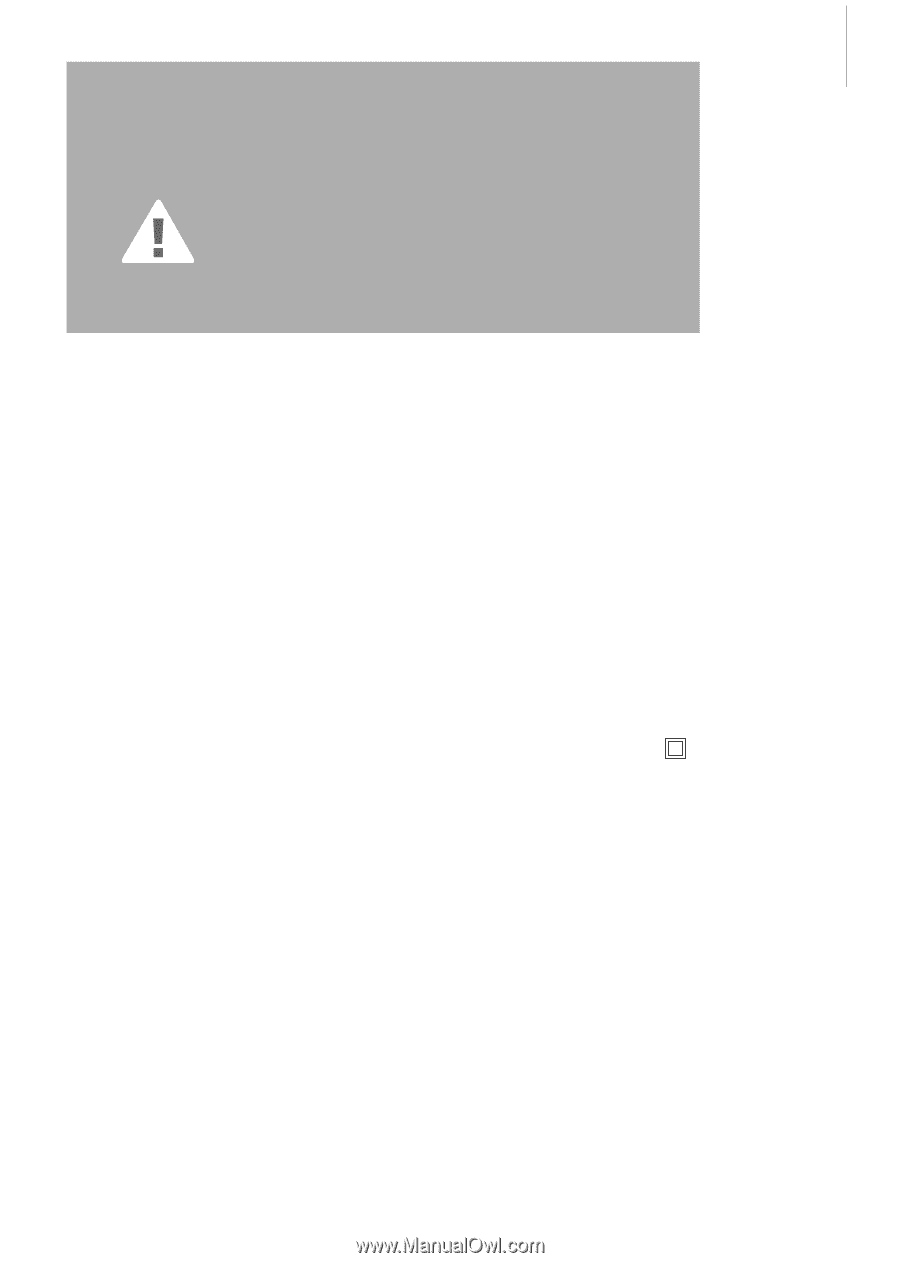
1
Safety Instructions
IMPORTANT SAFETY INSTRUCTIONS !
DANGER
To reduce the risk of electrical shock:
1.
An appliance should never be left
unattended when plugged in.
2.
Always unplug this sewing computer from
the electrical outlet immediately after
using and before cleaning.
WARNING
To reduce the risk of burns, fire, electric shock
or injury to persons:
1.
Do not allow to be used as a toy. Close
attention is necessary when this sewing
computer is used by or near children and
infirm persons.
2.
Use this sewing computer only for its
intended use as described in this manual.
Use only attachments recommended by
the manufacturer as contained in this
manual.
3.
Never operate this sewing computer if:
•
it has a damaged cord or plug,
• it is not working properly
• it has been dropped or damaged,
•
it has fallen into water
Return the sewing computer to the
nearest authorized BERNINA dealer or
service center for examination, repair,
electrical or mechanical adjustment.
4.
Never operate the sewing computer with
any air vents blocked. Keep ventilation
openings of the sewing computer and
foot controller free from accumulation of
lint, dust and fabric remnants and the like.
5.
Keep fingers away from all moving parts.
Special care is required around the sewing
needle.
When using an electrical appliance, basic safety precautions should always
be followed, including the following:
Read all instructions before using this sewing computer. When the sewing
computer is not in use, it should be disconnected from the electricity supply
by removing the plug from the outlet.
6.
Always use the BERNINA original stitch
plate. The wrong plate can cause needle
breakage.
7.
Do not use bent needles.
8.
Do not pull or push fabric while stitching,
which may deflect the needle, causing it
to break.
9.
Turn power switch to «0» (off) when
making any adjustments in the needle
area, such as threading or changing the
needle, threading the bobbin or changing
the presser foot etc.
10. Always unplug the sewing computer from
the electrical outlet when removing
covers, lubricating or when making any
other user servicing adjustments
mentioned in this instruction manual.
11. Never drop or insert any object into any
openings on the sewing computer.
12. Do not use the sewing computer
outdoors.
13. Do not operate where aerosol (spray)
products are being used or where oxygen
is being administered.
14. To disconnect, turn all controls to the off
(«0») position then remove the plug from
the outlet.
15. Do not unplug by pulling on the cord,
instead, grasp the plug before pulling.
16. No responsibility will be taken on behalf
of
BERNINA
for any possible damage as
the result of misuse of the sewing
computer.
17. Under no circumstances should the
sewing computer be left unattended
when using the embroidery module.
18. This sewing computer is provided with
double insulation (except USA / Canada).
Use only identical replacement parts. See
instructions for servicing of double-
insulated machines.
SERVICING
DOUBLE-
INSULATED
PRODUCTS
In a double-insulated product, two systems
of
insulation are provided instead of grounding.
No grounding means is provided on a double-
insulated product nor should a means for
grounding be added to the product. Servicing
a double-insulated product requires extreme
care and knowledge of the system and should
only be done by qualified service personnel.
Replacement parts for a double-insulated
product must be identical to those parts in the
product. A double insulated product is
marked with the words «DOUBLE
INSULATION» or «DOUBLE INSULATED».
The symbol
may also be marked on the
product.
This sewing and embroidery computer is
intended for household use only.
SAVE THESE
INSTRUCTIONS!
031196.50.04_0507_a630_EN