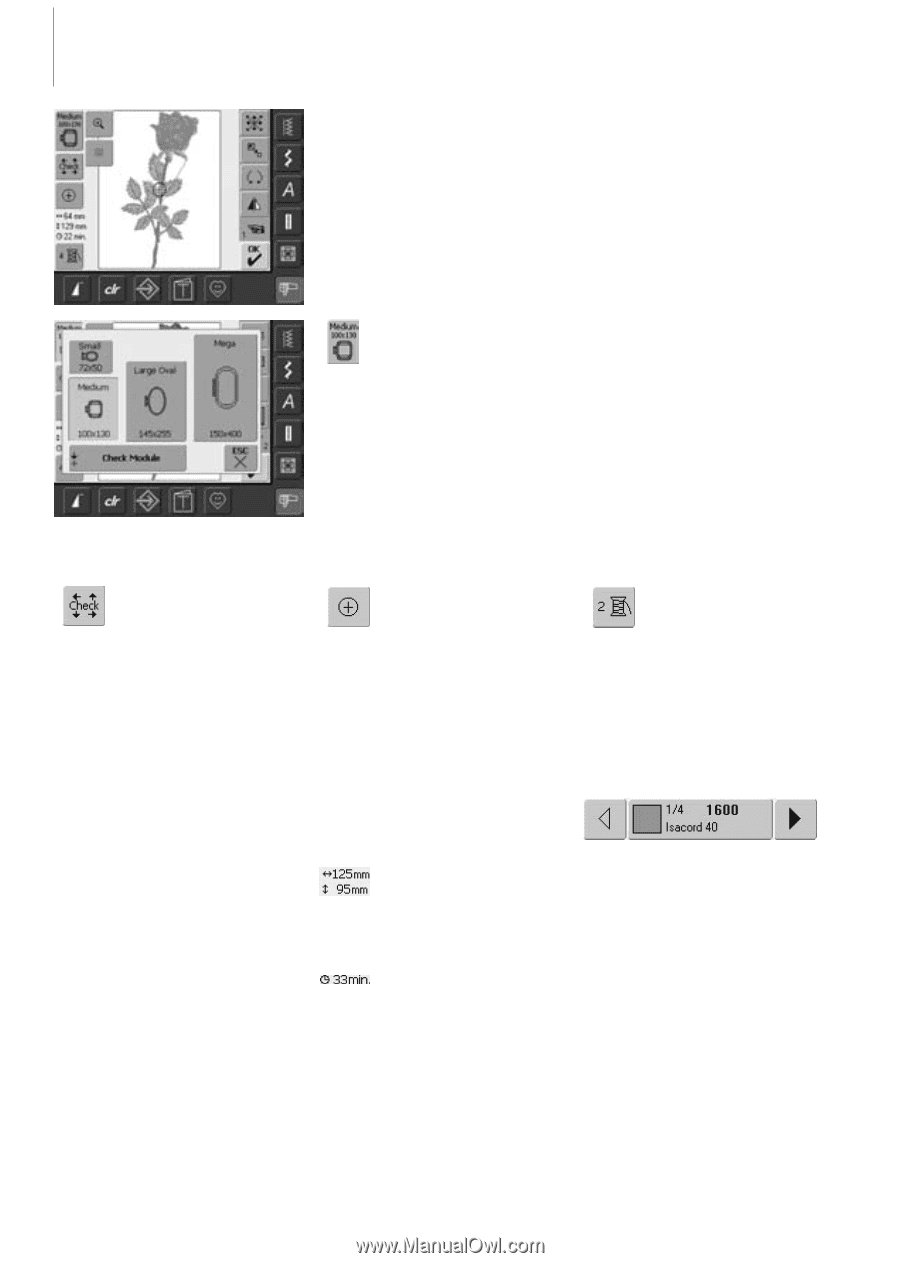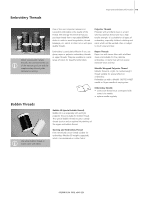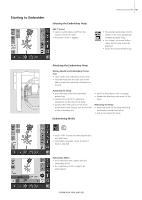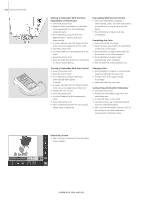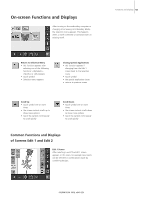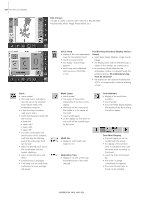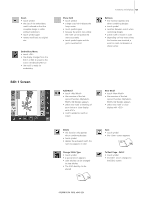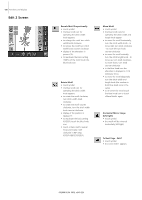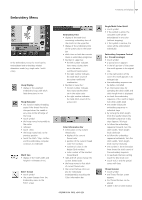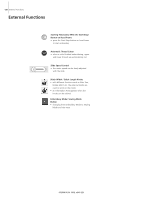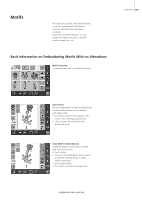Bernina Artista 640 User Guide - Page 124
Possible Hoop Selections display «Select
 |
View all Bernina Artista 640 manuals
Add to My Manuals
Save this manual to your list of manuals |
Page 124 highlights
124 Functions and Displays Edit 2 Screen The Edit 2 screen is used to alter motifs (e.g. Rescale Motif Proportionally, Mirror Image, Rotate Motif, etc.). Check • touch symbol • the hoop moves vertically so that the size of the attached hoop may be read in the embroidery computer • if only the hoop should be read, touch «ESC» • motif stitching area is read with the 4 arrows • lower left • upper right • lower right • upper left • in a stitch combination the stitching area of the complete motif but also the stitching area of the indivudual motif can be read • select the desired motif within the combination with the symbol «Retrieve» • return to the Edit menu with «ESC» • attached hoop is displayed • if no hoop or a too small hoop is attached, an error message will appear Select Hoop • display of the most appropriate hoop for the selected motif • touch on-screen button • the display «Select Hoop» appears • each hoop size is displayed with maximum stitch field in mm Possible Hoop Selections (display «Select Hoop») • select hoop (Small, Medium, Large Oval or Mega) • the display closes and the selected hoop is visible on the «Hoop» on-screen button • by touching «Check Module» the embroidery module is calibrated (reads the reference points). No embroidery hoop must be attached! • the display can be closed by touching the «ESC» on-screen button, without selecting a hoop Motif Center • touch symbol • the center of the motif is indicated by the cursor on the display • the hoop will be moved until the needle is in the center of the motif • touch symbol again • on the display the first stitch of the motif will be marked again by the cursor Color Numbers • display of the motif color numbers • touch symbol • the Color Motif display appears (the display closes by touching the symbol again) Motif Size • display of motif width and height in mm Embroidery Time • display in minutes of the total embroidery time of the motif selected Color Motif Display • the color sequence can be scrolled with the arrows • the display of the selected color is indicated in the Color Information bar as well as on the screen • touch the Color Information bar • the screen «Change Color/Brand to» appears • the current thread color or brand can be changed