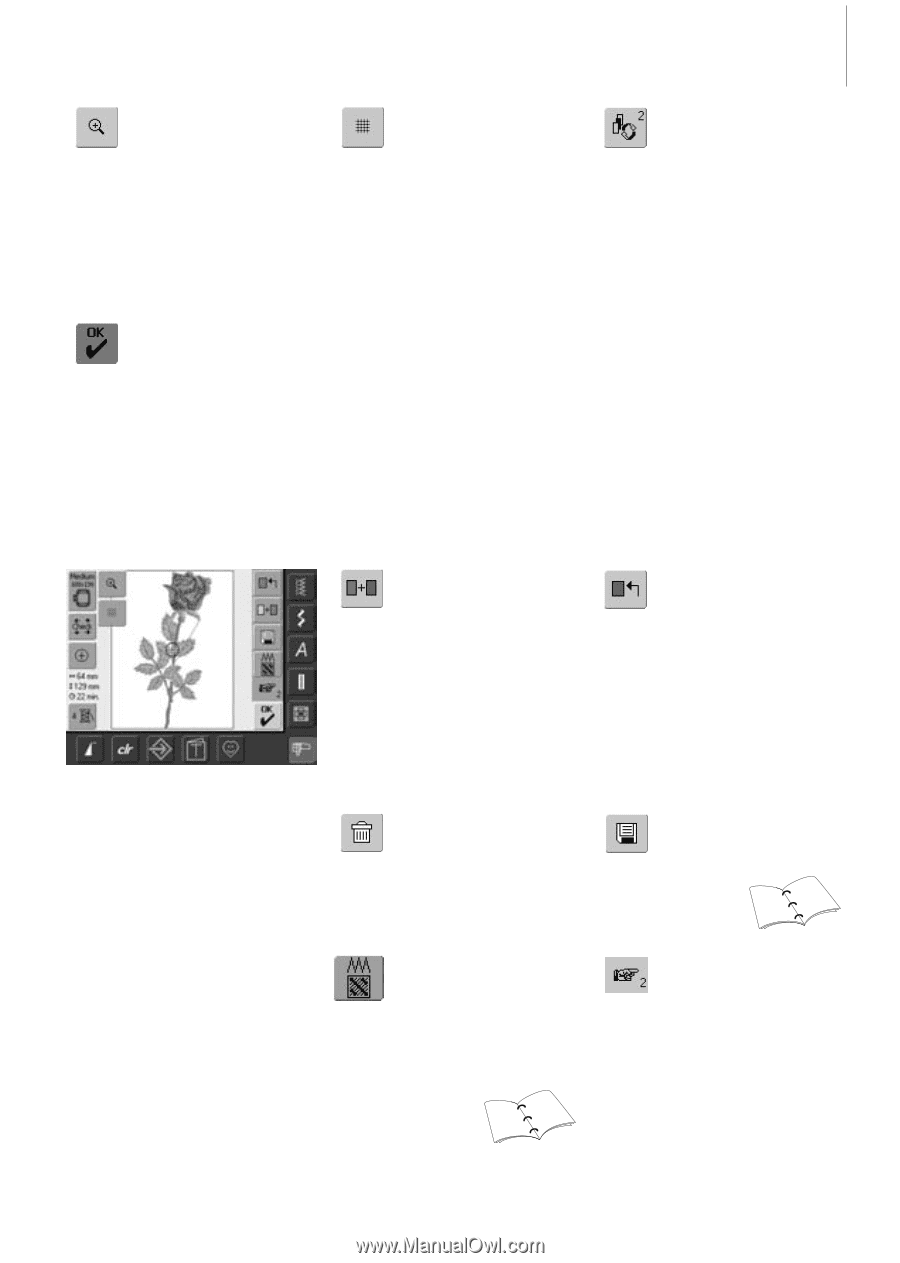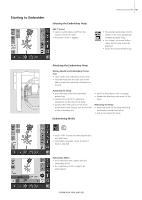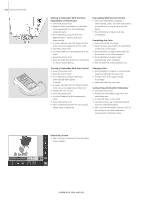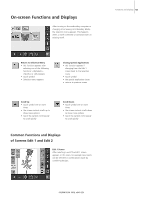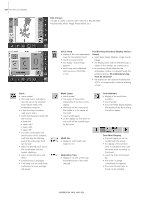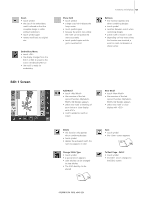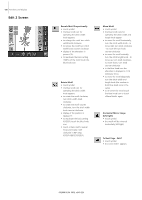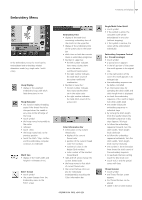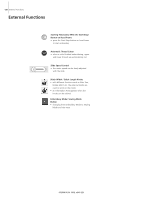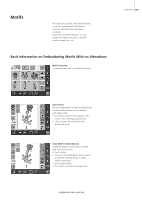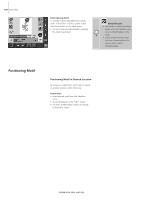Bernina Artista 640 User Guide - Page 125
Edit 1 Screen
 |
View all Bernina Artista 640 manuals
Add to My Manuals
Save this manual to your list of manuals |
Page 125 highlights
Zoom • touch symbol • the size of the embroidery motif is altered so that the complete design is visible without restrictions • touch symbol again • reverts motif back to original size Embroidery Menu • touch «OK» • the display changes from the Edit 1 or Edit 2 screen to the screen «Embroidery Menu» • the motif is ready for embroidery Edit 1 Screen Show Grid • touch symbol • a large cross hair indicates the hoop center • touch symbol again • because the grid is now visible the motif can be positioned more accurately • touch symbol again and the grid is switched off Functions and Displays 125 Retrieve • this function appears only when combining designs • touch symbol • switches between motifs when combining designs • active motif is shown in color • depending on how many times the function was touched, a motif or motif combination is shown active Add Motif • touch «Add Motif» • the overview of the last opened function (Alphabets, Motifs, My Design) appears • select new motif or lettering of your choice or close display with «ESC» • motif is added to motif on screen Delete • this function only appears when combining designs • touch symbol • deletes the activated motif, the next one appears in color Change Stitch Type • touch symbol • a special screen appears • satin stitches can be changed to step stitches • The stitch density can be altered 133 135 New Motif • touch «New Motif» • the overview of the last opened function (Alphabets, Motifs, My Design) appears • select new motif or close display with «ESC» Save • touch symbol • the «Save» screen appears 143 144 To Next Page - Edit 2 • touch symbol • the Edit 1 screen changes to the Edit 2 screen