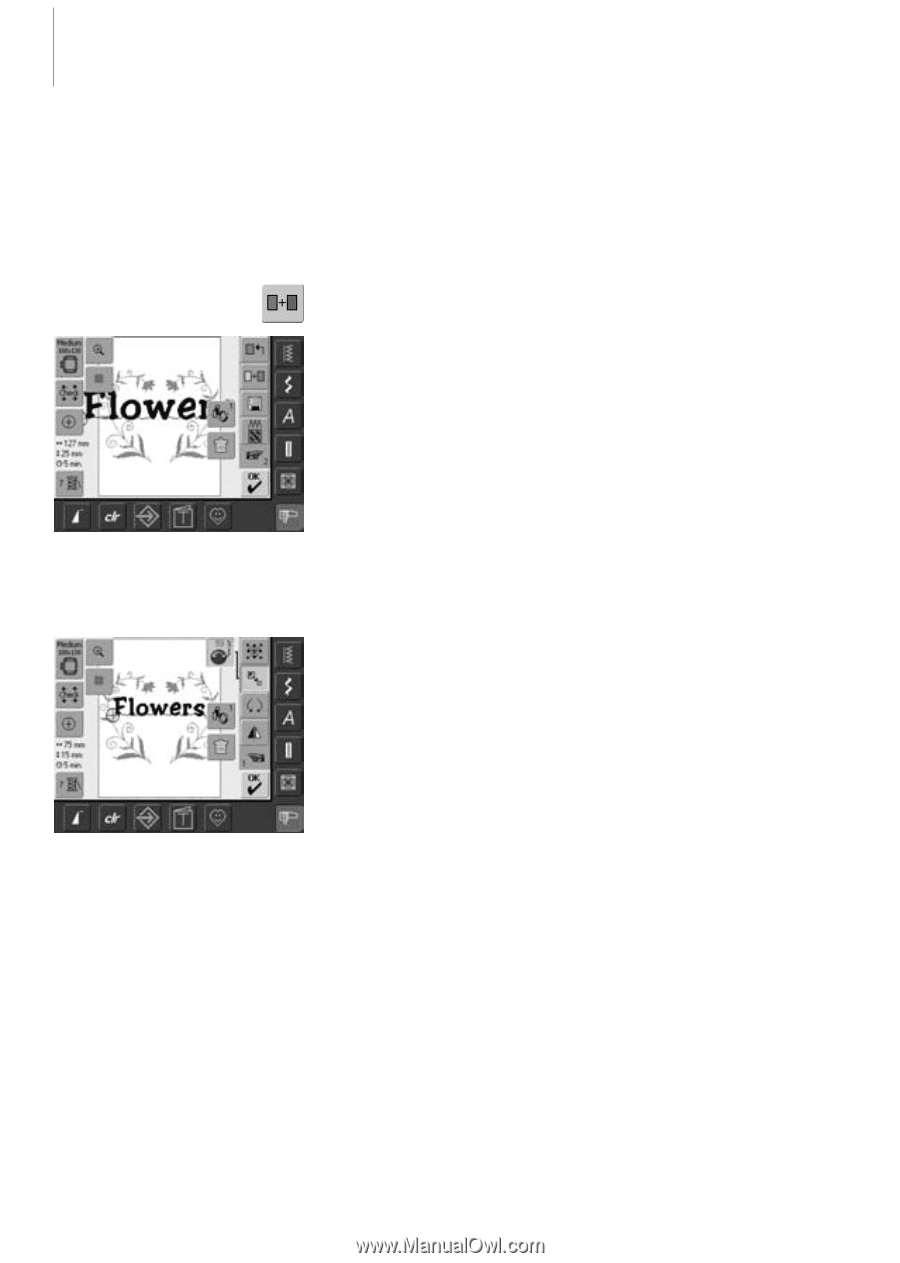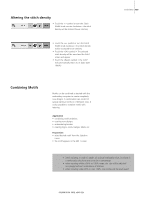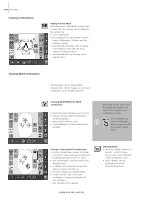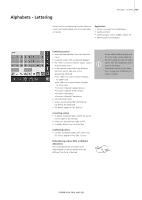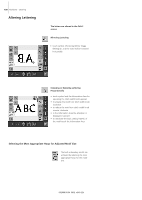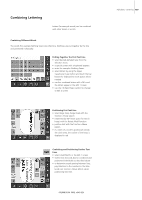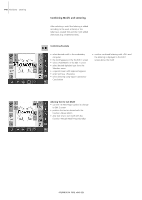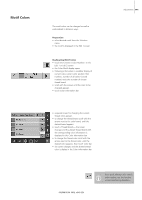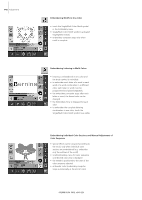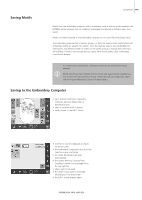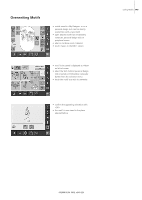Bernina Artista 640 User Guide - Page 140
Combining Motifs and Lettering
 |
View all Bernina Artista 640 manuals
Add to My Manuals
Save this manual to your list of manuals |
Page 140 highlights
140 Alphabets - Lettering Combining Motifs and Lettering After selecting a motif the lettering is added according to the work at hand, or the lettering is created first and the motif added afterwards (e.g. embellished text). Combining Example • select desired motif in the embroidery computer • the motif appears in the the Edit 1 screen • select «Add Motif» in the Edit 1 screen • select desired alphabet type from the Selection menu • a special screen with keyboard appears • enter text (e.g. «Flowers») • select lettering using Upper Case/Lower Case button • confirm combined lettering with «OK» and the lettering is displayed in the Edit 1 screen above the motif Altering Text to Suit Motif • use the «To Next Page» symbol to change to Edit 2 screen • position the text as desired with the function «Move Motif» • alter text size to suit motif with the function «Rescale Motif Proportionally»