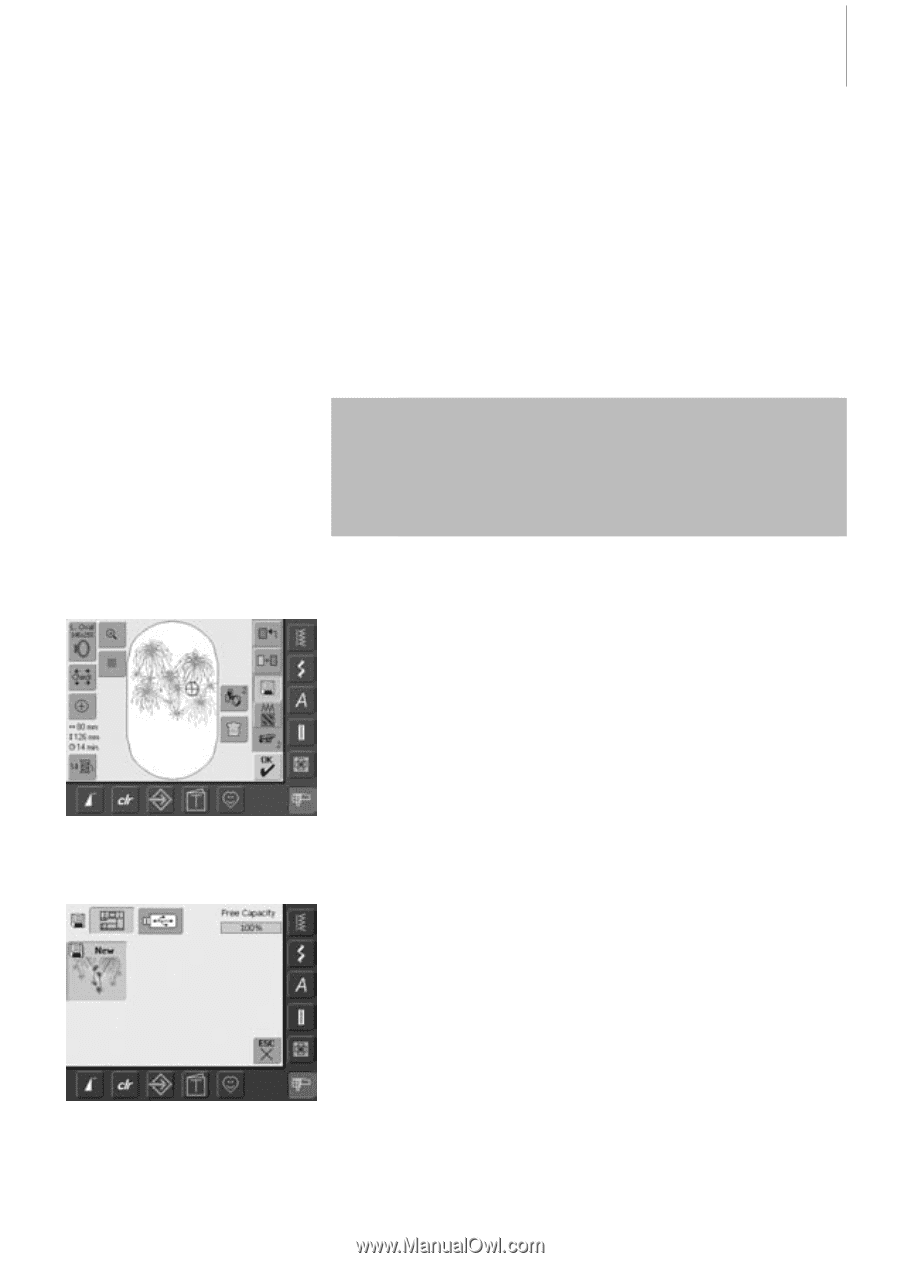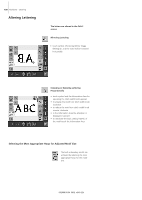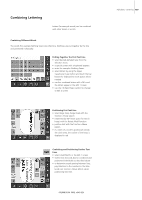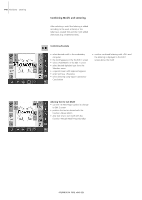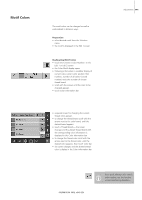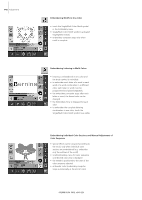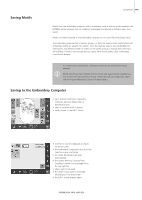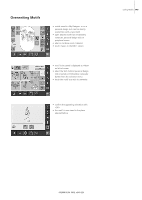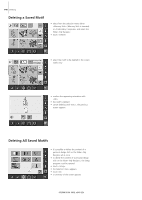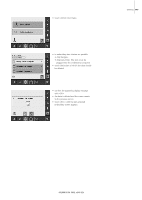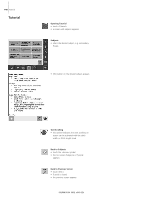Bernina Artista 640 User Guide - Page 143
Saving Motifs, Saving to the Embroidery Computer
 |
View all Bernina Artista 640 manuals
Add to My Manuals
Save this manual to your list of manuals |
Page 143 highlights
Saving Motifs Saving Motifs 143 Motifs from the embroidery computer, sticks, embroidery cards as well as motifs created in the BERNINA artista software, can be combined, rearranged, and altered in different ways, then saved. Motifs can either be saved to the embroidery computer or on a stick (Personal Design Stick). The embroidery computer has a memory system, i.e. both the sewing stitch combinations and embroidery motifs are saved in this system. Since the memory space is not sub-divided into fixed spaces, any desired number of motifs can be stored as long as enough free memory is still available. If there is not enough memory space, other motifs and/or stitch information must first be deleted. In a saved stitch combination, individual stitches can be altered after being selected. Motifs which have been altered in terms of size and saved, will be regarded as a new motif when subsequently selected. (That is why all percentages say 100%, and the original alteration(s) is/are no longer visible.) Saving to the Embroidery Computer • open desired motif from embroidery computer, personal design stick or peripheral source • alter or combine motif if desired • touch «Save» in the Edit 1 screen • motif to be saved is displayed as «New» on left of screen • the Embroidery Computer button from the Selection menu is activated • the folder My Designs will open automatically • the System Memory Capacity (Free Capacity) is shown in percentage (%) in the top right bar • select motif to be saved • the motif is now saved in the folder My Designs in numerical order • the Edit 1 screen appears again