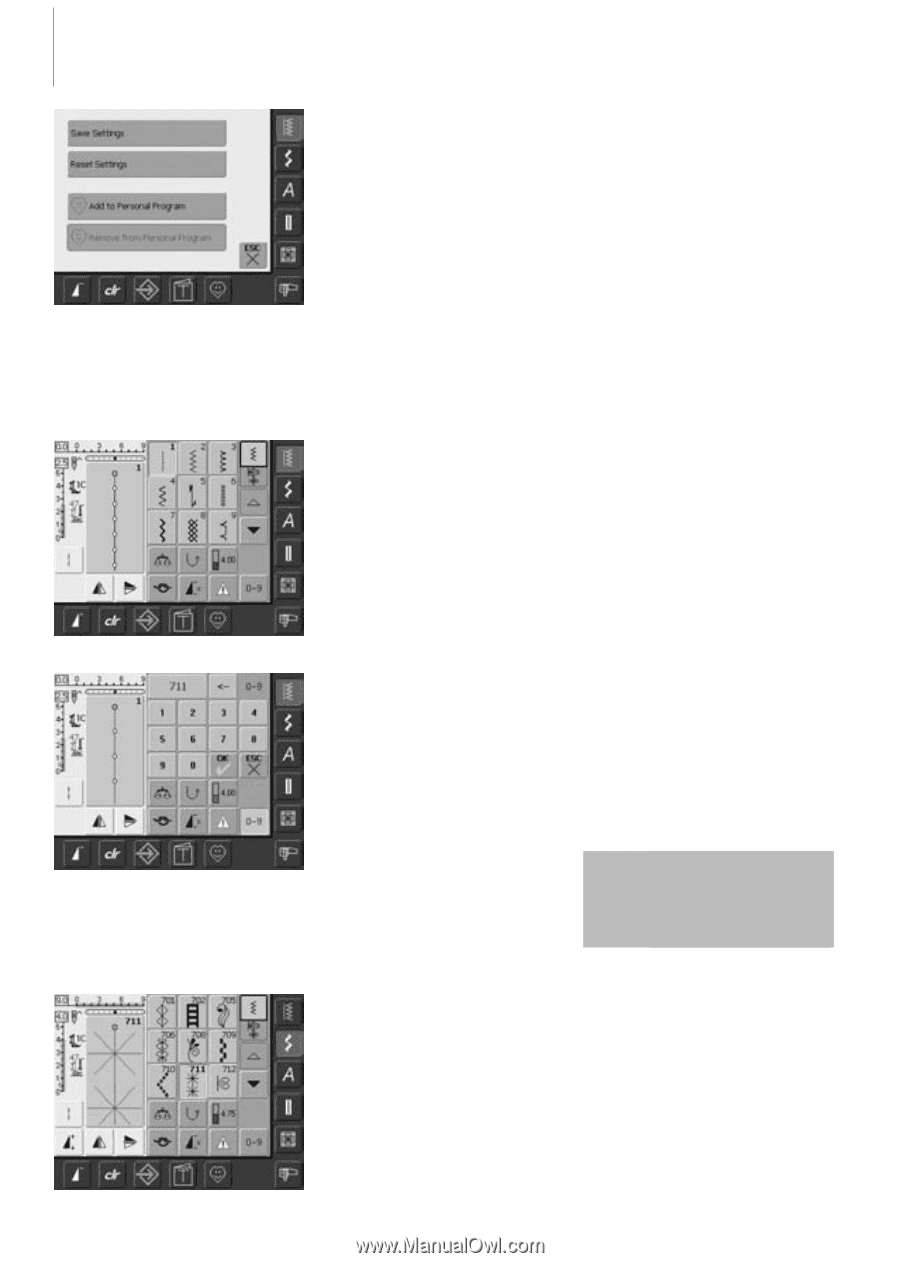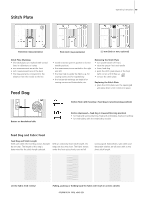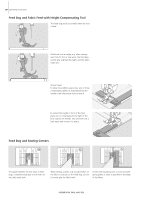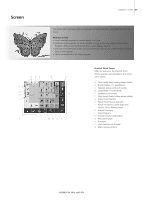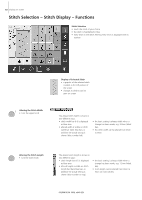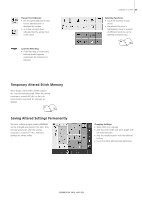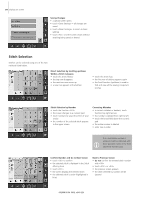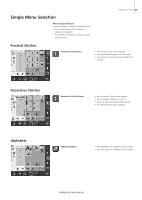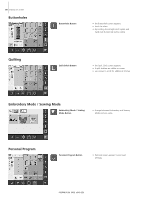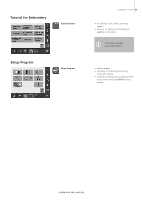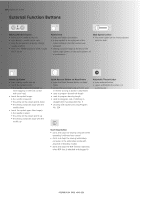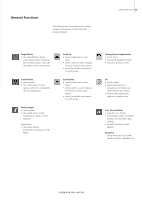Bernina Artista 640 User Guide - Page 24
Stitch Selection
 |
View all Bernina Artista 640 manuals
Add to My Manuals
Save this manual to your list of manuals |
Page 24 highlights
24 Displays on Screen Saving Changes • a special screen opens • touch «Save Settings» = all changes are saved • touch «Reset Settings» to return to basic settings • touch «ESC» and the screen closes without anything being saved or altered Stitch Selection Stitches can be selected using one of the two methods listed below. Direct Selection by Scrolling up/down Within a Stitch Category • touch the arrow (down) • the top row disappears • the next two rows move up • a new row appears at the bottom • touch the arrow (up) • the first row of stitches appears again • the Scroll function (up/down) is used to find and view all the sewing computer's stitches Stitch Selection by Number • touch the function «0-9» • the screen changes to a numeric pad • touch numbers to select the stitch of your choice • the number of the selected stitch appears in the upper screen Correcting Mistakes • to correct mistakes or deselect, touch function top right (arrow) • the number is deleted from right to left • touch the broad field above the numeric pad • the entire number is deleted • enter new number If an unavailable number is entered, it will be indicated with three question marks in the field above the numeric pad. Confirm Number and Go to Next Screen • touch «OK» to confirm • the selected stitch is displayed in the Stitch Altering Area • touch «ESC» • the screen displays the selected stitch • the selected stitch is active (highlighted in blue) Back to Previous Screen • do not confirm the entered stitch number with «OK» • touch «ESC» or «0-9» • the previous screen appears • the stitch selected by number will be ignored