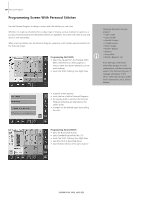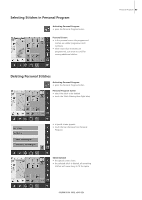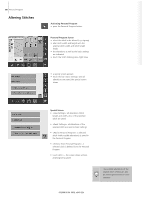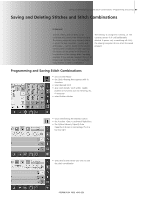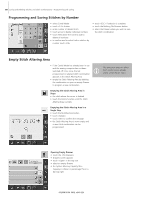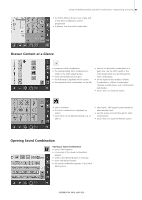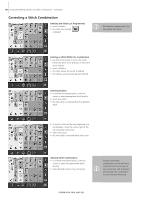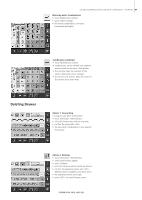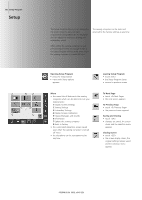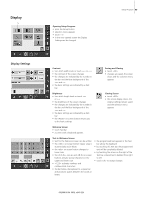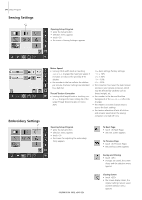Bernina Artista 640 User Guide - Page 89
Opening Saved Combination, Drawer Content at a Glance
 |
View all Bernina Artista 640 manuals
Add to My Manuals
Save this manual to your list of manuals |
Page 89 highlights
Saving and Deleting Stitches and Stitch Combinations - Programming and Saving 89 • the Stitch Altering Area is now empty, and a new stitch combination can be progrmmed • if desired, save the stitch combination Drawer Content at a Glance • program a stitch combination • the corresponding stitch combination is visible in the Stitch Altering Area • touch the Multifunction button • the following is displayed on the screen: • the complete stitch combination on the left • next to it is the stitch combination in a given size; use the stitch width or the stitch length knob to scroll through the stitch combination • on the right the four buttons «Delete Combination», «Mirror Combination", «Preview Combination» and «Combination Sub-divider» • touch «ESC» to close the screen • select «Preview» • the stitch combination is displayed on screen • each stitch can be selected directly, e.g. to alter it: • select stitch, SAA appears automatically to alter selected stitch • use the arrows to scroll through the stitch combinations • touch «ESC» to close the Preview screen Opening Saved Combination Opening a Saved Combination • touch «File Drawers» • a summary of the saved combinations appears • scroll to the desired Drawer if necessary • touch the desired Drawer • the saved combination appears in the Stitch Altering Area