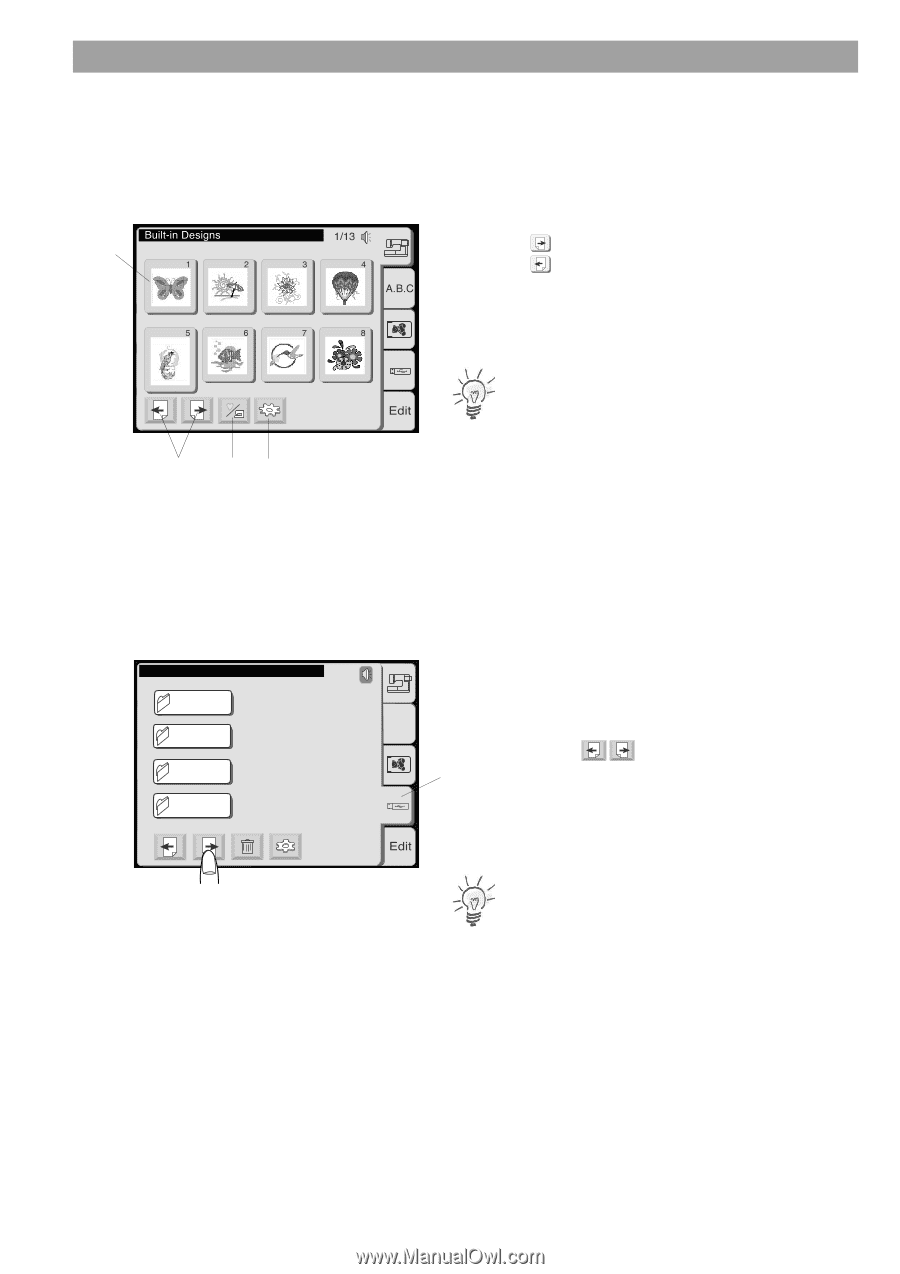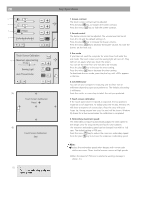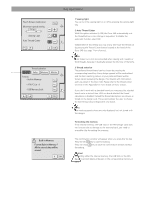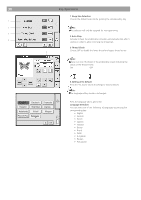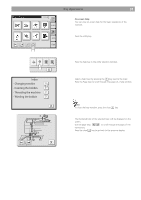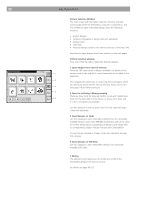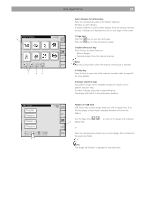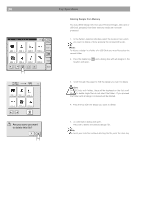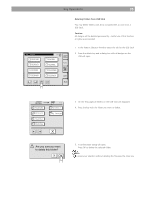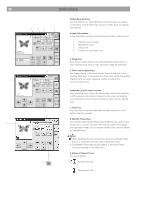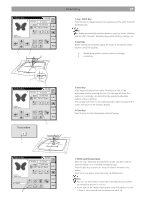Bernina Bernette 340 deco User Guide - Page 34
Select Designs for Embroidery, keys, Built-in/Personal key, Utility key, Design selection keys
 |
View all Bernina Bernette 340 deco manuals
Add to My Manuals
Save this manual to your list of manuals |
Page 34 highlights
4 1 2 3 USB : \ Embf5 FOLDR9 FOLDR10 FOLDR 11 FOLDR12 Key Operations 33 Select Designs for Embroidery Press the corresponding tab in the Pattern Selection Window to open designs. A similar window is used to select designs from the various memory sources. 8 designs are displayed at once on one page of the screen. 1 Page keys Press the key to view the next page. Press the key to view the previous page. 2 Built-in/Personal key Press this key to switch between - Built-in designs - Personal designs from the internal memory. Note: This key is only shown when the internal memory tab is selected. 3 Utility key Press this key to open the utility selection window (refer to page 25 for more details). 4 Design selection keys The pattern images of the available designs are shown on the pattern selection keys. To select a design, press the corresponding key. The display will switch to the embroidery window. 2/4 A.B.C Folders on USB Stick USB Sticks may contain design folders as well as design files. If so, the first pages of the Pattern Selection Window will show the folders. Use the Page keys 5 design files to scroll to the pages with indiviual or Press the corresponding folder key to access design files contained in this particular folder. Note: The design file location is displayed in the status line.