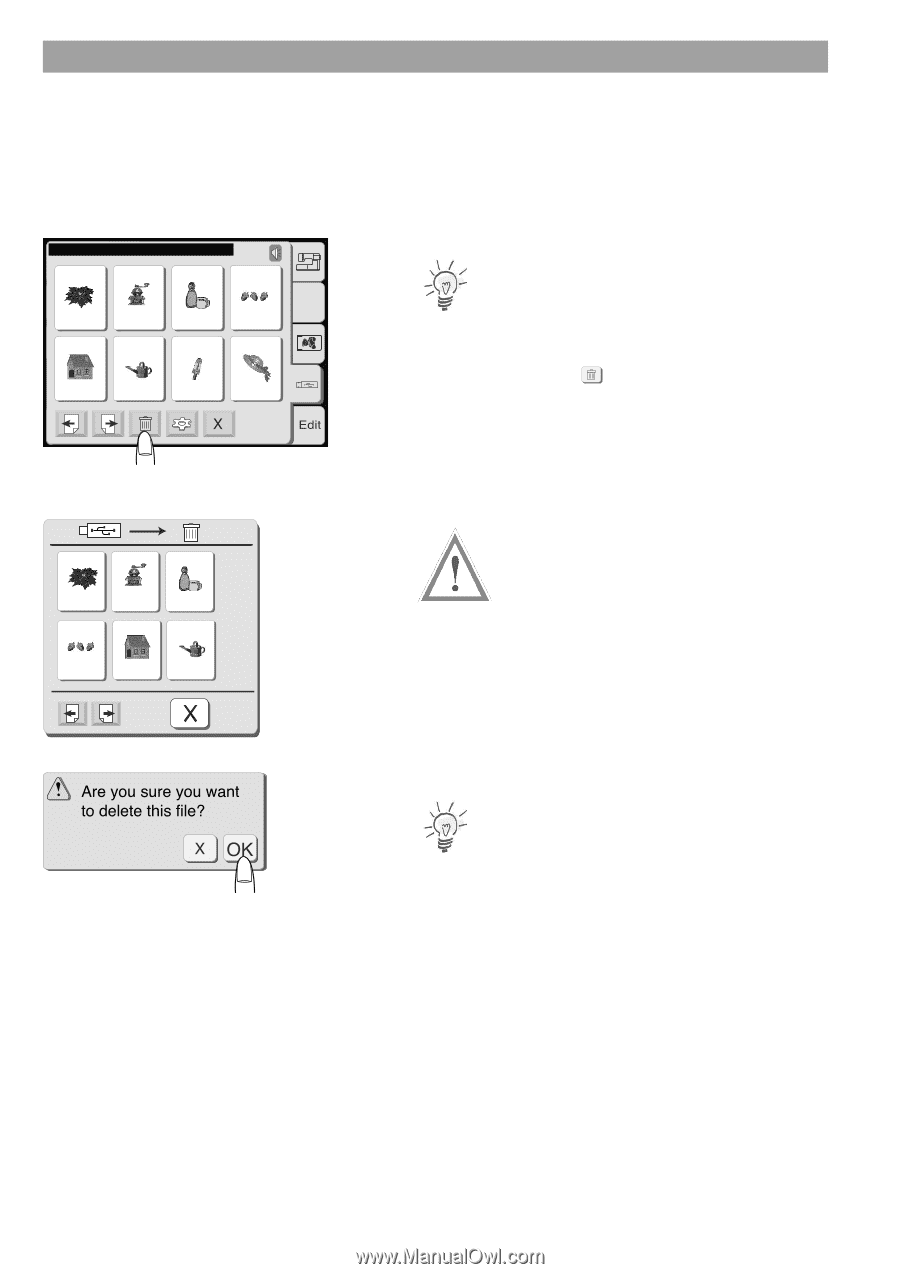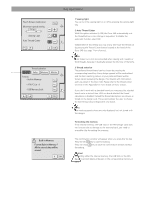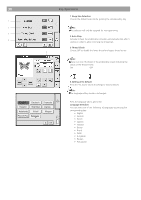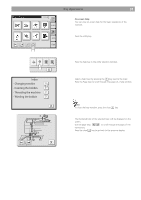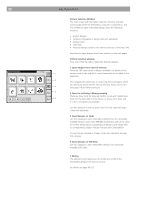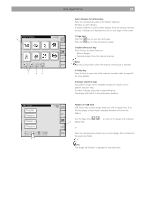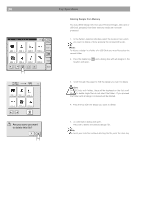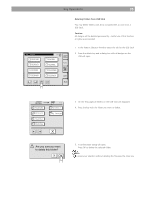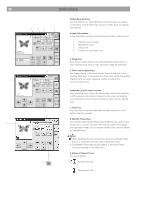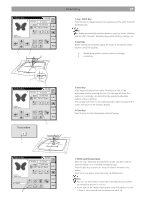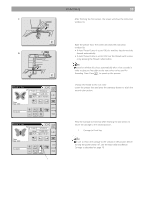Bernina Bernette 340 deco User Guide - Page 35
Deleting Designs from Memory, Caution
 |
View all Bernina Bernette 340 deco manuals
Add to My Manuals
Save this manual to your list of manuals |
Page 35 highlights
34 Key Operations USBɿ \ Embf5 \ FOLDER1AB 1/2 EMB_1 EMB_2 EMB_3 EMB_4 A.B. C EMB_5 EMB_6 EMB_7 EMB_8 Deleting Designs from Memory You may delete design files from your Personal Designs, ATA card or USB Stick provided, that these memory media are not write protected. 1. In the Pattern Selection Window select the location from which you want to delete a file by pressing the corresponding tab. Note: To delete a design in a folder of a USB Stick you must first select the correct folder. 2. Press the delete key location will open. and a dialog box with all designs in this 1/2 EMB_1 EMB_2 EMB_3 EMB_4 EMB_5 EMB_6 3. Scroll through the pages to find the design you want to delete Caution: On USB Sticks with folders, these will be displayed on the first scroll pages. To delete single files do not select the folder - If you proceed the folder with all designs contained will be deleted. 4. Press the key with the design you want to delete. 5. A confirmation dialog will open. Press OK to delete the selected design file. Note To cancel your selection without deleting the file press the close key.