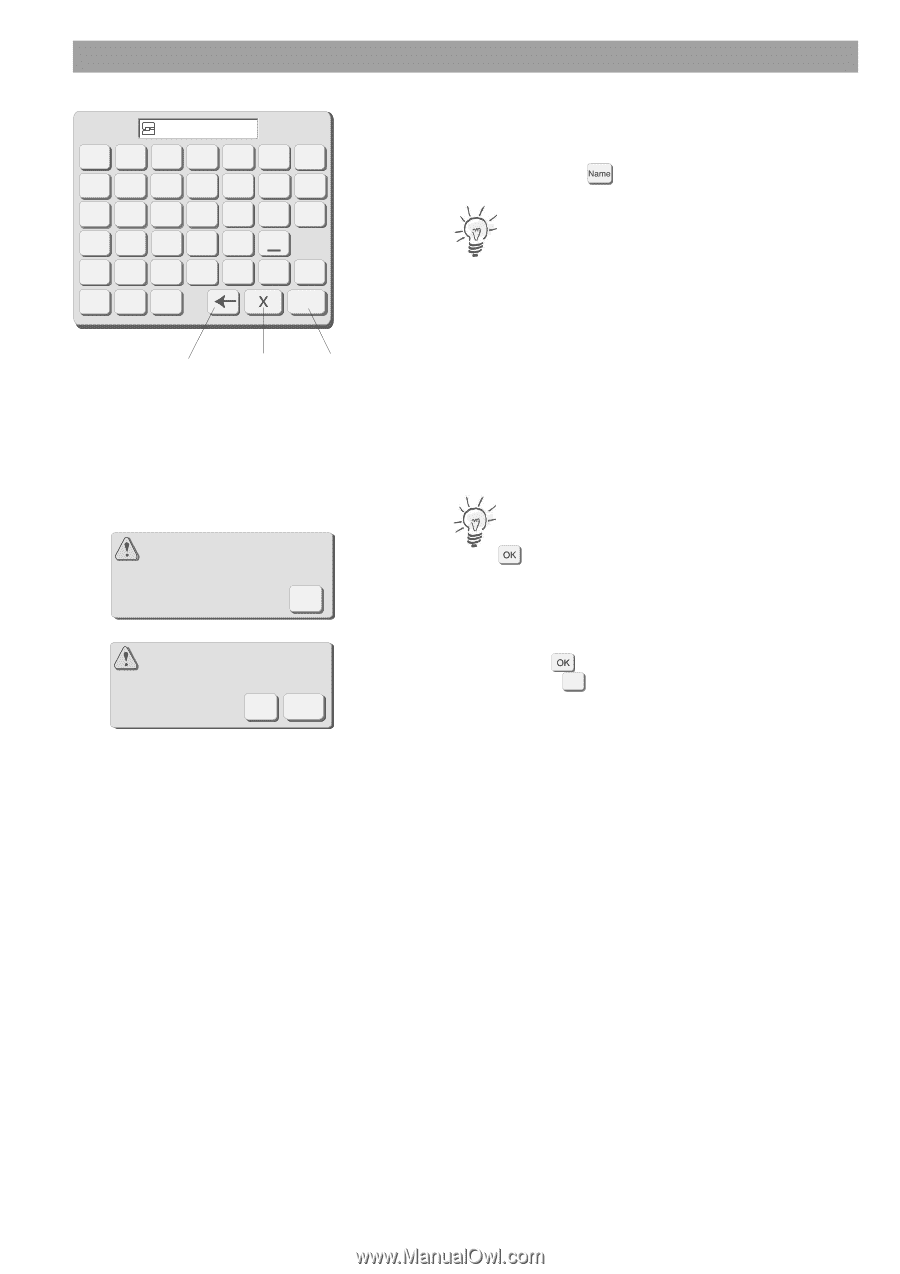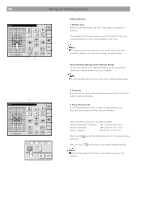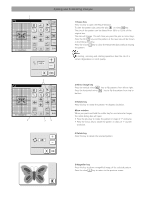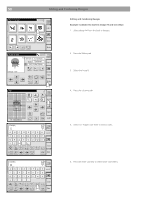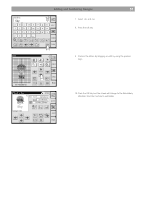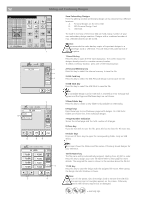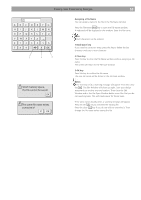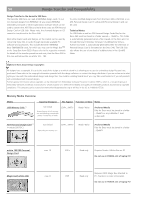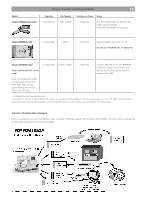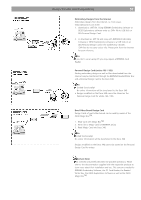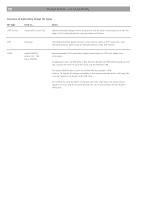Bernina Bernette 340 deco User Guide - Page 54
Assigning a File Name, Back Space key, Close key, OK key, Notes
 |
View all Bernina Bernette 340 deco manuals
Add to My Manuals
Save this manual to your list of manuals |
Page 54 highlights
Editing and Combining Designs 53 A BC DE FG H I J K LMN OP QRS T U V WXY Z 01 23456 789 OK 1 2 3 Short memory space, the file cannot be saved. OK The same file name exists, overwrite it? X OK Assigning a File Name You can assign a name to the file in the File Name window. Press the File Name key to open the File Name window. A keyboard will be displayed in the window. Enter the file name. Note: Only 8 characters can be entered. 1 Back Space key If you need to correct an entry, press this key to delete the last character and enter a new character. 2 Close key Press this key to close the File Name window without assigning a file name. The screen will return to the File Save window. 3 OK key Press this key to confirm the file name. The new file name will be shown in the File Save window. Notes: If the memory is full, a warning message will appear. Press the Close key . The Edit Window will show up again. Save your design temporarily to another memory location. Then close the Edit Window and in the File Open Window delete some files that you do not need anymore. This will create space for future saves. If the same name already exists, a warning message will appear. Press the OK key to overwrite the existing file. Press the close X key if you do not wish to overwrite it. Then change the file name before saving the file.