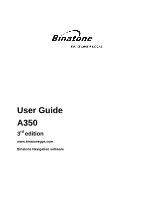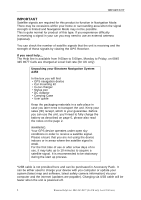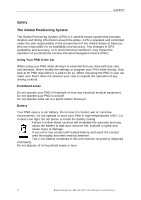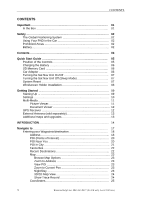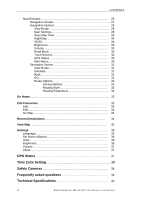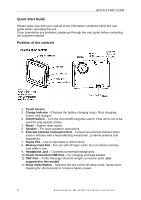Binatone A350 User Manual
Binatone A350 Manual
 |
View all Binatone A350 manuals
Add to My Manuals
Save this manual to your list of manuals |
Binatone A350 manual content summary:
- Binatone A350 | User Manual - Page 1
User Guide A350 3rd edition www.binatonegps.com Binatone Navigation software - Binatone A350 | User Manual - Page 2
Calls are charged al Local Call rate (for UK only) Unpacking your Binatone Navigation System A350 In the box you will find ·GPS navigation device ·Car mounting kit ·In-car charger ·Stylus pen ·DC Adaptor ·Carrying Case ·User guide Keep the packaging materials in a safe place in case you later need - Binatone A350 | User Manual - Page 3
conditions, may impact the operation of you Binatone Carrera Personal Navigation Device (PND). Using Your PND in the Car When using your PND while driving it is while driving. Only look at he PND map when it is safe to do so. When mounting the PND in your car make sure that it does not obscure your - Binatone A350 | User Manual - Page 4
02 Battery 02 Contents 03 Quick Start Guide 05 Position of the Controls 05 Charging the Battery 06 SD Memory Card 06 Car Adaptor 06 Turning the Sat Nav Unit On/Off 07 Turning the Sat Nav Unit Off (Sleep Mode 07 System Reset 07 Windscreen Holder Installation 08 Getting Started 09 Starting - Binatone A350 | User Manual - Page 5
33 Edit 34 On Map 34 Recent Destinations 34 View Map 35 Settings 36 Language 36 Set Home Address 36 Units 36 Brightness 36 Volume 37 About 37 GPS Status 37 Time Zone Setting 38 Safety Cameras 38 Frequently asked questions 39 Technical Specifications 40 4 Binatone Help Line: 0845 - Binatone A350 | User Manual - Page 6
Please make sure that your read all of the information contained within this user guide before operating this unit. If you experience any problems, please go through the user guide before contacting the customer helpline. Position of the controls 1. Touch Screen 2. Charge Indicator - Displays the - Binatone A350 | User Manual - Page 7
that you always use the car charger in order to maintain the battery level. * The USB cable is not provided and can be purchased in Accessory Pack. It is used for future operations and it is not for your system to operate at present. If you have a SD memory Card, you may install it refer - Binatone A350 | User Manual - Page 8
GUIDE Turning the Sat Nav Unit On/Off To switch the unit On slide the power switch located on the back of the unit to the On position, the unit will power up and display the warning screen. To switch the unit Off slide the power switch to the Off position. Turning the Sat Nav - Binatone A350 | User Manual - Page 9
GUIDE Windscreen Holder Installation The car of the ball mount at the end of the car mount and then push down firmly, until it clicks the top. To remove the unit from the car mount; Press and lift the tab at the bottom of the bracket. To remove the Car mount from the windscreen; Lift the lever away - Binatone A350 | User Manual - Page 10
Starting Up Turn the power switch to ON. GETTING STARTED The following screens will be displayed: When you press MENU, the following screens will be displayed: 9 Binatone Help Line: 0845 345 9677 (for UK only. Local Call rate) - Binatone A350 | User Manual - Page 11
it darker or brighter by clicking " " or " ". This can also be done via the navigation software later. Time & Date This device can auto-set the current date and time by receiving three GPS signals you will be asked to confirm. 10 Binatone Help Line: 0845 345 9677 (for UK only. Local Call rate) - Binatone A350 | User Manual - Page 12
This device supports, .bmp SD card into the PND. 3) Select Multi Media and then Picture viewer a list of pictures or folders containing pictures will be shown. 4) Click on folder to open it and then click on a picture to load it into the viewer. The following screen will be shown: 11 Binatone - Binatone A350 | User Manual - Page 13
GETTING STARTED Document Viewer This device supports, txt file format viewing only. Press the "Doc Viewer" to show the list of files available the unit is receiving and the bar chart shows the signal strength for these satellites 12 Binatone Help Line: 0845 345 9677 (for UK only. Local Call rate) - Binatone A350 | User Manual - Page 14
car to obtain the best signal reception. Push the antenna into the socket on the rear of the unit until it clicks into place. Then position the antenna so that you receive a valid signal. Additional maps and upgrades: Please visit on www.binatonegps.com website for more information. 13 Binatone - Binatone A350 | User Manual - Page 15
before your set off on your journey. This manual leads you through the main features of the system to the sky to set up your first satellite connection. In the car this will usually mean mounting the unit on the lower part of Binatone Help Line: 0845 345 9677 (for UK only. Local Call rate) - Binatone A350 | User Manual - Page 16
Switch on the unit and from the menu select Navigation. The navigational software will start to load. You will first see the warning statement screen now be shown the Binatone screen, which shows the progress of the loading software on the yellow bar at the bottom. Once the software has loaded you - Binatone A350 | User Manual - Page 17
entered, so that they can be quickly used again for navigating to. View Map - allows you to view any part of the installed map, handy so that you can have a detailed view of the area around to the Time Zone setting when tapped. 16 Binatone Help Line: 0845 345 9677 (for UK only. Local Call rate) - Binatone A350 | User Manual - Page 18
shift the position of the waypoints/destination you have entered. On Map - Use to view the selected waypoint/destination on the map. Delete - Used to delete a selected waypoint/destination from the be done without a GPS signal. 17 Binatone Help Line: 0845 345 9677 (for UK only. Local Call rate) - Binatone A350 | User Manual - Page 19
first, Before you can start a new journey. This happens if the actual destination on the map was not reached. Select each Waypoint/Destination in turn and tap delete, tap OK to confirm do not wish to change countries tap Cancel. 18 Binatone Help Line: 0845 345 9677 (for UK only. Local Call rate) - Binatone A350 | User Manual - Page 20
the bottom left of the screen to be shown the currently entered location on the map. Once you are happy with the address that you have entered tap OK, the address will be entered into the waypoint/destination list 19 Binatone Help Line: 0845 345 9677 (for UK only. Local Call rate) - Binatone A350 | User Manual - Page 21
. Scroll through the list by tapping on the Up/Down arrows. To view the POI on the map tap On Map. To Narrow down the list and search for a particular POI tap Find. To go back to you will be taken back to the Search from screen. 20 Binatone Help Line: 0845 345 9677 (for UK only. Local Call rate) - Binatone A350 | User Manual - Page 22
unit will search for the road in the city stated and show POI which can be found on that road. Tap On Map to see the POI location on the map. Tap Cancel to go back to the POI Category screen. Tap OK to select the POI and add it to the - Binatone A350 | User Manual - Page 23
to view the list items which are currently not shown. Tap On Map to see the location of the Recent Destination on the map. Tap cancel to be taken back to the Search For screen. Tap tap on the window to remove it from the screen. 22 Binatone Help Line: 0845 345 9677 (for UK only. Local Call rate) - Binatone A350 | User Manual - Page 24
map. Use the stylus to select a point on the map the Browse Map Options menu. Browse Map Options and the map will automatically map will automatically centre on that POI. Zoom to Current Pos Tap to have the map centre on your current GPS position. Night/Day Tap to change the map change the map view - Binatone A350 | User Manual - Page 25
uses this information to draw a track of the route on the map. This enables you to review the route information at a later time. If you have previously . Tap close from the Browse Map Options screen to return back to the map view. 24 Binatone Help Line: 0845 345 9677 (for UK only. Local - Binatone A350 | User Manual - Page 26
the POI Near You search (see page 20). Once the POI has been selected, tap OK and the map will automatically centre on that POI. ¾ Tap Cancel to go back to the Search from screen. ¾ Tap to exit back to the Search from screen. 25 Binatone Help Line: 0845 345 9677 (for UK only. Local Call rate) - Binatone A350 | User Manual - Page 27
the unit will calculate the route. At this point you can press Cancel to stop route calculation and return back to the previous screen. 26 Binatone Help Line: 0845 345 9677 (for UK only. Local Call rate) - Binatone A350 | User Manual - Page 28
and that navigation is not possible. Tap to enter the GPS status screen. (See page 37) Map scale bar - Indicates the scale for the currently selected zoom level. Turn indicator - Shows the next actual driving/traffic conditions. 27 Binatone Help Line: 0845 345 9677 (for UK only. Local Call rate) - Binatone A350 | User Manual - Page 29
go back to the navigation screen. Note: the screen will return to the last point which was shown on the map. Navi Settings Opens the Navigation settings, which allows you to change the way the unit behaves during navigation. 28 Binatone Help Line: 0845 345 9677 (for UK only. Local Call rate) - Binatone A350 | User Manual - Page 30
View The unit will save a picture of the map as it appears on the screen. The picture will be saved as a .bmp file in the MapImage folder on any inserted SD card, If a SD card is not inserted a window will open stating that there is no card inserted. 29 Binatone Help Line: 0845 345 9677 (for UK - Binatone A350 | User Manual - Page 31
currently not selected. 3D/2D Tap to change the map view between 2D view and 3D view. Once the route. Choose a distance that is suitable for the present traffic problem. GPS Status Brings up the GPS status screen for more information Binatone Help Line: 0845 345 9677 (for UK only. Local Call rate) - Binatone A350 | User Manual - Page 32
to start the simulation within this time tap anywhere on the map or tap one of the available buttons. With the simulation halted you are able to scroll around the route will be calculated to the next available waypoint/destination. 31 Binatone Help Line: 0845 345 9677 (for UK only. Local Call rate) - Binatone A350 | User Manual - Page 33
to change the speed and mode of transport you will be using. The options available are; - Car fast - Car slow - Bicycle - Walker. When selecting your mode of transport the unit will take this into exit back to the Navigate to menu. 32 Binatone Help Line: 0845 345 9677 (for UK only. Local Call rate) - Binatone A350 | User Manual - Page 34
Favourites List, from here you can add, edit, delete and view your favourite locations on the map. A favourite location is a location which you can enter into the list, which can then be as a longitude and latitude co-ordinates. 33 Binatone Help Line: 0845 345 9677 (for UK only. Local Call rate) - Binatone A350 | User Manual - Page 35
about the favourite which is shown at the bottom of the map. Tap Close to return back to the Favourite Edit screen To map. The map will centre on the favourite, but it is still possible to scroll the map as well as changing the zoom level. Tap close to exit back to the Main Menu. 34 Binatone - Binatone A350 | User Manual - Page 36
map, you can scroll around the map map in map tracking mode. Map Scrolling If you have a GPS lock when you are scrolling around the map, the map map will show the location where the map was last set. With A GPS lock when you move the map Map Tracking Mode As you drive the map 3D map mode Save Map view - Binatone A350 | User Manual - Page 37
Main Menu. Units This option allows you to choose if you want the distances shown on the map and in the Voice commands to be in either miles or kilometres. The option which is Tapping Done will save any changes and exit. 36 Binatone Help Line: 0845 345 9677 (for UK only. Local Call rate) - Binatone A350 | User Manual - Page 38
This screen can be brought up from several different points in the software, by either tapping in the main menu or from the map screen. It can also be found as an option in the Navigation by either the word Invalid or valid 37 Binatone Help Line: 0845 345 9677 (for UK only. Local Call rate) - Binatone A350 | User Manual - Page 39
camera as well as the distance to the camera. Along with this the unit will emit a beep sound to warn you of the camera. 38 Binatone Help Line: 0845 345 9677 (for UK only. Local Call rate) - Binatone A350 | User Manual - Page 40
can I get technical support? Please contact our help line 0845 345 9677. Where can I get software updates? Please contact our helpline or your retail store for information about software updates. Where can I get additional maps and guides? Please refer to www.binatonegps.com. 39 Binatone Help Line - Binatone A350 | User Manual - Page 41
TECHNICAL SPECIFICATIONS Technical Specifications CPU Software keyboard Expansion Slot SD card Speaker Built-in I/O Headphone 1.0W loud speaker 3.5mm Mini jack USB USB Client for Active Sync Battery Re-chargeable Lithium Polymer battery Dimension 101mmx84.7mmx16.5mm 40 Binatone

User Guide
A350
3
rd
edition
www.binatonegps.com
Binatone Navigation software