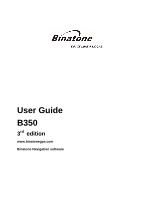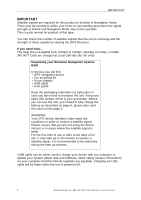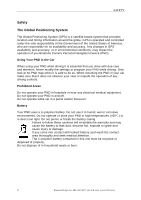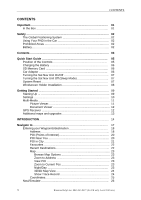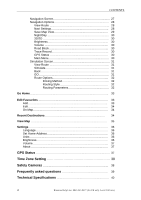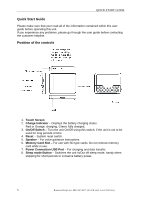Binatone B350 User Manual
Binatone B350 Manual
 |
View all Binatone B350 manuals
Add to My Manuals
Save this manual to your list of manuals |
Binatone B350 manual content summary:
- Binatone B350 | User Manual - Page 1
User Guide B350 3rd edition www.binatonegps.com Binatone Navigation software - Binatone B350 | User Manual - Page 2
Friday, on 0845 345 9677 Calls are charged al Local Call rate (for UK only) Unpacking your Binatone Navigation System B350 In the box you will find ·GPS navigation device ·Car mounting kit ·In-car charger ·USB cable ·User guide Keep the packaging materials in a safe place in case you later need to - Binatone B350 | User Manual - Page 3
. Any changes in GPS availability and accuracy, or in environmental conditions, may impact the operation of you Binatone Carrera Personal Navigation Device PND in aircraft. Do not operate while sat in a petrol station forecourt. Battery Your PND uses a Li-polymer battery. Do not use it in humid, wet - Binatone B350 | User Manual - Page 4
Turning the Sat Nav Unit On/Off 07 Turning the Sat Nav Unit Off (Sleep Mode 07 System Reset 07 Windscreen Holder Installation 08 Getting Started 09 Starting Up 09 Settings 10 Multi-Media 11 Picture Viewer 11 Document Viewer 12 GPS Receiver 12 Additional maps and upgrades 13 INTRODUCTION - Binatone B350 | User Manual - Page 5
Map 34 Recent Destinations 34 View Map 35 Settings 36 Language 36 Set Home Address 36 Units 36 Brightness 36 Volume 37 About 37 GPS Status 37 Time Zone Setting 38 Safety Cameras 38 Frequently asked questions 39 Technical Specifications 40 4 Binatone Help Line: 0845 345 9677 (for UK - Binatone B350 | User Manual - Page 6
before operating this unit. If you experience any problems, please go through the user guide before contacting the customer helpline. Position of the controls 1. Touch Screen 2. Charge Indicator - Displays the battery charging status. Red or Orange; charging, Green; fully charged. 3. On/Off Switch - Binatone B350 | User Manual - Page 7
maintain the battery level. If you have a SD memory Card, you may install it refer to the picture (below) Switch the unit off first before installing or removing the SD card. When installing it cigarette-lighter / 12V DC socket. 6 Binatone Help Line: 0845 345 9677 (for UK only. Local Call rate) - Binatone B350 | User Manual - Page 8
GUIDE Turning the Sat Nav Unit On/Off To switch the unit On slide the power switch located on the back of the unit to the On position, the unit will power up and display the warning screen. To switch the unit Off slide the power switch to the Off position. Turning the Sat Nav - Binatone B350 | User Manual - Page 9
QUICK START GUIDE Windscreen Holder Installation The car mount has a suction pad that fits to the windscreen or a flat area on the dashboard. on the suction cup to release the suction as you pull the mount away from the windscreen. 8 Binatone Help Line: 0845 345 9677 (for UK only. Local Call rate) - Binatone B350 | User Manual - Page 10
Starting Up Turn the power switch on the side panel to ON. GETTING STARTED The following screens will be displayed: When you press MENU, the following screens will be displayed: 9 Binatone Help Line: 0845 345 9677 (for UK only. Local Call rate) - Binatone B350 | User Manual - Page 11
your software version. It also allows you to default the unit or to calibrate the screen to your touches. The unit will be returned to how it was when it left the factory. After selecting this option you will be asked to confirm. 10 Binatone Help Line: 0845 345 9677 (for UK only - Binatone B350 | User Manual - Page 12
STARTED Default Reset to factory press on the MULTI MEDIA icon the following screen is displayed. Picture Viewer This device supports, .bmp, .jpg and .gif file formats only (recommended picture size for optimum will be shown: 11 Binatone Help Line: 0845 345 9677 (for UK only. Local Call rate) - Binatone B350 | User Manual - Page 13
STARTED Document Viewer This device supports, txt file format viewing only. Press the "Doc Viewer" to show the list of files available for viewing. The procedure for viewing documents is the same for viewing pictures. But once loaded the following screen will be shown. GPS Receiver NOTE: This page - Binatone B350 | User Manual - Page 14
area when the signal strength is limited and GPS navigation Mode may not be possible. This is quite normal of products of this type. Additional maps and upgrades: Please visit on www.binatonegps.com website for more information. 13 Binatone Help Line: 0845 345 9677 (for UK only. Local Call rate) - Binatone B350 | User Manual - Page 15
This manual leads you through the main features of the system. GPS connection Your navigation device uses GPS technology for navigation. The device receives signals from a number of GPS minutes again to find a strong signal. 14 Binatone Help Line: 0845 345 9677 (for UK only. Local Call rate) - Binatone B350 | User Manual - Page 16
sure that the battery in your device is charged. Switch on the unit and from the menu select Navigation. The navigational software will start to now be shown the Binatone screen, which shows the progress of the loading software on the yellow bar at the bottom. Once the software has loaded you will - Binatone B350 | User Manual - Page 17
View Map - allows you to view any part of the installed map, GPS Status screen when tapped. Time bar - Shows the current time and data as automatically set by the received satellite signals. Also allows for access to the Time Zone setting when tapped. 16 Binatone Help Line: 0845 345 9677 (for UK - Binatone B350 | User Manual - Page 18
the waypoints/destination you have entered. On Map - Use to view the selected waypoint/destination on the map. Delete - Used to delete a selected waypoint valid GPS signal, for simulating a route this can be done without a GPS signal. 17 Binatone Help Line: 0845 345 9677 (for UK only. Local Call - Binatone B350 | User Manual - Page 19
first, Before you can start a new journey. This happens if the actual destination on the map was not reached. Select each Waypoint/Destination in turn and tap delete, tap OK to confirm do not wish to change countries tap Cancel. 18 Binatone Help Line: 0845 345 9677 (for UK only. Local Call rate) - Binatone B350 | User Manual - Page 20
the selected road. Use the up/down arrows to scroll the list until you find the correct road which intersects with your named road. 19 Binatone Help Line: 0845 345 9677 (for UK only. Local Call rate) - Binatone B350 | User Manual - Page 21
categories around you current location (this will either be your current GPS location or if there is no GPS lock, then the area the map is currently showing will be used for your location) up to back to the Search from screen. 20 Binatone Help Line: 0845 345 9677 (for UK only. Local Call rate) - Binatone B350 | User Manual - Page 22
unit will search for the road in the city stated and show POI which can be found on that road. Tap On Map to see the POI location on the map. Tap Cancel to go back to the POI Category screen. Tap OK to select the POI and add it to the - Binatone B350 | User Manual - Page 23
to view the list items which are currently not shown. Tap On Map to see the location of the Recent Destination on the map. Tap cancel to be taken back to the Search For screen. Tap tap on the window to remove it from the screen. 22 Binatone Help Line: 0845 345 9677 (for UK only. Local Call rate) - Binatone B350 | User Manual - Page 24
option which is currently not selected. 3D/2D Tap to change the map view between 2D view and 3D view. Once the option has been selected the menu option will change to show the option which is currently not selected. 23 Binatone Help Line: 0845 345 9677 (for UK only. Local Call rate) - Binatone B350 | User Manual - Page 25
from the GPS satellites during navigation. It then uses this information to draw a track of the route on the map. This enables you to review the route close from the Browse Map Options screen to return back to the map view. 24 Binatone Help Line: 0845 345 9677 (for UK only. Local Call rate) - Binatone B350 | User Manual - Page 26
the POI Near You search (see page 20). Once the POI has been selected, tap OK and the map will automatically centre on that POI. ¾ Tap Cancel to go back to the Search from screen. ¾ Cancel to exit back to the Search from screen. 25 Binatone Help Line: 0845 345 9677 (for UK only. Local Call rate) - Binatone B350 | User Manual - Page 27
the unit will calculate the route. At this point you can press Cancel to stop route calculation and return back to the previous screen. 26 Binatone Help Line: 0845 345 9677 (for UK only. Local Call rate) - Binatone B350 | User Manual - Page 28
, grey means poor and that navigation is not possible. Tap to enter the GPS status screen. (See page 37) Map scale bar - Indicates the scale for the currently selected zoom level. Turn indicator actual driving/traffic conditions. 27 Binatone Help Line: 0845 345 9677 (for UK only. Local Call rate) - Binatone B350 | User Manual - Page 29
Map to view that point on the map. If you have a GPS lock, then when you begin moving the map will re-centre around you current GPS map. Navi Settings Opens the Navigation settings, which allows you to change the way the unit behaves during navigation. 28 Binatone Help Line: 0845 345 9677 (for UK - Binatone B350 | User Manual - Page 30
. Tapping Default will reset all of the Navi map as it appears on the screen. The picture will be saved as a .bmp file in the MapImage folder on any inserted SD card, If a SD card is not inserted a window will open stating that there is no card inserted. 29 Binatone Help Line: 0845 345 9677 (for UK - Binatone B350 | User Manual - Page 31
3D/2D Tap to change the map view between 2D view and on the bar. Tapping Default will reset the brightness back to the default on the bar. Tapping Default will reset the volume back to the default suitable for the present traffic problem. GPS Status Brings up the GPS status screen for more - Binatone B350 | User Manual - Page 32
to start the simulation within this time tap anywhere on the map or tap one of the available buttons. With the simulation halted you are able to scroll around the route will be calculated to the next available waypoint/destination. 31 Binatone Help Line: 0845 345 9677 (for UK only. Local Call rate) - Binatone B350 | User Manual - Page 33
the icon is shown with a blue tick then it will be used during route calculation, a red cross means it will be avoided. Tapping Default will reset all of the Route Options back to their default state. Tapping Cancel will exit without saving any of the changes you have made. Tapping OK - Binatone B350 | User Manual - Page 34
Favourites List, from here you can add, edit, delete and view your favourite locations on the map. A favourite location is a location which you can enter into the list, which can then be as a longitude and latitude co-ordinates. 33 Binatone Help Line: 0845 345 9677 (for UK only. Local Call rate) - Binatone B350 | User Manual - Page 35
which is shown at the bottom of the map. Tap Close to return back to the Favourite map. The map will centre on the favourite, but it is still possible to scroll the map as well as changing the zoom level. Tap close to exit back to the Main Menu. 34 Binatone Help Line: 0845 345 9677 (for UK - Binatone B350 | User Manual - Page 36
GPS signal then you can use the map in map tracking mode. Map Scrolling If you have a GPS lock when you are scrolling around the map, the map to your current GPS position. Map Tracking Mode As you drive the map will move to Day/Night mode 2D/3D map mode Save Map view Trace Record Navi Settings Main - Binatone B350 | User Manual - Page 37
option allows you to choose if you want the distances shown on the map and in the Voice commands to be in either miles or kilometres. level, the current level will be indicated on the bar. Tapping Default will reset the brightness back to the default state. Tapping cancel will exit without saving - Binatone B350 | User Manual - Page 38
indicated on the bar. Tapping Default will reset the volume back to the default state. GPS Status This screen can be brought up from several different points in the software, by either tapping in the main menu or from the map Binatone Help Line: 0845 345 9677 (for UK only. Local Call rate) - Binatone B350 | User Manual - Page 39
To exit with out saving tap Cancel. Safety Cameras Your unit comes with hundreds of pre-installed safety cameras locations. When approaching a safety camera the unit will warn you of its presence sound to warn you of the camera. 38 Binatone Help Line: 0845 345 9677 (for UK only. Local Call rate) - Binatone B350 | User Manual - Page 40
can I get technical support? Please contact our help line 0845 345 9677. Where can I get software updates? Please contact our helpline or your retail store for information about software updates. Where can I get additional maps and guides? Please refer to www.binatonegps.com. 39 Binatone Help Line - Binatone B350 | User Manual - Page 41
Core Version Built-in GPS high sensitivity receiver(22 Software keyboard Expansion Slot SD card I/O Speaker Built-in 1.0W loud speaker USB USB Client for Active Sync Battery Re-chargeable Lithium Polymer battery Dimension 88mmx76mmx17mm 40 Binatone Help Line: 0845 345 9677 (for UK - Binatone B350 | User Manual - Page 42
8344 8877 e-mail: [email protected] EC Declaration of Conformity We the manufacturer / Importer : Binatone Telecom Plc 1 Apsley Way London NW2 of equipment: Model Name: GPS B350 series Country of Origin: Brand: China Binatone complies with the essential protection requirements
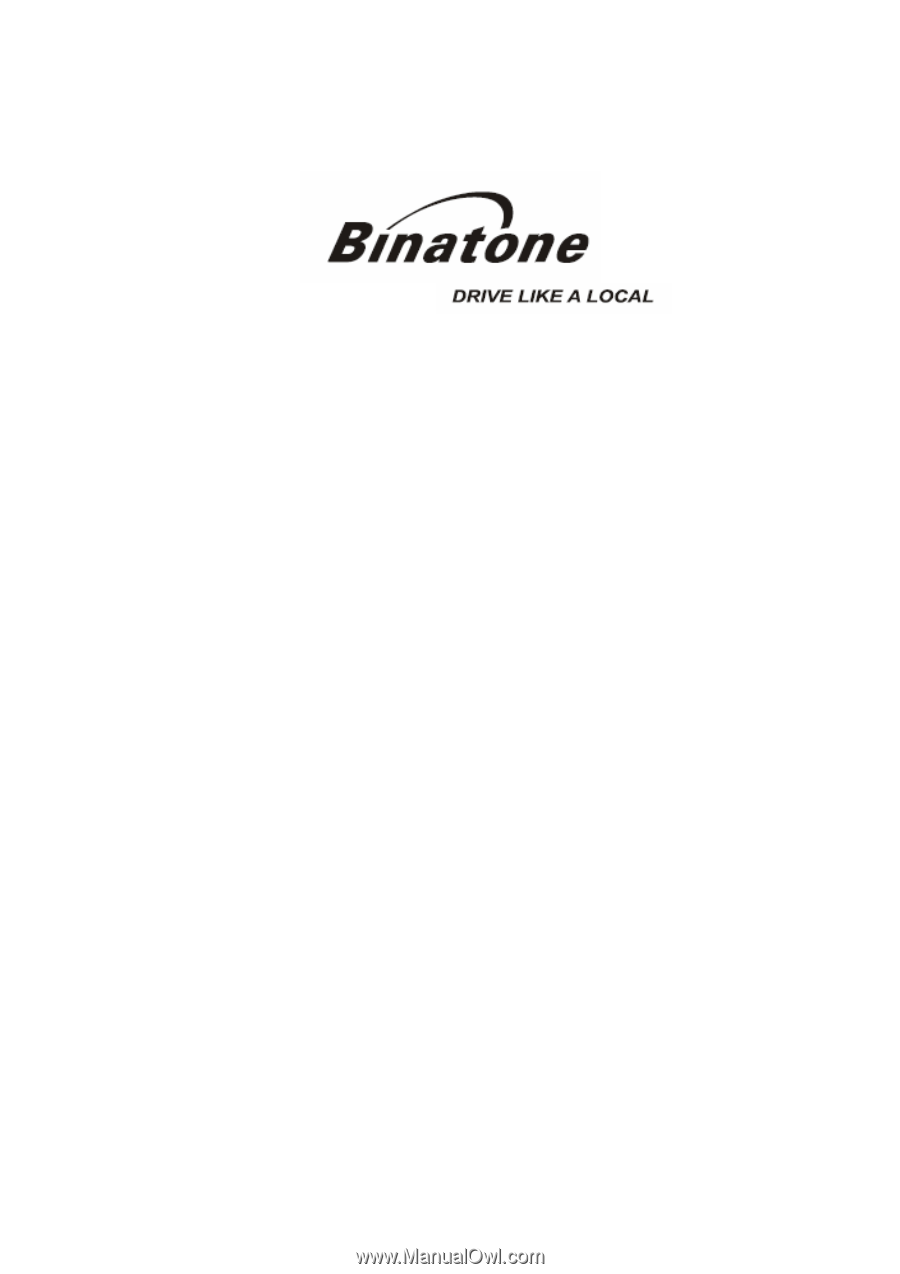
User Guide
B350
3
rd
edition
www.binatonegps.com
Binatone Navigation software