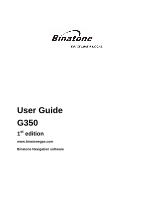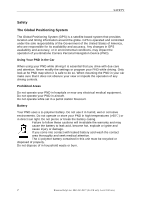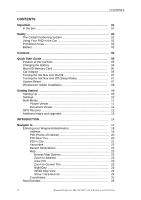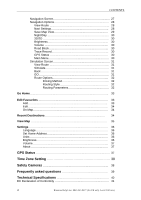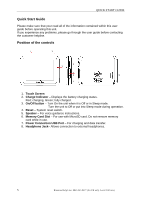Binatone G350 User Manual
Binatone G350 Manual
 |
View all Binatone G350 manuals
Add to My Manuals
Save this manual to your list of manuals |
Binatone G350 manual content summary:
- Binatone G350 | User Manual - Page 1
User Guide G350 1st edition www.binatonegps.com Binatone Navigation software - Binatone G350 | User Manual - Page 2
345 9677 Calls are charged al Local Call rate (for UK only) Unpacking your Binatone Navigation System G350 In the box you will find ·GPS navigation device ·Car mounting kit ·In-car charger ·USB cable ·Stylus ·DC Adaptor ·Carrying Case ·User guide Keep the packaging materials in a safe place in case - Binatone G350 | User Manual - Page 3
System The Global Positioning System (GPS) is a satellite based system the operation of you Binatone Carrera Personal Navigation Device (PND). Using PND in aircraft. Do not operate while sat in a petrol station forecourt. Battery Your Binatone Help Line: 0845 345 9677 (for UK only. Local Call rate) - Binatone G350 | User Manual - Page 4
Sat Nav Unit On/Off 07 Turning the Sat Nav Unit Off (Sleep Mode 07 System Reset 07 Windscreen Holder Installation 08 Getting Started 09 Starting Up 09 Settings 10 Multi-Media 11 Picture Viewer 11 Document Viewer 12 GPS Receiver 12 Additional maps and upgrades 13 INTRODUCTION 14 Navigate - Binatone G350 | User Manual - Page 5
View Map 35 Settings 36 Language 36 Set Home Address 36 Units 36 Brightness 36 Volume 37 About 37 GPS Status 37 Time Zone Setting 38 Safety Cameras 38 Frequently asked questions 39 Technical Specifications 40 EC Declaration of Conformity 41 4 Binatone Help Line: 0845 345 9677 (for UK - Binatone G350 | User Manual - Page 6
Please make sure that your read all of the information contained within this user guide before operating this unit. If you experience any problems, please go through the user guide before contacting the customer helpline. Position of the controls 1 3 6 2 7 8 5 4 1. Touch Screen 2. Charge - Binatone G350 | User Manual - Page 7
QUICK START GUIDE Charging the Battery Before using your PND for the first time, we recommend you charge the unit for 5 / 12V DC socket. The adaptor is also compatible with 24V DC sources, as found in many heavy goods vehicles. 6 Binatone Help Line: 0845 345 9677 (for UK only. Local Call rate) - Binatone G350 | User Manual - Page 8
START GUIDE Turning the Sat Nav Unit On/Off Press the On/Off button on the top of the unit briefly, the unit will power up and display the warning screen. Press and hold the On/Off button for a few seconds during operation, the unit will show up the following display, Turning the Sat Nav - Binatone G350 | User Manual - Page 9
QUICK START GUIDE Windscreen Holder Installation The car mount has a suction pad that fits to the windscreen or a flat area on the the tab on the suction cup to release the suction as you pull the mount away from the windscreen. 8 Binatone Help Line: 0845 345 9677 (for UK only. Local Call rate) - Binatone G350 | User Manual - Page 10
GETTING STARTED Starting Up Press the On/Off button on the top until the following screens are displayed, On the warning screen press OK to accept and continue. When you press MENU, the following screens will be displayed: 9 Binatone Help Line: 0845 345 9677 (for UK only. Local Call rate) - Binatone G350 | User Manual - Page 11
by clicking " " or " ". This can also be done via the navigation software later. Time & Date This device can auto-set the current date and time system software version. It also allows you to default the unit or to calibrate the screen to your touches. 10 Binatone Help Line: 0845 345 9677 (for UK - Binatone G350 | User Manual - Page 12
you press on the MULTI MEDIA icon the following screen is displayed. Picture Viewer This device supports, .bmp, .jpg and .gif file formats only (recommended picture size for optimum usage: . The following screen will be shown: 11 Binatone Help Line: 0845 345 9677 (for UK only. Local Call rate) - Binatone G350 | User Manual - Page 13
GETTING STARTED Document Viewer This device supports, txt file format viewing only. Press the "Doc The compass circle shows the satellites that the unit is receiving and the bar chart shows the signal strength for these satellites 12 Binatone Help Line: 0845 345 9677 (for UK only. Local Call rate) - Binatone G350 | User Manual - Page 14
area when the signal strength is limited and GPS navigation Mode may not be possible. This is quite normal of products of this type. Additional maps and upgrades: Please visit on www.binatonegps.com website for more information. 13 Binatone Help Line: 0845 345 9677 (for UK only. Local Call rate) - Binatone G350 | User Manual - Page 15
manual leads you through the main features of the system. GPS connection Your navigation device uses GPS technology for navigation. The device receives signals from a number of GPS satellites minutes again to find a strong signal. 14 Binatone Help Line: 0845 345 9677 (for UK only. Local Call rate) - Binatone G350 | User Manual - Page 16
select Navigation. The navigational software will start Binatone screen, which shows the progress of the loading software on the yellow bar at the bottom. Once the software has loaded you will be shown the navigation main menu, this is the starting point for all your navigating needs. 15 Binatone - Binatone G350 | User Manual - Page 17
installed map, handy so that you can have a detailed view of the area around you selected destination before you set off. Settings - allows access to the main setting of the unit, which you can set to you personal preference. Exit - Exits from navigation mode back to the unit's main menu. Satellite - Binatone G350 | User Manual - Page 18
the waypoints/destination you have entered. On Map - Use to view the selected waypoint/destination on the map. Delete - Used to delete a selected to navigate you need a valid GPS signal, for simulating a route this can be done without a GPS signal. 17 Binatone Help Line: 0845 345 9677 (for UK only - Binatone G350 | User Manual - Page 19
NAVIGATION MENU Entering your Waypoints/destination you can start a new journey. This happens if the actual destination on the map was not reached. Select each Waypoint/Destination in turn and tap delete, tap countries tap Cancel. 18 Binatone Help Line: 0845 345 9677 (for UK only. Local Call rate) - Binatone G350 | User Manual - Page 20
NAVIGATION MENU When entering information into the search as well as just characters you have the following special keys. To /down arrows to scroll the list until you find the correct road which intersects with your named road. 19 Binatone Help Line: 0845 345 9677 (for UK only. Local Call rate) - Binatone G350 | User Manual - Page 21
NAVIGATION MENU At any point while entering in an address you can tap the On Map button at the bottom left of the screen to be shown the currently entered location on the map then the area the map is currently showing will POI on the map tap On Map. To Narrow down Navigate this menu as described above. - Binatone G350 | User Manual - Page 22
NAVIGATION MENU Find A new screen will be displayed requesting you to enter a keyword, enter the name or road in the city stated and show POI which can be found on that road. Tap On Map to see the POI location on the map. Tap Cancel to go back to the POI Category screen. Tap OK to select the POI and - Binatone G350 | User Manual - Page 23
NAVIGATION MENU Favourites Allows you select one of your favourite locations as a waypoint/destination, in one quick and easy step. The screen will change to the Favourites List, use the Up/Down arrows to view the list items which are currently not shown. Tap On Map to see the location of the - Binatone G350 | User Manual - Page 24
NAVIGATION MENU Map This option allows for you to scroll around the map and to select a location which you want to use as a waypoint/destination. Use the stylus pen to drag the map around to view the area as you move, tap on the + and - symbols to zoom in/out of the map Map Options menu. Browse Map - Binatone G350 | User Manual - Page 25
the GPS satellites during navigation. It then uses this information to draw a track of the route on the map. This enables you to review the route information close from the Browse Map Options screen to return back to the map view. 24 Binatone Help Line: 0845 345 9677 (for UK only. Local Call rate) - Binatone G350 | User Manual - Page 26
NAVIGATION MENU ¾ Tap Nearest, the screen will change to the POI Category. You can now search for a POI in the same way as for the POI Near You search (see page 20). Once the POI has been selected, tap OK and the map from screen. 25 Binatone Help Line: 0845 345 9677 (for UK only. Local Call rate) - Binatone G350 | User Manual - Page 27
those points or to simulate the route. Tap Go to begin, the screen will change to either the Navigation screen or to the simulation screen and the unit will calculate the route. At this point you can press Cancel to stop route calculation and - Binatone G350 | User Manual - Page 28
status - Gold means good, grey means poor and that navigation is not possible. Tap to enter the GPS status screen. (See page 37) Map scale bar - Indicates the scale for the currently selected the actual driving/traffic conditions. 27 Binatone Help Line: 0845 345 9677 (for UK only. Local Call rate) - Binatone G350 | User Manual - Page 29
to go back to the navigation screen. Note: the screen will return to the last point which was shown on the map. Navi Settings Opens the Navigation settings, which allows you to change the way the unit behaves during navigation. 28 Binatone Help Line: 0845 345 9677 (for UK only. Local Call rate) - Binatone G350 | User Manual - Page 30
by your own navigation. It is map as it appears on the screen. The picture will be saved as a .bmp file in the MapImage folder on any inserted MicroSD card, If a MicroSD card is not inserted a window will open stating that there is no card inserted. 29 Binatone Help Line: 0845 345 9677 (for UK - Binatone G350 | User Manual - Page 31
the present traffic problem. GPS Status Brings up the GPS status screen for more information (see page 37). Trace Record Refer to Page 24, for how to use this feature. Main Menu Exits from navigation and takes you back to the main menu. 30 Binatone Help Line: 0845 345 9677 (for UK only. Local - Binatone G350 | User Manual - Page 32
To menu screen. GO Tap go to abort the simulation and to begin navigating. The start point will be removed from the list of waypoints/destination and a new route will be calculated to the next available waypoint/destination. 31 Binatone Help Line: 0845 345 9677 (for UK only. Local Call rate) - Binatone G350 | User Manual - Page 33
NAVIGATION MENU Route options The Route Option menu you be displayed, from here you can set your travelling preferences any of the changes you have made. Tapping OK will save any changes and exit back to the Navigate to menu. 32 Binatone Help Line: 0845 345 9677 (for UK only. Local Call rate) - Binatone G350 | User Manual - Page 34
view your favourite locations on the map. A favourite location is a location which you can enter into the list, which can then be quickly used for navigation purposes when entering in a waypoint longitude and latitude co-ordinates. 33 Binatone Help Line: 0845 345 9677 (for UK only. Local Call rate) - Binatone G350 | User Manual - Page 35
you have previously navigated to. You can view there locations on the map. The Recent map. The map will centre on the favourite, but it is still possible to scroll the map as well as changing the zoom level. Tap close to exit back to the Main Menu. 34 Binatone Help Line: 0845 345 9677 (for UK - Binatone G350 | User Manual - Page 36
. The available options are; Day/Night mode 2D/3D map mode Save Map view Trace Record Navi Settings Main Menu All of these options work in exactly the same way as described under the Navigation Options section (see page 28). 35 Binatone Help Line: 0845 345 9677 (for UK only. Local Call rate) - Binatone G350 | User Manual - Page 37
set your home address using the same methods as described under the Navigate to section (see page 18). Once set allows you to you to choose if you want the distances shown on the map and in the Voice commands to be in either miles or Binatone Help Line: 0845 345 9677 (for UK only. Local Call rate) - Binatone G350 | User Manual - Page 38
and certain information will not be available. In order to navigate you need at least 4 locked satellite signals which will give a 3D fix. This is clearly indicated at the bottom of the screen by either the word Invalid or valid 37 Binatone Help Line: 0845 345 9677 (for UK only. Local Call rate) - Binatone G350 | User Manual - Page 39
NAVIGATION MENU Time Zone Setting The time on the unit is automatically set by the satellite signals, but in order to correct this time for your current location you will the unit will emit a beep sound to warn you of the camera. 38 Binatone Help Line: 0845 345 9677 (for UK only. Local Call rate) - Binatone G350 | User Manual - Page 40
can I get technical support? Please contact our help line 0845 345 9677. Where can I get software updates? Please contact our helpline or your retail store for information about software updates. Where can I get additional maps and guides? Please refer to www.binatonegps.com. 39 Binatone Help Line - Binatone G350 | User Manual - Page 41
Input Method Software keyboard Expansion Slot MicroSD card Speaker Built-in I/O Headphone 1.0W loud speaker 2.5mm Mini jack USB USB Client for Active Sync Battery Re-chargeable Lithium Polymer battery Dimension 99mmx74.5mmx12.5mm 40 Binatone Help Line: 0845 345 9677 (for UK only. Local - Binatone G350 | User Manual - Page 42
8344 8877 e-mail: [email protected] EC Declaration of Conformity We the manufacturer / Importer : Binatone Telecom Plc 1 Apsley Way London NW2 of equipment: Model Name: GPS G350 series Country of Origin: Brand: China Binatone complies with the essential protection requirements
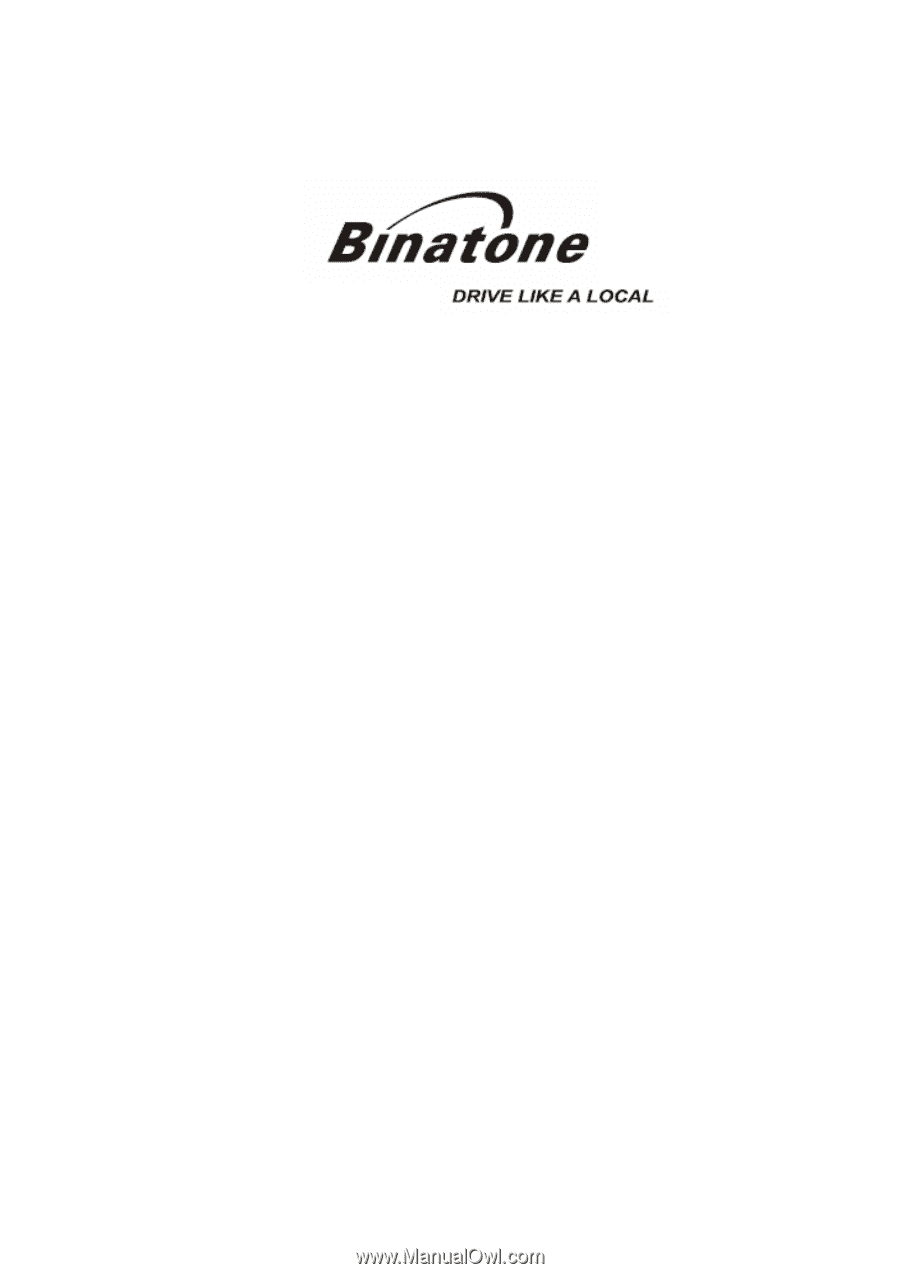
User Guide
G350
1
st
edition
www.binatonegps.com
Binatone Navigation software