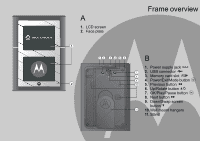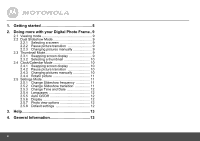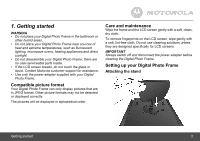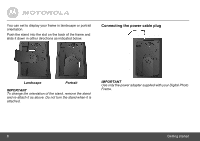Binatone LS420 User Guide
Binatone LS420 Manual
 |
View all Binatone LS420 manuals
Add to My Manuals
Save this manual to your list of manuals |
Binatone LS420 manual content summary:
- Binatone LS420 | User Guide - Page 1
User's Guide For LS420 4.2" Dual Digital Photo Frames with Slideshow Warning Use only the power adapter supplied with your product. - Binatone LS420 | User Guide - Page 2
41752314 in India On the Web: www.motorola.com This User's Guide provides you with all the information you need to get the most from your Digital Photo Frame. Before you start using, you will need to set up your Digital Photo Frame. Follow the simple instructions in "Getting started", on the next - Binatone LS420 | User Guide - Page 3
A 1. LCD screen 2. Face plate Frame overview 1 12 3456 B 1. Power supply jack q 7 8 9 2. USB connector n 3. Memory card slot m 4. Power/Exit/Mode button f 2 10 5. Previous button c 6. Up/Rotate button a 7. OK/Play/Pause button o 8. - Binatone LS420 | User Guide - Page 4
1. Getting started 5 2. Doing more with your Digital Photo Frame..9 2.1 Viewing mode 9 2.2 Dual Slideshow Mode 9 2.2.1 Selecting a screen 9 2.2.2 Pause picture transition 9 2.2.3 Changing pictures manually 9 2.3 Thumbnail Mode 9 2.3.1 Swapping screen display 9 2.3.2 Selecting a thumbnail 10 - Binatone LS420 | User Guide - Page 5
Digital Photo Frame; there are no user-serviceable parts inside. • If the LCD screen breaks, do not touch the glass or liquid. Contact Motorola customer support for assistance. • Use only the power adapter supplied with your Digital Photo Frame. Compatible picture format Your Digital Photo Frame - Binatone LS420 | User Guide - Page 6
landscape or portrait orientation. Push the stand into the slot on the back of the frame and slide it down in either directions as indicated below. Connecting the power cable plug when it is attached. IMPORTANT Use only the power adapter supplied with your Digital Photo Frame. 6 Getting started - Binatone LS420 | User Guide - Page 7
Inserting a memory card Your Digital Photo Frame supports SD, SDHC and MMC memory cards. Connecting a USB device Your Digital Photo Frame supports USB flash drive and card reader. To insert a memory card, push the card firmly into the memory card slot in the correct direction as indicated - Binatone LS420 | User Guide - Page 8
Mounting holes Use wall mounting screws (not included) to mount your Digital Photo Frame securely to the wall. Switching on your Digital Photo Frame Press any key to power up your Digital Photo Frame. TIP Your Digital Photo Frame will also power up automatically when the power source is connected - Binatone LS420 | User Guide - Page 9
with your Digital Photo Frame CONGRATULATIONS! Now that you have set up your Digital Photo Frame and enjoyed your first slideshow, you are ready to learn about more great features of your Digital Photo Frame. 2.1 Viewing mode There are 3 viewing modes in your Digital Photo Frame. • Dual Slideshow - Binatone LS420 | User Guide - Page 10
the automatic transition of pictures in the selected screen. 1. 2. Press o . To resume automatic transition, press o again. 2.4.3 Press cCtohacnhagningge pictures manually to the previous picture, or press d to change to the next picture. 10 Doing more with your Digital Photo Frame - Binatone LS420 | User Guide - Page 11
opeficaptuiuctroteum.reasticistrpaanussiteiodnw, phreenssyocu or 2.5 Settings Mode The settings mode allows you to change the various settings of your Digital Photo Frame. In this mode, the bottom screen displays a list of options, while the top screen displays full-screen pictures - Binatone LS420 | User Guide - Page 12
Press a a or or b b to to select select Laalnagnugagueasgaenadnpdrepsressos o. . 2.5.5 Programmable On/Off time (Auto On/Off) You can set the Digital Photo Frame to switch on and off automatically at a specific time of the day. 2.5.5.1 Set auto on/off 1. 2. Press Pdrestos a a or or - Binatone LS420 | User Guide - Page 13
that was included with your Digital Photo Frame. • Make sure the frame is turned on (page 8). My Digital Photo Frame does not recognize the memory card working properly.... 1. Read this User's Guide. 2. Visit our website: www.motorola.com 3. Contact Customer Service at: 1-888-331-3383 in US and - Binatone LS420 | User Guide - Page 14
OF THE CONSUMER, AND IS PROVIDED IN LIEU OF ALL WARRANTIES AND MOTOROLA AND BINATONE ELECTRONICS INTERNATIONAL LTD. MAKES NO OTHER WARRANTIES OR CONDITIONS, EXPRESS OF IMPLIED. IN NO EVENT SHALL MOTOROLA OR BINATONE ELECTRONICS INTERNATIONAL LTD. BE LIABLE, WHETHER UNDER THIS LIMITED WARRANTY OR IN - Binatone LS420 | User Guide - Page 15
WITH THE ABILITY OR INABILITY TO USE THE PRODUCTS OR ACCESSORIES AND BINATONE ELECTRONICS INTERNATIONAL LTD. SHALL UNDER NO CIRCUMSTANCES BE LIABLE FOR ANY CLAIMS operation outside the usage parameters stated in the user instructions that came with the Products or Accessories; (c) contact with liquid, - Binatone LS420 | User Guide - Page 16
than Motorola, Binatone Electronics International LTD. or its authorized service centers, instructions on how to ship the Products or Accessories, the shipment of which shall be at your own risk and expense, to a BINATONE ELECTRONICS INTERNATIONAL LTD. Authorized Repair Center. To obtain service - Binatone LS420 | User Guide - Page 17
Supported memory card types USB Host Supported image file formats Manual Supported JPEG (.*jpg) Supported Supported Supported General Information FCC compliance and advisory This equipment has been tested and found to comply with the limits for a Class B digital with the instructions, may cause - Binatone LS420 | User Guide - Page 18
- Classe B Cet appareil numerique de la classe B est conforme a la norme NMB-003 du Canada. CE Hereby, BINATONE ELECTRONICS INTERNATIONAL LTD. declares that this Digital Photo Frame is in compliance with the essential requirements and other relevant provisions of Directive 1999/5/EC. WEEE Directive - Binatone LS420 | User Guide - Page 19
, distributed or sold by Binatone Electronics International LTD., official licensee for this product. MOTOROLA and the Stylized M Logo, and other Motorola trademarks and trade dress are owned by Motorola, Inc. and are used under license from Motorola, Inc. MOTOROLA and the Stylized M Logo

User°s Guide
For LS420
4.2" Dual Digital Photo Frames
with Slideshow
Warning
Use only the power adapter supplied with your product.