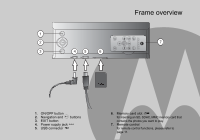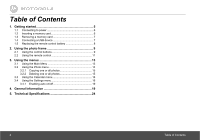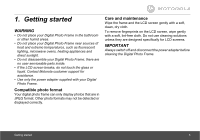Binatone MF800 User Manual
Binatone MF800 Manual
 |
View all Binatone MF800 manuals
Add to My Manuals
Save this manual to your list of manuals |
Binatone MF800 manual content summary:
- Binatone MF800 | User Manual - Page 1
User's Guide for MF800 8" Digital Photo Frame with Slideshow Warning Use only the power adapter supplied with your product. - Binatone MF800 | User Manual - Page 2
records. For warranty service of your Motorola www.motorola.com This User's Guide provides you with all the information your Digital Photo Frame. Follow the simple instructions in "Getting started", on the next Remote control • 1 x Quick Start Guide • 1 x User's Guide • 1 x USB converter cable - Binatone MF800 | User Manual - Page 3
Frame overview 1 2 7 3 4 5 6 O 1. ON/OFF button 2. Navigation and buttons 3. EXIT button 4. Power supply jack q 5. USB connector n 6. Memory card slot m for inserting an SD, SDHC, MMC memory card that contains the photos you want to play. 7. Remote control for remote control functions, - Binatone MF800 | User Manual - Page 4
Table of Contents 1. Getting started 5 1.1 Connecting to power 6 1.2 Inserting a memory card 6 1.3 Removing a memory card 7 1.4 Connecting a USB device 7 1.5 Replacing the remote control battery 8 2. Using the photo frame 9 2.1 Using the control buttons 9 2.2 Using the remote control 11 3. - Binatone MF800 | User Manual - Page 5
direct sunlight. • Do not disassemble your Digital Photo Frame; there are no user-serviceable parts inside. • If the LCD screen breaks, do not touch the glass or liquid. Contact Motorola customer support for assistance. • Use only the power adapter supplied with your Digital Photo Frame. Compatible - Binatone MF800 | User Manual - Page 6
frame, you can also insert a memory card or a USB flash drive containing the content you want to show on this unit. Your Digital Photo Frame supports SD, SDHC and MMC memory cards. 3. Place the photo frame in landscape position on a stable surface. NOTE Available plug types may vary depending on - Binatone MF800 | User Manual - Page 7
or USB flash drive and connect the photo frame to power, the photo frame will automatically start to display photos in slideshow mode. • Both ports support hot swap function which allows for swapping cards and drives while the unit is powered on. • This frame can play images in JPEG format (.jpg - Binatone MF800 | User Manual - Page 8
1.5 Replacing the remote control battery The supplied remote control comes installed with a CR2032 lithium battery. When you need to replace the battery, follow the steps below. 1. Slide the locking tab to the right. 3. Insert the new battery into the battery holder. The battery must be placed with - Binatone MF800 | User Manual - Page 9
2. Using the photo frame To operate the photo frame, you can: • Use the control buttons on the back of the photo frame Or • Use the supplied remote control 2.1 Using the control buttons No. Description 1 EXIT button • Returns to the Main Menu. • Goes back to the previous page. • Stops the playback. - Binatone MF800 | User Manual - Page 10
When using the Main Menu Button Function UP Selects Internal Memory, USB or Memory Card. DOWN Selects Internal Memory, USB or Memory Card. LEFT Selects Photo, Calendar or Settings menu. RIGHT O Selects Photo, Calendar or Settings menu. Enters sub-pages of Photo, Calendar or Settings menu. - Binatone MF800 | User Manual - Page 11
When using the Settings menu Button Function UP Moves up to the previous sub-menu in Settings. DOWN Moves down to the next sub-menu in Settings. LEFT Selects Photo, Calendar or Settings menu. RIGHT O Selects Photo, Calendar or Settings menu. • Enters sub-menus in Settings. • Enters/ - Binatone MF800 | User Manual - Page 12
No. Description 1 ON/OFF • Turns on the screen backlight. • Turns off the screen backlight to enter Standby mode. 2 UP Moves up. 3 LEFT/PREVIOUS Moves left or selects the previous item. 4 DOWN Moves down. 5 ZOOM Zooms in the photo by a factor of 2x, 4x, 8x and 16x. 6 SETUP You can press this - Binatone MF800 | User Manual - Page 13
3. Using the menus 3.1 Using the Main Menu When powered on, photos will play in slideshow mode automatically. • If a memory card has been inserted, photos in the card will play in slideshow mode automatically. • If no memory card is inserted, photos in the built-in memory will play in slideshow mode - Binatone MF800 | User Manual - Page 14
3.2 Using the Photo menu NOTE The photo frame only supports JPEG (*.jpg) image file format. 1. In the Main Menu, press the LEFT or RIGHT button to select the Photo menu. = 2. Press the UP or DOWN - Binatone MF800 | User Manual - Page 15
3.2.1 Copying one or all photos NOTE • To copy photos from your memory card or USB to the internal memory, please insert your memory card or USB flash drive first. • Use the supplied remote control for this operation. 1. In Photo Viewer, press the MENU button on the remote control. Copy One, Copy - Binatone MF800 | User Manual - Page 16
3.3 Using the Calendar menu 1. In the Main Menu, press the LEFT or RIGHT button to = select the Calendar menu. 2. Press the button to enter the Calendar menu. The slideshow automatically starts. 3.4 Using the Settings menu 1. In the Main Menu, press the LEFT or RIGHT button to = select the Settings - Binatone MF800 | User Manual - Page 17
You can control all function settings of the photo frame from the Settings menu. Refer to the table below for more information. Sub-menu Option Description/Function Slideshow frequency 5 seconds 10 seconds Selects the speed of slideshow. 30 seconds 1 minute 1 hour 1 day Transition effect - Binatone MF800 | User Manual - Page 18
Sub-menu On/Off schedule Display Logo on/off Photo view options Option Auto On/Off Auto on hour Auto on minute Auto off hour Auto off minute Brightness Contrast On/Off Original Fit to screen Description/Function Enables/disables the Auto power on/power off options. Powers on the photo frame - Binatone MF800 | User Manual - Page 19
the scheduled Off time. 4. General Information If your product is not working properly... 1. Read this User's Guide or the Quick Start Guide. 2. Visit our website: www.motorola.com 3. Contact Customer Service: US and Canada 1-888-331-3383 UK 0845 218 0890 Russia 7 (495) 649 62 66 Singapore - Binatone MF800 | User Manual - Page 20
Consumer Products and Accessories purchased in the United States, Canada, UK, Russia, Singapore, South Africa, New Zealand, Australia or India. What Does this Warranty Cover? Subject to the exclusions and limitations contained below, Binatone Electronics International LTD. warrants the Motorola - Binatone MF800 | User Manual - Page 21
IMPLIED. IN NO EVENT SHALL MOTOROLA OR BINATONE ELECTRONICS INTERNATIONAL LTD. BE LIABLE, WHETHER UNDER THIS LIMITED WARRANTY OR IN CONTRACT OR TORT (INCLUDING NEGLIGENCE OR STRICT PRODUCT LIABILITY) OR OTHERWISE FOR DAMAGES OR CLAIMS IN EXCESS OF THE PURCHASE PRICE OF THE PRODUCT OR ACCESSORY, OR - Binatone MF800 | User Manual - Page 22
112 India + 91 11 46561385 You will receive instructions on how to ship the Products or Accessories, the shipment of which shall be at your own risk and expense, to a BINATONE ELECTRONICS INTERNATIONAL LTD. Authorized Repair Center. To obtain service, you must include: (a) a copy of your receipt - Binatone MF800 | User Manual - Page 23
warranty agreement between you and BINATONE ELECTRONICS INTERNATIONAL LTD. regarding the Products or Accessories purchased by you, and supersede any prior agreement or representations, including representations made in any literature publications or promotional materials issued by BINATONE - Binatone MF800 | User Manual - Page 24
memory size Brightness 512MB 250 cd/m2 Contrast ratio 500:1 Viewing angle in landscape (Top/Bottom/Left/Right) 50º / 70º / 70º / 70º Supported memory card types SD, SDHC, MMC USB Host Supported USB Port Output - Binatone MF800 | User Manual - Page 25
. and are used under license from Motorola, Inc. MOTOROLA and the Stylized M Logo are registered in the US Patent & Trademark Office. All other product or service names are the property of their respective owners. © Motorola, Inc. 2010. All rights reserved. Version 1.0 Printed in China

User’s Guide
for MF800
8" Digital Photo Frame
with Slideshow
Warning
Use only the power adapter supplied with your product.