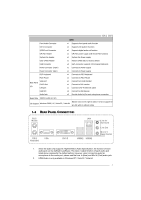Biostar G41-DVI Setup Manual
Biostar G41-DVI Manual
 |
View all Biostar G41-DVI manuals
Add to My Manuals
Save this manual to your list of manuals |
Biostar G41-DVI manual content summary:
- Biostar G41-DVI | Setup Manual - Page 1
G41 DVI Setup Manual FCC Information and and, if not installed and used in accordance with the instructions, may cause harmful interference to radio communications. There is 's approval in writing. The content of this user's manual is subject to be changed without notice and we will not be responsible - Biostar G41-DVI | Setup Manual - Page 2
How to Setup Jumpers 13 3.2 Detail Settings 13 Chapter 4: Useful Help 18 4.1 Driver Installation Note 18 4.2 Software 19 4.3 Extra Information 23 4.4 AMI BIOS Beep Code 25 4.5 Troubleshooting 26 Appendix: SPEC In Other Languages 28 German...28 French ...30 Italian...32 Spanish - Biostar G41-DVI | Setup Manual - Page 3
X 1 Installation Guide X 1 Fully Setup Driver CD X 1 (full version manual files inside) FDD Cable X 1 (optional) USB 2.0 Cable X1 (optional) Serial ATA Power Cable X 1 (optional) DVI to HDMI Dongle X 1 (optional) Note: The package contents may be different due to area or your motherboard version. 1 - Biostar G41-DVI | Setup Manual - Page 4
Motherboard Manual 1.3 MOTHERBOARD FEATURES SPEC LGA 775 Supports Hyper-Threading / Execute Disable Bit / Intel Core2Duo / Core2Quad / Enhanced Intel SpeedStep® / Intel Architecture-64 / CPU Pentium Dual-Core / Celeron Dual-Core / Extended Memory 64 Technology / Virtualization Celeron 4xx - Biostar G41-DVI | Setup Manual - Page 5
G41 DVI Front Audio Connector CD-in Connector S/PDIF out Connector CPU Fan Header System Fan Header Clear CMOS Header USB Connector Power Connector (24pin) Power Connector (4pin) PS/2 Keyboard PS/2 Mouse Back Panel I/O VGA port DVI-D Port LAN port USB Port Audio Jack SPEC x1 Supports - Biostar G41-DVI | Setup Manual - Page 6
Motherboard Manual 1.5 MOTHERBOARD LAYOUT KBMS1 LGA775 VGA1 ATXPWR2 CPU1 CPU_FAN1 ATXPWR1 D D R 2_A 1 D D R 2_B 1 DVI1 JUSBV1 USB1 LAN RJ45USB1 Intel G41 IDE1 AUDIO1 F_AUDIO1 CD_IN1 BAT1 F_CO M 1 Super I/O SPDIF 1 PEX16_1 PCI1 Intel ICH7 Codec F_PRINT1 PCI2 FDD1 JUSBV2 SYS _FA - Biostar G41-DVI | Setup Manual - Page 7
G41 DVI CHAPTER 2: HARDWARE INSTALLATION 2.1 INSTALLING CENTRAL PROCESSING UNIT (CPU) Special Notice: Remove Pin Cap before installation, and make good preservation for future use. When the CPU is removed, cover the Pin Cap on the empty socket to ensure pin legs won't be damaged. Pin-Cap Step 1: - Biostar G41-DVI | Setup Manual - Page 8
Motherboard Manual Step 2: Look for the triangular cut edge on socket, and the golden dot on CPU should point forwards this triangular cut edge. The CPU will fit only in the correct orientation. Step 2-1: Step 2-2: Step 3: Hold the CPU down firmly, and then lower the lever to locked position to - Biostar G41-DVI | Setup Manual - Page 9
G41 DVI 2.2 FAN HEADERS These fan headers support cooling-fans built in the computer. The fan cable and connector may be different due to the fan manufacturer. Connect the fan cable to the connector while matching the black wire to pin#1. CPU_FAN1: CPU Fan Header 1 4 Pin Assignment 1 Ground 2 - Biostar G41-DVI | Setup Manual - Page 10
DD R2_A1 DD R2_B1 Motherboard Manual 2.3 INSTALLING SYSTEM MEMORY A. DDR2 module 1. Unlock a DIMM slot by pressing the retaining clips outward. Align a DIMM on the slot such that the notch on the - Biostar G41-DVI | Setup Manual - Page 11
B. Memory Capacity G41 DVI DIMM Socket Location DDR2_A1 DDR2_B1 DDR2 Module 256MB/512MB/1GB/2GB/4GB 256MB/512MB/1GB/2GB/4GB Total Memory Size Max is 8GB. C. Dual Channel - Biostar G41-DVI | Setup Manual - Page 12
Motherboard Manual 2.4 CONNECTORS AND SLOTS FDD1: Floppy Disk Connector The motherboard provides a standard floppy disk connector that supports 360K, 720K, 1.2M, 1.44M and 2.88M floppy disk types. 2 34 1 33 IDE1: Hard Disk Connector The motherboard has a 32-bit Enhanced PCI IDE Controller that - Biostar G41-DVI | Setup Manual - Page 13
G41 DVI ATXPWR1: ATX Power Source Connector This connector allows user to connect 24-pin power connector on the ATX power 5V 10 +12V 11 +12V 12 +3.3V ATXPWR2: ATX Power Source Connector Connecting this connector provides +12V to CPU power circuit. 2 1 3 4 Pin Assignment 1 +12V 2 + - Biostar G41-DVI | Setup Manual - Page 14
Motherboard Manual PEX16_1: PCI-Express x16 Slot - PCI-Express 1.0a compliant. - Maximum theoretical realized bandwidth of 4GB/s simultaneously per direction, for an aggregate of 8GB/s totally. - PCI-Express supports a raw bit-rate of 2.5Gb/s on the data pins. - 2X bandwidth over the traditional PCI - Biostar G41-DVI | Setup Manual - Page 15
G41 DVI CHAPTER 3: HEADERS & JUMPERS SETUP 3.1 HOW TO SETUP JUMPERS The SETTINGS Pin1-2 closed PANEL1: Front Panel Header This 16-pin connector includes Power-on, Reset, HDD LED, Power LED, and speaker connection. It allows user to connect the PC case's front panel switch functions. - - Biostar G41-DVI | Setup Manual - Page 16
Motherboard Manual F_USB1/F_USB2: Headers for USB 2.0 Ports at Front Panel This motherboard provides 2 USB 2.0 headers, which allows user to on pin2-3 allows user to restore the BIOS safe setting and the CMOS data. Please carefully follow the procedures to avoid damaging the motherboard. 13 Pin 1-2 - Biostar G41-DVI | Setup Manual - Page 17
G41 DVI F_AUDIO1: Front Panel Audio Header This header allows user to connect the front audio output cable with the PC front panel. This header allows only HD audio front panel connector, not AC'97. 10 9 21 Pin Assignment 1 Mic Left in 2 Ground 3 Mic Right in 4 GPIO 5 Right line in 6 Jack Sense 7 - Biostar G41-DVI | Setup Manual - Page 18
at F_USB1/F_USB2. JUSBV1 3 1 13 JUSBV2 13 Pin 1-2 close 13 Pin 2-3 close F_COM1: Serial port Connector The motherboard has a Serial Port Connector for connecting RS-232 Port. 10 9 21 Pin Assignment 1 Carrier detect 2 Received data 3 Transmitted data 4 Data terminal ready 5 Signal ground 6 Data - Biostar G41-DVI | Setup Manual - Page 19
F_PRINT1: Printer Port Connector This header allows you to connector printer on the PC. G41 DVI 2 1 Pin Assignment 1 -Strobe 2 -ALF 3 Data 0 4 -Error 5 Data 1 6 -Init 7 Data 2 8 -Scltin 9 Data 3 10 Ground 11 Data 4 12 Ground 13 Data 5 25 Pin Assignment 14 Ground - Biostar G41-DVI | Setup Manual - Page 20
better system performance. You will see the following window after you insert the CD The setup guide will auto detect your motherboard and operating system. Note: If this window didn't show up after you insert the Driver CD, please use file browser to locate and execute the file SETUP.EXE under your - Biostar G41-DVI | Setup Manual - Page 21
Line" / "BIOS Update" appears on the desktop. Double-click the icon to launch the utility. eHot-Line (Optional) eHot-Line is a convenient utility that helps you to contact with our Tech-Support system. This utility will collect the system information which is useful for analyzing the problem you - Biostar G41-DVI | Setup Manual - Page 22
Motherboard Manual motherboard/BIOS/CPU/ service. If you are not using Outlook Express as your default e-mail client application, you may need to save the system information to a .txt file and send the file to our tech support with other e-mail application. Go to the following web http://www.biostar - Biostar G41-DVI | Setup Manual - Page 23
G41 DVI BIOS Update BIOS Update is a convenient utility which allows you to update your motherboard BIOS under Windows system. AWARD BIOS Show current BIOS information AMI BIOS Clear CMOS function (Only for AWARD BIOS) Save current BIOS to a .bin file Update BIOS with a BIOS - Biostar G41-DVI | Setup Manual - Page 24
Motherboard Manual Before doing this, please download the proper BIOS file from the website. For AWARD BIOS, update BIOS procedure should be run with Clear CMOS function, so please check on Clear CMOS first. Then click Update BIOS button, a dialog will show for asking you backup - Biostar G41-DVI | Setup Manual - Page 25
G41 DVI 4.3 EXTRA INFORMATION CPU Overheated If the system shutdown automatically after power on system for seconds, that means the CPU protection function has been activated. When the CPU is over heated, the motherboard will shutdown automatically to avoid a damage of the CPU, and the system may - Biostar G41-DVI | Setup Manual - Page 26
the utility, press during the Power-On Self Tests (POST) procedure while booting up. Updating BIOS with BIO-Flasher 1. Go to the website to download the latest BIOS file for the motherboard. 2. Then, save the BIOS file into a USB pen drive or a floppy disk. 3. Insert the USB pen drive or the - Biostar G41-DVI | Setup Manual - Page 27
AMI BIOS BEEP CODE G41 DVI Boot Troubleshooting POST BIOS Beep Codes Number of Beeps Troubleshooting Action 1, 3 Reseat the memory, or replace with known good modules. Fatal error indicating a serious problem with the system. Consult your system manufacturer. Before declaring the motherboard - Biostar G41-DVI | Setup Manual - Page 28
Motherboard Manual 4.5 TROUBLESHOOTING Probable Solution 1. There is no power in the system. 1. Make sure power cable is Power LED does not shine; the securely plugged in. fan of the power supply does not 2. Replace cable. work 3. Contact technical support. 2. Indicator light on keyboard - Biostar G41-DVI | Setup Manual - Page 29
G41 DVI This page is intentionally left blank. 27 - Biostar G41-DVI | Setup Manual - Page 30
Motherboard Manual APPENDIX: SPEC IN OTHER LANGUAGES GERMAN Spezifikationen LGA 775 Unterstützt Hyper-Threading / Execute Disable Bit / Intel Core2Duo / Core2Quad / Enhanced Intel SpeedStep® / IntelArchitecture-64 / CPU Pentium Dual-Core / Celeron Dual-Core / Extended Memory 64 Technology / - Biostar G41-DVI | Setup Manual - Page 31
G41 DVI CD Audio-In-Funktion x1 Unterstützt die digitale Audioausgabefunktion CPU-Lüfterstromversorgungsanschluss DVI-D-Anschluss x1 /A LAN-Anschluss x1 USB-Anschluss x4 Audioanschluss x3 Platinengröße 190mm (B) X 244 mm (L) OS-Unterstüt Windows 2000 / XP / Vista 32 / Vista 64 zung Biostar - Biostar G41-DVI | Setup Manual - Page 32
Motherboard Manual FRENCH SPEC LGA 775 Prend en charge les technologies Hyper-Threading / Processeurs Intel Core2Duo / Core2Quad d'exécution de bit de désactivation / Intel SpeedStep® UC / PentiumDual-Core / Celeron Dual-Core / optimisée/ d'architecture Intel 64 / de mémoire Celeron 4xx é - Biostar G41-DVI | Setup Manual - Page 33
broches) Clavier PS/2 x1 Souris PS/2 x1 E/S du Port VGA x1 panneau Port DVI-D x1 arrière Port LAN x1 Port USB x4 Fiche audio x3 Dimensions 190mm (l) X 244 mm (H) de la carte Biostar se réserve le droit d'ajouter ou de supprimer le Support SE Windows 2000 / XP / Vista 32 / Vista 64 - Biostar G41-DVI | Setup Manual - Page 34
Motherboard Manual ITALIAN SPECIFICA CPU LGA 775 Processore Intel Core2Duo / Core2Quad / Pentium Dual-Core / Celeron Dual-Core / Celeron 4xx (Watt massimo: 95W) Supporto di Hyper-Threading / Execute Disable Bit / Enhanced Intel SpeedStep® / Architettura Intel 64 / Tecnologia Extended Memory 64 - Biostar G41-DVI | Setup Manual - Page 35
pin) Tastiera PS/2 x1 Mouse PS/2 x1 I/O Porta VGA x1 pannello Porta DVI-D x1 posteriore Porta LAN x1 Porta USB x4 Connettore audio x3 Dimension 190mm (larghezza) x 244 mm i scheda (altezza) Sistemi Biostar si riserva il diritto di aggiungere o Windows 2000 / XP / Vista 32 / Vista - Biostar G41-DVI | Setup Manual - Page 36
Motherboard Manual SPANISH Especificación LGA 775 Admite Hyper-Threading / Bit de deshabilitación de Procesador Intel Core2Duo / Core2Quad / ejecución / Intel SpeedStep® Mejorado / Intel CPU /s. Compatible con la versión SATA 2.0. Red Local Realtek RTL8111DL Negociación de 10 / 100 / 1000 Mb - Biostar G41-DVI | Setup Manual - Page 37
G41 DVI digital en placa Cabecera de ventilador de CPU X1 Fuente de alimentación de ventilador de CPU (con función Smart Fan) Cabecera de Teclado PS/2 X1 Ratón PS/2 X1 Panel Puerto VGA X1 trasero de Puerto DVI-D X1 E/S Puerto de red local X1 Puerto USB X4 Conector de sonido X3 - Biostar G41-DVI | Setup Manual - Page 38
Motherboard Manual PORTUGUESE ESPECIFICAÇÕES LGA 775 Processador Intel Core2Duo / Core2Quad Suporta as tecnologias Hyper-Threading / Execute CPU / PentiumDual-Core / Celeron Dual-Core / Disable Bit / Enhanced Intel SpeedStep® / Intel especificação SATA versão 2.0. LAN Realtek RTL8111DL Auto - Biostar G41-DVI | Setup Manual - Page 39
G41 DVI ída de áudio digital Conectores Conector da ventoinha da CPU na placa Alimentação da ventoinha da CPU (com a função Smart x1 Fan) Conector da DVI-D x1 painel Porta LAN x1 traseiro Porta USB x4 Tomada de áudio x3 Tamanho da placa 190mm (L) X 244 mm (A) Sistemas A Biostar - Biostar G41-DVI | Setup Manual - Page 40
Motherboard Manual POLISH SPEC Procesor LGA 775 Obsługa Hyper-Threading / Execute Disable Bit / Procesor Intel Core2Duo / Core2Quad / Enhanced Intel SpeedStep® / Intel Architecture-64 / Pentium Dual-Core / Celeron Dual-Core / Extended Memory 64 Technology / Virtualization Celeron 4xx Technology - Biostar G41-DVI | Setup Manual - Page 41
x1 Klawiatura PS/2 x1 Mysz PS/2 x1 Port VGA x1 Back Panel Port DVI-D x1 I/O Port LAN x1 Port USB x4 Gniazdo audio x3 Wymiary płyty 190mm (S) X 244 mm (W) Obsluga systemu Windows 2000 / XP / Vista 32 / Vista 64 operacyjne go Biostar zastrzega sobie prawo dodawania lub odwoływania - Biostar G41-DVI | Setup Manual - Page 42
Motherboard Manual RUSSIAN СПЕЦ LGA 775 CPU Hyper-Threading / Execute Intel Core2Duo / Core2Quad / Disable Bit / Enhanced Intel SpeedStep® / Intel / 100 IDE PIO 0~4, SATA ATA 3.0 SATA 2.0. Realtek RTL8111DL сеть ALC662 диска Слоты Слот PCI Слот PCI Express x16 - Biostar G41-DVI | Setup Manual - Page 43
G41 DVI СПЕЦ 2 x1 1 x1 x1 IDE 2 x1 SATA x4 1 SATA x1 x1 4 вывод) x1 PS/2 x1 Мышь PS/2 x1 Задняя Порт VGA x1 панель Порт DVI-D x1 Порт LAN x1 USB-порт x4 ода x3 190мм (Ш) X 244 мм (В) Windows 2000 / XP - Biostar G41-DVI | Setup Manual - Page 44
Motherboard Manual ARABIC LGA 775 Hyper-Threading / Execute Disable Bit Intel Core2Duo / Core2Quad Enhanced Intel SpeedStep® / Intel / 1066 / 1333 Intel G41 Intel ICH7 2 DDR2 DIMM SATA 100/10 1 Realtek RTL8111DL 5.1 ALC662 2 - Biostar G41-DVI | Setup Manual - Page 45
G41 DVI IDE SATA Smart Fan USB 1 1 1 1 IDE 4 SATA 1 /2 1 PS/2 1 VGA 1 DVI-D 1 4 USB 3 190 244 X Biostar Windows 2000 / XP / Vista 32 - Biostar G41-DVI | Setup Manual - Page 46
Motherboard Manual JAPANESE 仕様 LGA 775 Hyper-Threading / Execute Disable Bit / Enhanced Intel Intel Core2Duo / Core2Quad / SpeedStep® / Intel Architecture-64 / Extended CPU 100 PIO Mode 0~4 SATA ATA 最高3.0 Gb SATA 2.0 LAN Realtek RTL8111DL 10 / 100 / 1000 Mb HDオーディ ALC662 - Biostar G41-DVI | Setup Manual - Page 47
CD ネクタ S/PDIF x1 x1 CD x1 CPU x1 CPU x1 CMOS x1 USBコネクタ 2 USB x2 ます 24ピン) x1 4ピン) x1 PS/2 x1 PS/2マウス x1 VGAポート x1 DVI-Dポート x1 I/O LANポート x1 USBポート x4 x3 190mm (幅) X 244 mm (高さ) Biostar OS OS Windows 2000 / XP / Vista
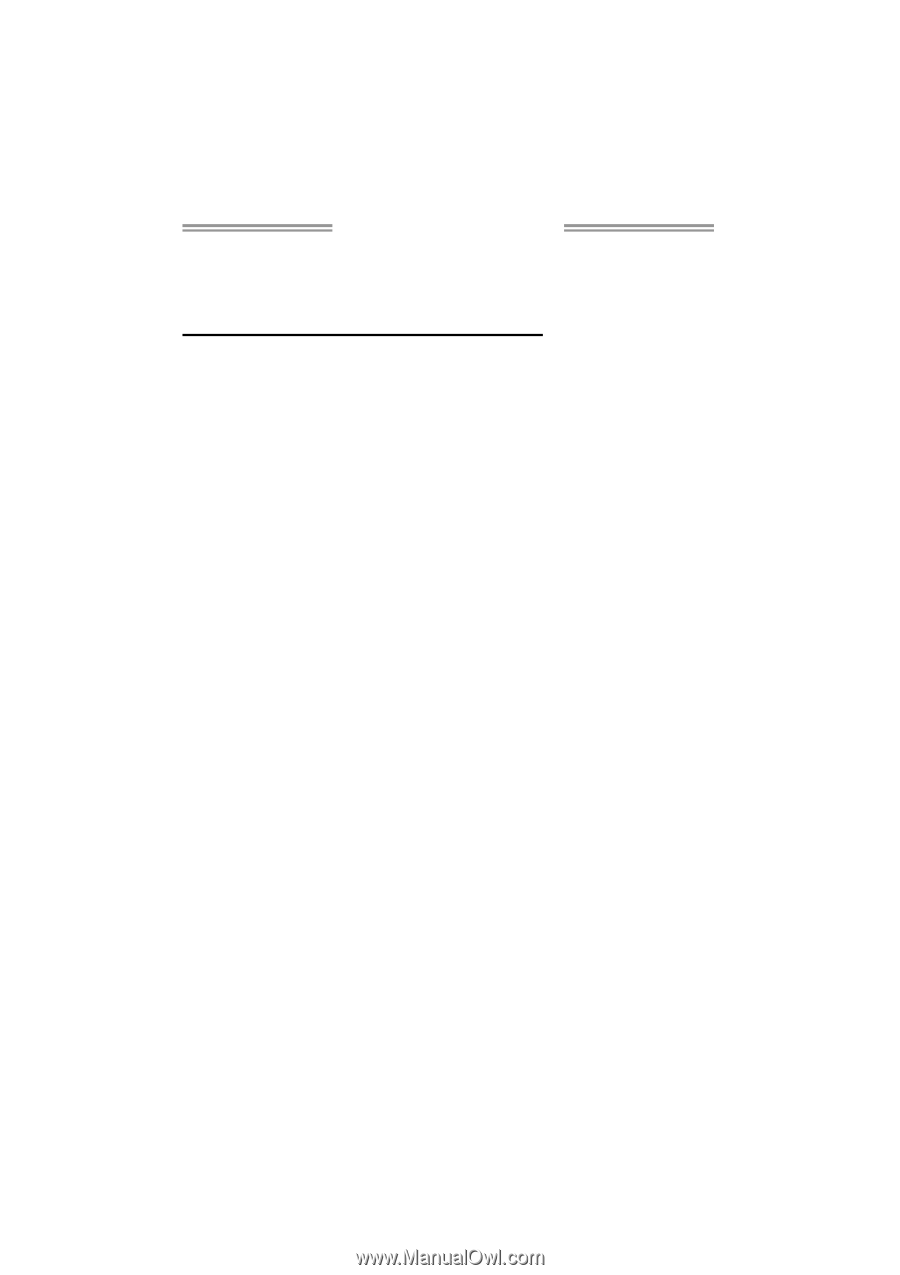
G41 DVI Setup Manual
FCC Information and Copyright
This equipment has been tested and found to comply with the limits of a Class
B digital device, pursuant to Part 15 of the FCC Rules. These limits are designed
to provide reasonable protection against harmful interference in a residential
installation. This equipment generates, uses, and can radiate radio frequency
energy and, if not installed and used in accordance with the instructions, may
cause harmful interference to radio communications. There is no guarantee
that interference will not occur in a particular installation.
The vendor makes no representations or warranties with respect to the
contents here and specially disclaims any implied warranties of merchantability
or fitness for any purpose. Further the vendor reserves the right to revise this
publication and to make changes to the contents here without obligation to
notify any party beforehand.
Duplication of this publication, in part or in whole, is not allowed without first
obtaining the vendor’s approval in writing.
The content of this user’s manual is subject to be changed without notice and
we will not be responsible for any mistakes found in this user’s manual. All the
brand and product names are trademarks of their respective companies.