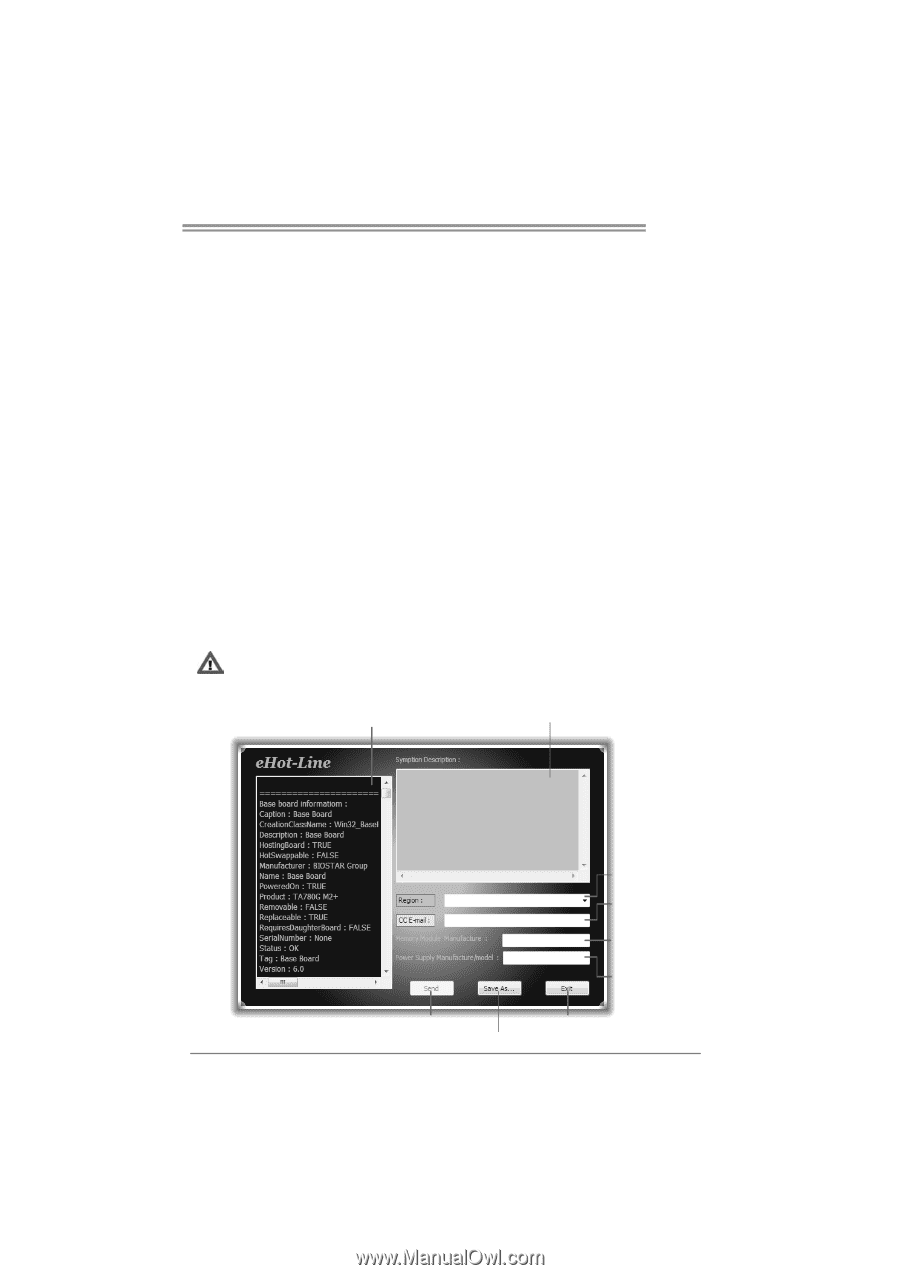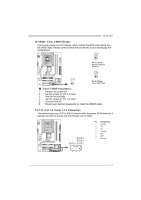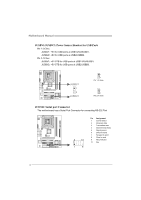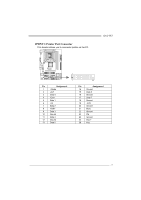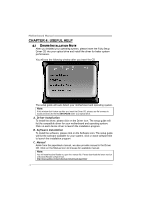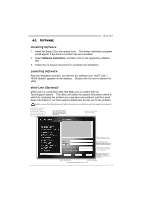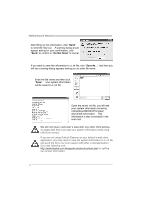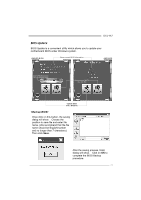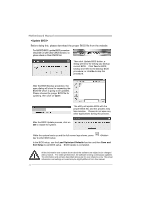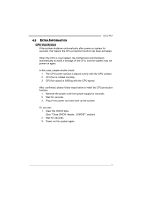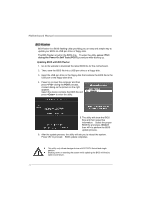Biostar G41-M7 Setup Manual - Page 21
Installing Software, Launching Software, eHot-Line Optional - problem
 |
View all Biostar G41-M7 manuals
Add to My Manuals
Save this manual to your list of manuals |
Page 21 highlights
4.2 SOFTWARE G41-M7 Installing Software 1. Insert the Setup CD to the optical drive. The drivers installation program would appear if the Autorun function has been enabled. 2. Select Software Installation, and then click on the respective software title. 3. Follow the on-screen instructions to complete the installation. Launching Software After the installation process, you will see the software icon "eHOT Line" / "BIOS Update" appears on the desktop. Double-click the icon to launch the utility. eHot-Line (Optional) eHot-Line is a convenient utility that helps you to contact with our Tech-Support system. This utility will collect the system information which is useful for analyzing the problem you may have encountered, and then send these information to our tech-support department to help you fix the problem. Before you use this utility,please set Outlook Express as your default e-mail clientapplication program. *represents important informa ti on that you must provide. Wi thout this information, you may not be able to send out the mail. This bl ock will show the i nformation which would be collected in the mail . *Describe conditi on of your system. *Select your area or the area cl ose to you. Provide the e-ma il addr ess that you would like to send the copy to. *Provid e the name of the memor y module manufacturer. Provide the name of the power suppl y manufacturer and the model no. Send the mail out. Exi t thi s dialog. Save these in forma tion to a .txt file 19