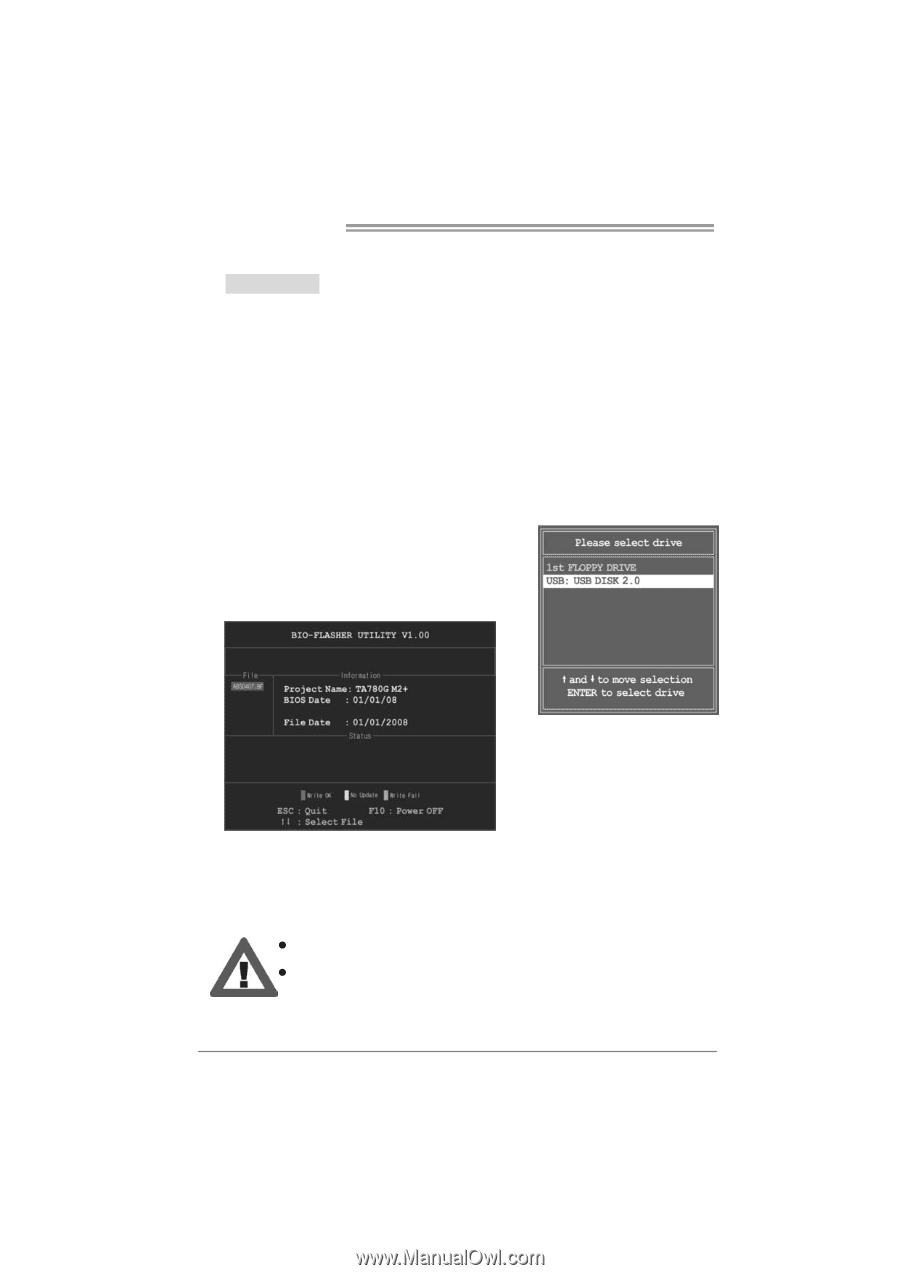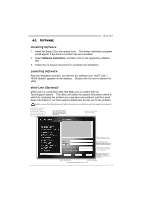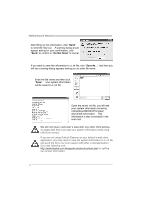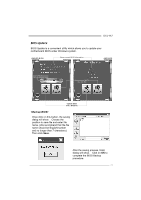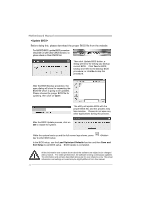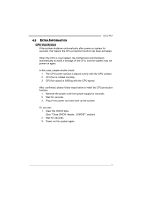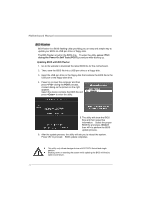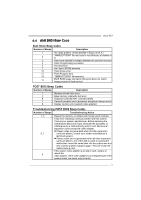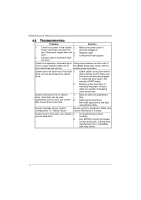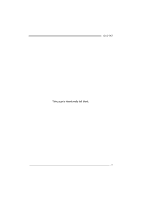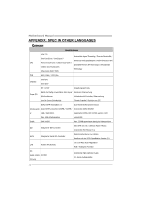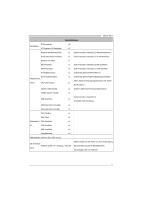Biostar G41-M7 Setup Manual - Page 26
BIO-Flasher - bios update
 |
View all Biostar G41-M7 manuals
Add to My Manuals
Save this manual to your list of manuals |
Page 26 highlights
Motherboard Manual BIO-Flasher BIO-Flasher is a BIOS flashing utility providing you an easy and simple way to update your BIOS via USB pen drive or floppy disk. The BIO-Flasher is built in the BIOS chip. To enter the utility, press during the Power-On Self Tests (POST) procedure while booting up. Updating BIOS with BIO-Flasher 1. Go to the website to download the latest BIOS file for the motherboard. 2. Then, save the BIOS file into a USB pen drive or a floppy disk. 3. Insert the USB pen drive or the floppy disk that contains the BIOS file to the USB port or the floppy disk drive. 4. Power on or reset the computer and then press during the POST process. A select dialog as the picture on the right appears. Select the device contains the BIOS file and press to enter the utility. 5. The utility will show the BIOS files and their respective information. Select the proper BIOS file and press then to perform the BIOS update process. 6. After the update process, the utility will ask you to reboot the system. Press to proceed. BIOS update completes. z This utility only allows storage device with FAT32/16 format and single partition. z Shutting down or resetting the system while updating the BIOS will lead to system boot failure. 24