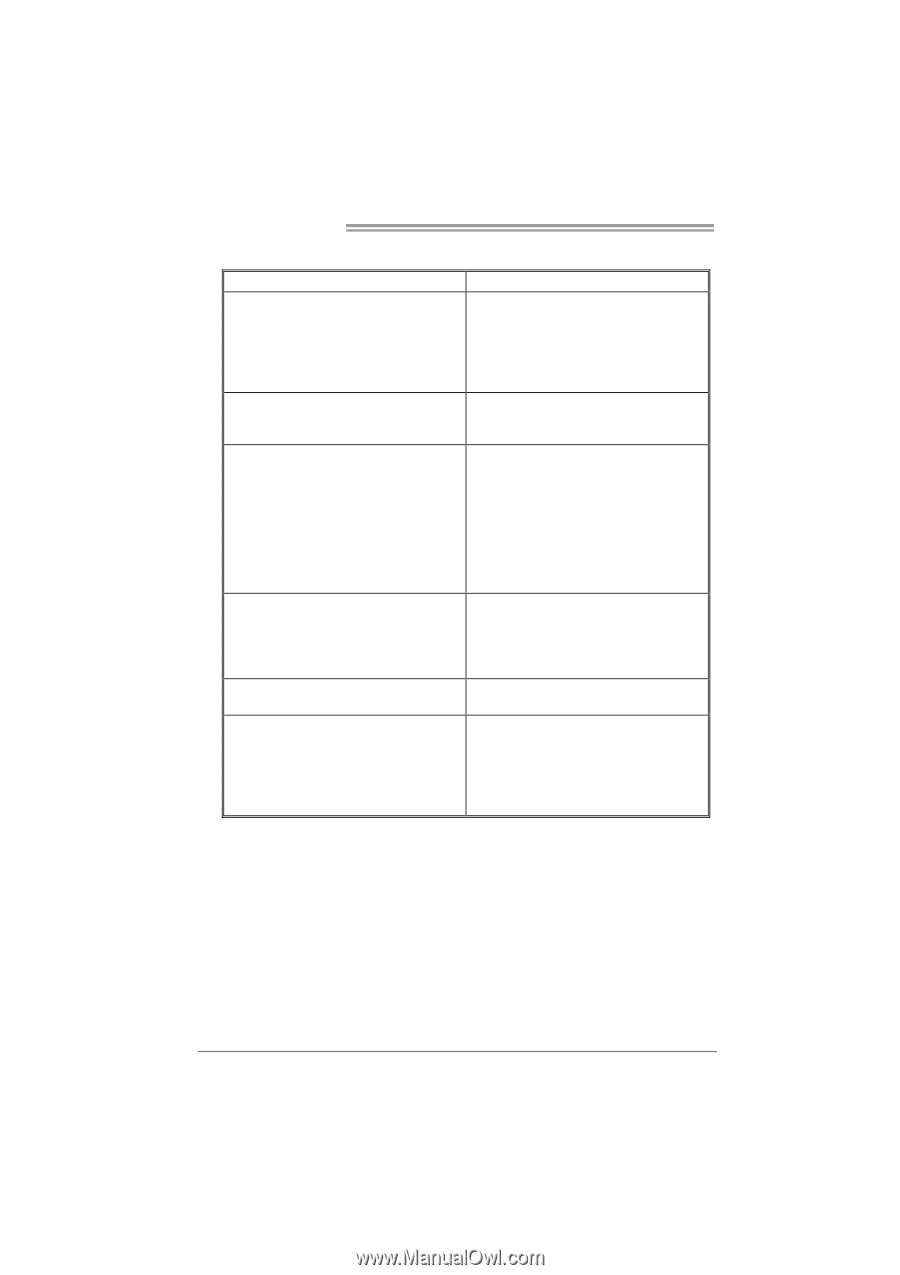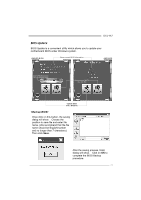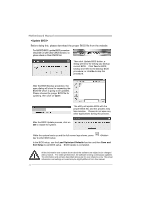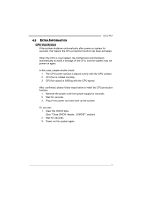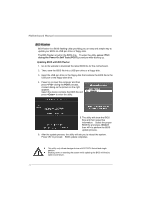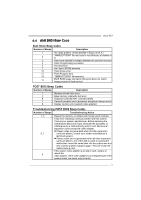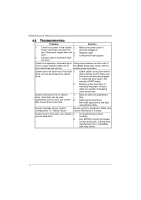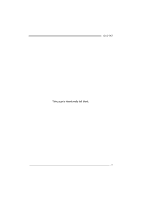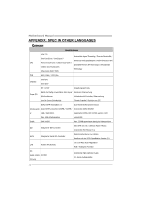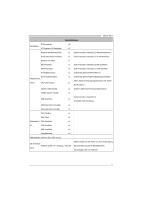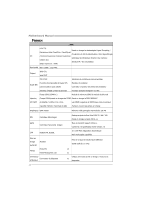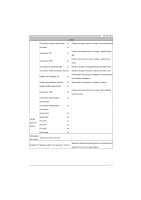Biostar G41-M7 Setup Manual - Page 28
Troubleshooting - review
 |
View all Biostar G41-M7 manuals
Add to My Manuals
Save this manual to your list of manuals |
Page 28 highlights
Motherboard Manual 4.5 TROUBLESHOOTING Probable Solution 1. There is no power in the system. 1. Make sure power cable is Power LED does not shine; the securely plugged in. fan of the power supply does not 2. Replace cable. work 3. Contact technical support. 2. Indicator light on keyboard does not shine. System is inoperative. Keyboard lights Using even pressure on both ends of are on, power indicator lights are lit, the DIMM, press down firmly until the and hard drives are running. module snaps into place. System does not boot from a hard disk 1. drive, but can be booted from optical drive. Check cable running from disk to disk controller board. Make sure both ends are securely plugged in; check the drive type in the standard CMOS setup. 2. Backing up the hard drive is extremely important. All hard disks are capable of breaking down at any time. System only boots from an optical 1. drive. Hard disks can be read, applications can be used, but system 2. fails to boot from a hard disk. Back up data and applications files. Reformat the hard drive. Re-install applications and data using backup disks. Screen message shows "Invalid Configuration" or "CMOS Failure." Review system's equipment. Make sure correct information is in setup. System cannot boot after user installs a 1. second hard drive. 2. Set master/slave jumpers correctly. Run SETUP program and select correct drive types. Call the drive manufacturers for compatibility with other drives. 26