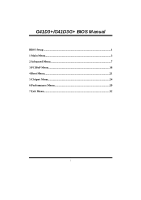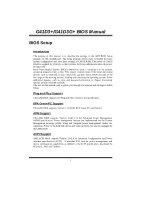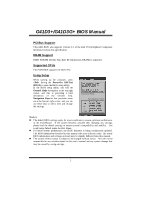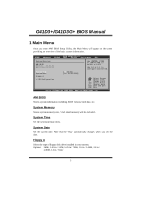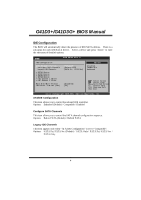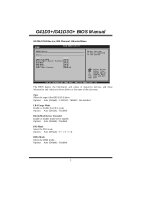Biostar G41D3 Bios Setup
Biostar G41D3 Manual
 |
View all Biostar G41D3 manuals
Add to My Manuals
Save this manual to your list of manuals |
Biostar G41D3 manual content summary:
- Biostar G41D3 | Bios Setup - Page 1
G41D3+/G41D3G+ BIOS M anual BIOS Setup 1 1 Main Menu 3 2 Advanced Menu 7 3 PCIPnP Menu 18 4 Boot Menu 21 5 Chipset Menu 24 6 Performance Menu 29 7 Exit Menu 32 i - Biostar G41D3 | Bios Setup - Page 2
G41D3+/G41D3G+ BIOS M anual BIOS Setup Introduction T he purpose of this manual is to describe the settings in the AMI BIOS Setup program on this motherboard. The Setup program allows users to modify the basic system configuration and save these settings to CMOS RAM. T he power of CMOS RAM is - Biostar G41D3 | Bios Setup - Page 3
G41D3+/G41D3G+ BIOS M anual PCI Bus Support T his AMI BIOS also supports Version 2.3 of the Intel PCI (Peripheral Component Interconn ect) local bus speci fication. DRAM S upport DDR3 SDRAM (Double Data Rate III Synchronous DRAM) is supported. Supported CP Us T his AMI BIOS supports the Intel CPU - Biostar G41D3 | Bios Setup - Page 4
F10 Save and Exit ESC Exit vxx.xx (C)Copyright 1985-200x, American Megatrends, Inc. AMI BIOS Shows system information including BIOS version, built date, etc. System Memory Shows system memory size, VGA shard memory will be excluded.. System Time Set the system internal clock. System Date Set the - Biostar G41D3 | Bios Setup - Page 5
G41D3+/G41D3G+ BIOS M anual IDE Configuration T he BIOS will automatically detect the presence of ID E/SAT A devices. There is a sub-menu fo r each IDE/SAT A device. Select a device and press to enter the sub-menu of detailed options. Main IDE C onfuguration ATA/I DE Configurat ion Con - Biostar G41D3 | Bios Setup - Page 6
G41D3+/G41D3G+ BIOS M anual SATA1/2/3/4 Dev ice; IDE Channel 1 Master/Slave Main BIOS SETU P U TILITY SATA1 Device Device : Type [Aut o] LBA/Large Mode [Aut o] Block (Multi-S ector Transfer)[Aut o] PIO Mode [Aut o] DMA Mode [Aut o] S.M.A.R.T [Aut o] 32Bit Data Tra nsfer [Ena bled] - Biostar G41D3 | Bios Setup - Page 7
G41D3+/G41D3G+ BIOS M anual S.M.A.R.T Set the Smart Monitoring, Analysis, and Reporting T echnology. Options: Auto (Default) / Disabled / Enabled 32Bit Data Transfer Enable or disable 32-bit data transfer. Options: Enabled (Default) / Disabled Hard Disk Write Protect Disable or enable device write - Biostar G41D3 | Bios Setup - Page 8
. Advanced BIOS SETUP UTILITY Configure advanced CPU settings Module Version:xx.xx Manufacturer:Intel Disable: Disable GV3 Enable: Enable GV3 Frequency : FSB Speed : Cache L1 : Cache L2 : Ratio Actual Value: Intel(R) SpeedStep(tm) tech [Disabled] Intel(R) C-STATE tech [Disabled] CIE Support - Biostar G41D3 | Bios Setup - Page 9
decrease heat by lowering CPU frequen cy while the processor is not working. Options: Disabled (Default) / Enabled Hardware Prefetcher T he processor has a hardw are prefetch er that automatically analy zes its requirements and prefetches dat a and instructions from the memory into the Level 2 cache - Biostar G41D3 | Bios Setup - Page 10
G41D3+/G41D3G+ BIOS M anual Execute-Disable Bit Capability T his item allows you to configure th e Execut e Disabled Bit function, which protects your system from buffer overflow attacks. Options: Enabled (Default) / Disabled PECI T his item allows you to control the PECI function for the processor - Biostar G41D3 | Bios Setup - Page 11
G41D3+/G41D3G+ BIOS M anual Serial Port1 Address Select an address and corresponding interrupt fo r the allows you to control the keyboard power on function. Options: Disabled (Default) / Specific Key / Stroke Key / Any Key Specific Key Enter T his item will show only when Keyboard PowerOn is set - Biostar G41D3 | Bios Setup - Page 12
Advanced BIOS SETUP UTILITY Hardware Health Configuration H/W Health Function [Enabled] Shutdown Temperature Function[Disabled] Enables Hardware Health Monitoring Device. CPU Temperature SYS Temperature CPU Fan System1 Fan +12.0V +5.00V CPU Voltage Chipset Voltage FSB Voltage Memory Voltage - Biostar G41D3 | Bios Setup - Page 13
G41D3+/G41D3G+ BIOS M anual Shutdow n Temperature Function T his item allows you to set up the CPU shutdown T emperature. T his item is only effective under Windows . CPU Smart Fan T his item allows you to control the CPU Smart BIOS will auto test and detect the CPU/System fan fun ctions and show CPU - Biostar G41D3 | Bios Setup - Page 14
Ctrl Sensitive Increasing the value will raise the speed of CPU/System fan. Options: 1~127 (Interv al: 1) Power Configuration Advanced BIOS S ETUP UTILITY ACPI Settings Suspe nd mode Repos t Video on S3 Resume ACPI Version Featu res ACPI APIC support AMI O EMB table Headl ess mode APIC ACPI SCI - Biostar G41D3 | Bios Setup - Page 15
whether to invoke VGA BIOS post on S3/ST R resume. Options: No (Default) / Yes ACPI Version Features T he item allows you to select the version of ACPI. Options: ACPI v1.0 (Default) / ACPI v2.0 / ACPI v3.0 ACPI APIC support T his item is used to enable or disable the motherboard's APIC (Advan ced - Biostar G41D3 | Bios Setup - Page 16
G41D3+/G41D3G+ BIOS Options: Disabled (Default) / Enabled HPET Memory Address T his item allows you to set the memory address of HPET . Options: FED00000h ( you may need a LAN add-on card which supports the Wake on LAN function. Set the Wake on LAN (WOL) jumper on motherboard to enable if applicabl - Biostar G41D3 | Bios Setup - Page 17
T his item determines if the BIOS should provide legacy support fo r USB devices like the keyboard, mouse, and USB drive. T his is a useful feature when using such USB devices with operating systems that do not natively support USB (e.g. Microso ft DOS or Windows NT). Options: Enabled (Default - Biostar G41D3 | Bios Setup - Page 18
G41D3+/G41D3G+ BIOS M anual USB Mass Storage Dev ice Configuration Advanced BIOS SETUP UTILITY USB Mass Storage Device Configuration USB Mass Storage Reset Delay [20 Sec] Device # Emulation Type [Auto] Number of seconds POST waits for the USB mass storage device after start unit command. - Biostar G41D3 | Bios Setup - Page 19
G41D3+/G41D3G+ BIOS M anual 3 PCIPnP Menu T his section describes con figuring the PCI bus system. PCI, or Personal Computer Interconn ect, is a system which allows I/O devices to operate at speeds nearing the speed o f the CPU itselfuses when communicating with its own special components. Notice - Biostar G41D3 | Bios Setup - Page 20
display as a way to provide boot information and VGA compatibility. This item allows such snooping to take place. Options: Disabled (Default) / Enabled PCI IDE BusMaster T his item is a toggle for the built-in driver that allows the onbo ard ID E controller to perform DMA (Direct Memory Access - Biostar G41D3 | Bios Setup - Page 21
. Options: Available (Default) / Reserved Reserved Memory Size T his item allows BIOS to reserve cert ain memory size for speci fic PCI device. Options: Disabled (Default) / 16K / 32K / 64K PCI Express Configuration BIOS SETUP UTILITY PCIPnP PCI Express Configuration Active State Power-Management - Biostar G41D3 | Bios Setup - Page 22
G41D3+/G41D3G+ BIOS M anual 4 Boot Menu T his menu allows you to setup the system boot options. Main Advan ced BIOS SETU P U TILITY PCIPnP Boot Chipset Performance Exit Boot Settings > Boot Device Priority > Hard Disk Dr ives > Removable Dr ives > CD/DVD Drive s > Boot Setting s Configuration - Biostar G41D3 | Bios Setup - Page 23
the number of devices installed in the system. Boot Settings Configuration BIOS S ETUP UTILITY Boot Boot Settings Conf iguration Quick Boot Full Screen LOGO S how AddOn ROM Display Mode Bootu p Num-Lock Inter rupt 19 Captu re BOOT SUCCESS BEEP [ Enabled] [ Enabled] [ Force BIOS] [ ON] [ Disabled - Biostar G41D3 | Bios Setup - Page 24
G41D3+/G41D3G+ BIOS M anual Bootup Num-L ock Selects the NumLock State after the system switched to trap interrupt 19. Options: Disabled (Default) / Enabled BOOT SUCCESS BEEP When this item is set to Enabled, BIOS will let user know boot success with beep. Options: Enabled (Default) / Disabled 23 - Biostar G41D3 | Bios Setup - Page 25
G41D3+/G41D3G+ BIOS M anual 5 Chipset Menu T his submenu allows you to configure the speci fic features of the chipset installed on your system. T his chipset manage bus speeds and access to system memory resources, such as DRAM. It also coordinates communications with the PCI bus. Notice z Beware - Biostar G41D3 | Bios Setup - Page 26
G41D3+/G41D3G+ BIOS M anual North Bridge Configuration BIOS S ETUP UTILITY Chips et North Bridge Chips et Configura PCI memory above the total physical memory. Only 64-bit OS supports this function. Options: Enabled (Default) / Disabled Memory Hole You can reserve this area of system memory for - Biostar G41D3 | Bios Setup - Page 27
demands, by allocating the proper amount of display, texturing and buffer memory after the operating system has booted. Options: 256MB (Default) / 128MB / Maximum DVMT PAVP Mode GMCH Protected Audio Video Path (PAVP) BIOS support. Options: Disabled (Default) / Lite / High Spread Spectrum - Biostar G41D3 | Bios Setup - Page 28
support. If the BIOS has high speed USB support built in, the support will be automatically turn on when high speed device were attached. Options: Enabled (Default) / Disabled Audio Controller T his item allows you to select the Audio support. Options: Azalia (D efault) / All Disabled Onboard Lan - Biostar G41D3 | Bios Setup - Page 29
G41D3+/G41D3G+ BIOS M anual Onboard Lan Boot Rom T his item allows you to select the status of Onboard LAN Boot ROM. Options: Disabled (Default) / Enabled MAC ID Information T his item shows the LAN MAC ID. SMBUS Controller T his BIOS feature controls the I/O buffers fo r the SMBus. Options: Enabled - Biostar G41D3 | Bios Setup - Page 30
Settings WARNING:Please Clear CMOS if system no display after overclocking. PSI Control by superio PSI Control CPU Frequency Setting PCIE Clock By PCIE Frequency Setting [Enabled] [200] [Auto] [100] CPU Voltage FSB Voltage Memory Voltage Chipset Voltage DRAM Frequency Configure DRAM Timing - Biostar G41D3 | Bios Setup - Page 31
G41D3+/G41D3G+ BIOS M anual PCIE Frequency Setting T his item allows you to select the PCIE clock control Options: 100 (Default) / Min=100; Max=150 CPU Voltage T his item allows you to select CPU Voltage Control. FS B Voltage T his item allows you to select FSB Voltage Control. Memory Voltage T his - Biostar G41D3 | Bios Setup - Page 32
G41D3+/G41D3G+ BIOS M anual DRAM tRCD Options: 6 (Default) / 3 ~ 10 DRAM tWR Options: 6 (Default) / 3 ~ 15 DRAM tRFC Options: 44 (Default) / 15 ~ 78 DRAM tWTR Options: 4 (Default) / 2 ~ 15 DRAM tRRD Options: 3 (Default) / 2 ~ 15 DRAM tRTP Options: 4 (Default) / 2 ~ 15 31 - Biostar G41D3 | Bios Setup - Page 33
gatrends, Inc. Save Changes and Exit Save all configuration changes to CMOS RAM and exit setup. Discard Changes and Exit Abandon all changes made during the Optimal Defaults T his selection allows you to reload the BIOS when problem occurs during system booting sequence. T hese con figurations are - Biostar G41D3 | Bios Setup - Page 34
G41D3+/G41D3G+ BIOS M anual Security T his sub-menu allows you to provide/revise supervisor and user password. BIOS SETU P U TILITY Exit Security Setti ngs Supervisor Pas sword :Not Installe d User Password :Not Installe d Change Supervi sor Password User Access Le vel Change User - Biostar G41D3 | Bios Setup - Page 35
G41D3+/G41D3G+ BIOS M anual Passw ord Check T his item is for setting the timing that checking password. Options: ction is enabled and an attempt is made to write to the boot sector, BIOS will display a warning message on the screen and sound an alarm beep. Options: Disabled (Default) / Enabled 34
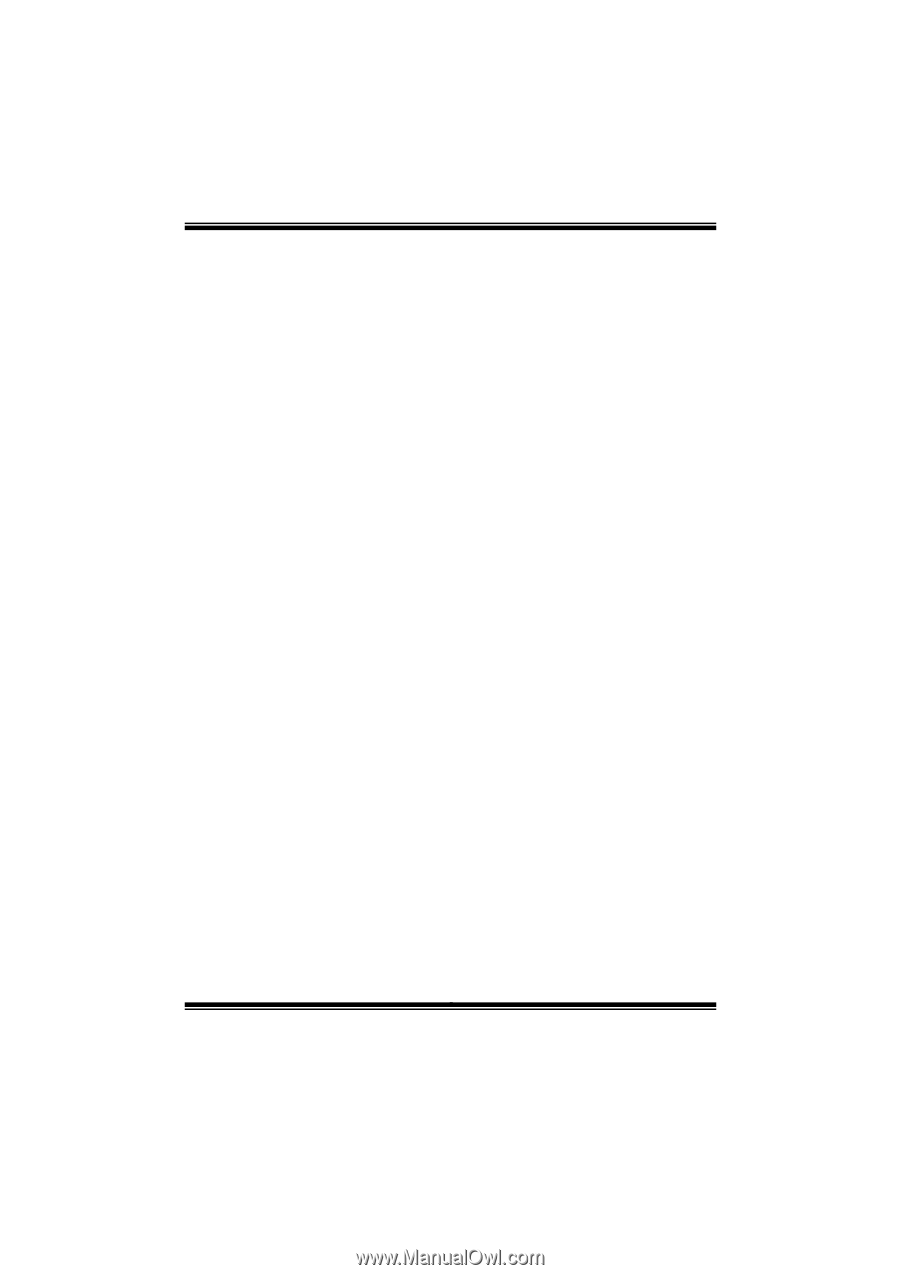
G41D3+/G41D3G+ BIOS M anual
i
BIOS Setup
.................................................................................................
1
1 Main Menu
...............................................................................................
3
2 Advanced Menu
.......................................................................................
7
3 PCIPnP Menu
........................................................................................
18
4 Boot Menu
..............................................................................................
21
5 Chipset Menu
.........................................................................................
24
6 Performance Menu
...............................................................................
29
7 Exit Menu
...............................................................................................
32