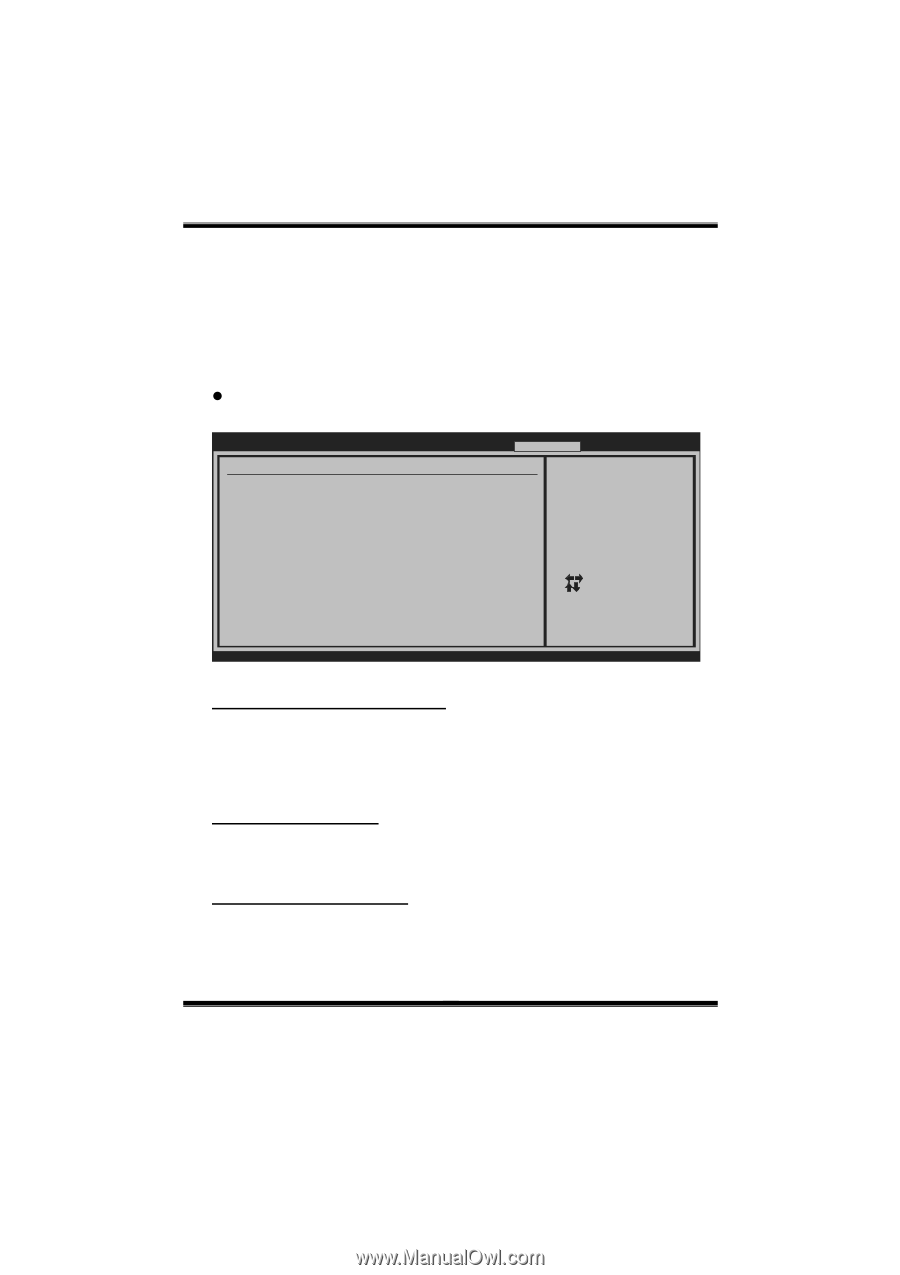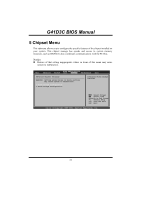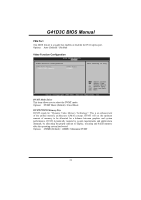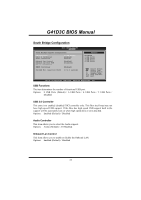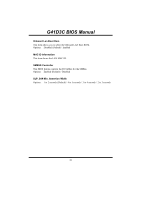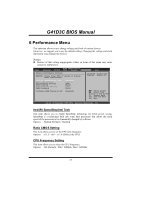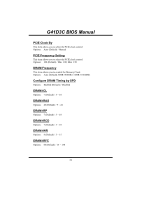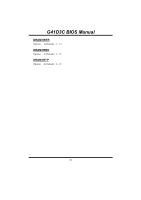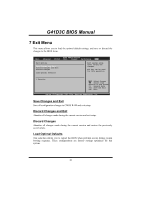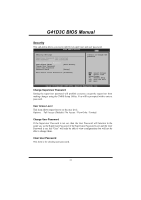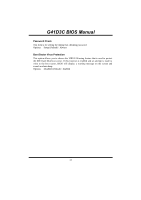Biostar G41D3C Bios Setup - Page 28
Performance Menu - overclock
 |
View all Biostar G41D3C manuals
Add to My Manuals
Save this manual to your list of manuals |
Page 28 highlights
G41D3C BIOS Manual 6 Performance Menu This submenu allows you to change voltage and clock of various devices. (However, we suggest you to use the default setting. Changing the voltage and clock improperly may damage the device.) Notice z Beware of that setting inappropriate values in items of this menu may cause system to malfunction. Main Advanced PCIPnP BIOS SETUP UTILITY Boot Chipset Performance Exit Advance Performance Settings WARNING: Please Clear CMOS if system no display after overclocking. Disabled: Disable GV3 Enabled: Enable GV3 Intel(R) SpeedStep(tm) tech Ratio CMOS Setting CPU Frequency Setting PCIE Clock By PCIE Frequency Setting DRAM Frequency Configure DRAM Timing by SPD [Enabled] [ x11.5] [266] [Auto] [100] [Auto] [Enabled] Select Screen Select Item EnterGo to Sub Screen F1 General Help F10 Save and Exit ESC Exit vxx.xx (C)Copyright 1985-200x, American Megatrends, Inc. Intel(R) SpeedStep(tm) Tech This item allows you to enable SpeedStep technology for better power saving. SpeedStep is a technology built into some Intel processors that allows the clock speed of the processor to be dynamically changed by software. Options: Enabled (Default) / Disabled Ratio CMOS Setting This item allows you to set the CPU ratio frequency. Options: x11.5 / x6.0 ~ x11.0 (Differed by CPU) CPU Frequency Setting This item allows you to select the CPU Frequency. Options: 266 (Default) / Min= 100MHz; Max= 600MHz 27