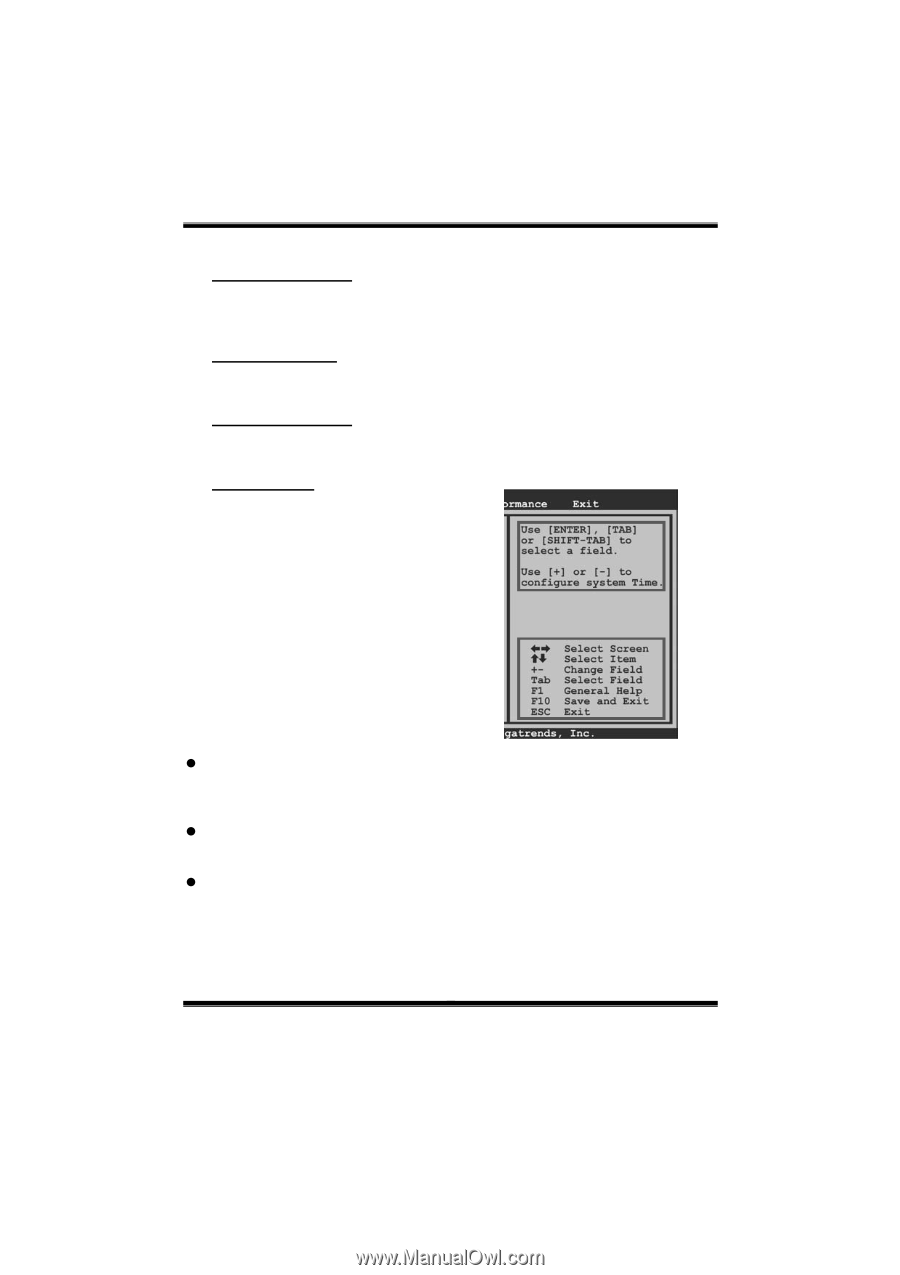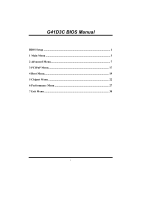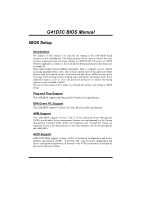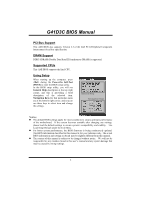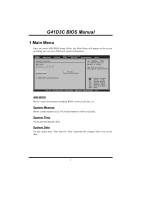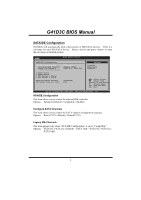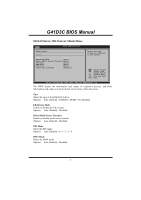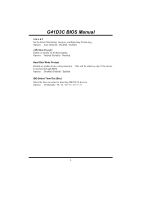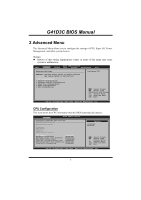Biostar G41D3C Bios Setup - Page 3
PCI Bus Support, DRAM Support, Supported CPUs, Using Setup - cpu support
 |
View all Biostar G41D3C manuals
Add to My Manuals
Save this manual to your list of manuals |
Page 3 highlights
G41D3C BIOS Manual PCI Bus Support This AMI BIOS also supports Version 2.3 of the Intel PCI (Peripheral Component Interconnect) local bus specification. DRAM Support DDR3 SDRAM (Double Data Rate III Synchronous DRAM) is supported. Supported CPUs This AMI BIOS supports the Intel CPU. Using Setup When starting up the computer, press during the Power-On Self-Test (POST) to enter the BIOS setup utility. In the BIOS setup utility, you will see General Help description at the top right corner, and this is providing a brief description of the selected item. Navigation Keys for that particular menu are at the bottom right corner, and you can use these keys to select item and change the settings. General Help Navigation Keys Notice z The default BIOS settings apply for most conditions to ensure optimum performance of the motherboard. If the system becomes unstable after changing any settings, please load the default settings to ensure system's compatibility and stability. Use Load Setup Default under the Exit Menu. z For better system performance, the BIOS firmware is being continuously updated. The BIOS information described in this manual is for your reference only. The actual BIOS information and settings on board may be slightly different from this manual. z The content of this manual is subject to be changed without notice. We will not be responsible for any mistakes found in this user's manual and any system damage that may be caused by wrong-settings. 2