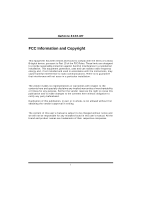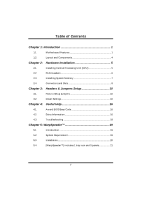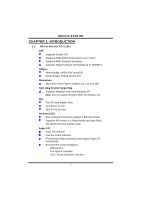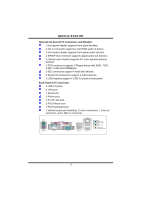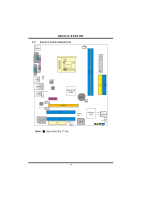Biostar GEFORCE 6100-M7 GeForce 6100-M7 user's manual
Biostar GEFORCE 6100-M7 Manual
 |
View all Biostar GEFORCE 6100-M7 manuals
Add to My Manuals
Save this manual to your list of manuals |
Biostar GEFORCE 6100-M7 manual content summary:
- Biostar GEFORCE 6100-M7 | GeForce 6100-M7 user's manual - Page 1
GeForce 6100-M7 FCC Information and and, if not installed and used in accordance with the instructions, may cause harmful interference to radio communications. There is approval in writing. The content of this user's manual is subject to be changed without notice and we will not be responsible for - Biostar GEFORCE 6100-M7 | GeForce 6100-M7 user's manual - Page 2
6 2.3 Installing System Memory 7 2.4 Connectors and Slots 8 Chapter 3: Headers & Jumpers Setup 10 3.1 How to Setup Jumpers 10 3.2 Detail Settings 10 Chapter 4: Useful Help 16 4.1 Award BIOS Beep Code 16 4.2 Extra Information 16 4.3 Troubleshooting 18 Chapter 5: WarpSpeeder - Biostar GEFORCE 6100-M7 | GeForce 6100-M7 user's manual - Page 3
GeForce 6100-M7 CHAPTER 1: INTRODUCTION 1.1 MOTHERBOARD FEATURES CPU Supports Socket 754. Supports AMD Athlon 64 processor up to 3700+. Supports AMD Sempron processor. Supports HyperTransport Technology up to 1600MT/s. Chipset North Bridge: nVIDIA GeForce6100. South Bridge: nVIDIA nForce 410. - Biostar GEFORCE 6100-M7 | GeForce 6100-M7 user's manual - Page 4
GeForce 6100-M7 System Memory Supports up to 2 DDR devices. Supports DDR-266/333/400. Maximum memory size is up to 2GB. (Following table is only for reference.) DIMM Socket Location DIMM1 DIMM2 DDR Module Total Memory Size 128MB/256MB/512MB/1GB *1 128MB/256MB/512MB/1GB *1 Max is 2 GB. - Biostar GEFORCE 6100-M7 | GeForce 6100-M7 user's manual - Page 5
GeForce 6100-M7 Internal On-board I/O Connectors and Headers 1 front panel header supports front panel facilities. 1 CD-in connector supports 1 CD-ROM audio-in device. 1 front audio header supports front panel audio function. 1 S/PDIF-Out connector supports digital audio-out function. 1 chassis - Biostar GEFORCE 6100-M7 | GeForce 6100-M7 user's manual - Page 6
GeForce 6100-M7 1.2 LAYOUT AND COMPONENTS JCFAN1 JKBMS1 CPU1 JATXPWR1 JPRNT1 JVGA1 DIMM2 DIMM1 JUSB1 JUSBV1 JATXPWR2 IDE1 IDE2 JUSBLAN1 JAUDIO1 JFAUDIO1 LAN PHY PCI-EX1_1 JCDIN1 Codec JSPDIF_OUT1 GeForce 6100 PCI-EX16 BAT1 JSFAN1 Super I/O PCI1 PCI2 FDD1 JUSB3 JUSBV2 JUSB2 BIOS - Biostar GEFORCE 6100-M7 | GeForce 6100-M7 user's manual - Page 7
GeForce 6100-M7 CHAPTER 2: HARDWARE INSTALLATION 2.1 INSTALLING CENTRAL PROCESSING UNIT (CPU) Step 1: Pull the lever toward direction A from the socket and then raise the lever up to a 90-degree angle. 90 A Step 2: Look for the black triangle on socket, and the white triangle on CPU should point - Biostar GEFORCE 6100-M7 | GeForce 6100-M7 user's manual - Page 8
GeForce 6100-M7 2.2 FAN HEADERS These fan headers support cooling-fans built in the computer. The fan Pin Assignment 1 Ground 2 +12V 3 FAN RPM rate sense Note: The JCFAN1 and JSFAN1 support 3-pin head connector. When connecting with wires onto connectors, please note that the red wire is - Biostar GEFORCE 6100-M7 | GeForce 6100-M7 user's manual - Page 9
DIMM1 DIMM2 GeForce 6100-M7 2.3 INSTALLING SYSTEM MEMORY 1. Unlock a DIMM slot by pressing the retaining clips outward. Align a DIMM on the slot such that the notch on the DIMM matches the break on the Slot. 2. Insert the DIMM vertically and firmly into the slot until the retaining chip snap back - Biostar GEFORCE 6100-M7 | GeForce 6100-M7 user's manual - Page 10
GeForce 6100-M7 2.4 CONNECTORS AND SLOTS FDD1: Floppy Disk Connector The motherboard provides a standard floppy disk connector that supports 360K, 720K, 1.2M, 1.44M and 2.88M floppy disk types. This connector supports the provided floppy drive ribbon cables. 2 34 1 33 IDE1/IDE2: Hard Disk - Biostar GEFORCE 6100-M7 | GeForce 6100-M7 user's manual - Page 11
GeForce 6100-M7 PCI1~PCI2: Peripheral Component Interconnect Slots This motherboard is equipped with 2 standard PCI slots. PCI stands for Peripheral Component Interconnect, and it is a bus standard for expansion cards. This PCI slot is designated - Biostar GEFORCE 6100-M7 | GeForce 6100-M7 user's manual - Page 12
GeForce 6100-M7 CHAPTER 3: HEADERS & JUMPERS SETUP 3.1 HOW TO SETUP JUMPERS The 1 1 3 3 Pin 1-2 close (Default) JUSBV2 1 1 3 3 13 Pin 2-3 close Note: In order to support this function "Power-On system via USB device," "JUSBV1/ JUSBV2" jumper cap should be placed on Pin 2-3 individually. 10 - Biostar GEFORCE 6100-M7 | GeForce 6100-M7 user's manual - Page 13
GeForce 6100-M7 JATXPWR1: ATX Power Source Connector This connector allows user to connect 24-pin power connector on the ATX power supply. Pin Assignment 1 +3.3V 2 +3.3V 3 Ground 4 + - Biostar GEFORCE 6100-M7 | GeForce 6100-M7 user's manual - Page 14
GeForce 6100-M7 JUSB2/JUSB3: Headers for USB 2.0 Ports at Front Panel USB- 5 USB+ 6 USB+ 7 Ground 8 Ground 9 Key 10 NC JCDIN1: CD-ROM Audio-in Connector This connector allows user to connect the audio source from the variaty devices, like CD-ROM, DVD-ROM, PCI sound card, PCI TV turner - Biostar GEFORCE 6100-M7 | GeForce 6100-M7 user's manual - Page 15
GeForce 6100-M7 JFAUDIO1: Front Panel Audio Header This header allows user to connect the front audio output cable with the PC front panel. It will disable the output on back panel audio connectors. Pin Assignment 1 Mic-in/Stereo MIC-in R 2 Ground 3 Stereo MIC-in L 4 Audio motherboard has - Biostar GEFORCE 6100-M7 | GeForce 6100-M7 user's manual - Page 16
GeForce 6100-M7 JCMOS1: Clear CMOS Header By placing the jumper on pin2-3, it allows user to restore the BIOS safe setting and the CMOS data, please carefully follow the procedures to avoid damaging the motherboard the message on next boot-up. Pin Assignment 1 Case open signal 2 Ground 1 2 14 - Biostar GEFORCE 6100-M7 | GeForce 6100-M7 user's manual - Page 17
GeForce 6100-M7 JPANEL1: Front Panel Header This 24-pin connector includes Power-on, Reset, HDD LED, Power LED, Sleep button, speaker and IrDA Connection. It allows user - Biostar GEFORCE 6100-M7 | GeForce 6100-M7 user's manual - Page 18
GeForce 6100-M7 CHAPTER 4: USEFUL HELP 4.1 AWARD BIOS BEEP CODE Beep Sound One long beep followed by two short beeps High-low siren sound One Short beep when system boot-up Long beeps every other second Meaning Video card not found or video card memory bad CPU overheated System will shut down - Biostar GEFORCE 6100-M7 | GeForce 6100-M7 user's manual - Page 19
GeForce 6100-M7 B. CPU Overheated If the system shutdown automatically after power on system for seconds, that means the CPU protection function has been activated. When the CPU is over heated, the motherboard for seconds. 3. Plug in the power cord and boot up the system. Or you can: 1. Clear the - Biostar GEFORCE 6100-M7 | GeForce 6100-M7 user's manual - Page 20
GeForce 6100-M7 4.3 TROUBLESHOOTING Problem Solution 1. No power to the system at all 1. Make sure power cable is Power light don't illuminate, fan securely plugged in. inside power supply does not turn 2. Replace cable. on. 3. Contact technical support. 2. Indicator light on keyboard does - Biostar GEFORCE 6100-M7 | GeForce 6100-M7 user's manual - Page 21
GeForce 6100-M7 CHAPTER 5: WARPSPEEDER™ 5.1 INTRODUCTION [WarpSpeeder™], a new powerful control utility, features three user-friendly functions including Overclock Manager, Overvoltage Manager, and Hardware Monitor. With the Overclock Manager, users can easily adjust the frequency they prefer or - Biostar GEFORCE 6100-M7 | GeForce 6100-M7 user's manual - Page 22
GeForce 6100-M7 5.3 INSTALLATION 1. Execute the setup execution file, and then the following dialog will pop up. Please click "Next" button " button. Usage: The following figures are just only for reference, the screen printed in this user manual will change according to your motherboard on hand. 20 - Biostar GEFORCE 6100-M7 | GeForce 6100-M7 user's manual - Page 23
GeForce 6100-M7 5.4 [WARPSPEEDER™] INCLUDES 1 TRAY ICON AND 5 PANELS 1. Tray Icon: Whenever the Tray Icon utility is launched, it will display a little tray icon on the right side of Windows Taskbar. This utility is responsible for conveniently invoking [WarpSpeeder™] Utility. You can use the mouse - Biostar GEFORCE 6100-M7 | GeForce 6100-M7 user's manual - Page 24
GeForce 6100-M7 2. Main Panel If you click the tray icon, [WarpSpeeder™] utility will be invoked. Please refer to the following figure; the utility's first window you will see is Main Panel. Main Panel contains features as follows: a. Display the CPU Speed, CPU external clock, Memory clock, AGP - Biostar GEFORCE 6100-M7 | GeForce 6100-M7 user's manual - Page 25
GeForce 6100-M7 3. Voltage Panel Click the Voltage button in Main Panel, the button will be highlighted and the Voltage Panel will slide out to up as the following figure. In this panel, you can decide to increase CPU core voltage and Memory voltage or not. The default setting is "No". If you want - Biostar GEFORCE 6100-M7 | GeForce 6100-M7 user's manual - Page 26
GeForce 6100-M7 4. Overclock Panel Click the Overclock button in Main Panel, the button will be highlighted and the Overclock Panel will slide out to left as the following figure. Overclock Panel contains the these features: a. "-3MHz button", "-1MHz button", "+1MHz button", and "+3MHz button": - Biostar GEFORCE 6100-M7 | GeForce 6100-M7 user's manual - Page 27
GeForce 6100-M7 c. "Auto-overclock button": User can click this button and [WarpSpeeder™] will set the to the Recovery Dialog's setting. Note: Because the testing programs, invoked in Auto-overclock and Verify, include DirectDraw, Direct3D and DirectShow tests, the DirectX 8.1 or newer runtime - Biostar GEFORCE 6100-M7 | GeForce 6100-M7 user's manual - Page 28
GeForce 6100-M7 6. About Panel Click the "about" button in Main Panel, the button will be highlighted and the About Panel will slide out to up as the following figure. In this panel, you can get model name and detail information in hints of all the chipset that are related to overclocking. You can - Biostar GEFORCE 6100-M7 | GeForce 6100-M7 user's manual - Page 29
GeForce 6100-M7 Note: Because the overclock, overvoltage, and hardware monitor features are controlled by several separate chipset, [WarpSpeeder™] divide these features to separate panels. If one chipset is not on board, the correlative button in Main panel will be disabled, but will not interfere
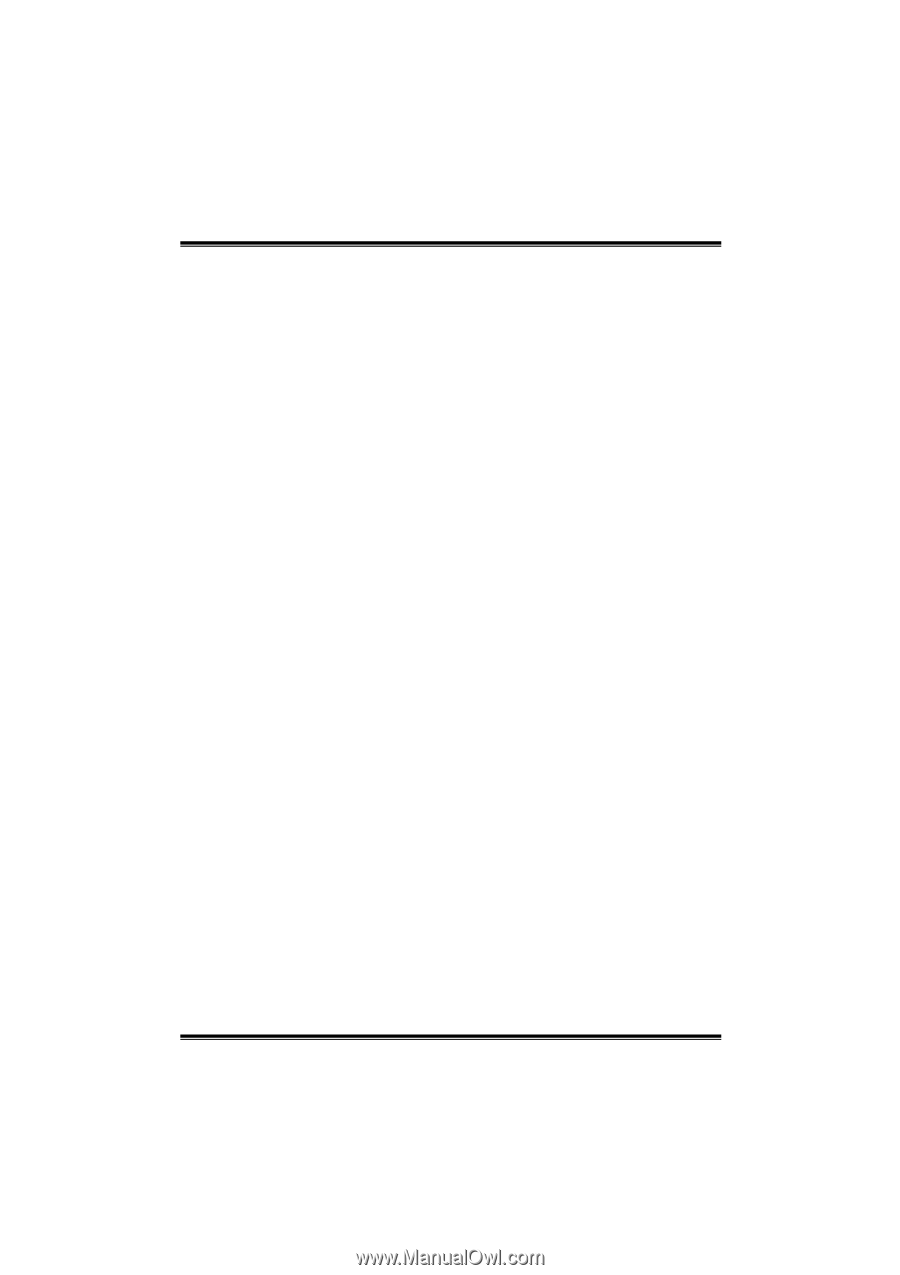
GeForce 6100-M7
i
FCC Information and Copyright
This equipment has been tested and found to comply with the limits of a Class
B digital device, pursuant to Part 15 of the FCC Rules. These limits are designed
to provide reasonable protection against harmful interference in a residential
installation. This equipment generates, uses and can radiate radio frequency
energy and, if not installed and used in accordance with the instructions, may
cause harmful interference to radio communications. There is no guarantee
that interference will not occur in a particular installation.
The vendor makes no representations or warranties with respect to the
contents here and specially disclaims any implied warranties of merchantability
or fitness for any purpose. Further the vendor reserves the right to revise this
publication and to make changes to the contents here without obligation to
notify any party beforehand.
Duplication of this publication, in part or in whole, is not allowed without first
obtaining the vendor’s approval in writing.
The content of this user’s manual is subject to be changed without notice and
we will not be responsible for any mistakes found in this user’s manual. All the
brand and product names are trademarks of their respective companies.