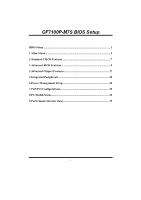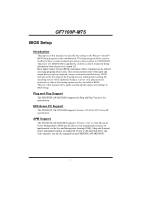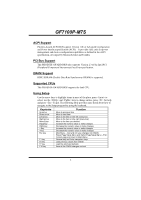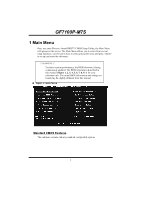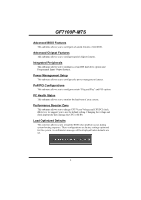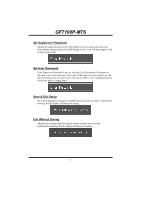Biostar GF7100P-M7S Bios Setup
Biostar GF7100P-M7S Manual
 |
View all Biostar GF7100P-M7S manuals
Add to My Manuals
Save this manual to your list of manuals |
Biostar GF7100P-M7S manual content summary:
- Biostar GF7100P-M7S | Bios Setup - Page 1
GF7100P-M7S BIOS Setup BIOS Setup 1 1 Main Menu 3 2 Standard CMOS Features 7 3 Advanced BIOS Features 9 4 Advanced Chipset Features 17 5 Integrated Peripherals 20 6 Power Management Setup 26 7 PnP/PCI Configurations 29 8 PC Health Status 32 9 Performance Booster Zone 35 i - Biostar GF7100P-M7S | Bios Setup - Page 2
chipset fine-tuning options are also included in BIOS. The rest of this manual will to guide you through the options and settings in BIOS Setup. Plug and Play Support This PHOENIX-AWARD BIOS supports the Plug and Play Version 1.0A spec ification. EPA Green PC Support This PHOENIX-AWARD BIOS supports - Biostar GF7100P-M7S | Bios Setup - Page 3
GF7100P-M7S ACPI Support Phoenix-Award ACPI BIOS support Version 1.0b of Advanced Configuration and to quit. The following table provides more detail about how to navigate in the Setup program by using the keyboard. Keystroke Up arrow Down arrow Left arrow Right arrow Move Enter PgUp key - Biostar GF7100P-M7S | Bios Setup - Page 4
GF7100P-M7S 1 Main Menu Once you enter Phoenix-Award BIOS™ CMOS Setup Utility, the Main Menu will appear , the BIOS firmware is being continuously updated. The BIOS information described in this manual (Figure 1, 2, 3, 4, 5, 6, 7, 8, 9) is for your reference only. The actual BIOS information and - Biostar GF7100P-M7S | Bios Setup - Page 5
GF7100P-M7S Advanced BIOS Features This submenu allows you to configure advanced features of the BIOS. Advanced Chipset Features This submenu allows you to configure special chipset features. Integrated Peripherals This submenu allows you to configure certain IDE hard drive options and Programmed - Biostar GF7100P-M7S | Bios Setup - Page 6
GF7100P-M7S Set Supervisor Password Setting the supervisor password will prohibit everyone not be able to change them. Save & Exit Setup Save all configuration changes to CMOS (memory) and exit setup. Confirmation message will be displayed before proceeding. Exit Without Saving Abandon all changes - Biostar GF7100P-M7S | Bios Setup - Page 7
GF7100P-M7S Upgrade BIOS This submenu allows you to upgrade bios. 6 - Biostar GF7100P-M7S | Bios Setup - Page 8
GF7100P-M7S 2 Standard CMOS Features The items in Standard CMOS Setup Menu are divided into several categories. Each category includes no, one or more than one setup - Biostar GF7100P-M7S | Bios Setup - Page 9
GF7100P-M7S Item Drive A/B Video Halt On Base Memory Extended Memory Total Memory Options 360K, 5.25 in 1.2M, 5.25 in 720K, 3.5 the BIOS to stop the POST process and notify you. Displays the amount of conventional memory detected during boot up. Displays the amount of extended memory detected - Biostar GF7100P-M7S | Bios Setup - Page 10
GF7100P-M7S 3 Advanced BIOS Features „ Figure 3: Advanced BIOS Setup Cache Setup 9 - Biostar GF7100P-M7S | Bios Setup - Page 11
GF7100P-M7S CPU L3 Cache Depending on the CPU/chipset in use, you may be able to increase memory access time with this option. Enabled (default) Enable cache. Disab led Disable cache. Boot Seq & Floppy Setup This item allows you to setup boot sequence & Floppy. 10 - Biostar GF7100P-M7S | Bios Setup - Page 12
GF7100P-M7S Removable Device Priority Select Removable Boot Device Priority. The Choices: Floppy Disks, Zip100, USB-FDD0, USB-FDD1, USB-ZIP0, USB-ZIP1, LS120. Hard Disk Boot Priority The BIOS will attempt to arrange the Hard Disk boot sequence automatically. You can change the Hard Disk booting - Biostar GF7100P-M7S | Bios Setup - Page 13
GF7100P-M7S CD-ROM Boot Priority The Choices: Pri. Master, Pri. Slave, Sec. Master, Sec. Slave, USB CDROM0, USB CDROM 1. First/Second/Third Boot Device The BIOS will attempt to load the operating system in this order. The Choices: Removable, Hard Disk, CDROM, Legacy LAN, Disabled. Boot Other Device - Biostar GF7100P-M7S | Bios Setup - Page 14
GF7100P-M7S CPU Feature PPM Mode The Choices: Native Mode (default), SMM Mode. Limit CPUID MaxVal Set Limit CPUID MaxVal to 3, it should be "Disabled" for Windows XP. The Choices: Disabled (default), Enabled. C1E Function This item allows you to configure the Enhanced Halt State (C1E) function, - Biostar GF7100P-M7S | Bios Setup - Page 15
GF7100P-M7S Core Multi-Processing The Choices: Enabled (default), Disabled. Virus Warning This option allows you to choose the VIRUS Warning feature that is used to protect the IDE Hard Disk boot sector. If this function is enabled and an attempt is made to write to the boot sector, BIOS chipset - Biostar GF7100P-M7S | Bios Setup - Page 16
GF7100P-M7S BIOS supports version 1.1 and 1.4 of the Intel multiprocessor specification. Select version supported by the operation system running on this computer. The Choices: 1.4 (default), 1.1. OS Select For DRAM > 64MB A choice other than Non-OS2 is only used for OS2 systems with memory - Biostar GF7100P-M7S | Bios Setup - Page 17
GF7100P-M7S Summary Screen Show This item allows you to enable/disable the summary screen. Summary screen means system configuration and PCI device listing. The Choices: Disabled (default), Enabled. 16 - Biostar GF7100P-M7S | Bios Setup - Page 18
GF7100P-M7S 4 Advanced Chipset Features This submenu allows you to configure the specific features of the chipset installed on your system. This chipset manage bus speeds and access to system memory resources, such as DRAM. It also coordinates communications with the PCI bus. The default settings - Biostar GF7100P-M7S | Bios Setup - Page 19
GF7100P-M7S Spread Spectrum Control CPU Spread Spectrum This item allows you to select the CPU Spread Spectrum function. The Choices: Disabled, Enabled (default). SATA Spread Spectrum - Biostar GF7100P-M7S | Bios Setup - Page 20
GF7100P-M7S Frame Buffer Size This item allows you to choose the frame buffer size of on-chip VGA. The Choices: 64M (default), 16M, 32M, 128M, 256M, Disabled. System BIOS Cacheable Selecting the "Enabled" option allows caching of the system BIOS ROM at F0000h-FFFFFh, which is able to improve the - Biostar GF7100P-M7S | Bios Setup - Page 21
GF7100P-M7S 5 Integrated Peripherals „ Figure 5. Integrated Peripherals IDE Function Setup Highlight the "Press Enter" label next to the "IDE Function Setup" label and press enter key will take you a submenu with the following options: 20 - Biostar GF7100P-M7S | Bios Setup - Page 22
GF7100P-M7S On-chip IDE Channel 0 The motherboard chipset contains a PCI IDE interface with support for two IDE channels. driver (Windows 95 or OSR2may need a third party IDE bus master driver). If your hard drive and your system software both support Ultra DMA, select Auto to enable BIOS support - Biostar GF7100P-M7S | Bios Setup - Page 23
GF7100P-M7S MCP Storage Config SATA Operation Mode This option allows you to choose SATA function. The Choices: IDE (default), RAID, AHCI, Linux AHCI. SATA 1/2/3/4 RAID This option allows you to enable or disable SATA Primary/Secondary RAID. The Choices: Disabled (default), Enabled. Onboard PCIE LAN - Biostar GF7100P-M7S | Bios Setup - Page 24
GF7100P-M7S LAN ROM Protocol This option allows you to select the Lan ROM protocol. .0 (default), Disabled, V1.1 USB Memory Type This option allows you to choose the USB memory type. The Choices: SHADOW (default), Base Memory(640K). USB Keyboard/Storage Support This item allows you to enable or - Biostar GF7100P-M7S | Bios Setup - Page 25
GF7100P-M7S IDE HDD Block Mode Block mode is also called block transfer, multiple commands, or multiple sectors read / write. If your IDE hard drive supports block mode (most new drives do), select Enabled for automatic detection of the optimal number of block mode (most new drives do), select - Biostar GF7100P-M7S | Bios Setup - Page 26
GF7100P-M7S Onboard Parallel Port This item allows you to determine access onboard parallel port controller with which I/O Address. The Choices: 378/IRQ7 (default), 278/IRQ5, 3BC/ - Biostar GF7100P-M7S | Bios Setup - Page 27
GF7100P-M7S 6 Power Management Setup The Power Management Setup Menu allows you to configure your system to utilize energy conservation and power up/power down features. „ Figure 6. - Biostar GF7100P-M7S | Bios Setup - Page 28
GF7100P-M7S Power Management This category allows you to select the power saving method and is to the video buffer. Blank Screen This option only writes blanks to the video buffer. DPMS Support (default) Initial display power management signaling. HDD Power Down When enabled, the hard-disk drives - Biostar GF7100P-M7S | Bios Setup - Page 29
GF7100P-M7S Soft-Off by PBTN This item determines the behavior of system power button. Instant off turn Time (hh:mm:ss) Alarm You can choose the system boot up time, input hour, minute and second to spec ify. Note: If you have change the setting, you must let the system boot up until it goes to the - Biostar GF7100P-M7S | Bios Setup - Page 30
GF7100P-M7S Slot, PCIEx (default). Reset Configuration Data The system BIOS supports the PnP feature which requires the system to record which update ESCD to the memory locations. These locations are reserved in the system BIOS. If the Disabled (default) option is chosen, the system's ESCD will update - Biostar GF7100P-M7S | Bios Setup - Page 31
GF7100P-M7S "Disabled" mode. The above settings will be shown on the screen only if "Manual" is chosen for the )" (default), the system BIOS will detect the system resources and automatically assign the relative IRQ and DMA channel for each peripheral. By Choosing "Manual", the user will need - Biostar GF7100P-M7S | Bios Setup - Page 32
GF7100P-M7S Maximum Payload Size Set the maximum payload size for Transaction packets (TLP). The Choice: 4096 (default.), 128, 256, 512, 1024, 2048. 31 - Biostar GF7100P-M7S | Bios Setup - Page 33
GF7100P-M7S 8 PC Health Status „ Figure 8: PC Health Status Smart Fan Option 32 - Biostar GF7100P-M7S | Bios Setup - Page 34
GF7100P-M7S CPU Smart Fan This item allows you to control the CPU Fan. The Choices: Disabled (default), Auto, 4-pin, 3-pin.. Smart Fan Calibration Choose this item and then the BIOS CPU shutdown Temperature. This item is only effective under Windows 98 ACPI mode. The Choices: Disabled(default) , 60 - Biostar GF7100P-M7S | Bios Setup - Page 35
GF7100P-M7S CPU Vcore, DDR Voltage, +3.3V, +5.0V, +12.0V, NB Voltage, VTT Voltage, 5V(SB), Voltage Battery Detect the system's voltage status automatically. CPU Temperature This - Biostar GF7100P-M7S | Bios Setup - Page 36
GF7100P-M7S 9 Performance Booster Zone FSB-Memory Clock Mode This item allows you to choose the memory clock mode. The Choices: Auto (default), Linked, Unlinked. FSB-Memory Ratio This item allows you to choose the memory clock mode. The Choices: Auto (default) FSB (QDR), MHz This item allows you to - Biostar GF7100P-M7S | Bios Setup - Page 37
GF7100P-M7S Memory Timing Setting Memory Timing Setting This item allows you to choose to manually or automatically regulate the DDR T imin g. The Choices: Optimal (default), Expert tCL (CAS Latency) The Choices: Auto (default), 3 CLK ~ 6 CLK. tRCD The Choices: Auto (default), 3 - Biostar GF7100P-M7S | Bios Setup - Page 38
GF7100P-M7S tRRD The Choices: Auto (default), 2 CLK ~ 5 CLK. tRC The Choices: Auto (default), 11 CLK ~ 26 CLK. tWR The Choices: Auto (default), 3 CLK ~ 6 CLK. tWTR The
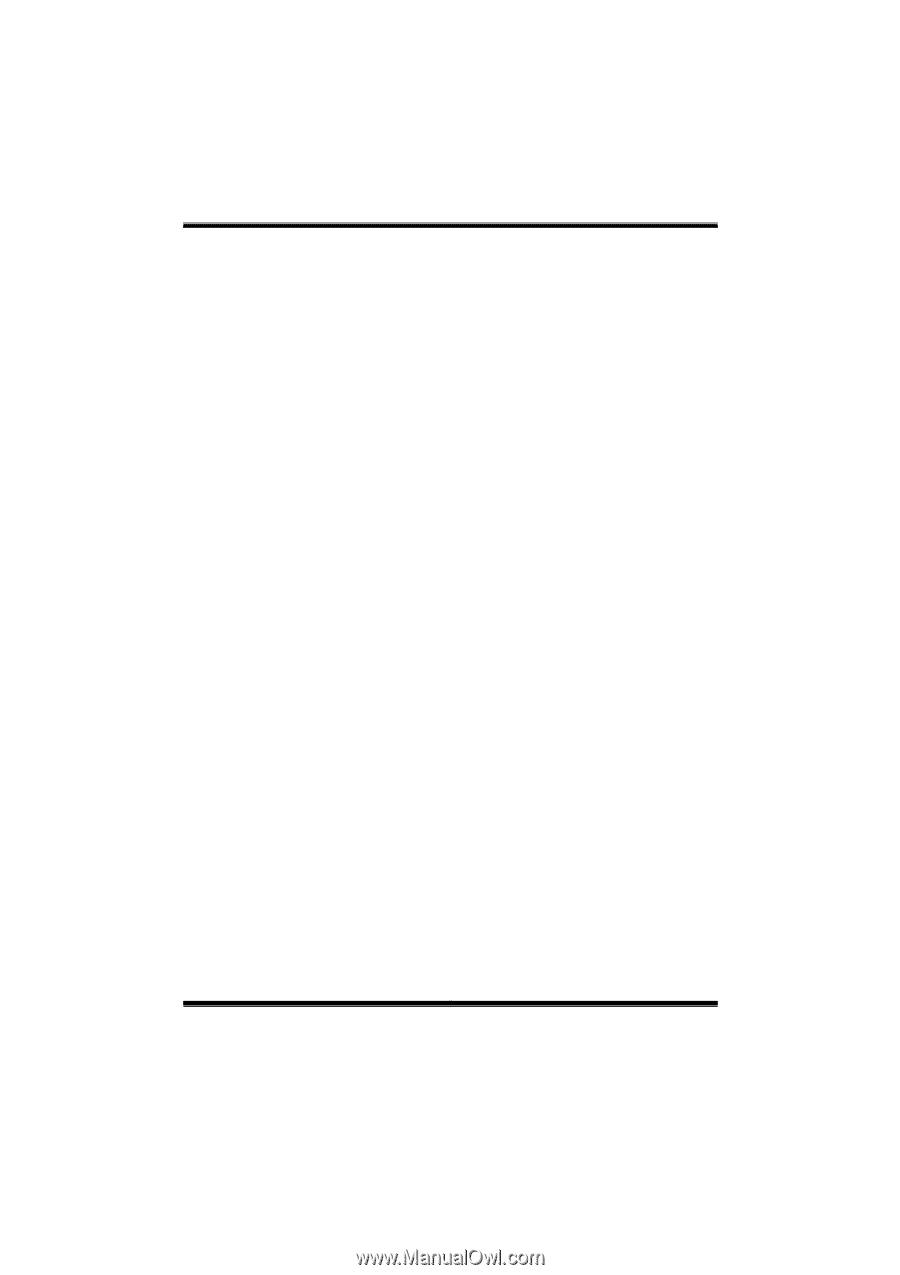
GF7100P-M7S BIOS Setup
i
BIOS Setup
................................................................................................
1
1 Main Menu
.............................................................................................
3
2 Standard CMOS Features
.....................................................................
7
3 Advanced BIOS Features
......................................................................
9
4 Advanced Chipset Features
.................................................................
17
5 Integrated Peripherals
.........................................................................
20
6 Power Management Setup
...................................................................
26
7 PnP/PCI Configurations
......................................................................
29
8 PC Health Status
..................................................................................
32
9 Performance Booster Zone
..................................................................
35