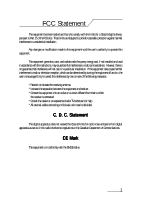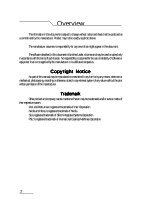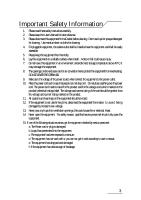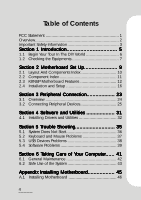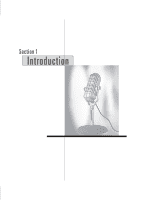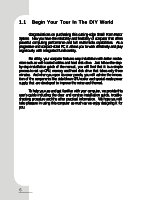Biostar IDEQ 210P iDEQ 210P user's manual
Biostar IDEQ 210P Manual
 |
View all Biostar IDEQ 210P manuals
Add to My Manuals
Save this manual to your list of manuals |
Biostar IDEQ 210P manual content summary:
- Biostar IDEQ 210P | iDEQ 210P user's manual - Page 1
this equipment. This equipment generates, uses, and radiate radio frequency energy and, if not installed and used in accordance with the instructions, may cause harmful interference to radio communications. However, there is no guarantee that interference will not occur in a particular installation - Biostar IDEQ 210P | iDEQ 210P user's manual - Page 2
software or equipment that is not supplied by the manufacturer or its affiliated companies. Copyright Notice No part of this manual may be reproduced or transmitted and company names mentioned herein may be trademarks and/or service marks of their respective owners. Intel and Pentium are registered - Biostar IDEQ 210P | iDEQ 210P user's manual - Page 3
these safety instructions carefully. 2. Please keep this User's Manual for later reference. 3. Please disconnect this equipment from AC outlet before cleaning. Don't use liquid or sprayed detergent for cleaning. Use moisture sheet or clothe for cleaning. 4. For pluggable equipment, the socket-outlet - Biostar IDEQ 210P | iDEQ 210P user's manual - Page 4
Section 2 Motherboard Set Up 9 2.1 Layout And Components Index 10 2.2 Component Index 11 2.3 K8NBP Motherboard Features 12 Drivers and Utilities 32 Section 5 Trouble Shooting 35 5.1 System Does Not Start 36 5.2 Keyboard and Mouse Problems 37 5.3 USB Devices Problems 38 5.4 Software Problems - Biostar IDEQ 210P | iDEQ 210P user's manual - Page 5
- Biostar IDEQ 210P | iDEQ 210P user's manual - Page 6
guide of the manual, you will find that it is a simple process to set up CPU, memory power supply that are developed to improve the noise and thermal. To help you use and get familiar with your computer, we provide this user's guide including the clear and concise installation guide, troubleshooting - Biostar IDEQ 210P | iDEQ 210P user's manual - Page 7
there are any of the equipments are missing or damaged, contact your deader immediately. * Small Form Factor System * Driver CD * StudioFun CD * User's manual * Installation guide * Thermal grease * A power cord * Screws pack * Power cable for Serial-ATA hard disk drive * Serial-ATA cable 7 - Biostar IDEQ 210P | iDEQ 210P user's manual - Page 8
8 - Biostar IDEQ 210P | iDEQ 210P user's manual - Page 9
- Biostar IDEQ 210P | iDEQ 210P user's manual - Page 10
PCI1 JRJ45USB1 1 1 AGP1 J1394A1 1 JUSBV2 JWOL1 JCOM2D JATXPWR2 JCOM1 SPDIFO1 JKBMSV1 1 JKBMS1 JAUDIO DDR2 Socket 754 CPU Wireless LAN Chip U30 NVIDIA CK 8 JCFAN1 1 B IO S SATA Chip SATA1 IEEE 1394 Chip IDE1 JUSB2 JUSB1 1 JUSBV3 11 1 JCMOS1 Super I/O IT 8712 JPRNT1 2 JCOM2 10 - Biostar IDEQ 210P | iDEQ 210P user's manual - Page 11
This section helps you to locate the components in the motherboard and to find the details about them easily. A Back Panel Connectors B JCDIN1: CD-Rom Audio-In Header C PCI1: Peripheral Component Interconnect Slot D JUSBV1: Power Source Selection for JUSB3/ JUSB4 E Front Panel Connectors F JWOL1 - Biostar IDEQ 210P | iDEQ 210P user's manual - Page 12
information about the motherboard in your computer, including its features, various jumpers, headers, connectors, and also the installation guide to help you a quick and correct installation of your system. A. Hardware CPU * Supports Socket 754. * Supports the AMD Athlon 64® Socket-754 processor up - Biostar IDEQ 210P | iDEQ 210P user's manual - Page 13
Main Memory * Supports up to two DDR devices. * Supports 200/266/333/ 400 MHz (with ECC) DDR devices. * Maximum memory size is 2GB. Total Memory Size with Unbuffered DIMMs DIMM Socket Location DDR Module Total Memory Size (MB) DDR1 DDR2 64MB/128MB/256MB/512MB/1GB*1 64MB/128MB/256MB/512MB/1GB*1 - Biostar IDEQ 210P | iDEQ 210P user's manual - Page 14
. (COM1/COM2) - Supports Audio ports in vertical. - Supports 1 RJ-45 LAN jack. - Supports PS/2 mouse and PS/2 keyboard. - Supports USB2.0 ports. - Supports 1 S/PDIF-Out connector - Supports 1 IEEE 1394A connector - Supports 1 parallel port b. Front Side - Supports 1 floppy port supports 2 FDDs with - Biostar IDEQ 210P | iDEQ 210P user's manual - Page 15
B. BIOS & Software BIOS * Award legal BIOS. * Supports APM1.2. * Supports ACPI. * Supports USB Function. * The setup procedures can be found in the Setup Driver CD. Software * Supports WarpspeederTM, 9th TouchTM, FLASHERTM, WatchdogTM, WinFlasherTM and StudioFun! (optional) * Offers the highest - Biostar IDEQ 210P | iDEQ 210P user's manual - Page 16
motherboard. 1. CPU Installation The motherboard supports Intel Pentium 4 processor in the 478 pin package. The motherboard uses a CPU socket Connect the CPU fan power cable to the JCFAN1. This completes the installation. 2 Central Processing Unit: CPU These fan headers support cooling fans built in - Biostar IDEQ 210P | iDEQ 210P user's manual - Page 17
Pin Assignment 1 Ground 2 +12V 3 FAN RPM Rate Sense (3) North Bridge Fan Header: JNFAN1 Pin Assignment 1 Ground 2 +12V 3 FAN RPM Rate Sense 1 1 3. Installing DDR Module 1. Unlock a DIMM slot by pressing the retaining clips outward. Align a DIMM on the slot such that the notch on the DIMM matches - Biostar IDEQ 210P | iDEQ 210P user's manual - Page 18
1.0 spec and can transfer data with 1.5GHz speed. Pin Assignment Pin Assignment 1 Ground 2 TX+ 3 TX- 4 Ground 5 RX- 6 RX+ 7 Ground (6) Clear CMOS Jumper: JCMOS1 This jumper helps you to clear the Real Time Clock (RTC) Ram in CMOS. You can erase the CMOS RTC Ram data to clear the CMOS memory - Biostar IDEQ 210P | iDEQ 210P user's manual - Page 19
to "Pin 2-3 Close". 3. Wait for five seconds. 4. Set the jumper to "Pin 1-2 Close". 5. Power on the AC. 6. Reset your desired password or clear the CMOS data. (7) Front USB Headers: JUSB1/JUSB2 The motherboard provides two USB 2.0 Pin Headers. USB 2.0 technology increases Data transfer rate up to - Biostar IDEQ 210P | iDEQ 210P user's manual - Page 20
connect to a LAN card with Wake On LAN function. You can wake up the computer by remote control through a local area network. Pin Assignment 1 +5V_SB 1 2 Ground 3 Wake up JWOL1 (11) Case Open Connector: JCL1 Pin Assignment 1 Case Open Signal 1 2 Ground (12) CD-ROM Audio-In Header: JCDIN1 - Biostar IDEQ 210P | iDEQ 210P user's manual - Page 21
panel switches and Power LED (+) Power LED (+) Power LED (-) Power Button Ground KEY KEY Ground IRRX SleepButton NA POWER LED Power-on Button IrDA Connector (10) Power Connectors: JATXPWER1/ JATXPWR2 The motherboard supports ATX power supply for the power system. Before installing the power supply - Biostar IDEQ 210P | iDEQ 210P user's manual - Page 22
(11) Back Panel Connectors JAUDIO PS/2 Line In Mouse Speaker Out SPDIFO1 COM1 Mic In PS/2 Keyboard COM2 LAN IEEE 1394 USB 22 - Biostar IDEQ 210P | iDEQ 210P user's manual - Page 23
- Biostar IDEQ 210P | iDEQ 210P user's manual - Page 24
3.1 Overview Your computer offers the following connectors for peripheral device. As these devices are provided by third-parties, be sure that they function correctly when connected to your computer before you purchase them. Front Panel Connectors SPDIF Input Headphone IEEE 1394A Microphone USB - Biostar IDEQ 210P | iDEQ 210P user's manual - Page 25
off the computer and the peripheral device. * Read the instructions on the manual or guide provided by the device manufacturer carefully. * Insert the connector that comes from the device manufacturer to the proper I/O port. * Install the drivers or other software that's required by the device so - Biostar IDEQ 210P | iDEQ 210P user's manual - Page 26
Connecting monitor To connect a monitor, plug the monitor cable into the blue VGA port located on the rear panel of your computer. figure3.3 Connecting mouse and keyboard Most of mouse and keyboard are PS/2 compliant. However, lots of the latest keyboard and mouse use the USB connectors instead of - Biostar IDEQ 210P | iDEQ 210P user's manual - Page 27
. * If the operating system does not have the driver for your device, install the driver from the driver CD that is provided by the device manufacturer. figure3.5 Note: The USB devices support "hot plugging," eliminating the need to power down or restart the computer when attaching a new peripheral - Biostar IDEQ 210P | iDEQ 210P user's manual - Page 28
The IEEE 1394 devices also support "hot plugging," eliminating the need to power down or restart the computer driver for the device. * If the OS does not have the driver for your device, install the driver from the driver CD that is provided by the device manufacturer. figure3.6 Connecting Audio - Biostar IDEQ 210P | iDEQ 210P user's manual - Page 29
audio from the external source such as CD/Tape player and other audio appliance. * "Line-out" jack: Use this jack to connect the computer's audio * Install the driver from the driver CD or diskette driver for you. * However, if your OS does not have the driver, please install it from the driver - Biostar IDEQ 210P | iDEQ 210P user's manual - Page 30
broadband Internet connection by using the LAN port. Connect your LCD PC to a network as follows: * The LAN jack is located on the back of your LCD-PC. * Plug an RJ-45 network cable in the LAN jack. * The other end should be connected to a network hub or switch, or to a peer computer. 30 - Biostar IDEQ 210P | iDEQ 210P user's manual - Page 31
- Biostar IDEQ 210P | iDEQ 210P user's manual - Page 32
(SETUP.EXE), located in the root of Driver CD to let users install some common used drivers conveniently. The Wizard can automatically detect OS and switch to the proper page, so you don't need to worry about installing the wrong drivers. You can simply put Driver CD into the optical drive (CD-ROM - Biostar IDEQ 210P | iDEQ 210P user's manual - Page 33
driver until the menu of figure 4.1 shows up. Then, please go through the following steps. 1. Click Software and Update Utility option. 2. Click on the software you want to install. 3. The installation utility will start the installation wizard for the software you choose. 4. Follow the instruction - Biostar IDEQ 210P | iDEQ 210P user's manual - Page 34
34 - Biostar IDEQ 210P | iDEQ 210P user's manual - Page 35
- Biostar IDEQ 210P | iDEQ 210P user's manual - Page 36
the outlet is functioning. If available, try to use a different power cable. * If the power cable and wall socket are OK, there may be a power supply failure. Contact your computer dealer for technical support and service. * Keyboard and power LEDs light, and sound comes from the computer, but the - Biostar IDEQ 210P | iDEQ 210P user's manual - Page 37
Problems * Keyboard doesn't take input, but mouse pointer moves when mouse is moved: * Make sure the keyboard, mouse or receiver is connected when you start the computer. * If you inadvertently start the system with the keyboard disconnected, shut down the system by pressing and holding the power - Biostar IDEQ 210P | iDEQ 210P user's manual - Page 38
5.3 USB Device Problems * Plug in any USB device but the display shows up as an unknown device in the Device Manager * Install the driver for your USB device. * Then plug in your USB device. * USB device works when first plugged in, but does not work after system is woken - Biostar IDEQ 210P | iDEQ 210P user's manual - Page 39
last resort, if the computer totally ignores the mouse, keyboard and power button, you can unplug the power cable; wait a moment; and then plug the power cable back in. This forces the computer to restart. * If the problem persists, contact your computer dealer for technical support and service. 39 - Biostar IDEQ 210P | iDEQ 210P user's manual - Page 40
40 - Biostar IDEQ 210P | iDEQ 210P user's manual - Page 41
- Biostar IDEQ 210P | iDEQ 210P user's manual - Page 42
6.1 General Maintenance Before you install any computer component, we recommend that you read the following instructions. * Electrostatic discharge can damage the components of your computer. Do not remove a component from its protective packaging until you are ready to install it. * Avoid - Biostar IDEQ 210P | iDEQ 210P user's manual - Page 43
all cautions and follow the instructions that may be marked on the computer. * Except as described elsewhere in this manual, refer all servicing to qualified personnel. Immediately shut off the computer and refer for servicing under the following conditions: 1. When the power cord or plug is damaged - Biostar IDEQ 210P | iDEQ 210P user's manual - Page 44
44 - Biostar IDEQ 210P | iDEQ 210P user's manual - Page 45
- Biostar IDEQ 210P | iDEQ 210P user's manual - Page 46
Appendix Installing Mainboard Before installing mainboard, users have to remove the two-side and top panels. Then remove the front cover panel for inserting the mainboard into the chassis. Removing The Front Cover Panel * There are four quick joints on the reverse side of front panel bezel as figure - Biostar IDEQ 210P | iDEQ 210P user's manual - Page 47
* Then use the screwdriver to remove the two screws on the top of front cover panel. Installing Mainboard * Insert the mainboard into the base of the chassis and place it close to the back panel. * After fixing the mainboard on the base of the chassis, you will find there are six mounting hole of - Biostar IDEQ 210P | iDEQ 210P user's manual - Page 48
* Connect the cable of LEDs indicator and front panel switches to "JPANEL1" connector on the Mainbord. * Connect the cable of system fan to "JSFAN1" connector on the mainboard. * Connect the cable to the floppy, CD- - Biostar IDEQ 210P | iDEQ 210P user's manual - Page 49
four screws to complete the installation of mainboard. Figure A.11 Figure A.12 Figure A.13 * Note: The figures show the locations of the connectors on P4SBA motherboard. Please refer to section 2, the Motherboard layout of K8NBP for the correct locations of the connectors. 49
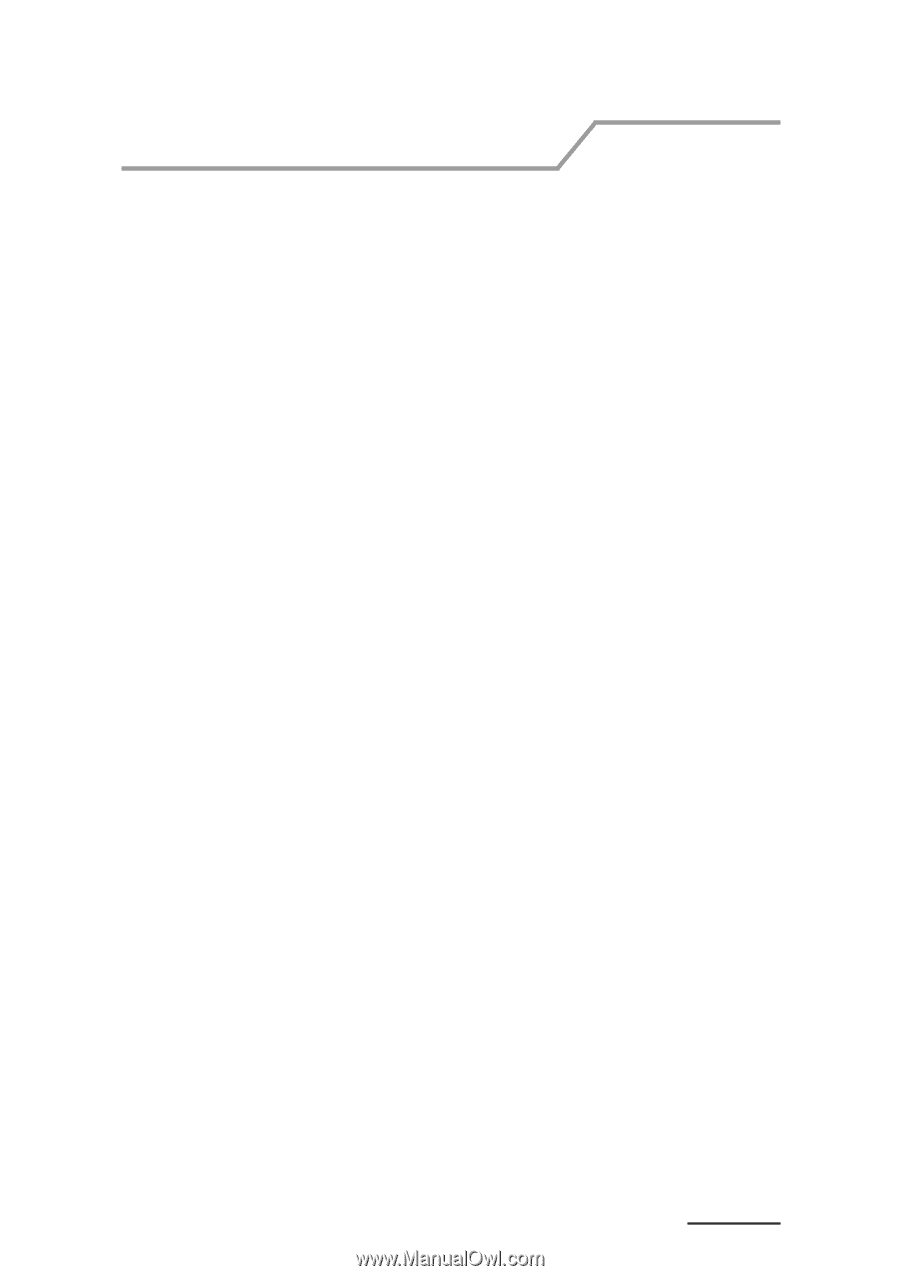
FCC Statement
This equipment has been tested and found to comply with the limits for a Class B digital device,
pursuant to Part 15 of the FCC rules.
These limits are designed to provide reasonable protection against harmful
interference in a residential installation.
Any changes or modification made to this equipment void the user’s authority to operate this
equipment.
This equipment generates, uses, and radiate radio frequency energy and, if not installed and used
in accordance with the instructions, may cause harmful interference to radio communications.
However, there is
no guarantee that interference will not occur in a particular installation.
If this equipment does cause harmful
interference to radio or television reception, which can be determined by turning the equipment off and on, the
user is encouraged to try to correct the interference by one or more of the following measures:
* Reorient or relocate the receiving antenna.
* Increase the separation between the equipment and receiver.
* Connect the equipment into an outlet on a circuit different from that to which
the receiver is connected.
* Consult the dealer or an experienced radio/TV technician for help.
* All external cables connecting to this basic unit must be shielded.
C. D. C. Statement
C. D. C. Statement
C. D. C. Statement
C. D. C. Statement
C. D. C. Statement
This digital apparatus does not exceed the Class B limits for radio noise emissions from digital
apparatus as set out in the radio interference regulations or the Canadian Department of Communications.
CE Mark
CE Mark
CE Mark
CE Mark
CE Mark
This equipment is in conformity with the EMC directive.
1