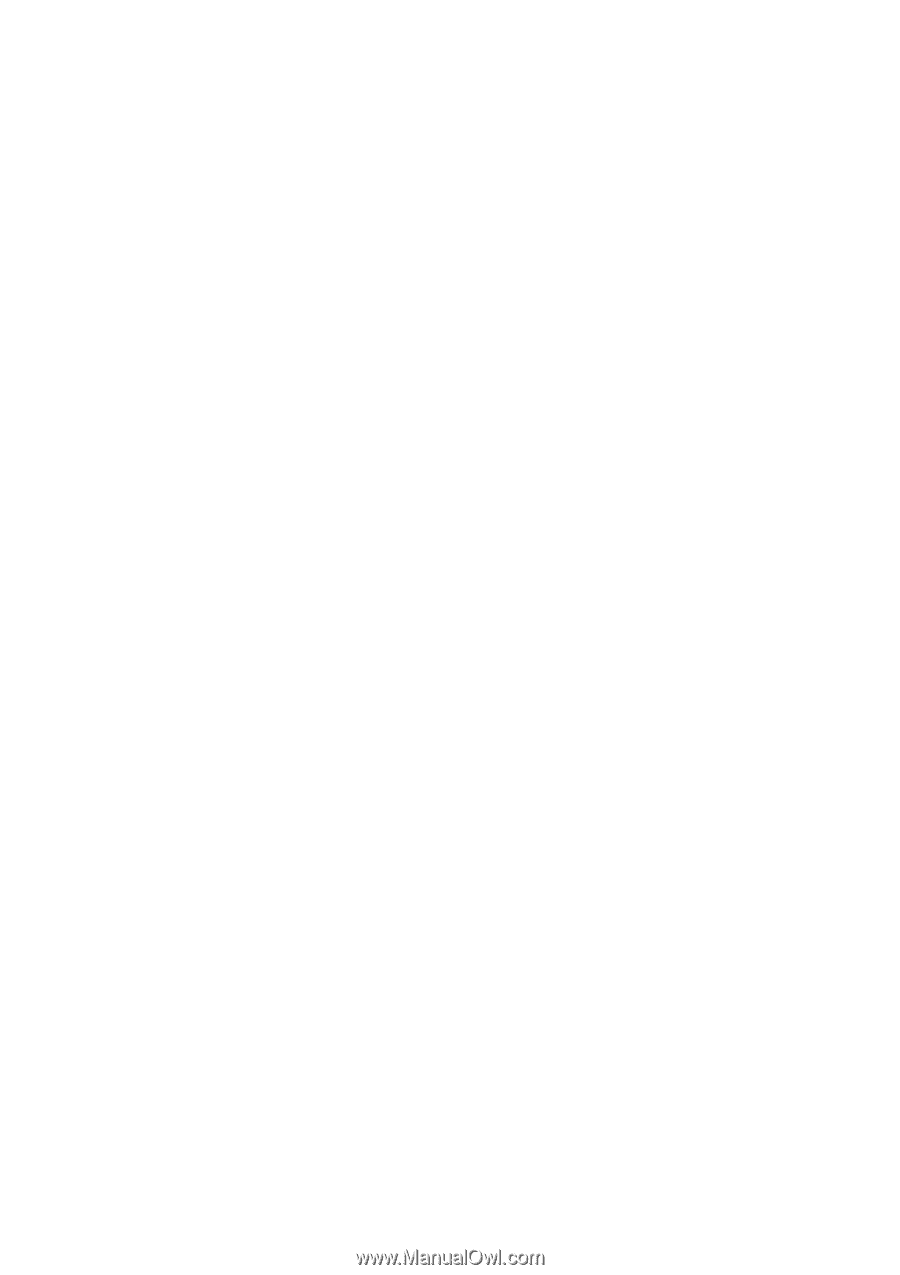Biostar IDEQ 210VB iDEQ 210V user'smanual
Biostar IDEQ 210VB Manual
 |
View all Biostar IDEQ 210VB manuals
Add to My Manuals
Save this manual to your list of manuals |
Biostar IDEQ 210VB manual content summary:
- Biostar IDEQ 210VB | iDEQ 210V user'smanual - Page 1
- Biostar IDEQ 210VB | iDEQ 210V user'smanual - Page 2
- Biostar IDEQ 210VB | iDEQ 210V user'smanual - Page 3
- Biostar IDEQ 210VB | iDEQ 210V user'smanual - Page 4
this equipment. This equipment generates, uses, and radiates radio frequency energy and, if not listened and used in accordance with the instruction,may cause harmfulInterference to radio communications. However, there is no guarantee that interference will not occur in a particular installation. If - Biostar IDEQ 210VB | iDEQ 210V user'smanual - Page 5
equipment that is not supplied by the manufacturer or its affiliated companies. Copyright Notice No part of this manual may he reproduced or product and company names mentioned herein may he trademarks and/or service marks of their respective owners. Mei and Pentium are registered trademarks - Biostar IDEQ 210VB | iDEQ 210V user'smanual - Page 6
1. Please read these safely instructions carefully. 2. Please keep this User's Manual for later reference. 3. Please power source when connect the equipment to the power outlet. 10.Place the power cord such a way that people can not step enIt. Do not place anything over the power cord. The power - Biostar IDEQ 210VB | iDEQ 210V user'smanual - Page 7
the following sitimlons arises, get the equipment checked by service personnel: a. The Power cord or plug is damaged. b. Liquid has manual. e. The equipment has dropped and damaged. f. If the equipment has obvious sign of breakage. 15. CAUTION: THE COMPUTER IS PROVIDED WITI A BATTERY-POWERED - Biostar IDEQ 210VB | iDEQ 210V user'smanual - Page 8
Peripheral lulus 21 Section 4 Software and Utilities 4.1 Wallop Drivers aid Utilities 28 Section 5 Trouble Shooting 5.1 System lees Net Mart 32 5.2 Keyboard and Meuse Problems 33 5.3 USI Mines Problems 34 5.4 Software Problems 35 SectionI Mien Care of Your Computer 6.1 General - Biostar IDEQ 210VB | iDEQ 210V user'smanual - Page 9
Sectimil MedlinION - Biostar IDEQ 210VB | iDEQ 210V user'smanual - Page 10
-step installation guide of the manual, you will find that it is a simple process to set up CPU, memory and hard disk drive that lakes only few minutes. And when you open Its cover panels, you will admire the Innovation of the components like side-blown CPU cooler and special-made power supply that - Biostar IDEQ 210VB | iDEQ 210V user'smanual - Page 11
as well-located cables you will find that it is linutes. And who. Ide-blown CPU cooler nal. 1894, one SIPIIIF line-in and line-out 'e Is one ACP and one System C) Driver CD MANUAL User's manual •--- K 1111r -------- Installation Guide Thermal Grease A power cord 4 Screws Pack Power Cable for - Biostar IDEQ 210VB | iDEQ 210V user'smanual - Page 12
4 - Biostar IDEQ 210VB | iDEQ 210V user'smanual - Page 13
Section 2 MaInboard Set Up - Biostar IDEQ 210VB | iDEQ 210V user'smanual - Page 14
• South Bridge: VT82351(V18237). - (VT8237 supports two serial ATA connectors) - Supports 0 USB 2.0 ports. (VT8237 supports for 8 USB 2.0 ports.) - Supports on hoard AC'07 Codec. - (VT8237 supports RAID 0,RAID Male Memory • Supports up to two DDR devices. • Supports 2001260/3331400 MHz (without ECC - Biostar IDEQ 210VB | iDEQ 210V user'smanual - Page 15
100 Mh/s auto-negotiation. • Half/Full duplex capability. • Supports ACPI power management. Serial ATA/RAID (optional: only supports for VT8237) • Chip: 1118237. • Supports RAID 0, 1. • Supports 2 Serial ATA (SATA) ports. - Compliant with SATA 1.0 specification - Data transfer rates up to 1.5 0BIs 7 - Biostar IDEQ 210VB | iDEQ 210V user'smanual - Page 16
floppy disk connecter BIOS & Software BIOS • Award legal BIOS. • Supports APM1.2. • Supports ACPI. • Supports USB Function. Software • Supports Warpspeeder,9th Touch",FLASHER", StudieFunITI (optional). • Offers the highest pertormance for Windows 98 SE, Windows 2000, Windows Me, Windows XP, SCO UNIX - Biostar IDEQ 210VB | iDEQ 210V user'smanual - Page 17
ws Me, Windows V, 22 Layout And Components Index Chapter 2 2 awl JCOM1 1 af JONAH JIIGA1 J1314A1 1 000 JISIII1 JCIM1 SPIIIF11 1 000 JIMMS1 ,-, CP11 JAUM11 Socket A JCFAN1 1 13 0 JIFAIll ICH - Biostar IDEQ 210VB | iDEQ 210V user'smanual - Page 18
Frequency Selection • DDR1/DUR2: DDR DIMM Modules • JSFAN1: System Fan Header • JCFAN: CPU Fan Header • JKBV1: Power Source Selection ter Keyboard • JUSBV1: Power Source Selection for JUSBLAN1 10 My The illustrath "close". IF m jumper whes Jumpers, • Floppy Ms The mother's and 2.118Mth • Hard Disk - Biostar IDEQ 210VB | iDEQ 210V user'smanual - Page 19
cards. This PCI slot is designated as 32 hits. • Accelerated Graphics Port Slot: AGP1 Your monitor will attach directly to that video card. This motherboard supports video cards for PCI slots, hut it is also equipped with an Accelerated Graphics Port (IMP). An AGP card will take advantage of - Biostar IDEQ 210VB | iDEQ 210V user'smanual - Page 20
Connector: JSATA1/JSATA2 (Optional: only support for VT8237) The motherboard has a PCI to SATA Controller with 2 channels SATA interlace, it satisfies the SATA 1.0 spec and can transfer data with RIN2 RIN4 NA • CPI Frew 8 oc oc oc 2 04 JCLI • Power So 1 • Pin 1 • Pin • CPU Fan I • System Fi a 12 - Biostar IDEQ 210VB | iDEQ 210V user'smanual - Page 21
satisfies the SATA 1.0 Assignment TX + Ground IX + ent Signal id ;sienna! BINS BOUTS RIN2 RIN4 NA I • CPIFrequency Selection: JCLK1 CPU 1-2 8 close +5V Standby Voltage PS/2 Mouse and PSI2 Keyboard are powered wttb +5V standby voltage • CPU Fee Headers: JCFAN1 mg • 1 O 1 O 2 Assignment - Biostar IDEQ 210VB | iDEQ 210V user'smanual - Page 22
15 Reset Control Bitten 17 NA 10 NA 21 +511 IrDA Connector 23 I'll 2 Sleep Control Sleep 4 Ground Button 0 NA NA I Power LEI(+) 11 Power LEI(+) Power LED 12 Power LED (-) 14 Power Button Power-on ll Ground Button 18 IMP 20 KEY 22 Ground IrDA Connector 29 IRRX 14 - Biostar IDEQ 210VB | iDEQ 210V user'smanual - Page 23
PS _IN 15 Ground 11 Ground 17 mum 11 -IV 10 +5V 20 +5I Assignment Normal Operation (default) 1 0 00 S Pin 2-3 close *Clear CMOSProcedures: • Remove AC power Ilne. • Set the jumper to "PM 2-3 Close". • Walt for fire seconds. • Set the Jumper to "PIn 1-2 Close - Biostar IDEQ 210VB | iDEQ 210V user'smanual - Page 24
Assignment Left Channel Input Ground Ground Right Channel Input Assignment +5V SB Ground Wake up Pin Assignment 2 +5V(fused) 4 USBN NIP 8 Ground 10 NC 10 • Power So JOB • Pin • Pin Note:M eri on ph • Game NM Pin 1 3 5 7 11 13 15 - Biostar IDEQ 210VB | iDEQ 210V user'smanual - Page 25
lent ID id up Assignment +5V(fused) ISBN ISM, Ground NC • Power Source Selectleo for USB: JUSI111/JUSIV2 JUSBV1/JUSIV2 Assignment Description 1• 00 3 JUSBV1: JIIJ45ISI1port powered with standby voltage of 5V JIMMY: JUSB 3/4 ports powered with standby voltage of 5V Note:In order to power-on USB - Biostar IDEQ 210VB | iDEQ 210V user'smanual - Page 26
II - Biostar IDEQ 210VB | iDEQ 210V user'smanual - Page 27
Section 3 Peripheral Connections - Biostar IDEQ 210VB | iDEQ 210V user'smanual - Page 28
Overview Your computer offers the following connectors for peripheral devices. As these devices are provided by third-parties, be sure that they faction correctly when connected to your computer before you purchase them. Front Panel Connectors : SPIRE input leadphone 000O v -moo 0 IEEE 1394A - Biostar IDEQ 210VB | iDEQ 210V user'smanual - Page 29
off the computer and the peripheral device. • Read the instructions on the meal or guile provided by the device manufacturer carefully. • Insert the connector that comes from the device manufacturer to the proper IM port. • Install the drivers or other software that's required by the device so they - Biostar IDEQ 210VB | iDEQ 210V user'smanual - Page 30
Connecting monitor To connect a moldier, plug the monitor cable into the VGA port located on the rear panel of your computer. 00 Figure 3.3 Connecting mouse and keyboard Most of mouse and keyboard are PS/2 compliant. However, lots of the latest keyboard and mouse use the USB connectors instead of - Biostar IDEQ 210VB | iDEQ 210V user'smanual - Page 31
OS does not have the driver for your device,Manilla§ driver from the driver CD that Is provided by the device manufacturer. M O O CI= (Doc, o -) I- I O Digital camera MA Scanner I Figure 3.5 Note: The ISO devices support "hot plugging,"IMODthe need to power down or restart the computer whom - Biostar IDEQ 210VB | iDEQ 210V user'smanual - Page 32
and more. The IEEE 1394 devices also support "hot plugging", eliminating the need to power don or restart the computer when attaching and automatically install the driver for the device. • if the OS does not have the driver for your device, install the driver from the driver CD that is Provided by - Biostar IDEQ 210VB | iDEQ 210V user'smanual - Page 33
3 Chapter 3 m, which enhance the s such as desktop uses, and more. The IIor restart the Mver CD that is oo) Figure 3.0 I applications. • SIPIIIF (Sony/Philips Digital!replace)Jack: SIPDIF is a standard audio transfer file format,which provides digital audio instead of analog audio through optical - Biostar IDEQ 210VB | iDEQ 210V user'smanual - Page 34
CD or diskette thatIs provided by the printer manufacturer. Note: To Install the printer driver, please refer to the guide your printer manufacturer provides for you. Connecting LAN You can connect your computer with another computer system or get on broadband Internet collection by using - Biostar IDEQ 210VB | iDEQ 210V user'smanual - Page 35
If users would like to se the cable kits. acturer. :D or diskette that Is adorer provides for id Internet collection illpMelt i. Section 4 Software Utility 14 - Biostar IDEQ 210VB | iDEQ 210V user'smanual - Page 36
will auto run or you can launch the Driver CD Installation Utility manually. IL: TM - • • Figure 4.1 There are two kinds of Installation Procedure: • Automatically Install drivers from CD by using CD Installation utility: 1. Simply put Driver CD Into your optical drive. 2. The Installation wizard - Biostar IDEQ 210VB | iDEQ 210V user'smanual - Page 37
exe file to run the utility manually. 5. Use the mouse cursor to click the Driver option on the page. I.Driver setup utility will search for the instruction to finish the installation. 11. Click on the next driver you want to Install. 12. Repeat steps 8 to 10 until you have installed all the drivers - Biostar IDEQ 210VB | iDEQ 210V user'smanual - Page 38
1. Click Software and Update Utility option. 2. Click on the software you want to install. 3. The installation utility will start the installation wizard for the software you choose. 4. Fellow the instruction steps of the wizard. 5. Repeat steps 2 to 4 if you want to install more. B. When you are - Biostar IDEQ 210VB | iDEQ 210V user'smanual - Page 39
- Biostar IDEQ 210VB | iDEQ 210V user'smanual - Page 40
sure the outlet is functioning. t available, try to use a different power cable. 3.nthpower cable aid wall socket are OK, There may be a power supply failure. Contact your computer dealer for technical support and service. • Keyboard and power LEDs light, and sound comes from the computer, but the - Biostar IDEQ 210VB | iDEQ 210V user'smanual - Page 41
If lure. Contact your molter remains blank: I into a working outlet. computer. If Wile computer. lem with the computer d service. 5 Chapter 5 5.2( Keyboard and Mouse Problems • Keyboard doesn't take input, but mouse pointer moves when mouse is moved: 1. Make sure the keyboard, mouse or receiver is - Biostar IDEQ 210VB | iDEQ 210V user'smanual - Page 42
(hold the power button for four seconds) whenever you stop the system.It will force all devices to be reconfigured the next time the system starts. 5.4, Coed sottwar and sometium • A problem 1. Wait a v network 2.If possil and cies 3.If the pr will give sealed 1 4. Check fa update y 5. As a !eel - Biostar IDEQ 210VB | iDEQ 210V user'smanual - Page 43
resort, if the computer totally ignores the mouse, keyboard, and power button, you can unplug the power cable, wait a moment, and then plug the power cable hack in.It will forces the computer to restart. H. H the problem persists, contact your computer dealer for !ethnical support and service. 35 - Biostar IDEQ 210VB | iDEQ 210V user'smanual - Page 44
36 - Biostar IDEQ 210VB | iDEQ 210V user'smanual - Page 45
Section 6 Taking care of Your Computer vim r - Biostar IDEQ 210VB | iDEQ 210V user'smanual - Page 46
General Maintenance Before you install any computer component, we recommend that you read the following instruction. • Electrostatic discharge can damage the compensate of your computer. Be not remove a component from Ks protective packaging until you are ready to Install It. • Avoid - Biostar IDEQ 210VB | iDEQ 210V user'smanual - Page 47
all cautions and follow the instructions that may be marked on the computer. • Except as described elsewhere in this manual, refer all servicieg to qualified personnel. Immediately shut off the computer and refer for servicing under the following conditions: 1. When the power cord or plug is damaged - Biostar IDEQ 210VB | iDEQ 210V user'smanual - Page 48
40 - Biostar IDEQ 210VB | iDEQ 210V user'smanual - Page 49
Appendix Installing Motherboard • -4a4ftusi - Biostar IDEQ 210VB | iDEQ 210V user'smanual - Page 50
r Installing Mainboard Before installing mainimard, users have to remove the two-side and top cover panels. Thee remove the front cover panel for inserting the maleheard lute the chassis. Removing The Front Cover Panel • There are four quick joints on the reverse side of front panel bezel as figure - Biostar IDEQ 210VB | iDEQ 210V user'smanual - Page 51
nels. Then remove • Thee use the screwdriver to remove the two screws on the top of front cover panel. Figure A.1 Is ire A.2 Installing the mainboard • Insert the mainhoard from the side ire the base of the chassis and place It close to the Back panel. • After fixing the mainhoard on the base of - Biostar IDEQ 210VB | iDEQ 210V user'smanual - Page 52
• Collect the cable of LEDs Indicator and front- - a panel switches to "JPANEL1" connector on the Mainboard. • Concoct the cable of system fan to "JSFAN1" connector on the mainbeard. Here A.7 ' r Completing the Installing • Place the front panel back and fix it with four screws to complete the