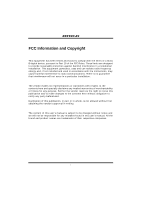Biostar K8T890-A9 K8T890-A9 user's manual
Biostar K8T890-A9 Manual
 |
View all Biostar K8T890-A9 manuals
Add to My Manuals
Save this manual to your list of manuals |
Biostar K8T890-A9 manual content summary:
- Biostar K8T890-A9 | K8T890-A9 user's manual - Page 1
K8T890-A9 FCC Information and and, if not installed and used in accordance with the instructions, may cause harmful interference to radio communications. There is approval in writing. The content of this user's manual is subject to be changed without notice and we will not be responsible for - Biostar K8T890-A9 | K8T890-A9 user's manual - Page 2
(CPU 6 2.2 FAN Headers 7 2.3 Installing System Memory 8 2.4 Connectors and Slots 9 Chapter 3: Headers & Jumpers Setup 12 3.1 How to Setup Jumpers 12 3.2 Detail Settings 12 Chapter 4: Useful Help 19 4.1 Award BIOS Beep Code 19 4.2 Extra Information 19 4.3 Troubleshooting - Biostar K8T890-A9 | K8T890-A9 user's manual - Page 3
K8T890-A9 CHAPTER 1: INTRODUCTION 1.1 MOTHERBOARD FEATURES A. Hardware CPU Supports AMD Socket 939. Supports AMD Athlon 64 FX/ Athlon 64/ Athlon 64 X2 processor. AMD 64 architecture enables simultaneous 32 and 64 bit computing. Supports HyperTransport Technology up to 2000MT/s Full duplex. Supports - Biostar K8T890-A9 | K8T890-A9 user's manual - Page 4
K8T890-A9 System Memory Supports dual channel DDR up to 8 banks. Supports 266/333/400MHz DDR devices. Maximum memory size is up to 4GB. (Following table is only for reference.) DIMM Socket Location DDR Module Total Memory Size (MB) DIMM1 128MB/256MB/512MB/1GB *1 DIMM2 DIMM3 128MB/256MB/ - Biostar K8T890-A9 | K8T890-A9 user's manual - Page 5
K8T890-A9 Internal On-board I/O Connectors and Headers 1 front panel header supports front panel facilities. 1 CD-in connector supports 1 CD-ROM audio-in device. 1 front audio header supports front panel audio function. 1 S/PDIF-Out connector supports digital audio-out function. 1 S/PDIF-In - Biostar K8T890-A9 | K8T890-A9 user's manual - Page 6
K8T890-A9 B. BIOS & Software BIOS Award legal BIOS. Supports APM1.2. Supports ACPI. Supports USB Function. Software Supports 9th TouchTM, FlasherTM, WinFlasherTM, and WarpspeederTM. 1.2 PACKAGE LIST FDD cable x1 HDD cable x1 User's Manual x1 Fully Setup Driver CD x1 Rear I/O panel for ATX case x1 - Biostar K8T890-A9 | K8T890-A9 user's manual - Page 7
K8T890-A9 1.3 LAYOUT AND COMPONENTS JKBMS1 JKBV1 DIMM2 DIMM4 DIMM1 DIMM3 J1(optional) JCOM1 Socket 939 JPRNT1 JCOM2 (optional) JUSB3 JUSBLAN1 JATXPWR2 JUSBV1 JCFAN1 JAUDIO2 JAUDIO1 PCI-EX1_2 K8T890 BAT1 LAN (optional) PCI-EX1_1 PCI-EX16 JUSBV2 JATXPWR1 IDE1 IDE2 FDD1 LAN 10/100 - Biostar K8T890-A9 | K8T890-A9 user's manual - Page 8
K8T890-A9 CHAPTER 2: HARDWARE INSTALLATION 2.1 INSTALLING CENTRAL PROCESSING UNIT (CPU) Step 1: Remove the socket protection cap. Step 2: Pull the lever toward direction A from the socket and then raise the lever up to a 90-degree angle. 90 A Step 3: Look for the white triangle on socket, and the - Biostar K8T890-A9 | K8T890-A9 user's manual - Page 9
K8T890-A9 Step 4: Hold the CPU down firmly, and then close the lever toward direct B to complete the installation. B Step 5: Put the CPU Fan on the CPU and buckle it. Connect the CPU FAN power cable to the JCFAN1. This completes the installation. 2.2 FAN HEADERS These fan headers support cooling- - Biostar K8T890-A9 | K8T890-A9 user's manual - Page 10
K8T890-A9 2.3 INSTALLING SYSTEM MEMORY DIMM2 DIMM4 DIMM1 DIMM3 2.2.1 DDR Module properly. 2. "SS" represents Single Side DDR memory module. 3. "DS" represents Double Side DDR memory module. 4. Star sign "*" represents leave the DIMM socket empty. DIMM1 DIMM2 DIMM3 DIMM4 setup1 SS/DS - Biostar K8T890-A9 | K8T890-A9 user's manual - Page 11
K8T890-A9 2.4 CONNECTORS AND SLOTS FDD1: Floppy Disk Connector The motherboard provides a standard floppy disk connector that supports 360K, 720K, 1.2M, 1.44M and 2.88M floppy disk types. This connector supports the provided floppy drive ribbon cables. 1 2 33 34 IDE1/IDE2: Hard Disk Connector - Biostar K8T890-A9 | K8T890-A9 user's manual - Page 12
K8T890-A9 PCI1~PCI3: Peripheral Component Interconnect Slots This motherboard is equipped with 3 standard PCI slots. PCI stands for Peripheral Component Interconnect, and it is a bus standard for expansion cards. This PCI slot is designated as 32 bits. PCI1 PCI2 PCI3 PCI-EX16: PCI-Express x16 Slot - - Biostar K8T890-A9 | K8T890-A9 user's manual - Page 13
K8T890-A9 XGP1: Xtreme Graphics Port Slot This XGP (Extreme Graphics Port) slot is a special design that only supports compatible AGP VGA cards. To install the system with an add-on AGP VGA card, please make sure to install the driver of add-on AGP VGA card before onboard VGA driver installation. If - Biostar K8T890-A9 | K8T890-A9 user's manual - Page 14
K8T890-A9 CHAPTER 3: HEADERS & JUMPERS SETUP 3.1 HOW TO SETUP JUMPERS The illustration 1 3 1 3 1 3 Pin 1-2 close JUSBV2 31 1 3 1 3 Pin 2-3 close Note: In order to support this function "Power-On system via USB device," "JUSBV1/ JUSBV2" jumper cap should be placed on Pin 2-3 individually. 12 - Biostar K8T890-A9 | K8T890-A9 user's manual - Page 15
K8T890-A9 JKBV1: Power Source Header for PS/2 Keyboard and Mouse 1 1 3 Pin 1-2 Close 3 +5V for PS/2 keyboard and mouse. 1 3 Pin 2-3 close PS/2 keyboard and mouse are powered by +5V standby voltage. Note: In order to support this function "Power-on system via keyboard and mouse", "JKBV1" - Biostar K8T890-A9 | K8T890-A9 user's manual - Page 16
K8T890-A9 JATXPWR2: ATX Power Source Connector By connecting this connector, it will provide +12V to CPU power circuit. 4 3 Pin Assignment : Serial ATA Connectors The motherboard has a PCI to SATA Controller with 2 channels SATA interface, it satisfies the SATA 1.0 spec and with transfer rate of - Biostar K8T890-A9 | K8T890-A9 user's manual - Page 17
K8T890-A9 JPANEL1: Front Panel Header This 24-pin connector includes Power-on, Reset, HDD LED, Power LED, Sleep button, speaker and IrDA Function Sleep button N/A Power LED Power-on button IrDA Connector JCDIN1: CD-ROM Audio-in Connector This connector allows user to connect the audio source from - Biostar K8T890-A9 | K8T890-A9 user's manual - Page 18
K8T890-A9 JSPDIF_OUT1: Digital Audio-out Connector This connector allows user to connect the PCI bracket SPDIF output header. Pin Assignment 1 +5V 2 SPDIF_OUT 3 Ground 3 1 JSPDIF_IN1 (optional): Digital Audio-in Connector This connector allows user to connect the PCI bracket SPDIF input - Biostar K8T890-A9 | K8T890-A9 user's manual - Page 19
K8T890-A9 JAUDIO1: Front Panel Audio Header This header allows user to connect the front audio output cable with the PC front panel. It will disable the output on back panel audio connectors. Pin Assignment 1 Mic in/center 2 Ground 3 Mic power/Bass 4 Audio LAN function in BIOS is set to - Biostar K8T890-A9 | K8T890-A9 user's manual - Page 20
K8T890-A9 JCMOS1: Clear CMOS Header By placing the jumper on pin2-3, it allows user to restore the BIOS safe setting and the CMOS data, please carefully follow the procedures to avoid damaging the motherboard. 1 3 Pin 1-2 Close: Normal Operation (default). 1 3 13 Pin 2-3 Close: Clear CMOS data. - Biostar K8T890-A9 | K8T890-A9 user's manual - Page 21
K8T890-A9 CHAPTER 4: USEFUL HELP 4.1 AWARD BIOS BEEP CODE Beep Sound One long beep followed by two short beeps High-low siren sound One Short beep when system boot-up Long beeps every other second Meaning Video card not found or video card memory bad CPU overheated System will shut down - Biostar K8T890-A9 | K8T890-A9 user's manual - Page 22
K8T890-A9 B. CPU Overheated If the system shutdown automatically after power on system for seconds, that means the CPU protection function has been activated. When the CPU is over heated, the motherboard will shutdown automatically to avoid a damage of the CPU, and the system may not power on again. - Biostar K8T890-A9 | K8T890-A9 user's manual - Page 23
K8T890-A9 4.3 TROUBLESHOOTING Probable Solution 1. No power to the system at all 1. Make sure power cable is Power light don't illuminate, fan securely plugged in. inside power supply does not turn 2. Replace cable. on. 3. Contact technical support "CMOS Failure." Review system's equipment. - Biostar K8T890-A9 | K8T890-A9 user's manual - Page 24
K8T890-A9 CHAPTER 5: WARPSPEEDER™ descriptions about BIOS model and chipsets. In addition, the frequency status of CPU, memory, AGP and PCI along with the CPU speed are original system speed or a suitable one. 5.2 SYSTEM REQUIREMENT OS Support: Windows 98 SE, Windows Me, Windows 2000, Windows XP - Biostar K8T890-A9 | K8T890-A9 user's manual - Page 25
K8T890-A9 5.3 INSTALLATION 1. Execute the setup execution file, and then the following dialog will pop up. Please click "Next" button "Finish" button. Usage: The following figures are just only for reference, the screen printed in this user manual will change according to your motherboard on hand. 23 - Biostar K8T890-A9 | K8T890-A9 user's manual - Page 26
K8T890-A9 5.4 [WARPSPEEDER™] INCLUDES 1 TRAY ICON AND 5 PANELS 1. Tray Icon: Whenever the Tray Icon utility is launched, it will display a little tray icon on the right side - Biostar K8T890-A9 | K8T890-A9 user's manual - Page 27
K8T890-A9 2. Main Panel If you click the tray icon, [WarpSpeeder™] utility will be invoked. Please refer to the following figure; the utility's first window you will see is Main Panel. Main Panel contains features as follows: a. Display the CPU Speed, CPU external clock, Memory clock, AGP clock, and - Biostar K8T890-A9 | K8T890-A9 user's manual - Page 28
K8T890-A9 3. Voltage Panel Click the Voltage button in Main Panel, the button will be highlighted and the Voltage Panel will slide out to up as the following figure. In this panel, you can decide to increase CPU core voltage and Memory voltage or not. The default setting is "No". If you want to get - Biostar K8T890-A9 | K8T890-A9 user's manual - Page 29
K8T890-A9 4. Overclock Panel Click the Overclock button in Main Panel, the button and "+3MHz button": provide user the ability to do real-time overclock adjustment. Warning: Manually overclock is potentially dangerous, especially when the overclocking percentage is over 110 %. We strongly recommend - Biostar K8T890-A9 | K8T890-A9 user's manual - Page 30
K8T890-A9 c. "Auto-overclock button": User can click this button and [WarpSpeeder™] will is required. And please make sure your display card's color depth is High color (16 bit) or True color( 24/32 bit ) that is required for Direct3D rendering. 5. Hardware Monitor Panel Click the Hardware Monitor - Biostar K8T890-A9 | K8T890-A9 user's manual - Page 31
K8T890-A9 6. About Panel Click the "about" button in Main Panel, the button will be highlighted and the About Panel will slide out to up as the following figure. In this panel, you can get model name and detail information in hints of all the chipset that are related to overclocking. You can also - Biostar K8T890-A9 | K8T890-A9 user's manual - Page 32
K8T890-A9 Note: Because the overclock, overvoltage, and hardware monitor features are controlled by several separate chipset, [WarpSpeeder™] divide these features to separate panels. If one chipset is not on board, the correlative button in Main panel will be disabled, but will not interfere other

K8T890-A9
i
FCC Information and Copyright
This equipment has been tested and found to comply with the limits of a Class
B digital device, pursuant to Part 15 of the FCC Rules. These limits are designed
to provide reasonable protection against harmful interference in a residential
installation. This equipment generates, uses and can radiate radio frequency
energy and, if not installed and used in accordance with the instructions, may
cause harmful interference to radio communications. There is no guarantee
that interference will not occur in a particular installation.
The vendor makes no representations or warranties with respect to the
contents here and specially disclaims any implied warranties of merchantability
or fitness for any purpose. Further the vendor reserves the right to revise this
publication and to make changes to the contents here without obligation to
notify any party beforehand.
Duplication of this publication, in part or in whole, is not allowed without first
obtaining the vendor’s approval in writing.
The content of this user’s manual is subject to be changed without notice and
we will not be responsible for any mistakes found in this user’s manual. All the
brand and product names are trademarks of their respective companies.