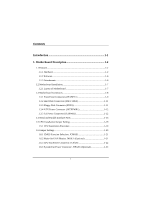Biostar M6VLA M6VLA user's manual
Biostar M6VLA Manual
 |
View all Biostar M6VLA manuals
Add to My Manuals
Save this manual to your list of manuals |
Biostar M6VLA manual content summary:
- Biostar M6VLA | M6VLA user's manual - Page 1
M6VLA Federal Communications Commission (F.C.C) Statement This device complies with Part 15 of the radiate radio frequency energy and, if not installed and used in accordance with the instructions, may cause harmful interference to radio communications. However, there is no guarantee that - Biostar M6VLA | M6VLA user's manual - Page 2
M6VLA 4. Consult the dealer or an experienced radio/TV technician for help. Caution , and are distributed by the Vendor under a license agreement. All trademarks used in this manual are the property of their respective owners. Copyright(C) 2001 All Rights Reserved Canadian D.O.C. Statement This - Biostar M6VLA | M6VLA user's manual - Page 3
Description 1-2 1.1 Features 1-2 1.1.1 Hardware 1-2 1.1.2 Software 1-6 1.1.3 Attachments 1-6 1.2 Motherboard Installation 1-7 1.2.1 Layout of Motherboard 1-7 1.3 Motherboard Connectors 1-8 1.3.1 Front Panel Connectors (JPANEL1 1-9 1.3.2 Hard Disk Connectors (IDE1/ IDE2 1-11 1.3.3 Floppy - Biostar M6VLA | M6VLA user's manual - Page 4
Audio Subsystem 1-25 1.8.1 CD Audio-In Connector: JCDIN1 / JCDIN2 1-26 1.8.2 Telephony Connector: JTAD1(Optional 1-26 2. BIOS Setup 2-1 2.1 Main Menu 2-3 2.2 Standard CMOS Features 2-6 2.3 Advanced BIOS List 3-1 3.2 Software Installation 3-2 3.3 Using Software 3-4 4. Trouble Shooting 4-1 ii - Biostar M6VLA | M6VLA user's manual - Page 5
upgrades to your system performance. It is ideal for multi-tasking and fully supports MS-DOS, Windows ME, Windows NT, Windows 2000, Novell, OS/2, Windows9x, UNIX, SCO UNIX etc. This manual also explains how to install the motherboard for operation, and how to setup your CMOS configuration with the - Biostar M6VLA | M6VLA user's manual - Page 6
Motherboard Description 1. Motherboard Description 1.1 Features 1.1.1 Hardware CPU − Supports the CeleronTM processor (PPGA) and the Pentium® !!! Micro-Processor for high-end workstations and servers. − CPU Socket 370. − Runs at 66/100/133 Mhz Front Side Bus frequency. DRAM Memory − Supports - Biostar M6VLA | M6VLA user's manual - Page 7
Chapter 1 Motherboard Description Sophisticated Power Management Features − Independent clock stop − Low-leakage I/O pads. General Graphic Capabilities − 64-bit Single Cycle 2D/3D Graphics Engine. − Supports 2 to 8 Mbytes of Frame Buffer located in System Memory. − Real Time DVD MPEG-2 and AC - Biostar M6VLA | M6VLA user's manual - Page 8
Chapter 1 Motherboard Description Texturing Engine − 1/2/4/8-bits per pixel quality non-palletized textures 2.x native support,backward compatible to MCI. − No additional frame buffer requirements. − Dynamic frame and field de-interlace filtering for high quality playback on VGA monitors(Bob and - Biostar M6VLA | M6VLA user's manual - Page 9
Supports one Infrared transmission (IR) port. − Supports PS/2 Mouse. − Supports 360KB, 720KB, 1.2MB, 1.44MB and 2.88MB floppy disk drives. Direct Sound Ready AC97 Digital Audio Controller − Dual full-duplex Direct Sound port interface. − Complete software driver support for Windows 95, Windows 98, - Biostar M6VLA | M6VLA user's manual - Page 10
Chapter 1 Motherboard Description 1.1.2 Software BIOS − AWARD legal & user-friendly BIOS. − Supports PnP functions. Operating Systems − Offers the highest performance for MS-DOS, OS/2, Windows NT, Windows 2000, Windows 31 / 95 / 98, Windows ME, Novell, UNIX, SCO - Biostar M6VLA | M6VLA user's manual - Page 11
Chapter 1 Motherboard Description 1.2 Motherboard Installation 1.2.1 Layout of Motherboard Model No.M6VLA 2 10 JKB1 1 9 JUSB1 1 JCFAN1 Socket 370 JCOM1 CPU JATXPWR1 1 JWOL1 JATPWR1 1 CONN. FDD1 IDE1 IDE2 PRIMARY IDE CONN. SECONDARY IDE CONN. JSFAN1 1 BIOS ROM1 2 1 JPANEL1 1-7 - Biostar M6VLA | M6VLA user's manual - Page 12
Motherboard Description 1.3 Motherboard Connectors X W VU T A B C D S E F R G H I J Q K L P M N A. USB Connector (JUSB1) B. Keyboard Connector (JKB1) C. Com Port (JCOM1) D. Mouse Connector (JMS2) E. Wake On LAN (*JWOL1) F. Game / Audio CPU Fan (JCFAN1) V. VGA Connector (JVGA1) W. AT - Biostar M6VLA | M6VLA user's manual - Page 13
Chapter 1 Motherboard Description 1.3.1 Front Panel Connectors (JPANEL1) V G NC PWR-LED PWR SLP NC V NC 2 26 1 25 SPK HLED RST IR NC Pin Assignment Function No. 1 Speaker 3 NC - Biostar M6VLA | M6VLA user's manual - Page 14
operating system's APM driver is loaded, the system can enter sleep (standby) mode in one of the following ways: • Optional front panel SMI button • Prolonged system inactivity using the BIOS inactivity timer feature The 2-pin header located on the front panel I/O connector supports a front panel - Biostar M6VLA | M6VLA user's manual - Page 15
Motherboard Description the processor, which immediately goes into System Management Mode (SMM).While the computer is in sleep mode it is fully capable of responding to and servicing Floppy (reserved for future BIOS) and other devices to IDE1 and IDE2. These connectors support the IDE hard disk - Biostar M6VLA | M6VLA user's manual - Page 16
power button on-board. Using the ATX power supply, functions such as Modem Ring Wake-Up and Soft Power Off are supported on this motherboard. This power connector supports instant power-on functionality, which means that the system will boot up instantly when the power connector is inserted on the - Biostar M6VLA | M6VLA user's manual - Page 17
Chapter 1 Motherboard Description 1.4 Serial and Parallel Interface Ports This system is equipped with one serial ports and one parallel port. Both types of interface ports will be - Biostar M6VLA | M6VLA user's manual - Page 18
Chapter 1 Motherboard Description Connectivity The many ways that a serial port can be used make it necessary to be familiar with the pinout diagram. The following chart gives - Biostar M6VLA | M6VLA user's manual - Page 19
1 The Serial Interface Port-II : JCOM1 2 10 Motherboard Description Signal DCD RX TX DTR GND DSR RTS CTS the two devices possible. When using the serial port to communicate between devices, one problem in particular may arise. Some manufacturers use one set of signals to begin communication with - Biostar M6VLA | M6VLA user's manual - Page 20
Chapter 1 Motherboard Description Serial Port/COM Port The one serial you will not be able to send messages. The manuals that accompany the peripheral devices will inform you on the procedure for setting their parameters. Software manuals will also have instructions on setting parameters. 1-16 - Biostar M6VLA | M6VLA user's manual - Page 21
Chapter 1 Motherboard Description Parallel Interface Port Unlike the serial port, parallel interface ports have been standardized and should not present any difficulty interfacing peripherals to your system. - Biostar M6VLA | M6VLA user's manual - Page 22
Chapter 1 Motherboard Description PS/2 Mouse Connector: (JMS2) Pin 1 2 3 4 5 Assignment Data No connect Ground +5 V (fused) Clock Game Port & Audio Connector: (JAUDJOY1) Pin Assignment 1 +5V 3 GP6 5 GP2 7 MIDI-OUTR 9 GP3 11 GP7 13 MIDI-INR 15 NC 17 Audio Left In 19 Ground - Biostar M6VLA | M6VLA user's manual - Page 23
Chapter 1 Motherboard Description 1.5 CPU Installation/Jumper Setting 1.5.1 CPU Installation Procedure Socket 370 1. Pull the lever sideways away from the socket then raise the lever up to a 90- - Biostar M6VLA | M6VLA user's manual - Page 24
Chapter 1 Motherboard Description 1.6 Jumper Settings A jumper has two or more pins that can be covered by a plastic jumper cap, allowing you to select different system options. 1 JCFAN1 2 10 1 9 JUSB1 1 JWOL1 1 JCMOS1 2 10 1 9 JUSB2 1 JSFAN1 1-20 - Biostar M6VLA | M6VLA user's manual - Page 25
Chapter 1 Motherboard Description 1.6.1 CMOS Function Selection: JCMOS1 JCMOS1 1 3 1-2 Closed 1 3 2-3 Closed 1 3 as below to clear CMOS Data. Note: Please follow the procedure as below to clear BIOS Password if your password is lost or forgotten. Remove AC Power Line Plug AC Power Line - Biostar M6VLA | M6VLA user's manual - Page 26
Chapter 1 Motherboard Description 1.6.3 CPU Fan Power Connector: JCFAN1 Pin No. 1 2 3 Assignment Sense +12 V Ground 1.6.4 System Fan Power Connector: JSFAN1 (Optional) Pin No. 1 2 3 Assignment Sense +12 V Ground 1.6.5 USB - Biostar M6VLA | M6VLA user's manual - Page 27
Chapter 1 Motherboard Description 1.7 DRAM Installation 1.7.1 DIMM DRAM Access Time : 3.3V Unbuffered SDRAM PC100 Type required. DRAM Type : 8MB/16MB/32MB/64MB/128MB/256MB DIMM Module (168pin) Total - Biostar M6VLA | M6VLA user's manual - Page 28
Chapter 1 Motherboard Description 1.7.2 How to install a DIMM Module Single Sided DIMM Double Sided DIMM 1. The DIMM socket has a "Plastic Safety Tab" and the DIMM memory module has - Biostar M6VLA | M6VLA user's manual - Page 29
Chapter 1 1.8 Audio Subsystem Motherboard Description 1 JWOL1 1 JMS2 1 JCDIN1 1 JCDIN2 1 JTAD1 1-25 - Biostar M6VLA | M6VLA user's manual - Page 30
Chapter 1 Motherboard Description 1.8.1 CD Audio-In Connector: JCDIN1 / JCDIN2 Pin No. of JCDIN1 1 2 3 4 Assignment Left Channel Input Ground Ground Right Channel Input Pin No. of JCDIN2 1 2 3 4 Assignment Right Channel Input - Biostar M6VLA | M6VLA user's manual - Page 31
-tuning of the chipset controlling the entire system. The rest of this manual is intended to guide you through the process of configuring your system using Setup. Plug and Play Support These AWARD BIOS supports the Plug and Play Version 1.0A specification. ESCD (Extended System Configuration Data - Biostar M6VLA | M6VLA user's manual - Page 32
. Please see the Intel technical documentation for additional information. DRAM Support SDRAM (Synchronous DRAM) are supported. Supported CPUs This AWARD BIOS supports a single Intel Pentium!!! & Celeron™ CPU. Dual CPUs are not supported. Using Setup In general, you use the arrow keys to - Biostar M6VLA | M6VLA user's manual - Page 33
to accept or enter its sub-menu. !! WARNING !! The information about BIOS defaults on manual (Figure 1,2,3,4,5,6,7,8,9) is just for reference, please refer to the BIOS installed on board, for update information. Figure 1. Main Menu CMOS Setup Utility-Copyright (C) 1984-2000 Award Software - Biostar M6VLA | M6VLA user's manual - Page 34
to configure a workable computer when something is wrong. If you cannot boot the computer successfully, select the BIOS Setup options and try to diagnose the problem after the computer boots. These settings do not provide optimal performance. Load Optimized Defaults (Y/N)?N Set Supervisor Password - Biostar M6VLA | M6VLA user's manual - Page 35
Chapter 2 BIOS Setup Set User Password You can specify both a User and Supervisor password. When you select either password option, you are prompted for a 1-8 character password. Enter - Biostar M6VLA | M6VLA user's manual - Page 36
Chapter 2 BIOS Setup 2.2 Standard CMOS Features The items in Standard CMOS Setup Secondary Master IDE Secondary Slave Drive A Drive B 1.44M, 3.5 in. None Video Halt On EGA/VGA All, But Keyboard Base Memory Extended Memory Total Memory 640K 56320K 57344K Item Help Menu Level Change the day - Biostar M6VLA | M6VLA user's manual - Page 37
Chapter 2 BIOS Setup Main Menu Selections This table shows the selections that you can make on the Main Menu. in Select the type of floppy disk drive installed in your system. 720K, 3.5 in 1.44M, 3.5 in 2.88M, 3.5 in Video EGA/VGA CGA 40 Select the default video device. CGA 80 MONO 2-7 - Biostar M6VLA | M6VLA user's manual - Page 38
All Errors No Errors All, but Keyboard All, but Diskette All, but Disk/Key N/A N/A N/A Description Select the situation in which you want the BIOS to stop the POST process and notify you. Displays the amount of conventional memory de-tected during boot up. Displays the amount of extended - Biostar M6VLA | M6VLA user's manual - Page 39
Features CMOS Setup Utility-Copyright (C) 1984-2000 Award Software Advanced BIOS Features Boot Device Select Press Enter Shadow Control Press Enter Virus Warning Disabled CPU Internal Cache Enabled External Cache Enabled CPU L2 Cahe ECC Checking - Biostar M6VLA | M6VLA user's manual - Page 40
to the "Shadow Control" label and then press the enter key, it will take you a submenu with the following options: Video BIOS Shadow Determines whether video BIOS will be copied to RAM for faster execution. Enabled (default) Disabled Optional ROM is shadowed. Optional ROM is not shadowed. C8000 - Biostar M6VLA | M6VLA user's manual - Page 41
Chapter 2 BIOS Setup Virus Warning This category flashes on the screen. During and message will appear. In the mean time, you can run an anti-virus program to locate the problem. Disabled (default) No warning message will appear when any attempts are made to access the boot sector or - Biostar M6VLA | M6VLA user's manual - Page 42
. Better to find a problem during POST than lose data during your work. Enabled (default) Enable quick POST Disabled Normal POST Swap Floppy Drive Switches the floppy disk drive between being designated as A and B. Default is Disabled. Boot Up Floppy Seek During POST, BIOS will determine if - Biostar M6VLA | M6VLA user's manual - Page 43
the typematic rate. Enabled Disabled (default) Enable typematic rate and typematic delay programming. Disable typematic rate and typematic delay programming. The system BIOS will use default value and the keyboard controls the function. Typematic Rate (Chars/Sec) 6 (default) 8 10 12 15 20 24 30 - Biostar M6VLA | M6VLA user's manual - Page 44
Chapter 2 BIOS Setup 2.4 Advanced Chipset Features This section allows you to configure the Memory Hole Video RAM Cacheable Frame Buffer Size AGP Aperture Size OnChip USB USB Keyboard Support OnChip Sound OnChip Modem Host CLk Disabled Disabled 8M 64M Enabled Disabled Auto Auto Item Help Menu - Biostar M6VLA | M6VLA user's manual - Page 45
BIOS (default), Enabled. Frame Buffer Size This item allows you to control the VGA frame buffer size. The Choices: 8M (default), 4M, 2M. AGP Aperture this feature. The Choices: Enabled (default), Disabled. USB Keyboard Support Select Enabled if your system contains a Universal Serial Bus (USB) - Biostar M6VLA | M6VLA user's manual - Page 46
Chapter 2 BIOS Setup OnChip Sound The default setting of this item utilizes an onboard sound chip for audio output. There is no need to buy and insert a sound card. If sound card is installed, disable this item. The Choices: Auto (default), Disabled. OnChip Modem This item allows you to control - Biostar M6VLA | M6VLA user's manual - Page 47
Chapter 2 BIOS Setup 2.5 Integrated Peripherals Figure 5. Integrated Peripherals CMOS Setup Fail-Safe Defaults F7:Optimized Defaults OnChip IDE Control The chipset contains a PCI IDE interface with support for two IDE channels. Select "Enabled" to activate the first and/or second IDE interface. - Biostar M6VLA | M6VLA user's manual - Page 48
supports it and the operating environment includes a DMA driver (Windows 98 OSR2 or a third-party IDE bus master driver). If your hard drive and your system software both support Ultra DMA/66, select Auto to enable BIOS support various multimedia peripherals such as audio and game equipment. If you - Biostar M6VLA | M6VLA user's manual - Page 49
2 BIOS Setup Sound Blaster item allows you decide to active whether PCI Slot or on-chip VGA first. The Choices: PCI Slot (default), AGP. IDE HDD Block commands, or multiple sector read/write. If your IDE hard drive supports block mode (most new drives do), select Enabled for automatic detection of - Biostar M6VLA | M6VLA user's manual - Page 50
Chapter 2 BIOS Setup Onboard FDD Controller Select Enabled if your system has a floppy disk controller (FDD) installed on the system board and you wish to use it. - Biostar M6VLA | M6VLA user's manual - Page 51
Chapter 2 BIOS Setup Onboard Parallel Mode Select an operating mode for the onboard buffered port Fast, buffered, Bidirectional Port. Select Normal unless you are certain your hardware and software both support EPP or ECP mode. The Choices: Normal (default), EPP, ECP, ECP/EPP. ECP Mode Use DMA - Biostar M6VLA | M6VLA user's manual - Page 52
Chapter 2 BIOS Setup 2.6 Power Management Setup The Power Management Setup allows you to configure you system to most effectively save energy while operating in a manner consistent with - Biostar M6VLA | M6VLA user's manual - Page 53
V/H SYNC+Blank (default) In addition to the above, BIOS will also turn off the V-SYNC & H-SYNC signals from VGA card to monitor. DPMS supported This function is enabled only for a VGA card supporting DPMS. Blank Screen The system BIOS will only blank the screen when disabling video. MODEM - Biostar M6VLA | M6VLA user's manual - Page 54
BIOS Setup Wake Up Events If you highlight the literal " Press Enter" next to the "Wake Up Events" label and then press the enter key, it will take you a submenu with the following options: VGA When set to on, any event occurring at a VGA which support power on function. It should also support - Biostar M6VLA | M6VLA user's manual - Page 55
Chapter 2 BIOS Setup Resume Time (hh: mm: ss) You can choose the hour, minute to occur. When the operating system is ready to respond to the request, it interrupts itself and performs the services. As above, the choices are On and Off. Off is the default. When set On, activity will neither - Biostar M6VLA | M6VLA user's manual - Page 56
:Exit F1:General Help F5:Previous Values F6:Fail-Safe Defaults F7:Optimized Defaults PNP OS Installed When set to "Yes", BIOS will only initialize the PnP cards used for booting (VGA, IDE, SCSI). The rest of the cards will be initialized by the PnP operating systems, like WindowsTM95. When set to - Biostar M6VLA | M6VLA user's manual - Page 57
BIOS supports the PnP feature so the system needs to record which resource is assigned and protect resources from conflicts. Every peripheral device has a node which is called ESCD. This node records which resources are assigned to it. The system needs to record and update only if "Manual" is chosen - Biostar M6VLA | M6VLA user's manual - Page 58
ESCD)" the system BIOS will detect the system resources and automatically assign the relative IRQ and DMA channel for each peripheral. By Choosing "Manual", the user will and permit the access to be forwarded to the ISA bus. The non-VGA ISA graphic controller can then snoop the data on the ISA bus. - Biostar M6VLA | M6VLA user's manual - Page 59
Chapter 2 BIOS Setup Assign IRQ For USB Lets the user choose which IRQ to assign for USB. Assign IRQ For VGA Lets the user choose which IRQ to assign for the VGA. 2-29 - Biostar M6VLA | M6VLA user's manual - Page 60
Chapter 2 BIOS Setup 2.8 PC Health Status Figure 8. PC Health Status CMOS Setup Utility-Copyright (C) 1984-2000 Award Software PC Health Status Current CPU FAN Speed Current SYS - Biostar M6VLA | M6VLA user's manual - Page 61
Chapter 2 BIOS Setup 2.9 Frequency Control Figure 9. Frequency Control CMOS Setup Utility-Copyright (C) 1984-2000 Award Software Frequency Control Auto Detect DIMM/PCI Clk Enabled Spread Spectrum Disabled - Biostar M6VLA | M6VLA user's manual - Page 62
/98/NT4/ME /2000 Location in CD \Driver\Chipset\ Via\Service VIA Hardware VIA Hardware Monitor is a Monitor * self-diagnostic system for PC. Windows 95/98/NT4/ME/ 2000 \Driver\Chipset\ Via\Sysdiag Award Flash Utility Used for updating BIOS. (Please refer to chapter Application Software.) Need - Biostar M6VLA | M6VLA user's manual - Page 63
. The Wizard can automatically detect OS and switch to the proper page, so you don't need to worry about installing the wrong drivers. You can simply put Driver CD into CD-ROM drive and the Installation Utility will autorun or you can launch the Driver CD Installation Utility manually. 3-2 - Biostar M6VLA | M6VLA user's manual - Page 64
Use the mouse cursor to click the proper option on the page. Utility will invoke other applications to complete the rest of installation. When the drivers CAN NOT be installed directly from CD by using CD Installation Utility, please do the following procedure : Please read the README.TXT located in - Biostar M6VLA | M6VLA user's manual - Page 65
Chapter 3 Software Setup 3.3 Using Software In general, you can get more detailed information in the on-line help or readme for the softwares. Using VIA Hardware Monitor After the utility is installed, you can follow the sequence, Start→ Programs → VIA HM → VIA Hardware Monitor , to launch the - Biostar M6VLA | M6VLA user's manual - Page 66
Chapter 3 Software Setup The following figure is the main panel of VIA Hardware Monitor. In the panel, you can get some real-time and important information -- Voltage, Fan speed, and temperature, for example. If there is an abnormal situation, you can resolve it immediately. 3-5 - Biostar M6VLA | M6VLA user's manual - Page 67
Chapter 4 Trouble Shooting 4. Trouble Shooting PROBLEM No power to the system at all. Power cable is securely plugged in Replace cable. Power supply failure. Power cable and wall Contact technical support. socket are OK, but system is still dead. Faulty wall outlet; circuit Breaker or fuse - Biostar M6VLA | M6VLA user's manual - Page 68
4 Trouble Shooting PROBLEM System cover off system unit. both ends of the slot on the motherboard. Check all expansion cards expansion card, press to ensure they system off. Contact Technical or tape drive. Disconnect the cables Support. from one of the floppy drives. Turn on the floppy - Biostar M6VLA | M6VLA user's manual - Page 69
Trouble Shooting PROBLEM Make sure both DISK section of this ends are securely plugged manual you get a in; check the drive type in message, INVALID Format hard disk; if Contact Technical unable to do so the hard Support. disk may be defective. Hard Disk directory or FAT is scrambled. - Biostar M6VLA | M6VLA user's manual - Page 70
Chapter 4 Trouble Shooting PROBLEM Error message reading "SECTOR NOT FOUND" or other high the Hard Disk. level format the hard drive. Re-install all saved data when completed. PROBLEM Disk formatted on IBM PS/2 will not operate with this system. PROBABLE CAUSE DIAGNOSIS SOLUTION The - Biostar M6VLA | M6VLA user's manual - Page 71
Chapter 4 Trouble Shooting PROBLEM After installing an expansion card (network card, tape drive card, expansion devices come with proprietary software that will assist you in doing this. PROBLEM Screen message says "Invalid Configuration" or "CMOS Failure." PROBABLE CAUSE DIAGNOSIS SOLUTION - Biostar M6VLA | M6VLA user's manual - Page 72
. Computer virus. Trouble Shooting PROBLEM DIAGNOSIS SOLUTION Check the power connectors to monitor and to system. Make sure monitor is connected to display card, change I/O address on network card if applicable See instructions above. See instructions above. PROBLEM DIAGNOSIS SOLUTION Reboot - Biostar M6VLA | M6VLA user's manual - Page 73
Trouble Shooting PROBLEM Screen goes blank periodically. PROBABLE CAUSE DIAGNOSIS Screen saver is enabled. SOLUTION Disable screen saver. Keyboard failure. PROBABLE CAUSE Keyboard is disconnected. PROBLEM color replace monitor. Call technical support. PROBLEM Floppy drive light stays on. - Biostar M6VLA | M6VLA user's manual - Page 74
Chapter 4 Trouble Shooting Error reading drive A: PROBABLE CAUSE Bad floppy disk. Floppy disk not formatted PROBLEM DIAGNOSIS SOLUTION Try new floppy disk Format floppy disk (type FORMAT A:type ENTER)> C: drive failure. PROBABLE CAUSE SETUP program does not have correct information. Hard - Biostar M6VLA | M6VLA user's manual - Page 75
Chapter 4 Trouble Shooting PROBLEM Missing operating system on hard drive. PROBABLE CAUSE DIAGNOSIS CMOS setup has been changed. SOLUTION Run setup and select correct drive type. PROBLEM Certain keys do not function. PROBABLE CAUSE DIAGNOSIS Keys jammed or defective. SOLUTION Replace - Biostar M6VLA | M6VLA user's manual - Page 76
02/16/2001 MADE IN TAIWAN R.O.C.

M6VLA
Federal Communications Commission
(F.C.C) Statement
This device complies with Part 15 of the FCC Rules. Operation of this
device is subject to the following two conditions: (1) this device may not;
cause harmful interference, and (2) this device must accept any
interference received, including interference that may cause undesired
operation.
Accessories: This device has been tested and found to comply with the
limits of a Class B digital device, the accessories associated with this
equipment are as follows:
1. Shielded serial cable. (Can be obtained from multiple retail outlets)
2. Shielded printer cable. (Can be obtained from multiple retail outlets)
3. Shielded video cable. (Can be obtained from multiple retail outlets)
4. Shielded power cord. (Provided by manufacturer)
These accessories are required to be used in order to ensure compliance
with FCC Rules. It is the responsibility of the user to provide and use
these accessories properly.
This equipment has been tested and found to comply with the limits of
a Class B digital device, pursuant to Part 15 of the FCC Rules. These
limits are designed to provide reasonable protection against harmful
interference in a residential installation. This equipment generates, uses
and can radiate radio frequency energy and, if not installed and used in
accordance with the instructions, may cause harmful interference to radio
communications. However, there is no guarantee that interference will not
occur in a particular installation. If this equipment does cause harmful
interference to radio or television reception, which can be determined by
turning the equipment off and on, the user is encouraged to try to correct
the interference by one or more of the following measures:
1. Reorient / Relocate the receiving antenna.
2. Increase the separation between the equipment and receiver.
3. Connect the equipment into an outlet on a circuit different from that
to which the receiver is connected.