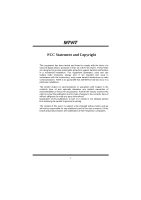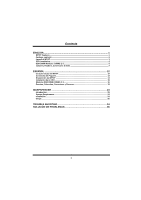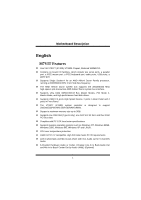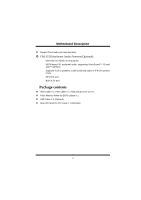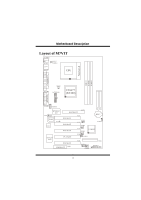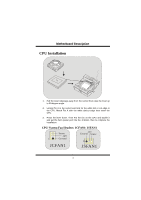Biostar M7VIT M7VIT user's manual
Biostar M7VIT Manual
 |
View all Biostar M7VIT manuals
Add to My Manuals
Save this manual to your list of manuals |
Biostar M7VIT manual content summary:
- Biostar M7VIT | M7VIT user's manual - Page 1
radio frequency energy and, if not installed and used in accordance with the instructions, may cause harmful interference to radio communications. There is no guarantee that for any mistakes found in this user's manual. All the brand and product names are trademarks of their respective companies. i - Biostar M7VIT | M7VIT user's manual - Page 2
12 Contenido del Paquete...13 Disposición del M7VIT ...14 Instalación de la CPU ...15 Módulos DDR DIMM: DIMM1-2-3 16 Puentes, Cabezales, Conectores y Ranuras 18 WARPSPEEDER 23 Introduction...23 System Requirement...24 Installation...24 Usage...26 TROUBLE SHOOTING 34 SOLUCIÓN DE PROBLEMAS 35 ii - Biostar M7VIT | M7VIT user's manual - Page 3
Supports popular operating systems such as Windows NT, Windows 98SE, Windows 2000, Windows ME, Windows XP and LINUX. CPU over temperature protection. Intel® AC'97 2.2 compatible. High S/N ratio meets PC 99 requirements. Line-in phonejack and Mic-in jack share with rear Audio out for 6 channels Audio - Biostar M7VIT | M7VIT user's manual - Page 4
-based 3D positional audio, supporting DirectSound™ 3D and A3D™ interface. Supports 4.1/5.1 speakers, C3DX positional audio in 4/ 6 CH speaker mode. MPU-401 port. Built-in ZV port. Package contents HDD Cable X 1, FDD Cable X 1, Fully Setup Driver CD X 1 Flash Memory Writer for BIOS update X 1 USB - Biostar M7VIT | M7VIT user's manual - Page 5
MMootthheerrbbooaarrdd DDeessccrriippttiioonn Layout of M7VIT 1 JKBV1 1 JUSBV1 CPU MIC-IN LINE-IN SP-OUT GAME Port Socket A 1 JATXPWR1 VT8377 (KT400) 1 JGAME1 JAUDIO1 Winbond I/O 1 AGP SLOT PCI1 IDE1 IDE2 BAT1 BIOS Codec PCI SLOT 1 PCI SLOT PCI SLOT Hardware Audio PCI SLOT PCI SLOT - Biostar M7VIT | M7VIT user's manual - Page 6
MMootthheerrbbooaarrdd DDeessccrriippttiioonn CPU Installation CPU 1. Pull the lever sideways away from the socket then raise the lever up to 90-degree angle. 2. Locate Pin A in the socket and lock for the white dot or cut edge in the CPU. Match Pin A with the white dot/cut edge then insert the - Biostar M7VIT | M7VIT user's manual - Page 7
/ 1GB DIMM Module (184 pin) Only support 4 bank for DDR PC3200 (2pcs Double-Side or 3 pcs Single-Side). DIMM Socket Location DDR Module Total Memory Size (MB) . If use FSB333MHz CPU, the Memory support only DDR333 (PC2700). List of the status of DDR 400 already passed Clock Vender Serial No. - Biostar M7VIT | M7VIT user's manual - Page 8
DDeessccrriippttiioonn How to install a DIMM Module 1. The DIMM socket has a " Plastic Safety Tab", and the DIMM memory the slot in one direction. 2. Push the tabs out. Insert the DIMM memory modules into the socket at a 90-degree angle, then push down vertically so that it will fit into the place. - Biostar M7VIT | M7VIT user's manual - Page 9
Port Slot: AGP1 (only support AGP power 1.5V) Your monitor will attach directly to that video card. This motherboard supports video cards for PCI slots, but card interface, which supports audio, network and modem only. Peripheral Component Interconnect Slots: PCI1-5 This motherboard is equipped with - Biostar M7VIT | M7VIT user's manual - Page 10
MMootthheerrbbooaarrdd DDeessccrriippttiioonn Power Connectors: JATXPWR1 (ATXJMAaTJiAnXTPPoXWwPeRrWC1Ron1n.) (ATX Power Conn.) Wake On LAN Header: JWOL1 Ground 5V_SB Wake up JWOL1 Front USB Header: JUSB2/3 2 1 JUSB2/3 Pin1,2 ==> +5V Pin3,4 ==> Data(-) Pin5,6 ==> Data(+) Pin7,8 ==> Ground Pin9 - Biostar M7VIT | M7VIT user's manual - Page 11
Front Panel Connector: JPANEL1 PWR_LED SLP (+) (+) (-) ON/OFF IR 2 24 1 23 (+) (-) SPK RST IR HLED SPK ==> Speaker Conn. HLED ==> Hard Driver LED RST ==> Reset Button IR ==> Infrared Conn. SLP ==> Sleep Button PWR_LED ==> Power LED ON/ OFF ==> Power-on Button CPU Clock - Biostar M7VIT | M7VIT user's manual - Page 12
Pin3 ==> Mic Power Pin5 ==> RT Line Out Pin7 ==> Reserved Pin9 ==> LFT Line Out Pin2 ==> Ground Pin4 ==> Audio Power Pin6 ==> RT Line Out Pin8 ==> KEY Pin10 ==> LFT Line Out Front Panel Audio Connector/ Jumper Block 12 Pin 5 and 6 Audio line out signals are routed 9 10 ==> to the back panel - Biostar M7VIT | M7VIT user's manual - Page 13
MMootthheerrbbooaarrdd DDeessccrriippttiioonn Back Panel Connectors JKBMS1 PS/2 Mouse JUSB1 JPRNT1 Parallel JGAME1 Game Port PS/2 Keyboard USB COM1 JCOM1 COM2 JCOM2 Speaker Line In Mic Out In 11 - Biostar M7VIT | M7VIT user's manual - Page 14
, Windows 2000, Windows ME, Windows XP y LINUX. Protección contra el exceso de temperatura de la CPU. Intel® AC'97 2.2 compatible. High S/N ratio reune los requisitos del PC 99. Entrada de Línea phonejack y Entrada del Mic jack compartido con el rear Audio para 6 canales de Audio. 6 Canales de Audio - Biostar M7VIT | M7VIT user's manual - Page 15
3D y A3D™ de interface. Soporta altavoces de 4.1/5.1, C3DX audio posicional en 4/ 6 CH modo de altavoz. Puerto MPU-401. Integrado con puerto ZV. Contenido del Paquete Cable HDD X 1, Cable FDD X 1, Configuración completa del Driver CD X 1 Flash Memory Writer para actualización del BIOS X 1 Cable USB - Biostar M7VIT | M7VIT user's manual - Page 16
Disposición del M7VIT 1 JKBV1 1 JUSBV1 CPU Entrada Entrada Salida del del MIC de Linea Altavoz GAME Port Socket A 1 JATXPWR1 VT8377 (KT400) 1 JGAME1 JAUDIO1 Winbond I/O 1 Ranua AGP PCI1 IDE1 IDE2 BAT1 BIOS Codec Ranua PCI 1 Ranura PCI Ranura PCI Hardware Audio Ranura PCI Ranura - Biostar M7VIT | M7VIT user's manual - Page 17
la palanca del lado del zócalo, luego levante la palanca hasta un ángulo de 90 grados. 2. Sitúe el contacto A del zócalo y busque el punto en la CPU y abróchelo. Luego ponga el puerto de corriente del ventilador en el JCFAN1. Y ya habrá completado su instalación. CPU/ Cabezales del Sistema - Biostar M7VIT | M7VIT user's manual - Page 18
/ 128MB/ 256MB/ 512MB/ 1GB Módulo DIMM (184 contactos) Solamente soporta 4 bancos para DDR PC3200 (2pcs de DDR de Doble Cara o 3pcs DDR de una cara.) Localización del Módulo DIMM Módulo DDR Total del Tamaño de Memoria (MB) DIMM 1 64MB/128MB/256MB/512MB/1GB *1 DIMM 2 64MB/128MB/256MB/512MB/1GB - Biostar M7VIT | M7VIT user's manual - Page 19
Cómo instalar un Módulo DIMM 1. El zócalo DIMM tiene una lengüeta plástica de seguridad y el módulo de memoria DIMM tiene una muesca asimétrica, así el módulo de memoria DIMM puede caber solamente en la ranura de una sóla dirección. 2. Tire la lengüeta hacia afuera. Inserte los módulos - Biostar M7VIT | M7VIT user's manual - Page 20
del video, especialmente con gráficos 3D. Ranura de la Banda de Suspensión de Comunicación y Red: CNR1 La especificación CNR es una abierta Industria de Arquitectura Estándar, que define una tarjeta de interface escalable del hardware en el que soporta audio y modem. Ranura de Interconexi - Biostar M7VIT | M7VIT user's manual - Page 21
MMootthheerrbbooaarrdd DDeessccrriippttiioonn Conector de Corriente: JATXPWR1 JATXPWR1 (Conector de Corriente ATX) Cabezal Wake On LAN: WOL1 Tierra 5V_SB Wake up JWOL1 Cabezal Frontal USB: JUSB2/3 2 1 JUSB2/3 Contacto1,2 ==> +5V Contacto3,4 ==> Dato(-) Contacto5,6 ==> Dato(+) Contacto7,8 ==> - Biostar M7VIT | M7VIT user's manual - Page 22
2 24 1 23 (+) (-) SPK RST IR HLED SPK ==> Conector de Altavoz HLED ==> LED del Disco Duro RST ==> Boton de Reinicio IR ==> Conector Infrarojo SLP ==> Boton de Suspension PWR_LED ==> Corriente LED ON/ OFF ==> Boton de Encendido Selección del Reloj del CPU: JCLK1 4 6 13 JCLK1 - Biostar M7VIT | M7VIT user's manual - Page 23
Line Out Conector del Panel Frontal de Audio/ Jumper Block 12 Pin 5 y 6 La sen~al de salida de linea del Audio 9 10 Pin 9 y 10 ==> encamina al conector de la salida de linea del Audio ubicado en el panel trasero. 12 La se~nal de salida de linea del Audio y la sen~al de Entrada del Mic estan - Biostar M7VIT | M7VIT user's manual - Page 24
1 Contacto 1-2 on ==> Operacion Normal (default) Contacto 2-3 on ==> Borrar Datos CMOS JCMOS1 Conectores del Panel Trasero JKBMS1 Raton PS/2 JUSB1 JPRNT1 Paralelo JGAME1 Puerto de Juego Teclado USB PS/2 COM1 JCOM1 COM2 JCOM2 Salida del Entrada Entrada Altavoz de Linea del MIC 22 - Biostar M7VIT | M7VIT user's manual - Page 25
drivers on a system that has Windows 98/Me already installed. If you're installing the FastTrak 376 drivers on a system during a Windows 98/Me installation, see "Installing Drivers During Windows About panel, you can get detail descriptions about BIOS model and chipsets. In addition, the frequency - Biostar M7VIT | M7VIT user's manual - Page 26
MMootthheerrbbooaarrdd DDeessccrriippttiioonn System Requirement OS Support: Windows 98 SE, Windows Me, Windows 2000, Windows XP DirectX: DirectX 8.1 or above. (The Windows XP operating system includes DirectX 8.1. If you use Windows XP, you do not need to install DirectX 8.1.) Installation 1. - Biostar M7VIT | M7VIT user's manual - Page 27
MMootthheerrbbooaarrdd DDeessccrriippttiioonn 2. When you see the following dialog in setup procedure, it means setup is completed. If the "Launch the WarpSpeeder Tray Utility" checkbox is checked, the Tray Icon utility and [ WarpSpeeder™ ] utility will be automatically and immediately launched - Biostar M7VIT | M7VIT user's manual - Page 28
the screen printed in this user manual will change according to your motherboard on hand. [ WarpSpeeder™ ] includes 1 tray icon and 5 panels: 1. Tray Icon: Whenever the Tray Icon utility is launched, it will display a little tray icon on the right side of Windows - Biostar M7VIT | M7VIT user's manual - Page 29
2. Main Panel If you click the tray icon, [ WarpSpeeder™ ] utility will be invoked. Please refer do the following figure; the utility's first window you will see is Main Panel. Main Panel contains features as follows: a. Display the CPU Speed, CPU external clock, Memory clock, AGP clock, and - Biostar M7VIT | M7VIT user's manual - Page 30
MMootthheerrbbooaarrdd DDeessccrriippttiioonn 3. Voltage Panel Click the Voltage button in Main Panel, the button will be highlighted and the Voltage Panel will slide out to up as the following figure. In this panel, you can decide to increase CPU core voltage and Memory voltage or not. The default - Biostar M7VIT | M7VIT user's manual - Page 31
3MHz button", "-1MHz button", "+1MHz button", and "+3MHz button": provide user the ability to do real-time overclock adjustment. Warning: Manually overclock is potentially dangerous, especially when the overclocking percentage is over 110 %. We strongly recommend you verify every speed you overclock - Biostar M7VIT | M7VIT user's manual - Page 32
MMootthheerrbbooaarrdd DDeessccrriippttiioonn d. "Verify button": User can click this button and [ WarpSpeeder™ ] will proceed a testing for current frequency. If the testing is ok, then the current frequency will be saved into system registry. If the testing fail, system will do a fail-safe - Biostar M7VIT | M7VIT user's manual - Page 33
, you can get model name and detail information in hints of all the chipset that are related to overclocking. You can also get the mainboard's BIOS model and the Version number of [ WarpSpeeder™ ] utility. 31 - Biostar M7VIT | M7VIT user's manual - Page 34
MMootthheerrbbooaarrdd DDeessccrriippttiioonn 32 - Biostar M7VIT | M7VIT user's manual - Page 35
MMootthheerrbbooaarrdd DDeessccrriippttiioonn Note: Because the overclock, overvoltage, and hardware monitor features are controlled by several separate chipset, [ WarpSpeeder™ ] divide these features to separate panels. If one chipset is not on board, the correlative button in Main panel will be - Biostar M7VIT | M7VIT user's manual - Page 36
Trouble Shooting PROBABLE SOLUTION No power to the system at all Power light don't * Make sure power cable is securely plugged in illuminate, fan inside on. Indicator light on power supply does not keyboard does not turn turn on * Replace cable * Contact technical support * Review system's - Biostar M7VIT | M7VIT user's manual - Page 37
ayuda técnica. CAUSA PROBABLE SOLUCIÓN Sistema inoperativo. Luz del teclado encendido, * Presione los dos extremos del DIMM, presione luz de indicador de corriente iluminado, disco para abajo firmemente hasta que el módulo rígido está girando. encaje en el lugar. CAUSA PROBABLE SOLUCI - Biostar M7VIT | M7VIT user's manual - Page 38
10/08/2002 36
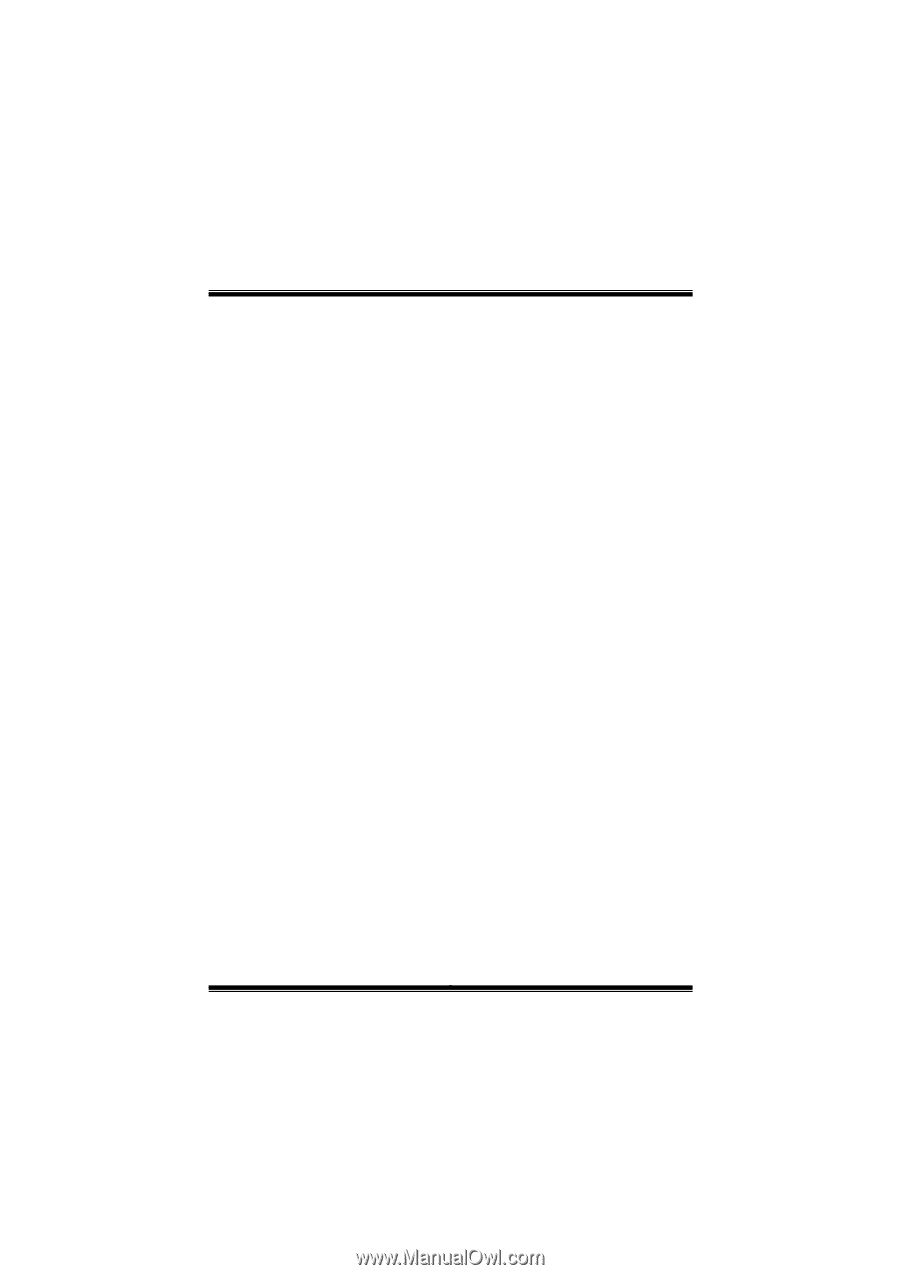
M
M
M
7
7
7
V
V
V
I
I
I
T
T
T
i
FCC Statement and Copyright
This equipment has been tested and found to comply with the limits of a
Class B digital device, pursuant to Part 15 of the FCC Rules. These limits
are designed to provide reasonable protection against harmful interference
in a residential installation. This equipment generates, uses and can
radiate radio frequency energy and, if not installed and used in
accordance with the instructions, may cause harmful interference to radio
communications. There is no guarantee that interference will not occur in a
particular installation.
The vendor makes no representations or warranties with respect to the
contents here of and specially disclaims any implied warranties of
merchantability or fitness for any purpose. Further the vendor reserves the
right to revise this publication and to make changes to the contents here of
without obligation to notify any party beforehand.
Duplication of this publication, in part or in whole is not allowed without
first obtaining the vendor’s approval in writing.
The content of this user’s is subject to be changed without notice and we
will not be responsible for any mistakes found in this user’s manual. All the
brand and product names are trademarks of their respective companies.