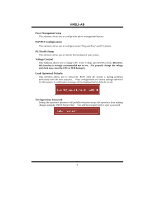Biostar N4SLI-A9 N4SLI-A9 BIOS guide
Biostar N4SLI-A9 Manual
 |
View all Biostar N4SLI-A9 manuals
Add to My Manuals
Save this manual to your list of manuals |
Biostar N4SLI-A9 manual content summary:
- Biostar N4SLI-A9 | N4SLI-A9 BIOS guide - Page 1
N4SLI-A9 BIOS Setup BIOS Setup 1 1 Main Menu ...3 2 Standard CMOS Features 6 3 Advanced BIOS Features 9 4 Advanced Chipset Features 12 5 Integrated Peripherals 15 6 Power Management Setup 21 7 PnP/PCI Configurations 24 8 PC Health Status ...26 9 Voltage Control ...28 i - Biostar N4SLI-A9 | N4SLI-A9 BIOS guide - Page 2
fine-tuning of the chipset controlling the entire system. The rest of this manual is intended to guide you through the process of configuring your system using Setup. Plug and Play Support These AWARD BIOS supports the Plug and Play Version 1.0A specification. ESCD (Extended System Configuration - Biostar N4SLI-A9 | N4SLI-A9 BIOS guide - Page 3
N4SLI-A9 PCI Bus Support This AWARD BIOS also supports Version 2.1 of the Intel PCI (Peripheral Component Interconnect) local bus specification. DRAM Support DDR SDRAM (Double Data Rate Synchronous DRAM) are supported. Supported CPUs This AWARD BIOS supports the AMD CPU. Using Setup In general, you - Biostar N4SLI-A9 | N4SLI-A9 BIOS guide - Page 4
N4SLI-A9 1 Main Menu Once you enter Award BIOS™ CMOS Setup Utility, the Main Menu will appear on the !! WARNING !! The information about BIOS defaults on manual (Figure 1,2,3,4,5,6,7,8,9) is just for reference, please refer to the BIOS installed on board, for update information. Figure 1. Main Menu - Biostar N4SLI-A9 | N4SLI-A9 BIOS guide - Page 5
N4SLI-A9 Power Management Setup This submenu allows you to configure the power management features. PnP/PCI Configurations This clock may cause the CPU or M/B damage!) Load Optimized Defaults This selection allows you to reload the BIOS when the system is having problems particularly with the - Biostar N4SLI-A9 | N4SLI-A9 BIOS guide - Page 6
N4SLI-A9 Set User Password If the Supervisor Password is not set, then the User Password will function in the same way Saving Abandon all changes made during the current session and exit setup. message will be displayed before proceeding. confirmation Upgrade BIOS This submenu allows you to upgrade - Biostar N4SLI-A9 | N4SLI-A9 BIOS guide - Page 7
N4SLI-A9 2 Standard CMOS Features The items in Standard CMOS Setup Menu are divided into 10 categories. Each category includes no, one or more than one setup - Biostar N4SLI-A9 | N4SLI-A9 BIOS guide - Page 8
N4SLI-A9 Main Menu Selections This table shows the selections that you can make on the Main Menu. Item Options Description Date mm : dd : yy Set the - Biostar N4SLI-A9 | N4SLI-A9 BIOS guide - Page 9
N4SLI-A9 Item Halt On Base Memory Extended Memory Total Memory Options All Errors No Errors All, but Keyboard All, but Diskette All, but Disk/ Key N/A N/A N/A Description Select the situation in which you want the BIOS to stop the POST process and notify you. Displays the amount of conventional - Biostar N4SLI-A9 | N4SLI-A9 BIOS guide - Page 10
N4SLI-A9 3 Advanced BIOS Features Figure 3. Advanced BIOS Setup Cache Setup These BIOS attempt to load the operating system from the device in the sequence selected in these items. CPU Internal Cache Depending on the CPU/chipset in use, you may be able to increase memory access time with this - Biostar N4SLI-A9 | N4SLI-A9 BIOS guide - Page 11
N4SLI-A9 First/ Second/ Third/ Boot Other Device These BIOS attempt to load the operating system from the devices , BIOS will display a warning message on the screen and sound an alarm beep. Disabled (default) Virus protection is disabled. Enabled Virus protection is activated. Quick Power On - Biostar N4SLI-A9 | N4SLI-A9 BIOS guide - Page 12
N4SLI-A9 Typematic Rate Setting When a key is held down, the keystroke will repeat (default), Disabled. MPS Version Control For OS The BIOS supports version 1.1 and 1.4 of the Intel multiprocessor specification. Select version supported by the operation system running on this computer. The Choices - Biostar N4SLI-A9 | N4SLI-A9 BIOS guide - Page 13
N4SLI-A9 4 Advanced Chipset Features This submenu allows you to configure the specific features of the chipset installed on your system. This chipset been changed incorrectly. Figure 4. Advanced Chipset Setup CPU Frequency This item allows you to select the CPU Frequency. The Choices: 200 (default - Biostar N4SLI-A9 | N4SLI-A9 BIOS guide - Page 14
DRAM Configuration N4SLI-A9 CAS# Latency This field specify the cas# latency, i.e. cas# to read 3 BUS CLOCKS (Default), 2 BUS CLOCKS, 4 BUS CLOCKS, 5 BUS CLOCKS, 6 BUS CLOCKS. CPU Spread Spectrum The choices: Center Spread (default). SATA Spread Spectrum This item allows you to disable \ enable - Biostar N4SLI-A9 | N4SLI-A9 BIOS guide - Page 15
N4SLI-A9 PCIE Spread Spectrum This item allows you to disable \ enable the SATA spread spectrum function. The choices: Disabled (default), enable. SSE/SSE2 Instructions The choices:Enabled (default), Disabled. System BIOS Cacheable Selecting the "Disabled " option allows caching of the system BIOS - Biostar N4SLI-A9 | N4SLI-A9 BIOS guide - Page 16
N4SLI-A9 5 Integrated Peripherals Figure 5. Integrated Peripherals IDE Function Setup If you highlight the literal "Press Enter" next to the "IDE Function Setup" label and then press the enter key, it will take you a submenu with the following options: OnChip IDE Channel 0/1 The motherboard chipset - Biostar N4SLI-A9 | N4SLI-A9 BIOS guide - Page 17
your system. As well, your operating environment requires a DMA driver (Windows 95 OSR2 or a third party IDE bus master driver). If your hard drive and your system software both support Ultra DMA/100, select Auto to enable BIOS support. The Choices: Auto (default), Disabled. IDE DMA Transfer Access - Biostar N4SLI-A9 | N4SLI-A9 BIOS guide - Page 18
RAID Configuration N4SLI-A9 RAID Enable The choices: Disabled (default), enable. ONBOARD DEVICE OnChip USB This option should be enabled if your system has a USB installed on the system - Biostar N4SLI-A9 | N4SLI-A9 BIOS guide - Page 19
N4SLI-A9 USB keyboard Support Enables support for USB attached keyboard. The Choices: Disabled (default), Enabled USB Mouse Support Enables support for USB attached mouse. The Choices: Disabled (default), Enabled AC97 Audio This option allows you to control the onboard AC97 audio. The Choices: Auto - Biostar N4SLI-A9 | N4SLI-A9 BIOS guide - Page 20
ONBOARD IO/Address N4SLI-A9 Onboard FDC Controller Select Enabled if your system has a floppy disk controller (FDC) installed on the system board and you wish to use it. If - Biostar N4SLI-A9 | N4SLI-A9 BIOS guide - Page 21
N4SLI-A9 Onboard Parallel Port This item allows you to determine access onboard parallel / write per sector where the drive can support. The Choices: Enabled (default), Disabled. Power on Function This option allows you to choose the different function to power on the computer. The Choices: Hot Key - Biostar N4SLI-A9 | N4SLI-A9 BIOS guide - Page 22
N4SLI-A9 6 Power Management Setup The Power Management Setup Menu allows you to configure your system to utilize energy conservation and power up/power down features. Figure 6. Power Management Setup ACPI function This item displays the status of the Advanced Configuration and Power Management ( - Biostar N4SLI-A9 | N4SLI-A9 BIOS guide - Page 23
N4SLI-A9 HDD Power Down = 15 min Max. Power Saving Maximum power management only available for sl CPU's. Suspend Mode = 1 min. HDD Power Down = 1 min. User Define (default) Allows you to set each mode individually. When not disabled, each of the ranges are from 1 min. to 1 hr. except for HDD Power - Biostar N4SLI-A9 | N4SLI-A9 BIOS guide - Page 24
N4SLI-A9 USB Resume from S3 The Choices: Disabled (default), Enabled. Power-On by Alarm When you select Enabled, an alarm returns the system to Full ON state. The Choices: Disabled (default), Enabled. POWER After PWR-Fail This setting specifies whether your system will reboot after a power fail or - Biostar N4SLI-A9 | N4SLI-A9 BIOS guide - Page 25
N4SLI-A9 7 PnP/PCI Configurations This section describes configuring the PCI bus system. PCI, or Personal Computer Interconnect, is a system which allows I/O devices to operate at speeds nearing the speed of the CPU itself uses when communicating with its own special components. This section covers - Biostar N4SLI-A9 | N4SLI-A9 BIOS guide - Page 26
N4SLI-A9 IRQ Resources This submenu will allow you to assign each system interrupt a will allow you to configure the system interrupts. This is only configurable when "Resources Controlled By" is set to "Manual". IRQ-3 IRQ-4 IRQ-5 IRQ-7 IRQ-9 IRQ-10 IRQ-11 IRQ-12 IRQ-14 IRQ-15 assigned to assigned - Biostar N4SLI-A9 | N4SLI-A9 BIOS guide - Page 27
N4SLI-A9 8 PC Health Status Figure 8. PC Health Status Chassis Open Warning This item allows you to enable or disable Chassis Open Warning beep. The Choices: Disabled (Default), Enabled. Shutdown Temperature This item allows you to set up the CPU shutdown Temperature. This item only effective under - Biostar N4SLI-A9 | N4SLI-A9 BIOS guide - Page 28
N4SLI-A9 Current CPU FAN Speed This field displays the current speed of CPU fan. Current SYS FAN Speed This field displays the current speed SYSTEM fan. 27 - Biostar N4SLI-A9 | N4SLI-A9 BIOS guide - Page 29
N4SLI-A9 9 Voltage Control Figure 8. PC Health Status Hammer Vid Control This item allows you to set different CPU frequency. The Choices: StartUp (default), and other choices from 800Mhz to 5000Mhz. Hammer Fid Control This item allows you to set different CPU voltage. The Choices: StartUp (default

N4SLI-A9 BIOS Setup
i
BIOS Setup
.......................................................................................
1
1 Main Menu
.................................................................................................................
3
2 Standard CMOS Features
...........................................................................................
6
3 Advanced BIOS Features
............................................................................................
9
4 Advanced Chipset Features
.......................................................................................
12
5 Integrated Peripherals
...............................................................................................
15
6 Power Management Setup
........................................................................................
21
7 PnP/PCI Configurations
............................................................................................
24
8 PC Health Status
.......................................................................................................
26
9 Voltage Control
.........................................................................................................
28