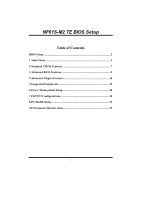Biostar NF61S-M2 TE Setup Manual
Biostar NF61S-M2 TE Manual
 |
View all Biostar NF61S-M2 TE manuals
Add to My Manuals
Save this manual to your list of manuals |
Biostar NF61S-M2 TE manual content summary:
- Biostar NF61S-M2 TE | Setup Manual - Page 1
NF61S-M2 TE BIOS Setup Table of Contents BIOS Setup 2 1 Main Menu 4 2 Standard CMOS Features 7 3 Advanced BIOS Features 9 4 Advanced Chipset Features 16 5 Integrated Peripherals 19 6 Power Management Setup 26 7 PnP/PCI Configurations 30 8 PC Health Status 32 9 Performance Booster Zone 35 1 - Biostar NF61S-M2 TE | Setup Manual - Page 2
NF61S-M2 TE BIOS Setup BIOS Setup Introduction The purpose of this manual is to describe the settings in the Phoenix-Award™ BIOS Setup program on this motherboard. The Setup program allows users to modify the basic system configuration and save these settings to CMOS RAM. The power of CMOS RAM is - Biostar NF61S-M2 TE | Setup Manual - Page 3
NF61S-M2 TE BIOS Setup PCI Bus Support This PHOENIX-AWARD BIOS also supports Version 2.3 of the Intel PCI (Peripheral Component Interconnect) local bus specification. DRAM Support DDR2 SDRAM (Double Data Rate Synchronous DRAM) is supported. Supported CPUs This PHOENIX-AWARD BIOS supports the AMD - Biostar NF61S-M2 TE | Setup Manual - Page 4
NF61S-M2 TE BIOS Setup 1 Main Menu Once you enter Phoenix-Award BIOS™ CMOS Setup Utility, the Main Menu will the BIOS firmware is being continuously updated. The BIOS information described in this manual (Figure 1, 2, 3, 4, 5, 6, 7, 8, 9) is for your reference only. The actual BIOS information and - Biostar NF61S-M2 TE | Setup Manual - Page 5
NF61S-M2 TE BIOS Setup Advanced Chipset Features This submenu allows you to configure special chipset features. Integrated Peripherals This clock improperly may damage the CPU or M/B!) Load Optimized Defaults This selection allows you to reload the BIOS when problem occurs during system booting - Biostar NF61S-M2 TE | Setup Manual - Page 6
NF61S-M2 TE BIOS Setup Set User Password If the Supervisor Password is not set, will not be able to change them. Save & Exit Setup Save all configuration changes to CMOS (memory) and exit setup. Confirmation message will be displayed before proceeding. Exit Without Saving Abandon all changes made - Biostar NF61S-M2 TE | Setup Manual - Page 7
NF61S-M2 TE BIOS Setup 2 Standard CMOS Features The items in Standard CMOS Setup Menu are divided into several categories. Each category includes no, one or more than one - Biostar NF61S-M2 TE | Setup Manual - Page 8
NF61S-M2 TE BIOS Setup Item Drive A Drive B Video Halt On Base Memory Extended Memory Total Memory Options 360K, 5.25 in 1.2M, 5.25 in 720K, 3.5 in 1.44M, 3.5 in 2.88M, 3.5 in None EGA/ VG A CGA 40 CGA 80 MONO All Errors No Errors - Biostar NF61S-M2 TE | Setup Manual - Page 9
NF61S-M2 TE BIOS Setup 3 Advanced BIOS Features „ Figure 3: Advanced BIOS Setup Cache Setup 9 - Biostar NF61S-M2 TE | Setup Manual - Page 10
NF61S-M2 TE BIOS Setup CPU Internal Cache Depending on the CPU/chipset in use, you may be able to increase memory access time with this option. Enabled (default) Enable cache. Disab led Disable cache. External Cache This option enables or disables "Level 2" secondary cache on the CPU, which may - Biostar NF61S-M2 TE | Setup Manual - Page 11
NF61S-M2 TE BIOS Setup Removable Device Priority Select Removable Boot Device Priority. The Choices: Floppy Disks, Zip100, USB-FDD0, USB-FDD1, USB-ZIP0, USB-ZIP1, LS120. Hard Disk Boot Priority The BIOS will attempt to arrange the Hard Disk boot sequence automatically.You can change the Hard Disk - Biostar NF61S-M2 TE | Setup Manual - Page 12
NF61S-M2 TE BIOS Setup CD-ROM Boot Priority TheChoices: Pri. Master, Pri. Slave, Sec. Master, Sec. Slave, USB-CDROM0, USB-CDROM1. First/Second/Third Boot Device The BIOS will attempt to load the operating system in this order. The Choices: Removable, Hard Disk, CDROM, Legacy LAN, Disabled. Boot - Biostar NF61S-M2 TE | Setup Manual - Page 13
NF61S-M2 TE BIOS is made to write to the boot sector, BIOS will display a warning message on the screen and sound an alarm beep. Disabled (default) Virus pin in the keyboard controller controls GateA20. Fast (default) Lets chipset control Gate A20. Typematic Rate Setting When a key is held - Biostar NF61S-M2 TE | Setup Manual - Page 14
NF61S-M2 TE BIOS Setup Typematic Rate (Chars/Sec) Sets the rate at which a specification. Select version supported by the operation system running on this computer. The Choices: 1.4 (default), 1.1. OS Select For DRAM > 64MB A choice other than Non-OS2 is only used for OS2 systems with memory - Biostar NF61S-M2 TE | Setup Manual - Page 15
NF61S-M2 TE BIOS Setup Summary Screen Show This item allows you to enable/disable the summary screen. Summary screen means system configuration and PCI device listing. The Choices: Disabled (default), Enabled. 15 - Biostar NF61S-M2 TE | Setup Manual - Page 16
NF61S-M2 TE BIOS Setup 4 Advanced Chipset Features This submenu allows you to configure the specific features of the chipset installed on your system. This chipset manage bus speeds and access to system memory resources, such as DRAM. It also coordinates communications with the PCI bus. The default - Biostar NF61S-M2 TE | Setup Manual - Page 17
NF61S-M2 TE BIOS Setup K8NB HT Width This item allows you to select the K8NB HT Width The Choices: Auto (default),[↓8 : Disabled (default), 0.50% H.Kiss Cntr, 0.75% H.Kiss Cntr, 0.50% Triang. Center, 0.75% Triang. Center. SSE/SSE2 instruction This item allows you to enable/disable SSE/SSE2 - Biostar NF61S-M2 TE | Setup Manual - Page 18
NF61S-M2 TE BIOS Setup Virtualization The item allows you control the Virtualization function. The Choices: Disabled (default), Enabled. AMD K8 Cool&Quiet control The item allows you select K8 Cool'n'Quiet control. The Choices: Auto (default), Disabled. System BIOS Cacheable Selecting the "Enabled" - Biostar NF61S-M2 TE | Setup Manual - Page 19
NF61S-M2 TE BIOS Setup 5 Integrated Peripherals „ Figure 5. Integrated Peripherals IDE Function Setup 19 - Biostar NF61S-M2 TE | Setup Manual - Page 20
NF61S-M2 TE BIOS Setup RAID Config RAID Enable This option allows you to enable or disable RAID. The Choices: Disabled (default), Enabled. On-chip IDE Channel 0 The motherboard chipset contains a PCI IDE interface with support for two IDE channels. Select "Enabled" to activate the first and/or second - Biostar NF61S-M2 TE | Setup Manual - Page 21
NF61S-M2 TE BIOS Setup Primary Master/Slave UDMA Ultra DMA function can be implemented if it is supported by the IDE hard drives in your system. As well, your operating environment requires a DMA driver (Windows 95 or OSR2may need a third party IDE bus master driver). If your hard drive and your - Biostar NF61S-M2 TE | Setup Manual - Page 22
NF61S-M2 TE BIOS Setup Onboard Device USB Memory Type The item allows you select the type of USB Memory. The Choices: SHADOW (default), Base Memory(640K). USB Keyboard/ Storage Support This item allows you to support the USB legacy devices. The Choices: Enabled, Disabled (default). USB Mouse Support - Biostar NF61S-M2 TE | Setup Manual - Page 23
NF61S-M2 TE BIOS Setup MAC LAN This option allows you to control the onboard MAC LAN. The Choices: Auto (default), Disabled. MAC Media Interface This option allows you to control the onboard MAC Media Interface. The Choices: Pin Strap (default), MII, RGMII Onboard LAN Boot ROM This item allows you - Biostar NF61S-M2 TE | Setup Manual - Page 24
NF61S-M2 TE BIOS Setup Onboard Serial Port 1 Select an address and corresponding interrupt for the first and second serial ports. The Choices: 3F8/IRQ4 (default), Disabled, 2F8/IRQ3, - Biostar NF61S-M2 TE | Setup Manual - Page 25
NF61S-M2 TE BIOS Setup OnChip USB This option should be enabled if your system also called block transfer, multiple commands, or multiple sectors read / write. If your IDE hard drive supports block mode (most new drives do), select Enabled for automatic detection of the optimal number of block mode - Biostar NF61S-M2 TE | Setup Manual - Page 26
NF61S-M2 TE BIOS Setup 6 Power Management Setup The Power Management Setup Menu allows you to configure your system to utilize energy conservation and power up/power down features. „ - Biostar NF61S-M2 TE | Setup Manual - Page 27
NF61S-M2 TE BIOS Down = 15 min Max. Power Saving Maximum power management only available for sl CPU's. Suspend Mode = 1 min. HDD Power Down = 1 min. User Define This option only writes blanks to the video buffer. DPMS Support (default) Initial display power management signaling. HDD Power Down - Biostar NF61S-M2 TE | Setup Manual - Page 28
NF61S-M2 TE BIOS PME#)/ From Soft-Off This item allows you to enable or disable Wake On LAN from Soft-Off function. The Choices: Disabled (default), Enabled. WOR(RI#) From choose the system boot up time, input hour, minute and second to spec ify. Note: If you have change the setting, you must let the - Biostar NF61S-M2 TE | Setup Manual - Page 29
NF61S-M2 TE BIOS Setup POWER ON Function This item allows you to choose the power on method. The Choices: Button Only (default), Password, Hot Key, Mouse Move/Click, - Biostar NF61S-M2 TE | Setup Manual - Page 30
NF61S-M2 TE BIOS Setup 7 PnP/PCI Configurations This section describes configuring the PCI bus system. PCI, or Personal Computer Interconnect, is a system which allows I/O devices to operate at speeds nearing the speed of the CPU itself uses when communicating with its own special components. This - Biostar NF61S-M2 TE | Setup Manual - Page 31
NF61S-M2 TE BIOS Setup and provides non-PnP ISA add-on cards. PCI / ISA PnP signify that a resource is assigned to the PCI Bus or provides for ISA PnP add-on cards and peripherals. The Choices: Disabled (default), Enabled. Resources Controlled By By Choosing "Auto(ESCD)" (default), the system BIOS - Biostar NF61S-M2 TE | Setup Manual - Page 32
NF61S-M2 TE BIOS Setup 8 PC Health Status „ Figure 8: PC Health Status Smart Fan Option 32 - Biostar NF61S-M2 TE | Setup Manual - Page 33
NF61S-M2 TE BIOS Setup CPU Smart Fan This item allows you to control the CPU Fan. The Choices: Disabled (default), Auto, 4-pin, 3-pin.. Smart Fan Calibration Choose this item and then the BIOS will auto test and detect the CPU fan functions and show CPU fan speed. PWM Duty Off If the CPU - Biostar NF61S-M2 TE | Setup Manual - Page 34
NF61S-M2 TE BIOS Setup CPU Temp This field displays the current temperature of CPU. Current CPU FAN Speed This field displays the current speed of CPU fan. Current SYS FAN Speed This field displays the current speed SYSTEM fan. 34 - Biostar NF61S-M2 TE | Setup Manual - Page 35
NF61S-M2 TE BIOS Setup 9 Performance Booster Zone „ Figure 9: Performance Booster Zone CPU Spec Voltage This item allows you to select CPU Spec Voltage . The Choices: Auto (default). Memory Spec Voltage This item allows you to select memory Spec Voltage . The Choices: 1.950v (default). CPU Vid - Biostar NF61S-M2 TE | Setup Manual - Page 36
NF61S-M2 TE BIOS Setup Memory Voltage This item allows you to select memory Voltage. The Choices: 1.950V (default), 2.000V, 2.050V, 2.100V. CPU Frequency This item allows you to select the CPU Frequency. The Choices: 200 (default), 201~450. PCIE Clock The Choices: 100MHz (default), 101MHz ~ 150MHz - Biostar NF61S-M2 TE | Setup Manual - Page 37
NF61S-M2 TE BIOS Setup Memory Timings tCL(CAS Latency) The Choices: Auto (default), 3 clock ~ 6 clock. tRCD The Choices: Auto (default), 3 clock ~ 6 clock. tRP The Choices: Auto (default), 3 clock ~ 6 clock. tRAS - Biostar NF61S-M2 TE | Setup Manual - Page 38
NF61S-M2 TE BIOS Setup tWR The Choices: Auto (default), 3 clock ~ 6 clock. tRWT The Choices: Auto (default), 2 clock ~ 9 clock. tWTR The Choices: Auto (default), 1 clock ~ 3 clock. tREF The Choices: - Biostar NF61S-M2 TE | Setup Manual - Page 39
NF61S-M2 TE BIOS Setup Dram driver weak mode The Choices: Auto (default), Normal, Weak. CKE drive strength The Choices: Auto (default), 64-byte, 32-byte. Timing Mode The Choices: Auto (default), MaxMemClk. Memory Clock value or Limit The Choices: DDR 400 (default), DDR 533, DDR 667, DDR 800. DQS - Biostar NF61S-M2 TE | Setup Manual - Page 40
NF61S-M2 TE BIOS Setup CKE base power down mode The Choices: Disabled (default), Enabled. CKE base powerdown The Choices: Per Channel (default), Per CS. Memclock tri-stating The Choices: Disabled (default), Enabled. Memory Hole Remapping The Choices: Enabled (default), Disabled. Auto Optimize Bottom

NF61S-M2 TE BIOS Setup
1
Table of Contents
BIOS Setup
................................................................................................
2
1 Main Menu
.............................................................................................
4
2 Standard CMOS Features
.....................................................................
7
3 Advanced BIOS Features
......................................................................
9
4 Advanced Chipset Features
.................................................................
16
5 Integrated Peripherals
.........................................................................
19
6 Power Management Setup
...................................................................
26
7 PnP/PCI Configurations
......................................................................
30
8 PC Health Status
..................................................................................
32
9 Performance Booster Zone
..................................................................
35