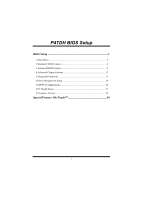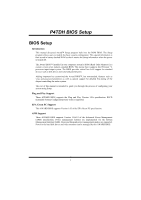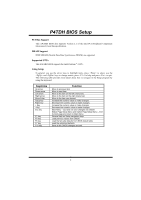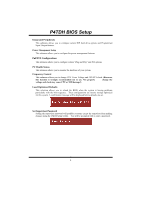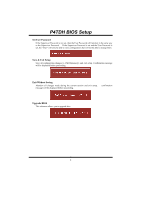Biostar P4TDH Bios Setup
Biostar P4TDH Manual
 |
View all Biostar P4TDH manuals
Add to My Manuals
Save this manual to your list of manuals |
Biostar P4TDH manual content summary:
- Biostar P4TDH | Bios Setup - Page 1
P4TDH BIOS Setup BIOS Setup 1 1 Main Menu 3 2 Standard CMOS Features 6 3 Advanced BIOS Features 9 4 Advanced Chipset Features 12 5 Integrated Peripherals 15 6 Power Management Setup 19 7 PnP/PCI Configurations 24 8 PC Health Status 27 9 Frequency Control 28 Special Feature: 9th Touch 30 i - Biostar P4TDH | Bios Setup - Page 2
-tuning of the chipset controlling the entire system. The rest of this manual is intended to guide you through the process of configuring your system using Setup. Plug and Play Support These AWARD BIOS supports the Plug and Play Version 1.0A specification. ESCD (Extended System Configuration Data - Biostar P4TDH | Bios Setup - Page 3
P4TDH BIOS Setup PCI Bus Support This AWARD BIOS also supports Version 2.1 of the Intel PCI (Peripheral Component Interconnect) local bus specification. DRAM Support DDR SDRAM (Double Data Rate Synchronous DRAM) are supported. Supported CPUs This AWARD BIOS supports the Intel Pentium ® 4 CPU. Using - Biostar P4TDH | Bios Setup - Page 4
P4TDH BIOS Setup 1 Main Menu Once you enter Award BIOS™ CMOS Setup Utility, the Main Menu will appear sub-menu. !! WARNING !! The information about BIOS defaults on manual (Figure 1,2,3,4,5,6,7,8,9) is just for reference, please refer to the BIOS installed on board, for update information. „ Figure - Biostar P4TDH | Bios Setup - Page 5
P4TDH BIOS Setup Integrated Peripherals This submenu allows you to configure certain IDE M/B damage!) Load Optimized Defaults This selection allows you to reload the BIOS when the system is having problems particularly with the boot sequence. These configurations are factory settings optimized for - Biostar P4TDH | Bios Setup - Page 6
P4TDH BIOS Setup Set User Password If the Supervisor Password is not set, then but will not be able to change them. Save & Exit Setup Save all configuration changes to CMOS(memory) and exit setup. Confirmation message will be displayed before proceeding. Exit Without Saving Abandon all changes made - Biostar P4TDH | Bios Setup - Page 7
P4TDH BIOS Setup 2 Standard CMOS Features The items in Standard CMOS Setup Menu are divided into 10 categories. Each category includes no, one or more than one - Biostar P4TDH | Bios Setup - Page 8
P4TDH BIOS Setup Main Menu Selections This table shows the selections that you can make on the Main Menu. 25 in 720K, 3.5 in Select the type of floppy disk drive installed in your system. 1.44M, 3.5 in 2.88M, 3.5 in None Video EGA/VGA CGA 40 Select the default video device. CGA 80 MONO 7 - Biostar P4TDH | Bios Setup - Page 9
P4TDH BIOS Setup Item Halt On Base Memory Extended Memory Total Memory Options All Errors No Errors All, but Keyboard All, but Diskette All, but Disk/ Key N/A N/A N/A Description Select the situation in which you want the BIOS to stop the POST process and notify you. Displays the amount of - Biostar P4TDH | Bios Setup - Page 10
P4TDH BIOS Setup 3 Advanced BIOS Features „ Figure 3. Advanced BIOS Setup Virus Warning This option allows you to choose the Virus Warning feature that is used to protect the IDE Hard Disk boot sector. If this function is enabled and an attempt is made to write to the boot sector, BIOS will - Biostar P4TDH | Bios Setup - Page 11
P4TDH BIOS BIOS supports version 1.1 and 1.4 of the Intel multiprocessor specification. Select version supported by the operation system running on this computer. The Choices: 1.4 (default), 1.1. OS Select For DRAM > 64MB A choice other than Non-OS2 is only used for OS2 systems with memory - Biostar P4TDH | Bios Setup - Page 12
P4TDH BIOS Setup Small Logo(EPA) Show This item allows you to enable/ disable Choices: Disabled (default), Enabled. Boot Seq & Floppy Setup First/ Second/ Third/ Boot Other Device These BIOS attempt to load the operating system from the device in the sequence selected in these items. The Choices: - Biostar P4TDH | Bios Setup - Page 13
P4TDH BIOS Setup 4 Advanced Chipset Features This submenu allows you to configure the specific features of the chipset installed on your system. This chipset manage bus speeds and access to system memory timing. The Choices: By SPD (default), Manual. CAS Latency Time When synchronous DRAM is - Biostar P4TDH | Bios Setup - Page 14
P4TDH BIOS Setup The Choices: 7 (default), 6, 5. DRAM RAS# to Video BIOS Cacheable Select Enabled allows caching of the video BIOS, resulting a better system performance. However, if any program writes to this memory area, a system error may result. The Choices: Disabled (default), Enabled. Video RAM - Biostar P4TDH | Bios Setup - Page 15
P4TDH BIOS Setup Delayed Transaction The chipset has an embedded 32-bit posted write buffer to support delay transactions cycles. Select Enabled to support compliance with PCI specification. The Choices: Enabled (default), Disabled. AGP Aperture Size (MB) Select the size of the Accelerated Graphics - Biostar P4TDH | Bios Setup - Page 16
P4TDH BIOS Setup 5 Integrated Peripherals „ Figure 5. Integrated Peripherals Onboard PCI LAN This item allows you to enable or disable Onboard PCI LAN. The Choices: Enabled (default), Disabled. - Biostar P4TDH | Bios Setup - Page 17
P4TDH BIOS Setup USB Keyboard Support The default value is Disabled. Enabled Disabled (default) Enable USB Keyboard Support. Disable USB Keyboard Support. AC97 Audio This item allows you to decide to enable/ disable to support AC97 Audio. The Choices: Auto (default), Disabled. AC97 Modem This - Biostar P4TDH | Bios Setup - Page 18
P4TDH BIOS Setup UART Mode Select This item allows you to determine which Infra Red (IR) function of onboard I/O chip. The Choices: Normal (default), ASKIR, IrDA. UR2 - Biostar P4TDH | Bios Setup - Page 19
P4TDH BIOS Setup IDE Device Control If you highlight the literal "Press Enter" next supported by the IDE hard drives in your system. As well, your operating environment requires a DMA driver. If your hard drive and your system software both support Ultra DMA/ 100, select Auto to enable BIOS support. - Biostar P4TDH | Bios Setup - Page 20
P4TDH BIOS Setup 6 Power Management Setup The Power Management Setup Menu allows you to configure your system to utilize energy conservation and power the suspend type under the ACPI operating system. The Choices: S1 (POS) (default) Power on Suspend S3 (STR) Suspend to RAM S1 & S3 POS+STR 19 - Biostar P4TDH | Bios Setup - Page 21
P4TDH BIOS Setup Power Management This category allows you to select the type (or min. to 1 hr. except for HDD Power Down which ranges from 1 min. to 15 min. and disable. Video Off Method This option determines the manner in which the monitor is goes blank. V/H SYNC+Blank This selection will cause - Biostar P4TDH | Bios Setup - Page 22
P4TDH BIOS Setup Suspend Type Select the Suspend Type. The Choices: Stop Grant had lost power previously without any subsequent manual intervention. There are 3 sources that provide current to the CMOS area that retains these Power-On instructions; the motherboard battery (3V), the Power Supply ( - Biostar P4TDH | Bios Setup - Page 23
P4TDH BIOS Setup For example: If set to "Former-Sts" and AC power is lost ), Disabled. Wake Up On LAN To use this function, you need a LAN add-on card which support power on function. It should also support the wake-up on LAN jumper. The Choices: Enabled (default), Disabled. USB KB Wake-Up From - Biostar P4TDH | Bios Setup - Page 24
P4TDH BIOS Setup Reload Global Timer Event Reload Global Timer Events are I/O events whose occurrence can prevent the system from entering a power saving mode or can awaken - Biostar P4TDH | Bios Setup - Page 25
P4TDH BIOS Setup 7 PnP 7. PnP/PCI Configurations Reset Configuration Data The system BIOS supports the PnP feature which requires the system to record needs to record and update ESCD to the memory locations. These locations (4K) are reserved in the system BIOS. If the Disabled (default) option is - Biostar P4TDH | Bios Setup - Page 26
P4TDH BIOS Setup The above settings will be shown on the screen only if "Manual" is chosen for the resources provide boot information and VGA compatibility. However, the color information coming from the VGA controller is drawn from the palette table inside the VGA controller to generate the - Biostar P4TDH | Bios Setup - Page 27
P4TDH BIOS Setup In this case, the PCI VGA controller should not respond to the Write, it should only snoop the data and permit the access to be forwarded to the ISA bus. The non-VGA ISA graphic controller can then snoop the data on the ISA bus. Unless you have the above situation, you - Biostar P4TDH | Bios Setup - Page 28
P4TDH BIOS Setup 8 PC Health Status „ Figure 8. PC Health Status Shutdown Temperature This item allows you to set up the CPU shutdown Temperature. This item only effective - Biostar P4TDH | Bios Setup - Page 29
P4TDH BIOS Setup 9 Frequency Control „ Figure 9. Frequency Control CPU Clock Ratio This item allows you to select the CPU Ratio. Auto Detect PCI Clk This item allows - Biostar P4TDH | Bios Setup - Page 30
P4TDH BIOS Setup ※ It's strongly recommended to set CPU Vcore and clock in default setting. If the CPU Vcore and clock are not in default setting, it may cause CPU or M/B damage. 29 - Biostar P4TDH | Bios Setup - Page 31
P4TDH BIOS Setup Special Feature: 9th Touch™ With 9th Touch function, you just only have to press on [F9] function key during P.O.S.T procedure to choose any device you like for booting your system. This way provides user-friendly operation without entering to BIOS Setup. Boot Menu = = Select a boot
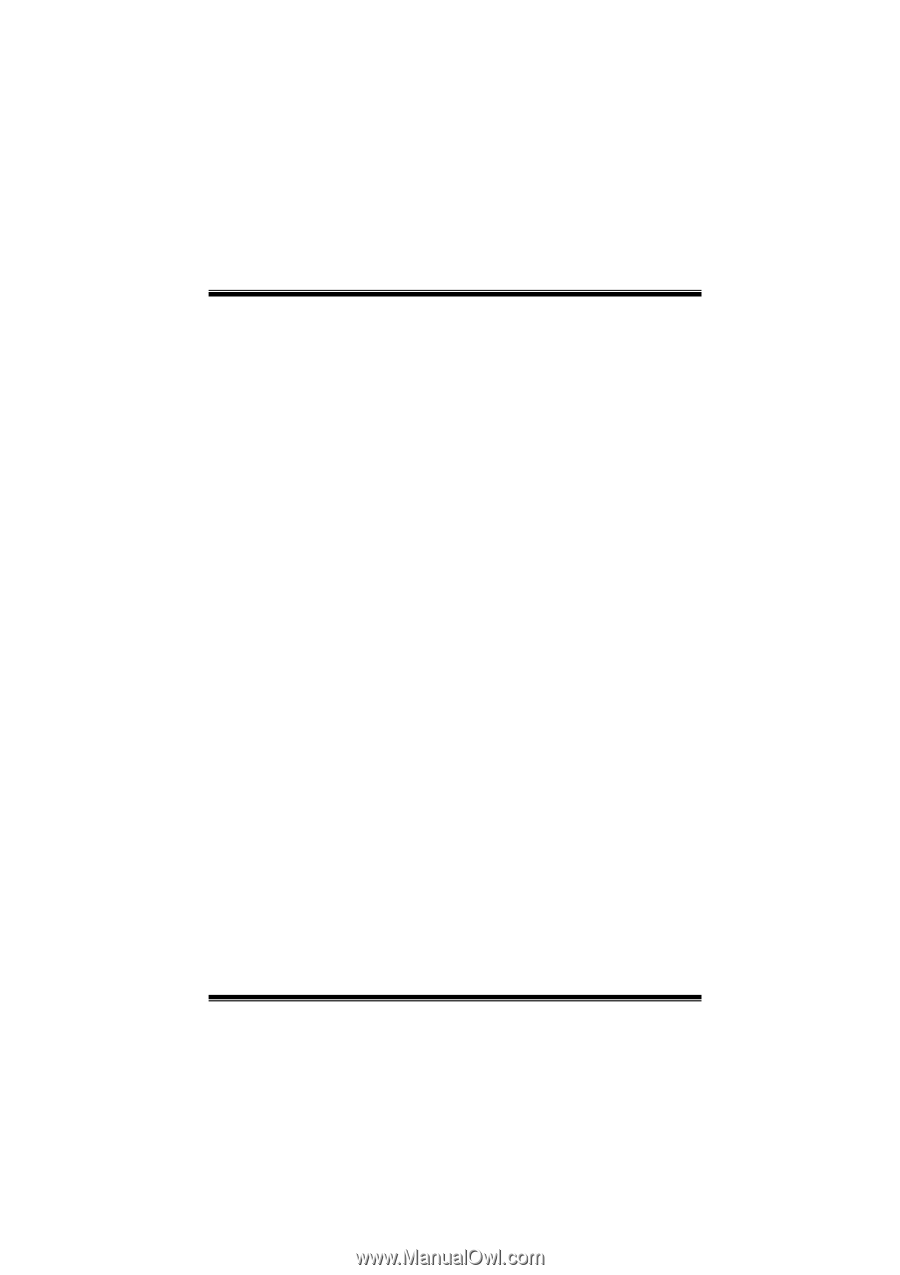
P4TDH BIOS Setup
i
BIOS Setup
.......................................................................................
1
1 Main Menu
...................................................................................................
3
2 Standard CMOS Features
.............................................................................
6
3 Advanced BIOS Features
.............................................................................
9
4 Advanced Chipset Features
........................................................................
12
5 Integrated Peripherals
.................................................................................
15
6 Power Management Setup
..........................................................................
19
7 PnP/PCI Configurations
..............................................................................
24
8 PC Health Status
.........................................................................................
27
9 Frequency Control
......................................................................................
28
Special Feature: 9th Touch™
........................................................
30