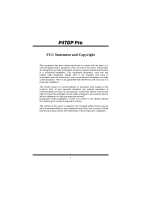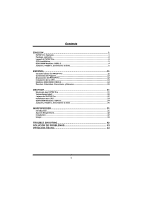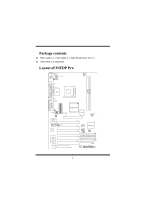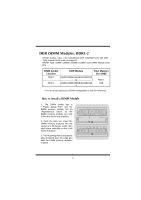Biostar P4TDP PRO P4TDP Pro user's manual
Biostar P4TDP PRO Manual
 |
View all Biostar P4TDP PRO manuals
Add to My Manuals
Save this manual to your list of manuals |
Biostar P4TDP PRO manual content summary:
- Biostar P4TDP PRO | P4TDP Pro user's manual - Page 1
P4TDP Pro FCC Statement and Copyright This energy and, if not installed and used in accordance with the instructions, may cause harmful interference to radio communications. There is no found in this user's manual. All the brand and product names are trademarks of their respective companies. i - Biostar P4TDP PRO | P4TDP Pro user's manual - Page 2
21 Merkmale des P4TDP Pro 21 Verpackungsinhalt ...22 Layout des P4TDP Pro 22 Installation der CPU ...23 DDR-DIMM-Modules: DDR1-2 24 Jumpers, Headers, Anschlüsse & Slots 25 WARPSPEEDER 31 Introduction ...31 System Requirement...32 Installation ...32 Usage ...34 TROUBLE SHOOTING 42 SOLUCI - Biostar P4TDP PRO | P4TDP Pro user's manual - Page 3
English P4TDP Pro Features ! Use Intel 845E/ ICH2 Chipset, ITE I/O- IT8712. ! Contains on board I/O facilities, which include two serial port, a parallel port, a PS/2 mouse port, a PS/2 keyboard port, audio ports, USB ports, a game port . ! Supports the Intel Pentium 4® (Socket 478) processor up to - Biostar P4TDP PRO | P4TDP Pro user's manual - Page 4
Package contents ! HDD Cable X 1, FDD Cable X 1, Fully Setup Driver CD X 1 ! USB Cable X 2 (Optional) Layout of P4TDP Pro JKBMS1 K/B & Mouse JUSB1 JKBV1 JATXPWR2 JUSBV1 JCOM1 JPRNT1 I/O JCFAN1 1 DDR 1 DDR 2 COM1 Parallel Port Socket 478 JCOM2 JGAME1 MIC-IN LINE-IN SP-OUT GAME Port 2 - Biostar P4TDP PRO | P4TDP Pro user's manual - Page 5
raise the lever up to 90-degree angle. 2. Locate Pin A in the socket and lock for the white dot or cut edge in the CPU. Match Pin A with the white dot/cut edge then insert the CPU. 3. Press - Biostar P4TDP PRO | P4TDP Pro user's manual - Page 6
Modules: DDR1-2 DRAM Access Time: 2.5V Unbuffered DDR 200/266/Fuzzy 333 MHz Type required (x16 does not support). DRAM Type: 64MB/ 128MB/ 256MB/ 512MB/ 1GB DIMM Module (184 pin) DIMM Socket Location DDR Module Total Memory Size (MB) DDR 1 64MB/128MB/256MB/512MB/1GB *1 Max is DDR 2 64MB/128MB - Biostar P4TDP PRO | P4TDP Pro user's manual - Page 7
video facilities and therefore requires a video card for one of the expansion slots. Your monitor will attach directly to that video card. This motherboard supports video cards for PCI, and it is also equipped with an Accelerated Graphics Port (AGP). An AGP card will take advantage of AGP technology - Biostar P4TDP PRO | P4TDP Pro user's manual - Page 8
Power Connectors: JATXPWR1/ JATXPWR2 JATXPWR2 (ATX 12V Power Conn.) JATXPWR1 (ATX Main Power Conn.) DIMM Power Selection Connector: JDIMMVOLT1 (Optional) 2 1 JDIMMVOLT (Default ==> 2.5V) Jump Open==> 2.5V Pin 1-2 on ==> 2.6V Pin 3-4 on ==> 2.7V Pin 5-6 on ==> 2.8V Pin 7-8 on ==> 2.9V Wake On - Biostar P4TDP PRO | P4TDP Pro user's manual - Page 9
Front USB Header: JUSB2/ JUSB3(Optional) / JUSB4(Optional) 2 1 JUSB2/3/4 Pin1,2 ==> +5V Pin3,4 ==> Data(-) Pin5,6 ==> Data(+) Pin7,8 ==> Ground Pin9 ==> KEY Pin10 ==> NA JUSB1 (Located in the back panel) Before using USB 2.0 Chip USB 1.1 Chip After using USB 2.0 USB 2.0 Chip Chip JUSB2 USB - Biostar P4TDP PRO | P4TDP Pro user's manual - Page 10
5V/ 5VSB Selection for USB WAKE-UP: J1(Optional) 1 Pin 1-2 ==> on J1 Pin 2-3 ==> off # JUSB1 and JUSB4 will change to 5V_SB after using USB 2.0 Chip (VT6202) and the 5V/ 5VSB Selection for USB WAKE-UP (J1) will be set in "on" mode. Audio Subsystem: JAUDIO1/ JCDIN1 2 1 1 JAUDIO1 JCDIN1 ( - Biostar P4TDP PRO | P4TDP Pro user's manual - Page 11
connectors. Front Panel Connector: JPANEL1 PWR_LED SLP (+) (+) (-) ON/OFF IR 2 24 1 23 SPK SPK (+) (-) RST IR HLED ==> Speaker Conn. HLED ==> Hard Driver LED RST ==> Reset Button IR ==> Infrared Conn. SLP ==> Sleep Button PWR_LED ==> Power LED ON/ OFF ==> Power-on Button 9 - Biostar P4TDP PRO | P4TDP Pro user's manual - Page 12
COM1 Mic Keyboard JCOM1 JCOM2 In 4 Channel Speakers 6 Channel Speakers Speaker Out Line In/ Mic In Rear Speaker Speaker Out Line In/ Mic In/ Center & Bass Rear Speaker 10 - Biostar P4TDP PRO | P4TDP Pro user's manual - Page 13
ísticas del P4TDP Pro ! Usa puertos USB y un puerto de juego . ! Soporta procesadores Intel Pentium 4® (Socket 478) de hasta 2.4GHz. ! Soporta Ultra 100/66/33, BMIDE y modos SCO UNIX. ! Corriente de Selección DIMM para configuración BIOS utilizado para ajustar voltaje DDR DIMM. (Si se encuentra con - Biostar P4TDP PRO | P4TDP Pro user's manual - Page 14
compartido con Bass y Center. Contenido del Paquete ! Cable HDD X 1, Cable FDD X 1, Configuración Completa del Driver CD X1 ! Cable USB X 2 (Opcional) Disposición del P4TDP Pro JKBMS1 JKBV1 JUSB1 JATXPWR2 JUSBV1 JCFAN1 1 JCOM1 JPRNT1 I/O DDR 1 DDR 2 COM1 Parallel Port Socket 478 JCOM2 - Biostar P4TDP PRO | P4TDP Pro user's manual - Page 15
Instalación de la CPU CPU 1. Tire de la palanca del lado del zócalo, luego levante la palanca hasta un ángulo de 90 grados. 2. Sitúe el contacto A del zócalo y busque el punto blanco o corte el borde en la CPU. Empareje el contacto A con el punto blanco/ corte del borde, luego inserte la CPU. 3. - Biostar P4TDP PRO | P4TDP Pro user's manual - Page 16
Módulos DDR DIMM: DDR1-2 DRAM Tiempo de Acceso: 2.5V Unbuffered DDR 200/266/Fuzzy 333 MHz Tipo requerido (no soporta x16) DRAM Tipo: 64MB/ 128MB/ 256MB/ 512MB/ 1GB Módulos DIMM (184 contactos) Localización del Zócalo DIMM Módulo DDR Total del Tamaño de Memoria (MB) DDR 1 64MB/128MB/256MB/512MB/ - Biostar P4TDP PRO | P4TDP Pro user's manual - Page 17
Puentes, Cabezales, Conectores y Ranuras Conectores del Disco Duro: IDE1/ IDE2 La placa madre tiene un controlador de 32-bit PCI IDE que proporciona Modo PIO 0~4, Bus Master, y funcionalidad Ultra DMA / 33/ 66/ 100. Tiene dos conectores HDD IDE1 (primario) y IDE2 (secundario). El conector IDE puede - Biostar P4TDP PRO | P4TDP Pro user's manual - Page 18
Conectores de Corriente: JATXPWR1/ JATXPWR2 JATXPWR2 (ATX 12V Conector de Corriente) JATXPWR1 (ATX Conector de Corriente Principal) Conector de Selección de la Corriente DIMM: JDIMMVOLT1 (Opcional) 2 1 JDIMMVOLT (Default ==> 2.5V) Puente Abierto==> 2.5V Contacto 1-2 on ==> 2.6V Contacto 3-4 on - Biostar P4TDP PRO | P4TDP Pro user's manual - Page 19
Cabezal Frontal USB: JUSB2/ JUSB3(Opcional)/ JUSB4(Opcional) Contacto1,2 ==> +5V Contacto3,4 ==> Dato(-) 2 Contacto5,6 ==> Dato(+) 1 Contacto7,8 ==> Tierra JUSB2/3/4 Contacto9 ==> KEY Contacto10 ==> NA JUSB1 (Ubicado en el panel trasero) Antes de usar Chip USB 2.0 USB 1.1 Chip Luego de - Biostar P4TDP PRO | P4TDP Pro user's manual - Page 20
5V/ 5VSB Selección para USB WAKE-UP: J1 (Opcional) 1 Contacto 1-2 ==> on J1 Contacto 2-3 ==> off # JUSB1 y JUSB4 cambiará a 5V/5VSB luego de usar el Chip USB 2.0 (VT6202) y el la función 5V/5VSB Selección para USB WAKE-UP (J1) se fijará al modo "on". Subsistema de Audio: JAUDIO1/ JCDIN1 2 1 - Biostar P4TDP PRO | P4TDP Pro user's manual - Page 21
Conector del Panel Frontal de Audio/ Jumper Block Jumper Setting Configuracion 1 3 5 7 462 Contacto 5 & 6 La se~nal de salida de linea del Audio encamina al conector de la salida de linea Contacto 9 & 10 del Audio ubicado en el panel trasero. 9 10 1 3 5 7 462 No jumpers installed 9 10 La - Biostar P4TDP PRO | P4TDP Pro user's manual - Page 22
de 6 Canales Salida del Altavoz Entrada de Entrada Linea/ del Mic Rear Speaker Salida del Altavoz Entrada de Linea/ Rear Speaker Entrada del Mic/ Center & Bass 20 - Biostar P4TDP PRO | P4TDP Pro user's manual - Page 23
P4TDP Pro Intel Pentium 4® (Socket 478) bis zu 2.4GHz Probleme von DDR-DIMM lösen wollen , versuchen Sie bitte, die DDR-Spannung durch "Bios-Setup" einzustellen.) ! Intel® AC'97 2.2 kompatible. ! High S/N ratio entspricht den Anfordungen von PC 99. ! 6-Kanal -Audio gilt für führende Motherboard - Biostar P4TDP PRO | P4TDP Pro user's manual - Page 24
geteilt mit "Bass & Center". Verpackungsinhalt ! HDD-Kable X 1, FDD-Kable X 1, Treiber-CD für Installation X 1 ! USB-Kable X 2 (optional) Layout des P4TDP Pro JKBMS1 K/B & Mouse JUSB1 JKBV1 JATXPWR2 JUSBV1 JCOM1 JPRNT1 I/O JCFAN1 1 DDR 1 DDR 2 COM1 Parallel Port Socket 478 JCOM2 JGAME1 - Biostar P4TDP PRO | P4TDP Pro user's manual - Page 25
Installation der CPU CPU 1. Ziehen Sie den Hebel seitwärts von der Sockel und neigen Sie ihn um 90-Grad nach oben. 2. Suchen Sie Pin A im Sockel und den weißen Punkt oder die Abschnittkante in der CPU. Passen Sie Pin A mit dem weißen Punkt/der Abschnittkante zusammen und legen Sie danach die CPU - Biostar P4TDP PRO | P4TDP Pro user's manual - Page 26
DDR-DIMM-Modules: DDR1-2 DRAM Zugriffszeit: 2.5V unbuffered DDR 200/266/Fuzzy333 MHz Type erfordert . (x16 hat keine Unterstützung) DRAM Typen: 64MB/ 128MB/ 256MB/ 512MB/ 1GB DIMM-Module (184 pin) DIMM-Sockel Standort DDR-Module Speichergröße (MB) DDR 1 64MB/128MB/256MB/512MB/1GB *1 maximal - Biostar P4TDP PRO | P4TDP Pro user's manual - Page 27
dass bis zu 4 Festplatten angeschlossen werden können. Die erste Festplatte sollte immer an IDE1 angeschlossen werden. Diskettenanschluss: FDD1 Das Motherboard enthält einen standardmäßigen Diskettenanschluss, der 360K-, 720K-, 1.2M-, 1.44M- und 2.88M-Disketten unterstützt. Dieser Anschluss unterst - Biostar P4TDP PRO | P4TDP Pro user's manual - Page 28
Stromversorgungsanschlüsse: JATXPWR1/ JATXPWR2 JATXPWR2 (ATX 12V stromanschl.) JATXPWR1 (ATX Netzstromanschl.) Anschluss für Auswahl von DIMM Stromversorgung: JDIMMVOLT1(optional) 2 1 JDIMMVOLT (Default ==> 2.5V) Jumper offen ==> 2.5V Pin 1-2 geschlossen ==> 2.6V Pin 3-4 geschlossen ==> 2.7V - Biostar P4TDP PRO | P4TDP Pro user's manual - Page 29
Front USB Header: JUSB2/ JUSB3(optional) / JUSB4(optional) 2 1 JUSB2/3/4 Pin1,2 ==> +5V Pin3,4 ==> Data(-) Pin5,6 ==> Data(+) Pin7,8 ==> GND Pin9 ==> KEY Pin10 ==> NA Kein USB 2.0-Chip Zunahme von USB 2.0-Chip JUSB1 (auf der Ruckwand) USB 1.1-Chip USB 2.0-Chip JUSB2 USB 1.1-Chip USB 1.1-Chip - Biostar P4TDP PRO | P4TDP Pro user's manual - Page 30
5V/ 5VSB Auswahl für USB-Wake-UP: J1(optional) 1 Pin 1-2 geshlossen ==> aktiviert J1 Pin 2-3 geschlossen ==> deaktiviert # Nachdem man ein USB2.0-Chip benutzt und J1 auch in "aktiviert" Mode festgelegt wird, werden JUSB1/4(weiß) zu 5V_SB geändert. Audio Subsystem: JAUDIO1/ JCDIN1 2 1 1 JAUDIO1 - Biostar P4TDP PRO | P4TDP Pro user's manual - Page 31
Audio-Anschl sse f r die Vorderseite/Jumper-Block Jumper-Einstellen Konfiguration 1 2 3 5 7 4 6 Pin 5 und 6 Audio-Ausgang-Singals werden zu der Audio- Pin 9 und 10 Ausgang-Anschluss an der Ruckwand geleitet. 9 10 1 2 3 5 7 4 6 Kein Jumper installieren Audio-Ausgang und Mic-In- - Biostar P4TDP PRO | P4TDP Pro user's manual - Page 32
Gameport PS/2Tastatur USB COM1 JCOM1 JCOM2 6-Kan al-Lautsprecher Speaker-Out Line-In/ Mic-In Rear-Speaker Speaker-Out Line-In/ Mic-In/ Center & Bass Rear-Speaker 30 - Biostar P4TDP PRO | P4TDP Pro user's manual - Page 33
indicates the temperatures, voltage and CPU fan speed as well as the chipset information. Also, in the About panel, you can get detail descriptions about BIOS model and chipsets. In addition, the frequency status of CPU, memory, AGP and PCI along with the CPU speed are synchronically shown on our - Biostar P4TDP PRO | P4TDP Pro user's manual - Page 34
System Requirement OS Support: Windows 98 SE, Windows Me, Windows 2000, Windows XP DirectX: DirectX 8.1 or above. (The Windows XP operating system includes DirectX 8.1. If you use Windows XP, - Biostar P4TDP PRO | P4TDP Pro user's manual - Page 35
2. When you see the following dialog in setup procedure, it means setup is completed. If the "Launch the WarpSpeeder Tray Utility" checkbox is checked, the Tray Icon utility and [ WarpSpeeder™ ] utility will be automatically and immediately launched after you click "Finish" button. 33 - Biostar P4TDP PRO | P4TDP Pro user's manual - Page 36
Usage The following figures are just only for reference, the screen printed in this usr manual will change according to your motherboard on hand. [ WarpSpeeder™ ] includes 1 tray icon and 5 panels: 1. Tray Icon: Whenever the Tray Icon utility is launched, it will display a little tray icon on the - Biostar P4TDP PRO | P4TDP Pro user's manual - Page 37
2. Main Panel If you click the tray icon, [ WarpSpeeder™ ] utility will be invoked. Please refer do the following figure; the utility's first window you will see is Main Panel. Main Panel contains features as follows: a. Display the CPU Speed, CPU external clock, Memory clock, AGP clock, and PCI - Biostar P4TDP PRO | P4TDP Pro user's manual - Page 38
3. Voltage Panel Click the Voltage button in Main Panel, the button will be highlighted and the Voltage Panel will slide out to up as the following figure. In this panel, you can decide to increase CPU core voltage and Memory voltage or not. The default setting is "No". If you want to get the best - Biostar P4TDP PRO | P4TDP Pro user's manual - Page 39
3MHz button", "-1MHz button", "+1MHz button", and "+3MHz button": provide user the ability to do real-time overclock adjustment. Warning: Manually overclock is potentially dangerous, especially when the overclocking percentage is over 110 %. We strongly recommend you verify every speed you overclock - Biostar P4TDP PRO | P4TDP Pro user's manual - Page 40
hardware default setting or load the verified best and stable frequency according to the Recovery Dialog's setting. Note: Because the testing programs, invoked in Auto-overclock and Verify, include DirectDraw, Direct3D and DirectShow tests, the DirectX 8.1 or newer runtime library is required. And - Biostar P4TDP PRO | P4TDP Pro user's manual - Page 41
, you can get model name and detail information in hints of all the chipset that are related to overclocking. You can also get the mainboard's BIOS model and the Version number of [ WarpSpeeder™ ] utility. 39 - Biostar P4TDP PRO | P4TDP Pro user's manual - Page 42
40 - Biostar P4TDP PRO | P4TDP Pro user's manual - Page 43
Note: Because the overclock, overvoltage, and hardware monitor features are controlled by several separate chipset, [ WarpSpeeder™ ] divide these features to separate panels. If one chipset is not on board, the correlative button in Main panel will be disabled, but will not interfere other panels' - Biostar P4TDP PRO | P4TDP Pro user's manual - Page 44
Trouble Shooting PROBABLE SOLUTION No power to the system at all Power light don't * Make sure power cable is securely plugged in illuminate, fan inside power supply does not turn on. Indicator light on keyboard does not turn on * Replace cable * Contact technical support program and select - Biostar P4TDP PRO | P4TDP Pro user's manual - Page 45
Solución de Problemas CAUSA PROBABLE SOLUCIÓN No hay corriente en el sistema. La luz de * Asegúrese que el cable de transmisión esté corriente no ilumina, ventilador dentro de la seguramente enchufado. fuente de alimentación luz del teclado apagado. apagada. Indicador de * Reemplace el - Biostar P4TDP PRO | P4TDP Pro user's manual - Page 46
Problemlösung MÖGLICHE URSACHE LÖSUNG Das System hat keine Spannungsversorgung. * Versichern Sie sich, dass das Stromkabel richtig Die Stromanzeige leuchtet nicht, der Lüfter im angebracht ist Inneren der eingeschaltet. Stromversorgung Tastaturleuchten sind wird nicht nicht an. * Ersetzen - Biostar P4TDP PRO | P4TDP Pro user's manual - Page 47
01/28/2003 45

P
P4
4T
TD
DP
P
P
Pr
ro
o
i
FCC Statement and Copyright
This equipment has been tested and found to comply with the limits of a
Class B digital device, pursuant to Part 15 of the FCC Rules. These limits
are designed to provide reasonable protection against harmful interference
in a residential installation. This equipment generates, uses and can
radiate radio frequency energy and, if not installed and used in
accordance with the instructions, may cause harmful interference to radio
communications. There is no guarantee that interference will not occur in a
particular installation.
The vendor makes no representations or warranties with respect to the
contents here of and specially disclaims any implied warranties of
merchantability or fitness for any purpose. Further the vendor reserves the
right to revise this publication and to make changes to the contents here of
without obligation to notify any party beforehand.
Duplication of this publication, in part or in whole is not allowed without
first obtaining the vendor’s approval in writing.
The content of this user’s is subject to be changed without notice and we
will not be responsible for any mistakes found in this user’s manual. All the
brand and product names are trademarks of their respective companies.