Biostar P4TPT P4TPT BIOS setup guide
Biostar P4TPT Manual
 |
View all Biostar P4TPT manuals
Add to My Manuals
Save this manual to your list of manuals |
Biostar P4TPT manual content summary:
- Biostar P4TPT | P4TPT BIOS setup guide - Page 1
P4TPT BIOS Setup BIOS Setup 1 1 Main Menu 3 2 Standard CMOS Features 6 3 Advanced BIOS Features 9 4 Advanced Chipset Features 12 5 Integrated Peripherals 15 6 Power Management Setup 19 7 PnP/PCI Configurations 24 8 PC Health Status 26 9 Frequency Control 27 i - Biostar P4TPT | P4TPT BIOS setup guide - Page 2
this manual is intended to guide you through the process of configuring your system using Setup. Plug and Play Support These AWARD BIOS supports the Plug and Play Version 1.0A specification. ESCD (Extended System Configuration Data) write is supported. EPA Green PC Support This AWARD BIOS supports - Biostar P4TPT | P4TPT BIOS setup guide - Page 3
P4TPT BIOS Setup PCI Bus Support This AWARD BIOS also supports Version 2.1 of the Intel PCI (Peripheral Component Interconnect) local bus specification. DRAM Support DDR DRAM (Double Data Rate Synchronous DRAM) are supported. Supported CPUs This AWARD BIOS supports the Intel Pentium ® 4 CPU. Using - Biostar P4TPT | P4TPT BIOS setup guide - Page 4
P4TPT BIOS Setup 1 Main Menu Once you enter Award BIOS™ CMOS Setup Utility, the Main Menu will appear sub-menu. !! WARNING !! The information about BIOS defaults on manual (Figure 1,2,3,4,5,6,7,8,9) is just for reference, please refer to the BIOS installed on board, for update information. ! Figure - Biostar P4TPT | P4TPT BIOS setup guide - Page 5
P4TPT BIOS Setup Integrated Peripherals This submenu allows you to configure certain IDE hard the voltage and clock may cause CPU or M/B damage!) Load Optimized Defaults This selection allows you to reload the BIOS when the system is having problems particularly with the boot sequence. These - Biostar P4TPT | P4TPT BIOS setup guide - Page 6
P4TPT BIOS Setup Save & Exit Setup Save all configuration changes to CMOS(memory) and exit setup. Confirmation message will be Saving Abandon all changes made during the current session and exit setup. Confirmation message will be displayed before proceeding. Upgrade BIOS This submenu allows you to - Biostar P4TPT | P4TPT BIOS setup guide - Page 7
P4TPT BIOS Setup 2 Standard CMOS Features The items in Standard CMOS Setup Menu are divided into 10 categories. Each category includes no, one or more than one - Biostar P4TPT | P4TPT BIOS setup guide - Page 8
P4TPT BIOS Setup Main Menu Selections This table shows the selections that you can make on the Main Menu. Item Options 25 in 720K, 3.5 in Select the type of floppy disk drive installed in your system. Drive B 1.44M, 3.5 in 2.88M, 3.5 in None Video EGA/VGA CGA 40 Select the default - Biostar P4TPT | P4TPT BIOS setup guide - Page 9
P4TPT BIOS Setup Item Halt On Base Memory Extended Memory Total Memory Options All Errors No Errors All, but Keyboard All, but Diskette All, but Disk/ Key N/A N/A N/A Description Select the situation in which you want the BIOS to stop the POST process and notify you. Displays the amount of - Biostar P4TPT | P4TPT BIOS setup guide - Page 10
is enabled and an attempt is made to write to the boot sector, BIOS will display a warning message on the screen and sound an alarm beep. Enabled Virus protection is activated. Disabled (default) Virus protection is disabled. CPU Hyper-Threading This option allows you to enable or disabled - Biostar P4TPT | P4TPT BIOS setup guide - Page 11
P4TPT BIOS Setup Boot Up NumLock Status Selects the NumLock. State after power on. On the BIOS to the operating system. The Choices: Enabled (default), Disabled. MPS Version Control For OS The BIOS supports version 1.1 and 1.4 of the Intel multiprocessor specification. Select version supported - Biostar P4TPT | P4TPT BIOS setup guide - Page 12
P4TPT BIOS Setup OS Select For DRAM > 64MB A choice other than Non-OS2 is Disabled (default). Summary screen means Boot Seq & Floppy Setup First/ Second/ Third/ Boot Other Device These BIOS attempt to load the operating system from the device in the sequence selected in these items. The Choices: - Biostar P4TPT | P4TPT BIOS setup guide - Page 13
P4TPT BIOS Setup 4 Advanced Chipset Features This submenu allows you to configure the specific features of the chipset installed cycles of CAS latency depends on the DRAM timing. The Choices: By SPD (default), Manual. CAS Latency Time When synchronous DRAM is installed, the number of clock cycles of - Biostar P4TPT | P4TPT BIOS setup guide - Page 14
P4TPT BIOS Setup DRAM RAS# to CAS# Delay This field let you insert a area, a system error may result. The Choices: Enabled (default), Disabled. Video BIOS Cacheable Select Enabled allows caching of the video BIOS, resulting a better system performance. However, if any program writes to this memory - Biostar P4TPT | P4TPT BIOS setup guide - Page 15
P4TPT BIOS Setup Delayed Transaction The chipset has an embedded 32-bit posted write buffer to support delay transactions cycles. Select Enabled to support compliance with PCI specification version 2.1. The Choices: Enabled (default), Disabled. AGP Aperture Size (MB) Select the size of the - Biostar P4TPT | P4TPT BIOS setup guide - Page 16
P4TPT BIOS Setup 5 Integrated Peripherals ! Figure 5. Integrated Peripherals Onboard CMI Audio This item allows you to enable or disabled the onboard CMI 8738 Audio Chip. The Choices: Enabled (Default), Disabled. USB Controller Select Enabled if your system contains a Universal Serial Bus (USB) - Biostar P4TPT | P4TPT BIOS setup guide - Page 17
P4TPT BIOS Setup Init Display First This item allows you to decide to active whether PCI Slot or on-chip VGA first. The Choices: AGP (default), PCI Slot. IDE HDD Block Mode Block mode is also called block transfer, multiple commands, or multiple sector read / write. If your IDE hard drive supports - Biostar P4TPT | P4TPT BIOS setup guide - Page 18
P4TPT BIOS Setup The Choices: Half (default), Full. Onboard Parallel Port This item let you set a PIO mode (0-4) for each of the IDE devices that the onboard IDE interface supports. Modes 0 to 4 will increased performance progressively. In Auto mode, the system automatically determines the best - Biostar P4TPT | P4TPT BIOS setup guide - Page 19
P4TPT BIOS Setup Primary / Secondary /Master / Slave UDMA Ultra DMA/100 functionality can be implemented if it is supported by the IDE hard drives in your system. As well, your operating environment requires a DMA driver (Windows 95 OSR2 or a third party IDE bus master driver). If your hard drive - Biostar P4TPT | P4TPT BIOS setup guide - Page 20
P4TPT BIOS Setup 6 Power Management Setup The Power BIOS to initialize the VGA card when system wakes up from S3 state . The system time is shortened if you disable the function , but system will need AGP driver to initialize the card . So , if the AGP driver of the VGA card does not support - Biostar P4TPT | P4TPT BIOS setup guide - Page 21
P4TPT BIOS hr. HDD Power Down = 15 min Max Saving Maximum power management only available for sl CPU's. Doze Mode = 1 min Standby Mode = 1 min. Suspend Mode = 1 min. Down which ranges from 1 min. to 15 min. and disable. Video Off Method This option determines the manner in which the monitor is goes - Biostar P4TPT | P4TPT BIOS setup guide - Page 22
P4TPT BIOS Setup Video Off In Suspend This determines the manner in which the monitor Off state when the system has "hung." The Choices: Delay 4 Sec, Instant-Off (default). CPU THRM-Throttling Select the CPU THRM-Throttling rate. The Choices: 87.5%, 75.5%, 62.5%, 50.0% (default), 37.5%, 25%, 12.5%. - Biostar P4TPT | P4TPT BIOS setup guide - Page 23
P4TPT BIOS this function, you need a LAN add-on card which support power on function. It should also support the wake-up on LAN jumper. The Choices: Enabled, manual intervention. There are 3 sources that provide current to the CMOS area that retains these Power-On instructions; the motherboard - Biostar P4TPT | P4TPT BIOS setup guide - Page 24
P4TPT BIOS Setup used. There are 3 options: "Former-Sts", "On", "Off". "Off" (default) power is lost. Means always set CMOS to the "Off" a device, which is configured as Enabled, even when the system is in a power down mode. Primary IDE 0/1 Secondary IDE 0/1 FDD, COM, LPT Port PCI PIRQ [A-D]# 23 - Biostar P4TPT | P4TPT BIOS setup guide - Page 25
P4TPT BIOS Setup 7 PnP/PCI Configurations This section describes configuring the PCI bus system. PCI, or Personal Computer Interconnect, is a system which allows I/O devices to operate at speeds nearing the speed of the CPU BIOS supports on the screen only if "Manual" is chosen for the resources - Biostar P4TPT | P4TPT BIOS setup guide - Page 26
P4TPT BIOS Setup Resources Controlled By By Choosing "Auto(ESCD)" (default), the system BIOS will detect the system resources and automatically assign the relative IRQ and DMA channel for each peripheral.By Choosing "Manual", the user will need to assign IRQ & DMA for add-on cards. Be sure that - Biostar P4TPT | P4TPT BIOS setup guide - Page 27
P4TPT BIOS Setup 8 PC Health Status ! Figure 8. PC Health Status Shutdown Temperature This item allows you to set up the CPU shutdown Temperature. This item only effective under Windows 98 ACPI mode. The Choices: 60OC/140OF, 65OC/149OF, 70OC/158OF, Disabled (default). CPU Vore/AGP Voltage/+3.3V/+5V - Biostar P4TPT | P4TPT BIOS setup guide - Page 28
P4TPT BIOS Setup 9 Frequency Control ! Figure 9. Frequency Control CPU Clock Ratio This item allows you to select the CPU Ratio. CPU Voltage This item allows you to select CPU Voltage Regulator. The Choices: Default (default), +1.7%, +3.45%, +5.1%. DDR Voltage This item allows you to select DDR - Biostar P4TPT | P4TPT BIOS setup guide - Page 29
P4TPT BIOS Setup CPU Clock This item allows you to select CPU Clock, and CPU over clocking. If unfortunately, the system's frequency that you are selected is not functioning, there are two methods of booting-up the system. Method 1: Clear the COMS data by setting the JCOMS1 ((2-3) closed)) as "ON"
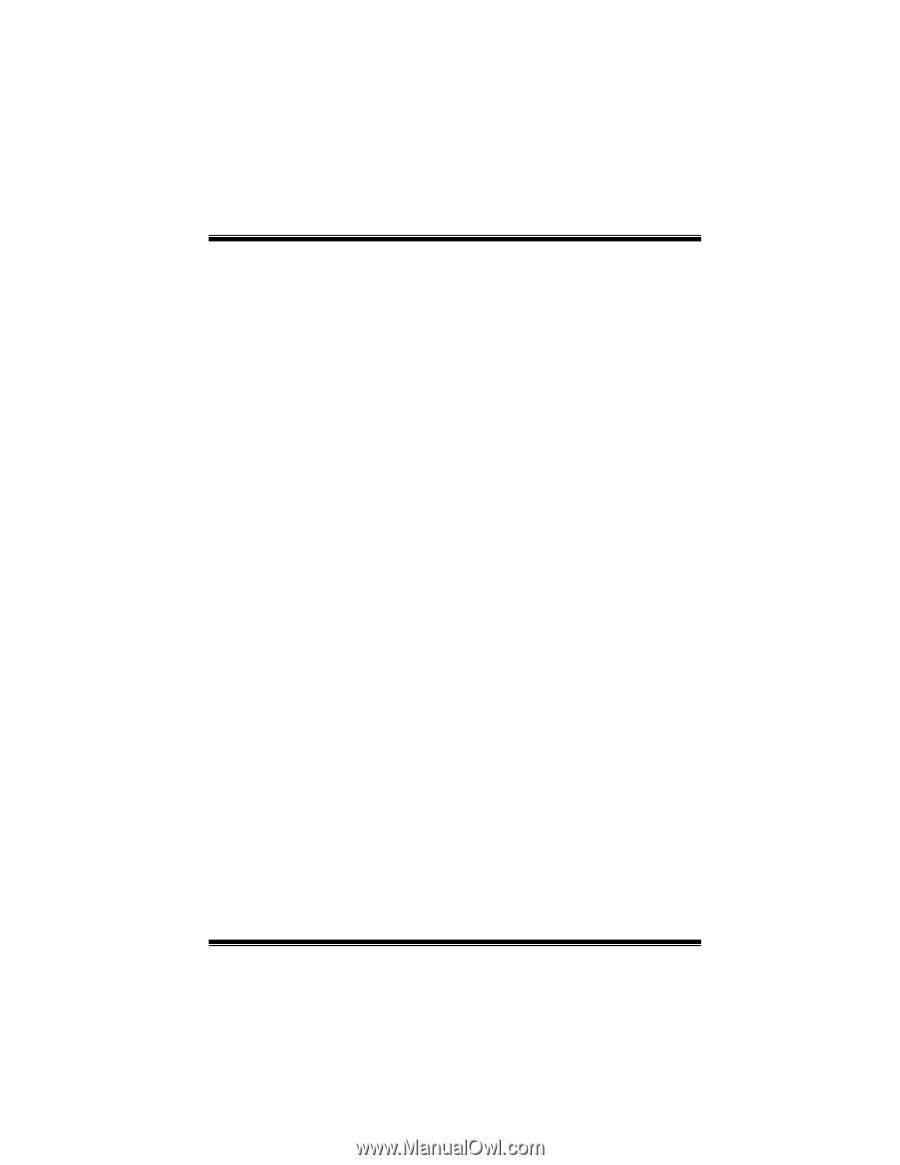
P4TPT BIOS Setup
i
BIOS Setup
.......................................................................................
1
1 Main Menu
...................................................................................................
3
2 Standard CMOS Features
.............................................................................
6
3 Advanced BIOS Features
.............................................................................
9
4 Advanced Chipset Features
........................................................................
12
5 Integrated Peripherals
.................................................................................
15
6 Power Management Setup
..........................................................................
19
7 PnP/PCI Configurations
..............................................................................
24
8 PC Health Status
.........................................................................................
26
9 Frequency Control
......................................................................................
27









