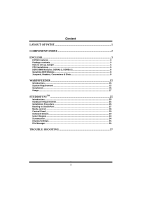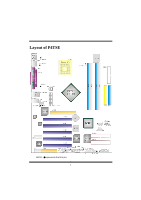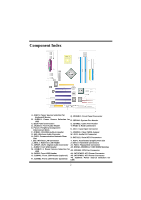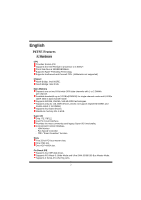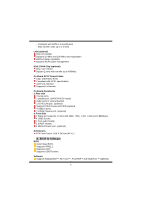Biostar P4TSE P4TSE user's manual
Biostar P4TSE Manual
 |
View all Biostar P4TSE manuals
Add to My Manuals
Save this manual to your list of manuals |
Biostar P4TSE manual content summary:
- Biostar P4TSE | P4TSE user's manual - Page 1
energy and, if not installed and used in accordance with the instructions, may cause harmful interference to radio communications. There is no guarantee vendor's approval in writing. The content of this user's manual is subject to be changed without notice and we will not be responsible for any mistakes - Biostar P4TSE | P4TSE user's manual - Page 2
CCoonntteenntt LAYOUT OF P4TSE 1 COMPONENT INDEX 2 ENGLISH 3 P4TSE Features ...3 Package contents ...5 How to set up Jumper 5 CPU Installation ...5 DDR DIMM Modules: DDRA1-2, DDRB1-2 6 ...30 Select Region ...33 Screensaver ...34 Display Settings...35 File Manager...35 TROUBLE SHOOTING 37 ii - Biostar P4TSE | P4TSE user's manual - Page 3
Layout of P4TSE NOTE: ●represents the first pin. 1 - Biostar P4TSE | P4TSE user's manual - Page 4
Wireless LAN Connector Y. AGP1: Accelerated Graphic Port Slot J. JWOL1: Wake On LAN Header Z. IDE1-2: Hard Disk Connectors K. JSPDIF_OUT1: Digital Audio Connector A1. FDD1: Floppy Disk Connector L. JUSB2: Front USB Header A2. DDRA1-2/DDRB1-2: DDR DIMM Modules M. JUSBV3_4: USB Power Source - Biostar P4TSE | P4TSE user's manual - Page 5
English P4TSE Features A. Hardware CPU Provides Socket-478. Supports the Intel Pentium 4 processor to 3.6GHz+. Front Side Bus at 400/533/800MHz. Supports Hyper-Threading Technology. Supports Northwood and Prescott CPU. (Willamette not supported) Chipset North Bridge: Intel 865PE. South Bridge: Intel - Biostar P4TSE | P4TSE user's manual - Page 6
2.88Mbytes. 4 USB2.0 ports. 1 front audio header. 1 S/PDIF header. 1 1394a Firewire port. (optional) Dimensions ATX Form Factor: 24.4 X 30.5cm (W X L) B. BIOS & Software BIOS Award legal BIOS. Supports APM1.2. Supports ACPI. Supports USB Function. Software Supports Warpspeeder™, 9th Touch™, FLASHER - Biostar P4TSE | P4TSE user's manual - Page 7
SCO UNIX etc. Package contents HDD Cable X 1 FDD Cable X 1 User's Manual X 1 Fully Setup Driver CD X 1 StudioFun! Application CD X 1 (optional) USB 2.0 Cable X1 Pin1-2 close CPU Installation Step1: Pull the lever sideways away from the socket and then raise the lever up to a 90-degree angle. Step2: - Biostar P4TSE | P4TSE user's manual - Page 8
Ground +12V FAN RPM rate Sense System Fan Header: JSFAN1 Pin 1 1 JSFAN1 2 3 Assignment Ground +12V FAN RPM rate Sense DDR DIMM Modules: DDRA1-2, DDRB1-2 Supports up to four DDR DIMMs(two DIMMs per channel), single-sided and/ or double-sided. For Dual Channel Operation, DIMMs must be populated in - Biostar P4TSE | P4TSE user's manual - Page 9
% Same DRAM bus width (x8 or x16) % Both either single-sided or dual-sided Matched in both Channel A and Channel B memory channels % Populate symmetrical memory slots Optimal platform performance with Dual Channel, DDR400, matched DIMMs % Fully loaded configurations can be single or double sided - Biostar P4TSE | P4TSE user's manual - Page 10
motherboard provides a standard floppy disk connector that supports 360K, 720K, 1.2M, 1.44M and 2.88M floppy disk types. This connector supports 1-5 This motherboard is equipped card. This motherboard supports video cards for supports modem only. Serial ATA Connector: JSATA1/ JSATA2 The motherboard - Biostar P4TSE | P4TSE user's manual - Page 11
Front Panel Connector: JPANEL1 JPANEL1 SLP PWR_LED ON/OFF 2 1 SPK HLED RST IR 24 23 IR Pin Assignment 1 +5V 3 NA 5 NA 7 Speaker 9 HDD LED (+) 11 HDD LED (-) 13 Ground 15 Reset Control 17 NA 19 NA 21 +5V 23 IRTX Function Speaker Connector Hard Drive LED Reset Button IrDA - Biostar P4TSE | P4TSE user's manual - Page 12
+5V Pin 1-2 close 1 PS/2 Mouse and PS/2 Keyboard are powered with +5V standby voltage +5V Standby 3 Voltage Pin 2-3 close Note: In order to support this function "Power-on system via keyboard and mouse", "JKBV1" jumper cap should be placed on pin 2-3. Power Source Selection for USB: JUSBV1 - Biostar P4TSE | P4TSE user's manual - Page 13
Note: In order to support this function "Power-on system via USB device", "JUSBV1/JUSBV2/ JUSBV3_4" 2 3 TX- 4 741 5 RX- 6 JSATA1/ JSATA2 7 Ground Assignment TX+ Ground RX+ AUDIO DJ Connector: JDJ1 Pin Assignment Pin 5 11 SMBDATA 2 JDJ1 3 INT_B 4 5 ATX_PWROK Assignment SMBCLK - Biostar P4TSE | P4TSE user's manual - Page 14
B Coordinate X 6 7 MIDI Output 8 9 Joystick B Coordinate Y 10 11 Joystick B Button 2 12 13 MIDI Input 14 15 NA 16 CD-ROM Audio-In Header: JCDIN1 Assignment +5V Joystick A Button 1 Joystick A Coordinate X Ground Ground Joystick A Coordinate Y Joystick A Button 2 +5V Pin Assignment - Biostar P4TSE | P4TSE user's manual - Page 15
Digital Audio Connector: JSPDIF_OUT1 Pin 1 1 2 JSPDIF_OUT1 3 Assignment +5V SPDIF_OUT Ground Wake On LAN Header: JWOL1 Pin 1 1 2 JWOL1 3 Assignment +5V_SB Ground Wake up Front USB Header: JUSB2/3 Pin - Biostar P4TSE | P4TSE user's manual - Page 16
Back Panel Connectors JKBMS1 PS/2 1394 Mouse (optional) JPRNT1 Parallel JRJ45USB1 LAN (optional) Line In Speaker Out Mic In PS/2 USB COM1 Keyboard JCOM1 J1394_USB1 COM2 JCOM2 USB JAUDIO 6 Channel Speakers Speaker Out Line In/ Rear Speaker Mic In/ Center & Bass 14 - Biostar P4TSE | P4TSE user's manual - Page 17
information. Also, in the About panel, you can get detail descriptions about BIOS model and chipsets. In addition, the frequency status of CPU, memory, AGP either the original system speed or a suitable one. System Requirement OS Support: Windows 98 SE, Windows Me, Windows 2000, Windows XP DirectX: - Biostar P4TSE | P4TSE user's manual - Page 18
Installation 1. Execute the setup execution file, and then the following dialog will pop up. Please click "Next" button and follow the default procedure to install. 2. When you see the following dialog in setup procedure, it means setup is completed. If the "Launch the WarpSpeeder Tray Utility" - Biostar P4TSE | P4TSE user's manual - Page 19
Usage The following figures are just only for reference, the screen printed in this user manual will change according to your motherboard on hand. [WarpSpeeder™] includes 1 tray icon and 5 panels: 1. Tray Icon: Whenever the Tray Icon utility is launched, it will display a little tray icon on the - Biostar P4TSE | P4TSE user's manual - Page 20
This utility is responsible for conveniently invoking [WarpSpeeder™] Utility. You can use the mouse by clicking the left button in order to invoke [WarpSpeeder™] directly from the little tray icon or you can right-click the little tray icon to pop up a popup menu as following figure. The "Launch - Biostar P4TSE | P4TSE user's manual - Page 21
3. Voltage Panel Click the Voltage button in Main Panel, the button will be highlighted and the Voltage Panel will slide out to up as the following figure. In this panel, you can decide to increase CPU core voltage and Memory voltage or not. The default setting is "No". If you want to get the best - Biostar P4TSE | P4TSE user's manual - Page 22
4. Overclock Panel Click the Overclock button in Main Panel, the button will be highlighted and the Overclock Panel will slide out to left as the following figure. 20 - Biostar P4TSE | P4TSE user's manual - Page 23
3MHz button", "-1MHz button", "+1MHz button", and "+3MHz button": provide user the ability to do real-time overclock adjustment. Warning: Manually overclock is potentially dangerous, especially when the overclocking percentage is over 110 %. We strongly recommend you verify every speed you overclock - Biostar P4TSE | P4TSE user's manual - Page 24
c. "Auto-overclock button": User can click this button and [ WarpSpeeder™ ] will set the best and stable performance and frequency automatically. [ WarpSpeeder™ ] utility will execute a series of testing until system fail. Then system will do fail-safe reboot by using Watchdog function. After reboot - Biostar P4TSE | P4TSE user's manual - Page 25
, you can get model name and detail information in hints of all the chipset that are related to overclocking. You can also get the mainboard's BIOS model and the Version number of [ WarpSpeeder™ ] utility. 23 - Biostar P4TSE | P4TSE user's manual - Page 26
Note: Because the overclock, overvoltage, and hardware monitor features are controlled by several separate chipset, [ WarpSpeeder™ ] divide these features to separate panels. If one chipset is not on board, the correlative button in Main panel will be disabled, but will not interfere other panels' - Biostar P4TSE | P4TSE user's manual - Page 27
"Room Theater" experience into life. It plays DVD, VCD, MP3, Audio CD and other multimedia. Furthermore, Users can take snapshots of video and flash disks and USB floppy disks. Hardware Requirements The supported hardware list of StudioFun! updates regularly. So please check the "hwreq.txt" located - Biostar P4TSE | P4TSE user's manual - Page 28
based on the type of DVDs you will be playing. The installation procedure will then probe for the type of mouse installed. The distribution currently supports PS/2, USB and Serial mice. In case of serial mouse you will have to move the mouse when prompted. The other two are probed and - Biostar P4TSE | P4TSE user's manual - Page 29
StudioFun! Recover Where there is a MBR (Master Boot record) corruption, the "StudioFun Recover" will automatically probe the hard disk master boot record and find out the installed operating system(s). Once success, it will re-install the boot loader with correct options in the MBR. Please be noted - Biostar P4TSE | P4TSE user's manual - Page 30
Desktop This is the main shell of the StudioFun! software. It illustrates two main categories, one is the main "Media Control" part and the other is the "Control Panel". Media control The Media Control consists of the following functionalities: 1. VCD This control icon will glow whenever a VCD is - Biostar P4TSE | P4TSE user's manual - Page 31
put in to the drive when the Desktop (StudioFun! shell) is up and running, otherwise, the control will simply glow to inform the user about a AUDIO present in the DVD/CD-ROM drive. 5. FILE This control will glow whenever a File CD (CDs with other media type files) is detected in a DVD - Biostar P4TSE | P4TSE user's manual - Page 32
media and exit, the media-player will just come up and wait for user input. Software Details XINE XINE is a multimedia player. It plays back Audio CD, DVD, and VCD. It also decodes multimedia files like AVI, MOV, WMV, and MP3 from local disk drives. It interprets most of the common - Biostar P4TSE | P4TSE user's manual - Page 33
e. DVD/VCD menus (requires external plug-in) f. Audio and subtitle channel selection g. Closed Caption support h. Brightness, contrast, audio volume, hue, saturation adjusting requires hardware/driver support) i. Playlist j. Image snapshot k. Audio re-sampling l. Software de-interlacing algorithms - Biostar P4TSE | P4TSE user's manual - Page 34
a. Select VCD button to play a VCD disc b. Select DVD button to play a DVD disc c. Select CDDA button to play a Audio CD d. Select next chapter or MRL (>>|) button to play next track in Audio CD, VCD and MP3 songs and to play next chapter in DVD e. Select previous chapter or MRL (| - Biostar P4TSE | P4TSE user's manual - Page 35
Select Region Overview Select region is a utility to set a DVD region. With the help of this application user can set or change a DVD region. Only one region can be set at a time. About Select Region With the help of this application you can set a region for DVD. Only one region can be set at a time - Biostar P4TSE | P4TSE user's manual - Page 36
Screensaver Screensaver The xscreensaver daemon waits until the keyboard and mouse have been idle for a period, and then runs a graphics demo chosen at random. The demo is terminated as soon as there is any mouse or keyboard activity. The xscreensaver-demo program is the graphical user interface to - Biostar P4TSE | P4TSE user's manual - Page 37
Display Settings Display Settings Display setting is a program to change the current resolution settings of the Display. By default user of StudioFun! will be given a choice to select between any of the following three resolutions. • 640x480 • 800x600 • 1024x768 The current resolution of the Display - Biostar P4TSE | P4TSE user's manual - Page 38
About File manager The hard disk files are stored in a directory called "/studiofun" on the hard disk. You can also delete files from hard disk, but you cannot delete files from any device. Select device - Contains the device names /floppy, /cdrom and /flashdisk. Select a device from/to which you - Biostar P4TSE | P4TSE user's manual - Page 39
Trouble Shooting PROBABLE SOLUTION No power to the system at all Power light don't * Make sure power cable is securely plugged in illuminate, fan inside power supply does not turn on. Indicator light on keyboard does not turn on * Replace cable * Contact technical support PROBABLE SOLUTION - Biostar P4TSE | P4TSE user's manual - Page 40
07/23/2003 38

P
P
4
4
T
T
S
S
E
E
i
FCC Information and Copyright
This equipment has been tested and found to comply with the limits of a
Class B digital device, pursuant to Part 15 of the FCC Rules. These limits
are designed to provide reasonable protection against harmful
interference in a residential installation. This equipment generates, uses
and can radiate radio frequency energy and, if not installed and used in
accordance with the instructions, may cause harmful interference to radio
communications. There is no guarantee that interference will not occur in
a particular installation.
The vendor makes no representations or warranties with respect to the
contents here of and specially disclaims any implied
warranties
of
merchantability or fitness for any purpose. Further the vendor reserves
the right to revise this publication and to make changes to the contents
here of without obligation to notify any party beforehand.
Duplication of this publication, in part or in whole, is not allowed without
first obtaining the vendor’s approval in writing.
The content of this user’s manual is subject to be changed without notice
and we will not be responsible for any mistakes found in this user’s
manual. All the brand and product names are trademarks of their
respective companies.