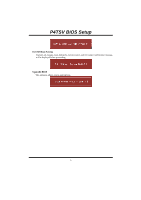Biostar P4TSV P4TSV BIOS setup guide
Biostar P4TSV Manual
 |
View all Biostar P4TSV manuals
Add to My Manuals
Save this manual to your list of manuals |
Biostar P4TSV manual content summary:
- Biostar P4TSV | P4TSV BIOS setup guide - Page 1
P4TSV BIOS Setup BIOS Setup 1 1 Main Menu...3 2 Standard CMOS Features 6 3 Advanced BIOS Features 9 4 Advanced Chipset Features 12 5 Integrated Peripherals 15 6 Power Management Setup 20 7 PnP/PCI Configurations 24 8 PC Health Status 26 9 Frequency Control 28 i - Biostar P4TSV | P4TSV BIOS setup guide - Page 2
battery-backed RAM so that it retains the Setup information when the power is turned off. The Award BIOS™ installed in your computer system's ROM (Read Only Memory) is a custom version of an industry standard BIOS. This means that it supports Intel Pentium ® 4 processor input/output system. The BIOS - Biostar P4TSV | P4TSV BIOS setup guide - Page 3
P4TSV BIOS Setup PCI Bus Support This AWARD BIOS also supports Version 2.1 of the Intel PCI (Peripheral Component Interconnect) local bus specification. DRAM Support DDR DRAM (Double Data Rate Synchronous DRAM) are supported. Supported CPUs This AWARD BIOS supports the Intel Pentium ® 4 CPU. Using - Biostar P4TSV | P4TSV BIOS setup guide - Page 4
P4TSV BIOS Setup 1 Main Menu Once you enter Award BIOS™ CMOS Setup Utility, the Main Menu will appear WARNING The information about BIOS defaults on this manual (Figure 1,2,3,4,5,6,7,8,9) is just only for reference, please refer to the BIOS installed on board, for update information. Figure 1. Main - Biostar P4TSV | P4TSV BIOS setup guide - Page 5
and clock may cause CPU or M/B damage!) Load Optimized Defaults This selection allows you to reload the BIOS when the system is having problems particularly with the Exit Setup Save all configuration changes to CMOS(memory) and exit setup. Confirmation message will be displayed before proceeding. 4 - Biostar P4TSV | P4TSV BIOS setup guide - Page 6
P4TSV BIOS Setup Exit Without Saving Abandon all changes made during the current session and exit setup. Confirmation message will be displayed before proceeding. Upgrade BIOS This submenu allows you to upgrade bios. 5 - Biostar P4TSV | P4TSV BIOS setup guide - Page 7
P4TSV BIOS Setup 2 Standard CMOS Features The items in Standard CMOS Setup Menu are divided into 10 categories. Each category includes no, one or more than one - Biostar P4TSV | P4TSV BIOS setup guide - Page 8
P4TSV BIOS Setup Main Menu Selections This table shows the selections that you can make on the Main Menu. Item Options Description Date mm : dd : yy Set the system date. Note that the 'Day' automatically changes when you set the date. Time hh : mm : ss Set the system internal clock. IDE - Biostar P4TSV | P4TSV BIOS setup guide - Page 9
P4TSV BIOS Setup Item Halt On Base Memory Extended Memory Total Memory Options All Errors No Errors All, but Keyboard All, but Diskette All, but Disk/ Key N/A N/A N/A Description Select the situation in which you want the BIOS to stop the POST process and notify you. Displays the amount of - Biostar P4TSV | P4TSV BIOS setup guide - Page 10
P4TSV BIOS Setup 3 Advanced BIOS Features Figure 3. Advanced BIOS Setup Boot Seq & Floppy Setup First/ Second/ Third/ Boot Other Device These BIOS attempt to load the operating system from the device in the sequence Report NO FDD for Win95 The Choices: NO(default). Cache Setup CPU L1&L2 Cache 9 - Biostar P4TSV | P4TSV BIOS setup guide - Page 11
sector, BIOS will display a warning message on the screen and sound an alarm beep. Enabled Virus protection is activated. Disabled (default) Virus protection is disabled. CPU Hyper-Threading Technology This option allows you to enable or disabled CPU Hyper-Threading. Enabled for Windows XP and - Biostar P4TSV | P4TSV BIOS setup guide - Page 12
The BIOS supports version 1.1 and 1.4 of the Intel multiprocessor specification. Select version supported by the operation system running on systems with memory exceeding 64MB. The Choices: Non-OS2 (default), OS2. Summary Screen Show This item allows you to enable/disable the summary screen. system - Biostar P4TSV | P4TSV BIOS setup guide - Page 13
P4TSV BIOS Setup 4 Advanced Chipset Features This submenu allows you to configure the specific features of the chipset installed on your system. This chipset manage bus speeds and access to system memory timing. The Choices: By SPD (default), Manual. CAS Latency Time When synchronous DRAM is - Biostar P4TSV | P4TSV BIOS setup guide - Page 14
any program writes to this memory area, a system error may result. The Choices: Enabled (default), Disabled. Video BIOS Cacheable Select Enabled allows caching of the video BIOS, resulting a better system performance. However, if any program writes to this memory area, a system error may result. The - Biostar P4TSV | P4TSV BIOS setup guide - Page 15
P4TSV BIOS Setup The Choices: 64, 4, 8, 16, 32, 128(default), 256. Init Display First This item allows you to decide to active whether PCI Slot or on- - Biostar P4TSV | P4TSV BIOS setup guide - Page 16
P4TSV BIOS Setup 5 Integrated Peripherals Figure 5. Integrated Peripherals Onboard IDE Device Press Enter to configure the onboard IDE Controllers. IDE HDD Block Mode Block mode is also called block transfer, multiple commands, or multiple sector read / write. If your IDE hard drive supports block - Biostar P4TSV | P4TSV BIOS setup guide - Page 17
P4TSV BIOS Setup Primary / Secondary /Master / Slave UDMA Ultra DMA/100 functionality can be implemented if it is supported by the IDE hard drives in your system. As well, your operating environment requires a DMA driver (Windows 95 OSR2 or a third party IDE bus master driver). If your hard drive - Biostar P4TSV | P4TSV BIOS setup guide - Page 18
P4TSV BIOS Setup USB Mouse Support This item allows you to enable or disable the USB Mouse Legacy Support. Enabled Enable USB Mouse Support. Disabled (default) Disable USB Mouse Support. AC97 Audio/ Modem This item allows you to decide to enable/ disable to support AC97 Audio/Modem. The - Biostar P4TSV | P4TSV BIOS setup guide - Page 19
P4TSV BIOS Setup The Choices: 2F8/IRQ3, Disabled (default), Auto, 3F8/IRQ4 , 3E8/ for the port. The Choices: 3 (default), 1. Power After Power Fail This setting specifies whether your system will reboot after a power fail or interrupts occurs. Off Leaves the computer in the power off state. - Biostar P4TSV | P4TSV BIOS setup guide - Page 20
P4TSV BIOS Setup Midi Port IRQ This determines the IRQ in which the Midi Port can use. The Choices: 10 (default), 5. 19 - Biostar P4TSV | P4TSV BIOS setup guide - Page 21
Enabled will make BIOS run VGA BIOS to initialize the VGA card when system wakes up from S3 state. The system time is shortened if you disable the function, but system will need AGP driver to initialize the card. So, if the AGP driver of the VGA card does not support the initialization feature - Biostar P4TSV | P4TSV BIOS setup guide - Page 22
P4TSV BIOS . HDD Power Down = 15 min Max Saving Maximum power management only available for sl CPU's. Doze Mode = 1 min Standby Mode = 1 min. Suspend Mode = 1 min Video Off Method This option determines the manner in which the monitor is goes blank. V/H SYNC+Blank This selection will cause the system - Biostar P4TSV | P4TSV BIOS setup guide - Page 23
P4TSV BIOS 11 / NA. Suspend Mode When enabled and after the set time of system inactivity, all devices except the CPU will be shut off. The Choices: Disabled (default), 1Min, 2Min, Enabled. Wake-Up by PCI card When you select Enable, a PME signal from PCI card returns the system to Full On state. The - Biostar P4TSV | P4TSV BIOS setup guide - Page 24
P4TSV BIOS Setup USB KB Wake-Up From S3 This item allows you to enable or disabled USB keyboard wake up from S3. The Choices: Disabled (Default), Alarm: Date (of Month) Alarm You can choose which month the system will boot up. Time (hh:mm:ss) Alarm You can choose shat hour, minute and second the - Biostar P4TSV | P4TSV BIOS setup guide - Page 25
Configurations Reset Configuration Data The system BIOS supports the PnP feature which requires the system to system needs to record and update ESCD to the memory locations. These locations (4K) are reserved in the system BIOS. If the Disabled (default) option is chosen, the system's ESCD will update - Biostar P4TSV | P4TSV BIOS setup guide - Page 26
P4TSV BIOS Setup Resources Controlled By By Choosing "Auto(ESCD)" (default), the system BIOS will detect the system resources and automatically assign the relative IRQ and DMA channel for each peripheral.By Choosing "Manual", the user will need to assign IRQ & DMA for add-on cards. Be sure that - Biostar P4TSV | P4TSV BIOS setup guide - Page 27
P4TSV BIOS Setup 8 PC Health Status Figure 8. PC Health Status Shutdown Temperature This item allows you to set up the CPU shutdown Temperature. This item is only effective under Windows 98 ACPI mode. The Choices: 60°C/140°C, 65°C/149°F, Disabled (default). CPU FAN Control by The Choice "smart" can - Biostar P4TSV | P4TSV BIOS setup guide - Page 28
P4TSV BIOS Setup Current CPU Temp Show you the current CPU temperature. Current CPU FAN Speed This field displays the current CPUFAN speed. Current SYS FAN Speed This field displays the current speed SYSTEM fan. Show H/W Monitor in POST If you computer contain a monitoring system, it will show PC - Biostar P4TSV | P4TSV BIOS setup guide - Page 29
P4TSV BIOS Setup 9 Frequency Control Figure 9. Frequency Control CPU Clock Ratio The Choices: 8 X(default), 9X, 10X, 11X, 12X, 13X, 14 X, 15X, 16X, 17X, 18X, 19X, 20 X, 21 X, 22 X, 23 X. CPU Voltage This item allows you to select CPU Voltage Regulator. The Choices: Default (default), +8.1%, +5.5%, - Biostar P4TSV | P4TSV BIOS setup guide - Page 30
P4TSV BIOS Setup CPU Clock This item allows you to select CPU Clock, and CPU over clocking. If unfortunately, the system's frequency that you are selected is not functioning, there are two methods of booting-up the system. Method 1: Clear the COMS data by setting the JCOMS1 ((2-3) closed)) as "ON"

P4TSV BIOS Setup
i
BIOS Setup
.......................................................................................
1
1 Main Menu
....................................................................................................
3
2 Standard CMOS Features
..............................................................................
6
3 Advanced BIOS Features
..............................................................................
9
4 Advanced Chipset Features
.........................................................................
12
5 Integrated Peripherals
.................................................................................
15
6 Power Management Setup
...........................................................................
20
7 PnP/PCI Configurations
..............................................................................
24
8 PC Health Status
.........................................................................................
26
9 Frequency Control
.......................................................................................
28