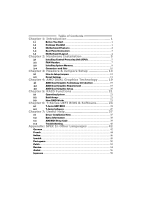Biostar TA75M Setup Manual
Biostar TA75M Manual
 |
View all Biostar TA75M manuals
Add to My Manuals
Save this manual to your list of manuals |
Biostar TA75M manual content summary:
- Biostar TA75M | Setup Manual - Page 1
TA75M Setup Manual FCC Information and Copyright This equipment has been tested and found to can radiate radio frequency energy and, if not installed and used in accordance with the instructions, may cause harmful interference to radio communications. There is no guarantee that interference will - Biostar TA75M | Setup Manual - Page 2
19 4.3 AMD Dual Graphics Setup 20 Chapter 5: RAID Functions 21 5.1 Operating System 21 5.2 Raid Arrays 21 5.3 How RAID Works 21 Chapter 6: T-Series UEFI BIOS & Software........... 24 6.1 T-Series UEFI BIOS 24 6.2 T-Series Software 27 Chapter 7: Useful Help 37 7.1 Driver - Biostar TA75M | Setup Manual - Page 3
TA75M 1.1 BEFORE YOU START Thank you for choosing our product. Before you start installing the motherboard, please make sure you follow the instructions Serial ATA Cable X4 Rear I/O Panel for ATX Case X1 User's Manual X1 Fully Setup Driver DVD X1 Note: The package contents may be different due to - Biostar TA75M | Setup Manual - Page 4
Motherboard Manual 1.3 MOTHERBOARD FEATURES SPEC Socket FM1 AMD 64 Architecture enables 32 and 64 bit CPU AMD A-Series / E2-Series processors computing Chipset AMD A75 ITE 8728 Provides the most commonly used legacy Super I/O Super I/O functionality Low Pin Count Interface Environment - Biostar TA75M | Setup Manual - Page 5
(24-Pin) Power Connector (4-Pin) PS/2 Keyboard / Mouse HDMI Port VGA Port Back Panel DVI-D Port I/O LAN port USB2.0 Port USB3.0 Port Audio Jack Board Size 225 mm (W) x 244 mm (L) OS Support Windows XP / Vista / 7 TA75M SPEC x1 Restore CMOS data to factory default x2 Each connector - Biostar TA75M | Setup Manual - Page 6
Motherboard Manual 1.5 MOTHERBOARD LAYOUT USB_KBMS1 CP U_FAN 1 NB_ P H1_ D1 P H1_ D1 P H3_ D3 P H2_ D2 H DMI1 ATXPWR2 DVI1 DDR3_ A 1 DDR3_ A 2 DDR3_ B 1 DDR3_ B 2 VGA1 ATX PW R 1 R J45U SB1 LAN BIOS A UDI O1 J SP DI FO UT1 SYS_FAN2 PEX16_1 Super I/O PEX1_1 BAT1 PEX16_2 AMD A75 S - Biostar TA75M | Setup Manual - Page 7
CHAPTER 2: HARDWARE INSTALLATION 2.1 INSTALLING CENTRAL PROCESSING UNIT (CPU) TA75M Step 1: Pull the lever toward direction A from the socket and then raise the lever up to a 90-degree angle. Step 2: Look for the white triangle on socket, and the gold triangle on CPU should point towards this - Biostar TA75M | Setup Manual - Page 8
Motherboard Manual Step 3: Hold the CPU down firmly, and then close the lever toward direct B to complete the installation. Step 4: Put the CPU Fan on the CPU and buckle it. Connect the CPU FAN power cable to the CPU_FAN1. This completes the installation. 6 - Biostar TA75M | Setup Manual - Page 9
TA75M 2.2 FAN HEADERS These fan headers support cooling-fans built in the computer. The fan cable 31 Assignment Ground +12V FAN RPM rate sense S Y S _FA N1 Note: CPU_FAN1, SYS_FAN1/2 support 4-pin and 3-pin head connectors. When connecting with wires onto connectors, please note that the red - Biostar TA75M | Setup Manual - Page 10
DDR 3_A1 DDR 3_A2 DDR 3_B1 DDR 3_B2 Motherboard Manual 2.3 INSTALLING SYSTEM MEMORY A. DDR3 Modules 1. Unlock a DIMM slot by pressing the retaining clips outward. Align a DIMM on the slot such that the notch on the - Biostar TA75M | Setup Manual - Page 11
TA75M B. Memory Capacity DIMM Socket Location DDR3_A1 DDR3_A2 DDR3_B1 DDR3_B2 DDR3 Module 512MB/1GB/2GB/4GB/8GB 512MB/1GB/2GB/4GB/8GB 512MB/1GB/2GB/4GB/8GB 512MB/1GB/2GB/4GB/8GB Total Memory Size Max is 32GB. C. Dual Channel Memory Installation Please refer to the following requirements to - Biostar TA75M | Setup Manual - Page 12
Motherboard Manual 2.4 CONNECTORS AND SLOTS SATA1~SATA6: Serial ATA Connectors The motherboard has a PCI to SATA Controller with 6 channels SATA interface, it satisfies the SATA 3.0 spec and with transfer rate of 6.0Gb/s. SATA1 SATA2 S ATA4 S ATA3 14 7 Pin Assignment 1 Ground 2 TX+ 3 TX4 Ground 5 - Biostar TA75M | Setup Manual - Page 13
TA75M ATXPWR1: ATX Power Source Connector This connector allows user to connect 24-pin power connector on the ATX power supply. 12 24 connectors have been plugged-in. PCI1: Peripheral Component Interconnect Slot This motherboard is equipped with 1 standard PCI slot. PCI stands for Peripheral - Biostar TA75M | Setup Manual - Page 14
Motherboard Manual PEX16_1: PCI-Express Gen2 x16 Slot - PCI-Express 2.0 compliant. - Maximum theoretical realized bandwidth of 8GB/s simultaneously per direction, for an aggregate of 16GB/s totally. - PCI-Express Gen2 supports a raw bit-rate of 5.0Gb/s on the data pins. - 2X bandwidth over the PCI- - Biostar TA75M | Setup Manual - Page 15
TA75M CHAPTER 3: HEADERS & JUMPERS SETUP 3.1 HOW TO SETUP JUMPERS The illustration shows how to set up jumpers. When the jumper cap is placed on pins, the jumper is "close", if not, that means - Biostar TA75M | Setup Manual - Page 16
Motherboard Manual JCMOS1: Clear CMOS Header Placing the jumper on pin2-3 allows user to restore the BIOS safe setting and the CMOS data. Please carefully follow the procedures to avoid damaging the motherboard. 31 Pin 1-2 Close: Normal Operation (default). 31 31 Pin 2-3 Close: Clear CMOS data. ※ - Biostar TA75M | Setup Manual - Page 17
TA75M F_AUDIO1: Front Panel Audio Header This header allows user to connect the front audio output cable with the PC front panel. This header supports HD and AC'97 audio front panel connector. Pin Assignment 1 Mic Left in 2 Ground 3 Mic Right in 4 GPIO 5 Right line in 6 Jack Sense 7 Front - Biostar TA75M | Setup Manual - Page 18
Motherboard Manual CIR1: Consumer IR Connector This header is for infrared remote control and communication. 26 15 Pin Assignment 1 IrDA serial input 2 Ground 3 Ground 4 Key 5 IrDA serial output 6 IR Power JFRONT_USB3_1: Header for USB 3.0 Ports at Front Panel This header allows user to connect - Biostar TA75M | Setup Manual - Page 19
TA75M F_USB1/F_USB2: Headers for USB 2.0 Ports at Front Panel These headers allow user to connect additional USB cable on the PC front panel, and also can be connected with internal USB devices, like USB card reader. F_US B 1 F_ US B2 2 10 1 9 Pin Assignment 1 +5V (fused) 2 +5V (fused) 3 USB4 - Biostar TA75M | Setup Manual - Page 20
Motherboard Manual On-Board LED Indicators There are 6 LED indicators showing system status. NB_PH 1_D 1 PH 1_D Error OFF OFF ON VGA Error OFF Abnormal: CPU / Chipset error. PH1_D1~PH3_D3 NB_PH1_D1 ON OFF Phase Indicator Phase Active Phase Disable On-Board Buttons There are 2 on-board buttons - Biostar TA75M | Setup Manual - Page 21
. E-Series CPU do not support Dual Graphics. Notice: Single Channel or unbalanced memory does not support Dual Graphic function. Please use at least DDR3-1333 4G (2G+2G). NOTE The information described above in this manual is for your reference only and the actual information and settings on board - Biostar TA75M | Setup Manual - Page 22
Motherboard Manual 4.3 AMD DUAL GRAPHICS SETUP Step 1: Insert Dual Graphics-Ready graphics card into PEX16_1 slot. Step 2: Set the BIOS setting as follows: [Chipset]→[North Bridge]→[Surround View]→[Enabled] Step 3: Install Driver CD Chipset Driver, and reboot the system. Activate AMD VISION Engine - Biostar TA75M | Setup Manual - Page 23
TA75M CHAPTER 5: RAID FUNCTIONS 5.1 OPERATING SYSTEM Supports Windows Vista and Windows 7. 5.2 RAID ARRAYS RAID supports the following types of RAID arrays: RAID 0: RAID 0 defines a disk striping scheme that improves disk read and write times for many applications. RAID 1: RAID 1 defines techniques - Biostar TA75M | Setup Manual - Page 24
active volume or drive is corrupted or becomes unavailable because of a hardware failure. RAID techniques can be applied for high-availability solutions, or as a form of automatic backup that eliminates tedious manual backups to more expensive and less reliable media. Features and Benefits Drives - Biostar TA75M | Setup Manual - Page 25
TA75M RAID 10: RAID 1 drives can be stripped using RAID 0 techniques. Resulting in a RAID 10 solution for improved resiliency, performance and performance, allowing for automatic redundancy. May be simultaneously used with other RAID levels in an array, and allows for spare disks. Drawbacks - Biostar TA75M | Setup Manual - Page 26
Motherboard Manual CHAPTER 6: T-SERIES UEFI BIOS & SOFTWARE 6.1 T-SERIES UEFI BIOS T-Series UEFI BIOS Features Overclocking Navigator Engine (O.N.E.) Self Recovery System (S.R.S) Smart Fan Function BIO-Flasher: Update UEFI BIOS file from USB Flash Drive !! WARNING !! For better system performance, - Biostar TA75M | Setup Manual - Page 27
will not be responsible for any hardware damage which may be caused by overclocking. We also would not guarantee any overclocking performance. B. Self Recovery System (S.R.S.) This function can't be seen under UEFI BIOS setup, and is always on whenever the system starts up. However, it can prevent - Biostar TA75M | Setup Manual - Page 28
Motherboard Manual CPU Smart FAN This item allows you to control the CPU Smart Fan function. CPU FAN Calibrate Press [ENTER] to calibrate CPU FAN. Control Mode - Biostar TA75M | Setup Manual - Page 29
TA75M Installing T-Series Software 1. Insert the Setup CD to the optical drive. The drivers installation program would appear if the Auto-run function has been enabled. 2. Select Software Installation, and then click on the respective software title. 3. Follow the on-screen instructions Overclocking - Biostar TA75M | Setup Manual - Page 30
Motherboard Manual The CPU tab provides information on the CPU and motherboard. The Memory tab provides information on the memory module(s). You can select memory module on a specific slot to see its information. The OC Tweaker tab - Biostar TA75M | Setup Manual - Page 31
TA75M Six Pre-set Modes: V3, V6, V9, V12, V15, AUTO for different overclocking experience. (The screenshot below is for reference only) The HW Monitor tab allows you to monitor hardware voltage, fan speed, and temperature. Besides, you also - Biostar TA75M | Setup Manual - Page 32
Motherboard Manual Pressing TOVERCLOCKER logo will display information about manufacturer and software version. You can update currnet version by clicking the button "Live Update." Green Power II Utility BIOSTAR G.P.U II (Green Power Utility) is a new function. The utility enhances energy efficiency - Biostar TA75M | Setup Manual - Page 33
TA75M G.P.U Mode Setting This utility provides five modes, upon your requirements, to improve system performance or to save power consumption. Note: Even if the modes saving - Biostar TA75M | Setup Manual - Page 34
Motherboard Manual eHot-Line (Optional) eHot-Line is a convenient utility that helps you to contact with our Tech-Support system. This utility will collect the system information which is useful for analyzing the problem you may have encountered, and then send these information to our tech-support - Biostar TA75M | Setup Manual - Page 35
Enter the file name and then click "Save". Your system information will be saved to a .txt file. TA75M Open the saved .txt file, you will see your system information including motherboard/BIOS/CPU/video/ device/OS information. This information is also concluded in the sent mail. We will not share - Biostar TA75M | Setup Manual - Page 36
Motherboard Manual BIOS Update BIOS Update is a convenient utility which allows you to update your motherboard BIOS under Windows system. AWARD BIOS Show current BIOS information AMI BIOS Clear CMOS function (Only for AWARD BIOS) Online Update function (Only for AMI BIOS) Save current BIOS to - Biostar TA75M | Setup Manual - Page 37
TA75M Before doing this, please download the proper BIOS file from the website. For AWARD BIOS, update BIOS procedure should be run with Clear CMOS function, so please check on Clear CMOS first. Then click Update BIOS button, a dialog will show for asking you backup current BIOS. Click - Biostar TA75M | Setup Manual - Page 38
screen logo shows, press key to enter BIOS setup. In the BIOS setup, use the Load Optimized Defaults function and then Save and Exit Setup to exit BIOS setup. Online Update is completed. All the information and content above about the T-Series software are subject to be changed without - Biostar TA75M | Setup Manual - Page 39
to locate and execute the file SETUP.EXE under your optical drive. A. Driver Installation To install the driver, please click on the Driver icon. The setup guide will list the compatible driver for your motherboard and operating system. Click on each device driver to launch the installation program - Biostar TA75M | Setup Manual - Page 40
Motherboard Manual 7.2 EXTRA INFORMATION CPU Overheated If the system shutdown automatically after power on system for seconds, that means the CPU protection function has been activated. When the CPU is over heated, the motherboard will shutdown automatically to avoid a damage of the CPU, and the - Biostar TA75M | Setup Manual - Page 41
error (system video adapter) Troubleshooting POST BIOS Beep Codes Number of Beeps Troubleshooting Action 1, 3 Reseat the memory, or replace with known good modules. Fatal error indicating a serious problem with the system. Consult your system manufacturer. Before declaring the motherboard - Biostar TA75M | Setup Manual - Page 42
2. fails to boot from a hard disk. Back up data and applications files. Reformat the hard drive. Re-install applications and data using backup disks. Screen message shows "Invalid Configuration" or "CMOS Failure." Review system's equipment. Make sure correct information is in setup. System - Biostar TA75M | Setup Manual - Page 43
TA75M This page is intentionally left blank. 41 - Biostar TA75M | Setup Manual - Page 44
Motherboard Manual APPENDIX: SPEC IN OTHER LANGUAGES GERMAN Spezifikationen Sockel FM1 Die AMD 64-Architektur unterstützt eine 32-Bit- und CPU AMD A-Series / E2-Series Prozessoren 64-Bit-Datenverarbeitung Chipsatz AMD A75 ITE 8728 Umgebungskontrolle, Super E/A Bietet die häufig - Biostar TA75M | Setup Manual - Page 45
CMOS löschen"-Sockel TA75M Maus x1 HDMI-Anschluss x1 VGA-Anschluss x1 Rückseiten-E DVI-D-Anschluss x1 /A LAN-Anschluss x1 USB2.0-Anschluss x2 USB3.0-Anschluss Audioanschluss Platinengröße 225 mm (B) X 244 mm (L) OS-Unterstüt Windows XP / Vista / 7 zung x2 x3 Biostar - Biostar TA75M | Setup Manual - Page 46
Motherboard Manual FRENCH SPEC UC Chipset Socket FM1 Processeurs AMD A-Series / E2-Series AMD A75 L'architecture AMD 64 permet le de transfert jusqu'à 6 Go/s. SATA III Contrôleur Serial ATA intégré Conforme à la spécification SATA Version 3.0 Prise en charge RAID 0,1,10 LAN RTL8111E 10 / - Biostar TA75M | Setup Manual - Page 47
système Embase d'effacement CMOS SPEC TA75M Alimentation électrique du HDMI x1 Port VGA x1 E/S du Port DVI-D x1 panneau arrière Port LAN x1 Port USB2.0 x2 Port USB3.0 Fiche audio Dimensions 225 mm (l) X 244 mm (H) de la carte Support SE Windows XP / Vista / 7 x2 x3 Biostar - Biostar TA75M | Setup Manual - Page 48
Motherboard Manual ITALIAN SPECIFICA CPU Socket FM1 Processori AMD A-Series / E2-Series L'architettura AMD 64 abilita la co mputazione 32 e 64 bit Chipset AMD A75 a 6 Gb/s. SATA III Controller Serial ATA integrato Compatibile specifiche SATA Versione 3.0 Supporto RAID 0,1,10 LAN RTL8111E - Biostar TA75M | Setup Manual - Page 49
TA75M Collettore cancellaz ione CMOS HDMI x1 Porta VGA x1 I/O Porta DVI-D x1 pannello Porta LAN x1 posteriore Porta USB2.0 x2 Porta USB3.0 x2 Connettore audio x3 Dimension 225 mm (larghezza) x 244 mm i scheda (altezza) Sistemi operativi Windows XP / Vista / 7 supportati Biostar - Biostar TA75M | Setup Manual - Page 50
Motherboard Manual SPANISH Especificación Conector FM1 CPU Procesadores AMD A-Series / E2-Series Conjunto de AMD A75 chips La arquitectura AMD 2GB/4GB/8GB SATA III Controlador ATA Serie Integrado Tasas de transferencia de hasta 6 Gb/s. Compatible con la versión SATA 3.0 Admite RAID 0,1,10 Red - Biostar TA75M | Setup Manual - Page 51
TA75M Especificación Cabecera de ventilador de sistema X2 Fuente de alimentación de ventilador de sistema Cabecera de borrado de CMOS X1 serie X1 Conector de alimentación X1 (24 patillas) Conector de alimentación X1 (4patillas) Teclado / Ratón PS/2 X1 Ratón HDMI x1 Puerto VGA - Biostar TA75M | Setup Manual - Page 52
Motherboard Manual PORTUGUESE ESPECIFICAÇÕES Socket FM1 CPU A arquitectura AMD 64 permite uma computação de 32 Processadores AMD A-Series / E2-Series e 64 bits Chipset AMD A75 Gb/s. Compatibilidade com a especificação SATA versão 3.0 Suporta as funções RAID 0,1,10 LAN RTL8111E Auto negocia - Biostar TA75M | Setup Manual - Page 53
TA75M Conector da ventoinha da CPU Alimentação da ventoinha da CPU (com a função Smart x1 Fan) Conector da ventoinha do sistema x2 Alimentação da ventoinha do sistema Conector para limpeza do CMOS ) Teclado / Rato PS/2 x1 Porta HDMI x1 Entradas/S Porta VGA x1 aídas no Porta DVI-D x1 - Biostar TA75M | Setup Manual - Page 54
Motherboard Manual POLISH SPEC Procesor Chipset Socket FM1 AMD A-Series / E2-Series Procesory AMD A75 Architektura AMD 64 umożliwia przetwarzanie 32 Guardian" SATA III Zintegrowany kontroler Serial ATA Transfer danych do 6 Gb/s. Zgodność ze specyfikacją SATA w wersji 3.0 Obsługa RAID 0,1,10 - Biostar TA75M | Setup Manual - Page 55
(4 pinowe) Klawiatura / Mysz PS/2 Port HDMI Port VGA Back Panel Port DVI-D I/O Port LAN Port USB2.0 Port USB3.0 Gniazdo audio Wymiary płyty 225 mm (S) X 244 mm (W) Obsluga systemu Windows XP / Vista / 7 operacyjne go SPEC TA75M Zasilanie wentylatora procesora (z funkcją Smart Fan - Biostar TA75M | Setup Manual - Page 56
Motherboard Manual RUSSIAN СПЕЦ CPU FM1 AMD 64 ый AMD A-Series / E2-Series 32 и 64 бит Набор AMD A75 Слоты DDR3 DIMM " SATA III 6 SATA 3.0 ATA RAID 0,1,10 RTL8111E сеть 10 / 100 / 1000 кодек ALC892 High-Definition 5.1 USB3.0 A75 600 - Biostar TA75M | Setup Manual - Page 57
TA75M СПЕЦ x1 x2 CMOS x1 USB2.0 2 USB2.0 x2 USB3.0 2 USB3.0 x1 1 Порт x1 x1 24 вывод) x1 4 вывод) x1 PS/2 x1 Порт HDMI x1 Задняя Порт VGA панель Порт DVI-D Порт LAN USB2.0-порт USB3.0-порт 225 мм - Biostar TA75M | Setup Manual - Page 58
Motherboard Manual ARABIC 32و 64ﺏﺖAMD 64 FM1 AMD A-Series / E2-Series AMD A75 DDR3 4 DDR3 DIMM DDR3 3.0 SATA Serial ATA SATA III RAID 0,1,10 100/10 1 RTL8111E 5.1 600 ALC892 A75 USB3 - Biostar TA75M | Setup Manual - Page 59
1 Smart Fan 1 2 1 2 USB2.0 1 USB3.0 1 1 1 1 1 1 1 1 1 2 2 3 Biostar TA75M CMOS USB2.0 USB3.0 24 4 PS/2 HDMI VGA DVI-D USB2.0 USB3.0 225 244 X Windows XP / Vista / 7 57 - Biostar TA75M | Setup Manual - Page 60
Motherboard Manual JAPANESE 仕様 Socket FM1 CPU AMD A-Series / E2-Series AMD 64 32ビットと64 AMD A75 DDR3 DIMM x 4 DDR3 32GB DDR3 800/1066/1333/1600/1866 各DIMMは 512MB/1GB/2GB/4GB/8GB DDR3 DDR3 2000 (OC ITE 8728 Super I/O Super I/O機 H/Wモニター ITE - Biostar TA75M | Setup Manual - Page 61
CMOS USB2.0コネクタ USB3.0コネクタ 24 4ピン) PS/2 HDMIポート VGAポート DVI-Dポート I/O LANポート USB2.0ポート USB3.0 225 mm (幅) X 244 mm (高さ) OS Windows XP / Vista / 7 仕様 x1 TA75M 2 USB2.0 x2 2 USB3.0 x1 x1 1 x1 x1 x1 x1 x1 x1 x1 x1 x2 x2 x3 Biostar OS 2011/

TA75M Setup Manual
FCC Information and Copyright
This equipment has been tested and found to comply with the limits of a Class
B digital device, pursuant to Part 15 of the FCC Rules. These limits are designed
to provide reasonable protection against harmful interference in a residential
installation. This equipment generates, uses, and can radiate radio frequency
energy and, if not installed and used in accordance with the instructions, may
cause harmful interference to radio communications. There is no guarantee
that interference will not occur in a particular installation.
The vendor makes no representations or warranties with respect to the
contents here and specially disclaims any implied warranties of merchantability
or fitness for any purpose. Further the vendor reserves the right to revise this
publication and to make changes to the contents here without obligation to
notify any party beforehand.
Duplication of this publication, in part or in whole, is not allowed without first
obtaining the vendor’s approval in writing.
The content of this user’s manual is subject to be changed without notice and
we will not be responsible for any mistakes found in this user’s manual. All the
brand and product names are trademarks of their respective companies.
Dichiarazione di conformità
sintetica
Ai sensi dell’art. 2 comma 3 del D.M.
275 del 30/10/2002
Si dichiara che questo prodotto è
conforme alle normative vigenti e
soddisfa i requisiti essenziali richiesti
dalle direttive
2004/108/CE, 2006/95/CE e
1999/05/CE
quando ad esso applicabili
Short Declaration of conformity
We declare this product is complying
with the laws in force and
meeting all
the essential requirements as specified
by the directives
2004/108/CE, 2006/95/CE and
1999/05/CE
whenever these laws may be applied