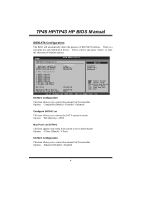Biostar TP45EXE Bios Setup
Biostar TP45EXE Manual
 |
View all Biostar TP45EXE manuals
Add to My Manuals
Save this manual to your list of manuals |
Biostar TP45EXE manual content summary:
- Biostar TP45EXE | Bios Setup - Page 1
TP45 HP/TP43 HP BIOS M anual BIOS Setup 1 1 Main Menu 3 2 Advanced Menu 8 3 PCIPnP Menu 21 4 Boot Menu 24 5 Chipset Menu 27 6 O.N.E Menu 31 7 Exit Menu 39 i - Biostar TP45EXE | Bios Setup - Page 2
tuning options are also included in BIOS. T he rest of this manual will to guide you through the options and settings in BIOS Setup. Plug and Pla y Support T his AMI BIOS supports the Plug and Play Version 1.0A specification. EPA Green PC Support T his AMI BIOS supports Version 1.03 of the EPA Green - Biostar TP45EXE | Bios Setup - Page 3
) is supported. Supported CP Us T his AMI BIOS supports the Intel CPU. BIOS settings apply for most conditions to ensure optimum performan ce of the motherboard BIOS firmware is being continuously updated. T he BIOS information described in this manual is for your reference only. The actual BIOS - Biostar TP45EXE | Bios Setup - Page 4
S elect Field F1 G eneral Help F10 S ave and Exit ESC E xit vxx .xx (C)Copyright 1985-200x, American Me gatrends, Inc. AMI BIOS Shows system information including BIOS version, built date, etc. System Memory Shows system memory size, VGA shard memory will be excluded.. System Time Set the system - Biostar TP45EXE | Bios Setup - Page 5
devices. There is a sub-menu fo r each IDE/SAT A device. Select a device and press to enter the sub-menu of detailed options. Main BIOS SETU P U TILITY IDE/SATA Confu guration SATA#1 Configu ration Configure SA TA#1 as Max Ports on SATA#1 SATA#2 Configu ration > AHCI Configu ration [Com - Biostar TP45EXE | Bios Setup - Page 6
S elect Item +- C hange Option F1 G eneral Help F10 S ave and Exit ESC E xit vxx .xx (C)Copyright 1985-200x, American Me gatrends, Inc. AHCI BIOS Support T his BIOS feature controls the AHCI function of the SAT A controller. Options: Enabled (Default) / Diabled AHCI CD/DVD Boot Time Out T his - Biostar TP45EXE | Bios Setup - Page 7
Screen S elect Item +- C hange Option F1 G eneral Help F10 S ave and Exit ESC E xit vxx .xx (C)Copyright 1985-200x, American Me gatrends, Inc. T he BIOS detects the information and values of resp ective devices, and these information and values are shown below to the name of the sub-menu. Type - Biostar TP45EXE | Bios Setup - Page 8
(Default) / Enabled Hard Disk Write Protect Disable or enable device write protection. T his will be effective only if the device is accessed through BIOS. Options: Disabled (Default) / Enabled IDE Detect Time Out (Sec) Select the time out value for detecting IDE/SAT A devices. Options: 35 (Default - Biostar TP45EXE | Bios Setup - Page 9
items of this menu may cause system to malfunction. Main Advan ced BIOS SETU P U TILITY PCIPnP Boot Chipset O.N.E Exit Advanced Setti ngs C1E Support [En abled] Hardware Prefe tcher [En abled] Adjacent Cache Line Prefetch [En abled] Max CPUID Valu e Limit [Di sabled] Intel(R) Virtu - Biostar TP45EXE | Bios Setup - Page 10
HP BIOS M anual C1E Support C1E When the computer is booted up, the operating system executes the CPUID instruction to identify the processor and its capabilities. Befo re it can do system. Options: Disabled (Default) / Enabled Intel(R) Virtualization Tech Virtualization T echnology can virtually - Biostar TP45EXE | Bios Setup - Page 11
multi-core processors. Options: Enabled (Default) / Disabled Intel(R) C-S TA TE Tech T his item allows you to control the C-State power management functions of the processor. Options: Enabled (Default) / Disabled SuperIO Configuration Advan ced BIOS SETU P U TILITY Configure Supe r IO Chipset - Biostar TP45EXE | Bios Setup - Page 12
TP45 HP/TP43 HP BIOS M anual Parallel Port Address T his item allows you to determine access onboard p arallel port controller with which I/O Address. Options: 378 (Default) / 278 / 3BC / Disabled Parallel - Biostar TP45EXE | Bios Setup - Page 13
M anual Hardware Health Configuration T his item shows the system temperature, fan speed, and voltage information. Advan ced BIOS SETU P U TILITY Hardware Healt h Configuration H/W Health Fun ction [Ena bled] Shutdown Tempe rature CPU Temperatur e System Tempera ture [Dis abled] Enables - Biostar TP45EXE | Bios Setup - Page 14
M anual Smart Fan Configuration Advan ced BIOS SETU P U TILITY Smart Fan Conf iguration CPU Smart Fan function. Options: Disabled (default) / Auto Smart Fan Calibration Choose this item and then the BIOS will auto test and detect the CPU fan fun ctions and show CPU fan speed. JSFAN1/JNFAN1 - Biostar TP45EXE | Bios Setup - Page 15
TP45 HP/TP43 HP BIOS M anual Fan Ctrl Full On(℃ ) If the System T emperature reaches the Speed T his item will help you find out the max workable speed ofthe FAN. PM/ACPI Configuration Advan ced BIOS SETU P U TILITY PM/ACPI Config uration APIC ACPI SCI IRQ [Dis abled] USB Device Wak eup From - Biostar TP45EXE | Bios Setup - Page 16
TP45 HP/TP43 HP BIOS M anual USB Dev ice Wakeup from S3/S4 T his item For this function to work, you may need a LAN add-on card which supports the Wake on LAN function. Set the Wake on LAN (WOL) jumper on motherboard to enable i f applicable. Options: Disabled (Default) / Enabled Resume On RTC - Biostar TP45EXE | Bios Setup - Page 17
support T his item is used to enable or disable the motherboard's APIC (Advan ced Programmable Interrupt Controller). T he APIC provides multiprocessor support in headless mode, both BIOS and operating system (e.g. Windows Server 2003) must support headless operation. Options: Disabled (Default) - Biostar TP45EXE | Bios Setup - Page 18
TP45 HP/TP43 HP BIOS M anual Intel V T-d Configuration Advan ced BIOS SETU P U TILITY Intel VT-d [Disab led] Options Disabled Enabled S elect Screen S elect Item +- C hange Option F1 G eneral Help F10 S ave and Exit ESC E xit vxx .xx (C)Copyright 1985-200x, American Me gatrends, Inc. Intel VT - Biostar TP45EXE | Bios Setup - Page 19
F1 G eneral Help F10 S ave and Exit ESC E xit vxx .xx (C)Copyright 1985-200x, American Me gatrends, Inc. Legacy USB Support T his item determines if the BIOS should provide legacy support fo r USB devices like the keyboard, mouse, and USB drive. T his is a useful feature when using such USB devices - Biostar TP45EXE | Bios Setup - Page 20
type of the USB mass storage device. Options: Auto (Default) / Floppy / Forced FDD / Hard Disk / CDROM Config Onboard PCI/P CI-E Devices Advan ced BIOS SETU P U TILITY Onboard PCI/PC I-E Devices Configu ration Onboard PCIE P ATA Cntlr Onboard PCIE G iga LAN Onboard LAN Bo ot ROM [A uto] [A uto - Biostar TP45EXE | Bios Setup - Page 21
TP45 HP/TP43 HP BIOS M anual Onboard PCIE PATA Cntlr T his item allows you to control the onboard PAT A controller. Options: Auto (Default) / Enabled / Disabled Onboard PCIE Giga LAN T his - Biostar TP45EXE | Bios Setup - Page 22
Options: No (Default) / Yes Plug & P lay OS When set to YES, BIOS will only initialize the PnP cards used for the boot sequen ce (VGA, IDE, initialized by the PnP operating system like Window™ 95. When set to NO, BIOS will initialize all the PnP cards. For non-PnP operating systems (DOS, Netware™), - Biostar TP45EXE | Bios Setup - Page 23
TP45 HP/TP43 HP BIOS M anual PCI Latency Timer T his item controls how long a PCI ) / 32 / 96 / 128 / 160 / 192 / 224 / 248 Allocate IRQ to PCI V GA T his item allows BIOS to choose a IRQ to assign for the PCI VGA card. Options: Yes (Default) / No Palette Snooping Some old graphic controllers need - Biostar TP45EXE | Bios Setup - Page 24
TP45 HP/TP43 HP BIOS M anual Reserved Memory Size T his item allows BIOS to reserve cert ain memory size for speci fic PCI device. Options: Disabled (Default) / 16K / 32K / 64K 23 - Biostar TP45EXE | Bios Setup - Page 25
o to Sub Screen F1 G eneral Help F10 S ave and Exit ESC E xit vxx .xx (C)Copyright 1985-200x, American Me gatrends, Inc. Boot Settings Configuration BIOS SETU P U TILITY Boot Boot Settings Configuration Quick Boot Full screen lo go display AddOn ROM Disp lay Mode Bootup Num-Loc k PS/2 Mouse Sup - Biostar TP45EXE | Bios Setup - Page 26
Keep Current Bootup Num-L ock Selects the NumLock State after the system switched on. Options: ON (Default) / OFF PS/2 M ouse Support T his BIOS featu re det ermines i fthe BIOS should reserv e IRQ12 for the PS/2 mouse or allow other devices to make use of this IRQ. Options: Auto (Default) / Enabled - Biostar TP45EXE | Bios Setup - Page 27
sequence. T he number of device items that appears on the screen depends on the number of devices installed in the system. CD/DV D Drives T he BIOS will attempt to arrange the CD/DVD drive boot sequence automatically. You can also change the booting sequence. T he number of device items that appears - Biostar TP45EXE | Bios Setup - Page 28
with the PCI bus. Notice z Beware of that setting inappropriate values in items of this menu may cause system to malfunction. Main Advan ced BIOS SETU P U TILITY PCIPnP Boot Chipset Advanced Chips et Settings WARNING: Setti ng wrong values in below sections may c ause system to malf unction - Biostar TP45EXE | Bios Setup - Page 29
of the overlapped PCI memory above the total physical memory. Only 64-bit OS supports this function. Options: Enabled (Default) / Disabled Memory Hole You can reserve Disabled (Default) / 15M-16M PEG Port T his BIOS feature is a toggle that enables or disables the PCI Express port. Options: Auto - Biostar TP45EXE | Bios Setup - Page 30
USB Ports USB 2.0 Controller T his entry is to enabled/ disabled EHCI controller only. T his Bios itself may/may not have high speed USB support. If the Bios has high speed USB support built in,the support will be automately turn on when high speed device were attached. Options: Enabled (Default - Biostar TP45EXE | Bios Setup - Page 31
TP45 HP/TP43 HP BIOS M anual SMBUS Controller T his BIOS feature controls the I/O buffers fo r the SMBus. Options: Enabled (Default) / Disabled SLP_S4# Min. Assertion Width Options: 4 to 5 seconds (Default) / 3 to 4 seconds / 2 to 3 seconds / 1 to 2 seconds - Biostar TP45EXE | Bios Setup - Page 32
to malfunction. Main Advan ced BIOS SETU P U TILITY PCIPnP Boot ] M anual OverClock Sys tem Intel(R) Speed Step(tm) tech [E Test [D isabled] Options Normal Automate OverClock Manual OverClock S elect Screen S elect Item EnterG test and experiments from Biostar Engineer Team, OverClock - Biostar TP45EXE | Bios Setup - Page 33
Main Advan ced BIOS SETU P U TILITY System [V 6-Tech Engine] M anual OverClock Sys tem Intel(R) Speed Step(tm) tech [E nabled] Ratio CMOS Voltage Conf iguration Memory Test [D isabled] Options Normal Automate OverClock Manual OverClock S elect Screen S elect Item EnterG o to Sub Screen - Biostar TP45EXE | Bios Setup - Page 34
TP45 HP/TP43 HP BIOS M anual Manual Overclock System (M.O.S.) Main Advan ced BIOS SETU P U TILITY PCIPnP Boot Chipset SpeedStep technology for better power saving. SpeedStep is a technology built into some Intel processors that allows the clock speed o f the processor to be dynamically changed - Biostar TP45EXE | Bios Setup - Page 35
DDR2 Enhanced Mode T his item allows you to control the DDR2 ram enhanced mode. Options: Auto (Default) / Disabled / Enabled DRAM Timing Configuration BIOS SETU P U TILITY DRAM Timing Co nfiguration Static tREAD V alue Configure DRAM Timing by SPD DRAM tCL DRAM tRP DRAM tRCD DRAM tRAS DRAM tWR - Biostar TP45EXE | Bios Setup - Page 36
TP45 HP/TP43 HP BIOS M anual DRAM tCL Options: 5 (Default) DRAM tRP Options: 5 (Default) DRAM tRCD Options: 5 (Default) DRAM tRAS Options: 15 (Default) DRAM tWR Options: 6 (Default) DRAM tRFC Options: - Biostar TP45EXE | Bios Setup - Page 37
CPU Voltage DDR Voltage Chipset Voltag e FSB Voltage CPU Core1 GTL Ref voltage CPU Core2 GTL Ref voltage MCH GTL Ref vo ltage BIOS SETU P U TILITY [A uto] [Auto] [A uto] [A uto] [0 .63*VTT] [0 .67*VTT] [Auto] O.N.E CPU Voltage Control S elect Screen S elect Item +- C hange Option F1 G eneral Help - Biostar TP45EXE | Bios Setup - Page 38
TP45 HP/TP43 HP BIOS M anual CPU Voltage T his item allows you to select CPU Voltage Control. Options: Auto (Default) / -0.050V ~ +0.130V DDR Voltage T his item allows you to select - Biostar TP45EXE | Bios Setup - Page 39
Auto OverClock System [V 6-Tech Engine] M anual OverClock Sys tem Intel(R) Speed Step(tm) tech [E nabled] Ratio CMOS Set ting from "Enabled" to "Disabled" to complete the test. Main Advan ced BIOS SETU P U TILITY PCIPnP Boot Chipset O.N.E Exit Over-Clocking Navigator setting WARNING - Biostar TP45EXE | Bios Setup - Page 40
Changes Abandon all changes made during the current session and restore the previously saved values. Load Optimal Defaults T his selection allows you to reload the BIOS when problem occurs during system booting sequence. T hese con figurations are facto ry settings optimized fo r this system. 39 - Biostar TP45EXE | Bios Setup - Page 41
anual Security T his sub-menu allows you to provide/revise supervisor and user password. BIOS SETU P U TILITY Exit Security Setti ngs Supervisor Pas sword :Not Installe d User Password :Not Installe d Change Supervi sor Password User Access Le vel Change User - Biostar TP45EXE | Bios Setup - Page 42
ction is enabled and an attempt is made to write to the boot sector, BIOS will display a warning message on the screen and sound an alarm beep. Options Function It allows users to save different CMOS settings into BIOS-ROM and reload any saved CMOS setting for customizing system configurations

TP45 HP/TP43 HP BIOS Manual
i
BIOS Setup
.................................................................................................
1
1 Main Menu
...............................................................................................
3
2 Advanced Menu
.......................................................................................
8
3 PCIPnP Menu
........................................................................................
21
4 Boot Menu
..............................................................................................
24
5 Chipset Menu
.........................................................................................
27
6 O.N.E Menu
...........................................................................................
31
7 Exit Menu
...............................................................................................
39