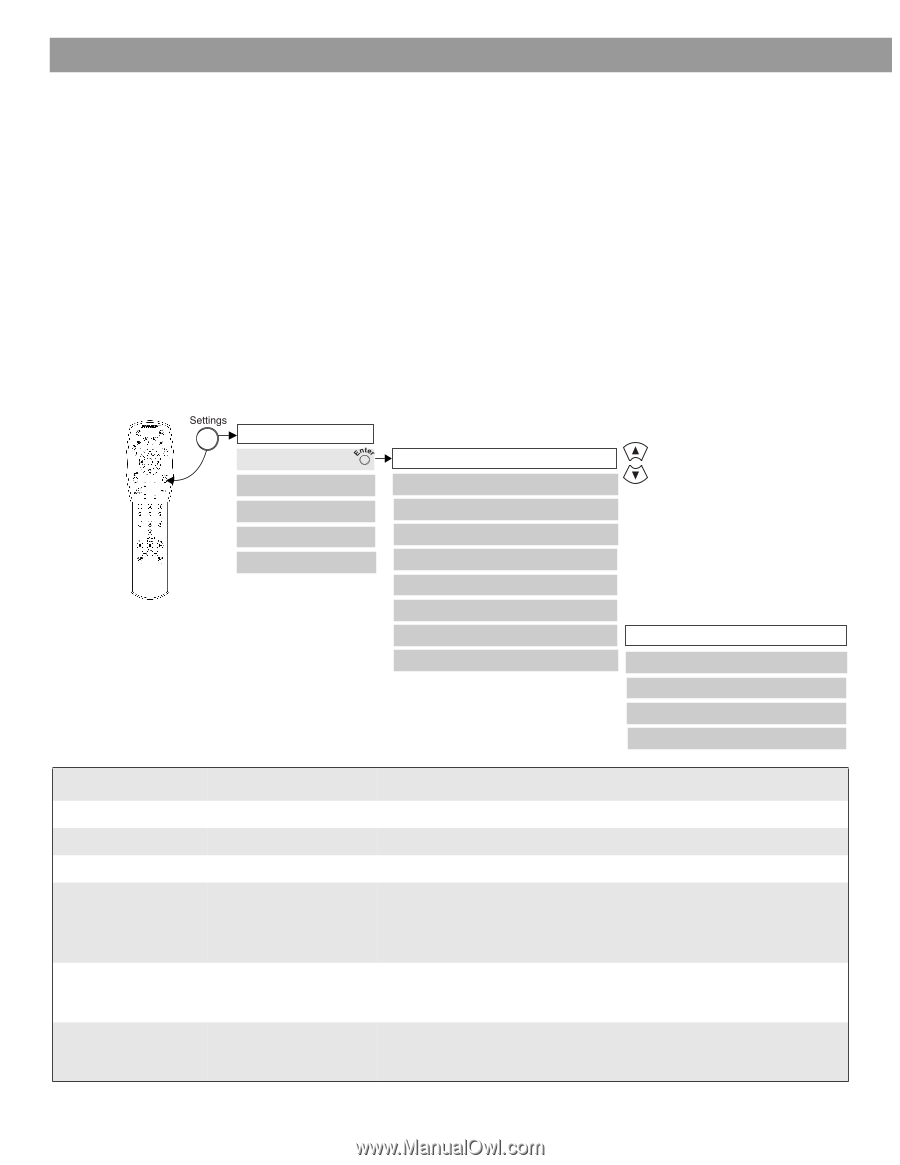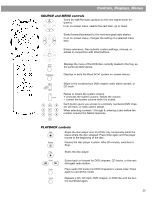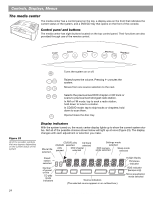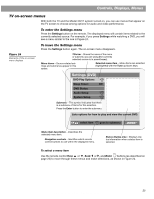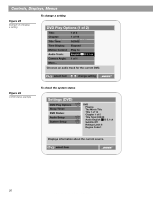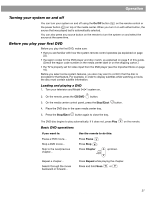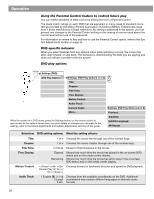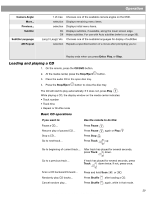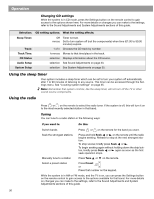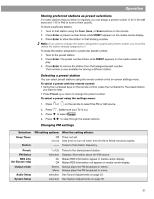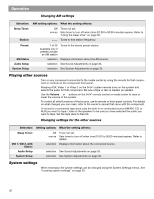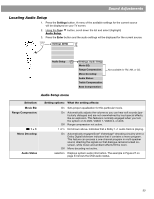Bose 321 Owner's guide - Page 28
Using the Parental Control feature to restrict future play, DVD-specific behavior, DVD play options - problems
 |
UPC - 017817493475
View all Bose 321 manuals
Add to My Manuals
Save this manual to your list of manuals |
Page 28 highlights
Operation Using the Parental Control feature to restrict future play You can restrict playback of DVD movies by setting the level of Parental Control. The levels match ratings on each DVD that are equivalent in many cases to standard movie ratings provided by the Motion Picture Association of America (MPAA). These levels range from 1 (most restrictive) to 8 (least restrictive). By storing a password in the system, you can prevent any changes to the Parental Control setting or the viewing of movies rated above the control level without use of the password. For information on where to find and how to use the Parental Control option, refer to the System Adjustments section on page 35. DVD-specific behavior When you select features from any options menu while watching a movie, the movie may stop, skip forward, or skip back. This behavior is determined by the DVD you are playing and does not indicate a problem with the system. DVD play options Settings (DVD) DVD Play Options Settings: DVD Play Options (1 of 2) Title: Chapter: Title Time: Time Display: Motion Control: Audio Track: Camera Angle: Settings: DVD Play Options (2 of 2) More... Previous... While the system is in DVD mode, press the Settings button on the remote control to gain access to the options shown here. For more details on changes you can make to the settings, refer to the Sound Adjustments and System Adjustments sections of this guide. Subtitles: Subtitle Language: AB Repeat Selection: DVD setting options: What the setting affects: Title: Chapter: Title Time: Time Display: Motion Control: Audio Track: 1 of n Chooses the movie title through use of the number keys. 1 of n Chooses the movie chapter through use of the number keys. h:mm:ss Moves to that time/place in the movie. Elapsed Remaining Shows how much time the movie has played in the on-screen DVD status and on the media center display. Shows how much time the movie has left to play in the on-screen DVD status and on the media center display. 1 English 2 5.1 ch Chooses from the available soundtracks on the DVD. Additional 2 Lang2 soundtracks may contain different languages or alternate audio 3 etc. formats. 28 AM256950_02_V.pdf • January 29, 2002