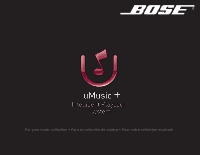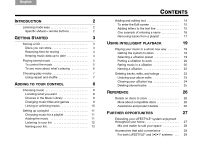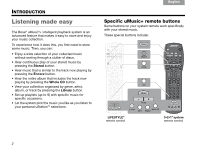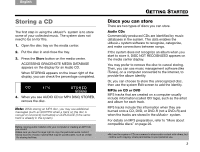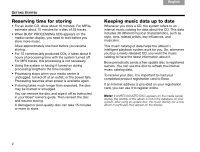Bose Lifestyle 48 uMusic®+ guide
Bose Lifestyle 48 Manual
 |
View all Bose Lifestyle 48 manuals
Add to My Manuals
Save this manual to your list of manuals |
Bose Lifestyle 48 manual content summary:
- Bose Lifestyle 48 | uMusic®+ guide - Page 1
For your music collection • Para su colección de música • Pour votre collection musicale - Bose Lifestyle 48 | uMusic®+ guide - Page 2
remote buttons 2 GETTING STARTED 3 Storing a CD 3 Discs you can store 3 Reserving time for storing 4 Keeping music data up to date 4 Playing stored music 5 To control Extending your LIFESTYLE® system enjoyment throughout your home 27 Mix and match to suit your space 28 Accessories that add - Bose Lifestyle 48 | uMusic®+ guide - Page 3
Listening made easy TAB 5 The Bose® uMusic®+ intelligent playback system is an advanced feature that makes remote buttons Some buttons on your system remote work specifically with your stored music. These special buttons include: LIFESTYLE® remote control 3•2•1® system remote control - Bose Lifestyle 48 | uMusic®+ guide - Page 4
identified by music databases in the system. This data enables the uMusic+ system software to recognize, categorize, and make connections between songs. If the system does not recognize an album when you start to store it, DISC NOT RECOGNIZED appears on the media center display. You may prefer to - Bose Lifestyle 48 | uMusic®+ guide - Page 5
when your media center is unplugged, turned off at an outlet, or the power fails. Processing resumes when power is available again. • If storing takes much longer than expected, the disc may be marred or smudged. You can remove the disc and wipe it off as instructed in your Bose® owner's guide. Then - Bose Lifestyle 48 | uMusic®+ guide - Page 6
. 1. Press the Stored button on the remote control. This selects Stored as the source of music, turns on the system if it is off, and begins to play in the continuous uMusic®+ mode*. 2. Notice that information about the current track appears on the media center display. The second line of text - Bose Lifestyle 48 | uMusic®+ guide - Page 7
TV input for your Bose® system. This gives you a full screen of music information. uMusic: Now Playing Come Away With Me by Nora Jones Genre - Rock / Pop Track 3 on CD #8 Indicators shown here: •Repeating track play •Continue to the next screen Elapsed Time 1:08/3:31 Data by All Music Guide - Bose Lifestyle 48 | uMusic®+ guide - Page 8
pressing the Encore button. This tells the system to play similar stored music tracks. number buttons for this disc. The CD number applies to one album from an audio CD or to all tracks from an MP3 disc. This number appears on the media center appears on the media center display. On your TV, an icon - Bose Lifestyle 48 | uMusic®+ guide - Page 9
organized by genre, artist, album, and track in the Music Library. Locating what you want Use your Bose® remote to follow these steps: 1. Press the Stored button to hear your music. 2. With your TV on, press Library. An on-screen list of categories appears. Music Library Genres Artists Albums Tracks - Bose Lifestyle 48 | uMusic®+ guide - Page 10
pressing Library to return to the main list of categories. TAB 5 TAB 6 TAB 7 TAB 8 ADDING TO YOUR CONTROL Changing music titles and genres the Music Library, highlight the album that you want to change. 2. Press the Guide button to see the list of actions you can take. 3. Highlight Choose Genre - Bose Lifestyle 48 | uMusic®+ guide - Page 11
TAB 5 ADDING TO YOUR CONTROL To change the artist for an album 1. In the Music Library, highlight the album you want to change. 2. Press the Guide button to see the list /spoken word albums, the uMusic®+ system is set to play the tracks in order, as a linked unit. The system is also set to play the - Bose Lifestyle 48 | uMusic®+ guide - Page 12
locate the music you want. 1. With your TV on, press the Library button. Music Library 5 TAB 6 TAB 7 TAB 8 ADDING TO YOUR CONTROL 3. Press the right arrow button to move into that category With your music selection highlighted: 1. Press the Guide button to see the choice of actions you can - Bose Lifestyle 48 | uMusic®+ guide - Page 13
TAB 8 TAB 7 TAB 6 TAB 5 ADDING TO YOUR CONTROL 3. Press the right arrow button to see the nine playlists. 4. Press the down arrow button to highlight the playlist you want to use. Music Library: - Bose Lifestyle 48 | uMusic®+ guide - Page 14
® play resumes. By using the remote control 1. While listening to your stored music, press Playlist on the remote to hear the last playlist selected. 2. Change playlists now by pressing the number for the one you want. Note: When using a Personal® music center II to select a playlist, press the - Bose Lifestyle 48 | uMusic®+ guide - Page 15
TAB 4 TAB 3 TAB 2 English ADDING TO YOUR CONTROL Adding and editing text There are three keyboard views with different of a selected artist, album, or track. • Basic alphabet (A below) • Numbers and symbols (1! below) • Language characters (Ó below) Edit screen features Text line where - Bose Lifestyle 48 | uMusic®+ guide - Page 16
TAB 2 TAB 3 TAB 4 To enter the Edit screen 1. Press the Library button on the remote to see the list of categories. 2. Highlight the Album, Track, Artist, Playlist, or uStationTM you want to edit. 3. Press the Guide button to see the actions you can take. 4. Highlight Edit Name and press the - Bose Lifestyle 48 | uMusic®+ guide - Page 17
8 TAB 7 TAB 6 TAB 5 ADDING TO YOUR CONTROL One example of entering a name To complete the name TAB 4 TAB 3 TAB 2 English 4. Move left to exit the Basic Alphabet and down to the Numbers & Symbols keyboard. Jazz_ Cancel Save Erase Space Select "Erase" to remove a mistake. Select "Save - Bose Lifestyle 48 | uMusic®+ guide - Page 18
2 P4 Jazz 3 P5 Exercise B P6 Jo's Blues P7 P8 P9 Navigate Actions Information TAB 5 TAB 6 TAB 7 TAB 8 ADDING TO YOUR CONTROL Option A: To remove all tracks 3. Press the Guide button to see the list of actions you can take. Music Library: Playlist Actions Play this Selection Edit Name Clear - Bose Lifestyle 48 | uMusic®+ guide - Page 19
TAB 8 TAB 7 TAB 6 TAB 5 ADDING TO YOUR CONTROL Option B: Remove individual tracks 3. Press the right arrow to Give It To Me Navigate Actions Information TAB 4 TAB 3 TAB 2 English 5. Press the Guide button to see the actions you can take. Music Library: Playlist Track Actions Start Playing - Bose Lifestyle 48 | uMusic®+ guide - Page 20
or for a certain atmosphere that you want. Now you can teach the system to play music that suits these varied tastes. You simply choose one of the While your stored music plays, you can use the remote to change uStations*. Simply press the preset number for the uStation you want. You can also give - Bose Lifestyle 48 | uMusic®+ guide - Page 21
work 1. Press the Stored button on the remote to begin continuous play. 2. Press a preset number (1*- 9) on the remote for the uStation you want to use. The preset number, following a small u, appears on the media center on the remote control to strongly identify , the system automatically selects - Bose Lifestyle 48 | uMusic®+ guide - Page 22
tracks in the Music Library. This provides accelerated training for your uStationTM. 1. In the Music Library, highlight an album or track and press the Guide button to see the actions you can take. 2. Highlight either Rate this selection + or Rate this selection - and press the right arrow button - Bose Lifestyle 48 | uMusic®+ guide - Page 23
u4 Braden u5 Homework u6 u7 u8 u9 Navigate Actions Information 3. Press the Guide button to see the list of actions you can take. TAB 4 TAB keyboard appears. 5. Refer to "Adding and editing text" on page 14 for instructions on using the Edit screen keyboard. 6. When the name is complete, move - Bose Lifestyle 48 | uMusic®+ guide - Page 24
music information originally provided by the system database. This does not affect the names of playlists or uStation presets. To revert to the original information: 1. In the Music Library, highlight the album you want to change. 2. Press the Guide button on the remote to see the list of actions - Bose Lifestyle 48 | uMusic®+ guide - Page 25
Press the right arrow button to enter this category. 3. Highlight the uStation you want to clear. TAB 4 TAB 3 TAB 2 English 4. Press the Guide button to see the actions you can take. 5. Highlight Clear uStation Ratings and press the right arrow button. Music Library: uStation Actions Play this - Bose Lifestyle 48 | uMusic®+ guide - Page 26
delete it from your stored music collection. 1. In the Music Library, highlight the artist, album, or track you want to delete. 2. Press the Guide button to see the list of actions you can take. 3. Highlight Delete this Selection and press the right arrow button. Music Library: Track Actions Play - Bose Lifestyle 48 | uMusic®+ guide - Page 27
and product details Please see your Bose owner's guide, provided in the carton, for the following information: • maintenance • troubleshooting • warranty coverage • technical product information • instructions on further use of the system Customer service information is provided on a separate - Bose Lifestyle 48 | uMusic®+ guide - Page 28
Your LIFESTYLE® system lets you expand your listening enjoyment in up to 14 rooms - even outdoors. Your system has the capability to deliver music throughout your home, not just your living room. How can I get great sound and access my stored music collection throughout my home? Bose offers a number - Bose Lifestyle 48 | uMusic®+ guide - Page 29
©2009 Bose Corporation, The Mountain, Framingham, MA 01701-9168 USA AM320927 Rev.00
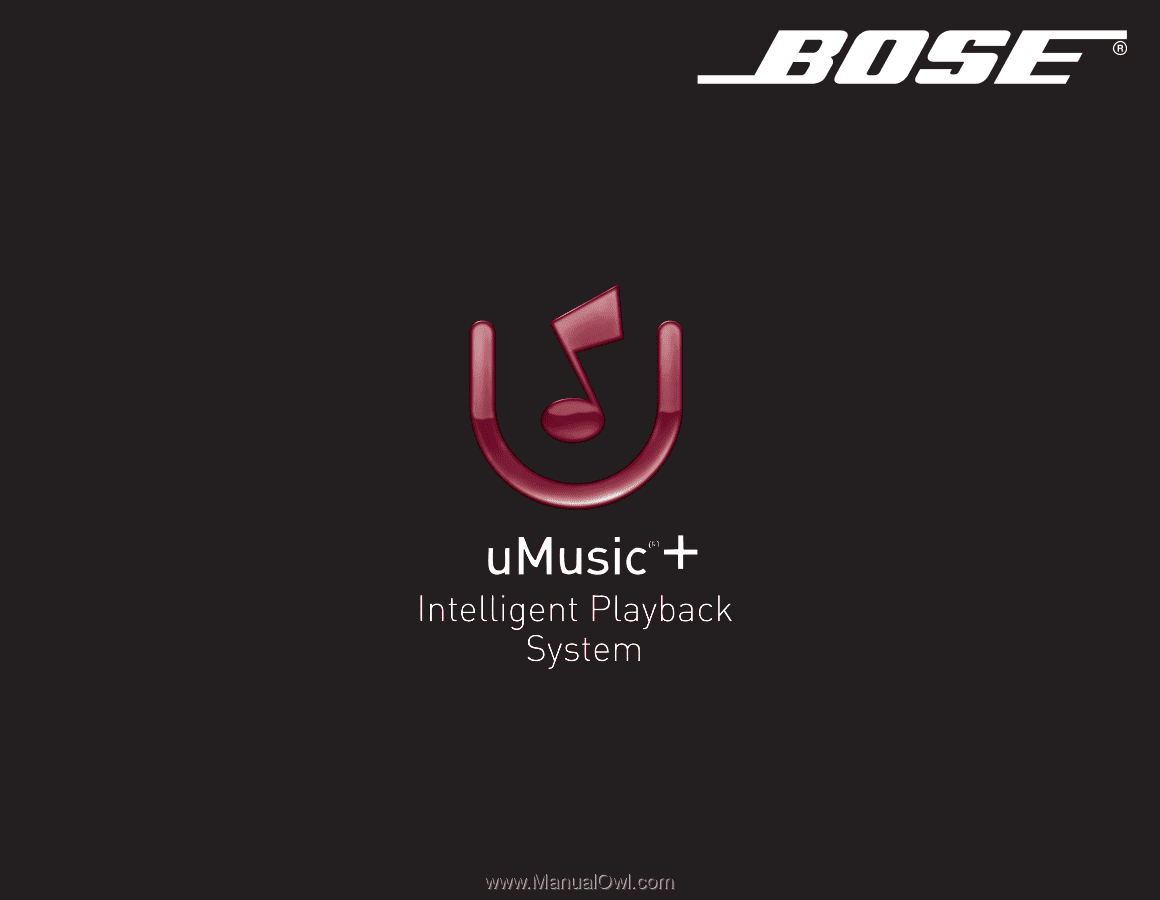
For your music collection • Para su colección de música • Pour votre collection musicale