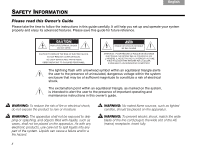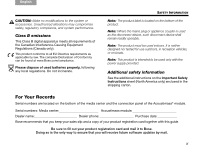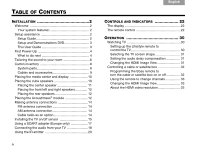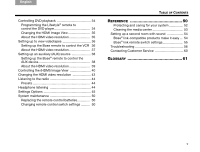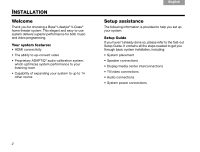Bose Lifestyle V20 Owner's guide
Bose Lifestyle V20 Manual
 |
View all Bose Lifestyle V20 manuals
Add to My Manuals
Save this manual to your list of manuals |
Bose Lifestyle V20 manual content summary:
- Bose Lifestyle V20 | Owner's guide - Page 1
Lifestyle® V-Class® HOME THEATER SYSTEMS Owner's Guide Guía de usuario Notice d'utilisation - Bose Lifestyle V20 | Owner's guide - Page 2
of electrical shock. The exclamation point within an equilateral triangle, as marked on the system, is intended to alert the user to the presence of important operating and maintenance instructions in this owner's guide. WARNING: To reduce the risk of fire or electrical shock, do not expose the - Bose Lifestyle V20 | Owner's guide - Page 3
system or accessories. Unauthorized alterations may compromise safety, regulatory compliance, and system See the additional instructions on the Important Safety Instructions sheet (North Bose recommends that you keep your sales slip and a copy of your product registration card together with this guide - Bose Lifestyle V20 | Owner's guide - Page 4
Guide 3 First Power-Up 4 What to do next 4 Tailoring the sound to your room 6 Carton inventory 8 System parts 8 Cables and accessories 9 Placing the media center and display 10 Placing the cube speakers 10 Placing the center speaker satellite box 32 Programming the Bose remote to turn the - Bose Lifestyle V20 | Owner's guide - Page 5
TABLE OF CONTENTS REFERENCE 50 Protecting and caring for your system 52 Cleaning the media center 53 Setting up a second room with sound 54 Bose® link-compatible products make it easy ... 54 Bose® link remote switch settings 55 Troubleshooting 56 Contacting Customer Service 60 GLOSSARY 61 v - Bose Lifestyle V20 | Owner's guide - Page 6
to help you set up your system: Setup Guide If you haven't already done so, please refer to the fold-out Setup Guide. It contains all the steps needed to get you through basic system installation, including: • System placement • Speaker connections • Display/media center interconnections • TV - Bose Lifestyle V20 | Owner's guide - Page 7
connect your DVD player using the Setup Guide. The setup DVD: • Provides instructions for optimizing speaker placement • Explains the importance of running the ADAPTiQ® audio calibration system • Demonstrates the capabilities of your Lifestyle® system TAB TAB 6 TAB TAB INSTALLATION This User - Bose Lifestyle V20 | Owner's guide - Page 8
First Power-Up After you connect your Lifestyle® system to your TV and DVD player using the Setup Guide, you are ready to apply power. 1. Turn on the TV and Lifestyle® system. The first time you apply power to your Lifestyle® system, you are guided through a sequence of menus. The first menu - Bose Lifestyle V20 | Owner's guide - Page 9
on page 30 for more information on using the Setup menu. • If you would rather be guided through the setup process by the Bose® Setup and Demonstrations DVD, do the following: 1. Exit the System menu by pressing on the Lifestyle® remote. 2. Select the DVD player by pressing Lifestyle® remote - Bose Lifestyle V20 | Owner's guide - Page 10
sound to your room The ADAPTiQ® audio calibration system ensures that your Lifestyle® system sounds great. Completing the ADAPTiQ audio calibration system process is the final step of a basic Lifestyle® setup. If you have already completed the ADAPTiQ audio calibration system process using the Bose - Bose Lifestyle V20 | Owner's guide - Page 11
menu Setup tab (see Figure 4), move to the ADAPTiQ item by pressing the down arrow. Fi gu re 4 System menu Setup tab TAB TAB 6 TAB TAB INSTALLATION 2. Press the right arrow to select Run. 3. To begin the ADAPTiQ audio calibration process, press (Enter). 4. Follow - Bose Lifestyle V20 | Owner's guide - Page 12
parts Verify that your system includes the following parts shown in Figure 5. ❏ Media center ❏ Display ❏ Acoustimass® module ❏ Rubber feet for Acoustimass® module ❏ Power Supply ❏ Jewel Cube® speakesr (4) (Lifestyle® V30) ❏ Direct/Reflecting®cube speakers (4) (Lifestyle® V20) ❏ Single Cube - Bose Lifestyle V20 | Owner's guide - Page 13
the items in Figure 6 are supplied. Cables needed to get your system operational are included. Accessories such as antennas, SCART connector Fi gu front speaker ❏ Center front speaker ❏ Right front speaker ❏ Composite video ❏ Component video ❏ Left rear speaker ❏ Right rear speaker ❏ Acoustimass - Bose Lifestyle V20 | Owner's guide - Page 14
to purchase accessories, contact your local Bose® dealer or visit www.Bose.com. To contact Bose directly, refer to the address list provided in the carton. Rotate the top cube of each speaker array toward the wall or another hard surface to create reflected sound. TAB 4 TAB 3 TAB 2 English Fi - Bose Lifestyle V20 | Owner's guide - Page 15
polished wood. To reduce the possibility of movement, Bose recommends that you attach the included rubber speaker feet to the bottom of the speakers. Note: If, after running the ADAPTiQ® audio calibration system, you move one or more speakers to a substantially different location, you should re-run - Bose Lifestyle V20 | Owner's guide - Page 16
• Position the rear left and right speakers in the back half of your room. • Make sure each 50-foot (15.2-meter) speaker cable can reach from the speaker to the Acoustimass module. • Place the speakers at ear height or higher if possible. • Direct the sound away from the listening positions to - Bose Lifestyle V20 | Owner's guide - Page 17
the Acoustimass® module: • At the same end of the room as the front speakers. • At least 18 inches (45 centimeters) from the TV to avoid magnetic interference into the room. • Within reach of the audio input cable, the five speaker cables, and your AC power (mains) outlet. • Under a table or behind - Bose Lifestyle V20 | Owner's guide - Page 18
AM reception. Cable radio as an option Some cable TV providers make FM radio signals available through the cable service to your home. This cable connects to the FM antenna jack on the back panel of the media center. For instructions on how to make this connection, contact your cable TV provider. - Bose Lifestyle V20 | Owner's guide - Page 19
English TAB 2 TAB 3 TAB Installing the TV on/off sensor The TV on/off sensor enables the system to automatically turn on the TV when another video source (DVD, cable/ satellite box, etc.) is selected. If you choose not to use the sensor, - Bose Lifestyle V20 | Owner's guide - Page 20
TAB TAB 6Italiano TAB 5 INSTALLATION 3. Using the remote control that came with your TV, turn on your TV. 4. Using the Lifestyle® remote control, press System. 5. To move right to the Setup menu, press the right arrow then press ENTER. 6. Move down to TV Power by pressing the down arrow, then - Bose Lifestyle V20 | Owner's guide - Page 21
English TAB 2 TAB 3 TAB TAB TAB 6 Using a SCART adapter (Europe only) The SCART adapter plugs into the media center using five connectors as show below. Fi gu re 12 SCART composite video connections TAB TAB INSTALLATION 17 - Bose Lifestyle V20 | Owner's guide - Page 22
must connect the audio coming out of the TV to the Lifestyle® system. If your TV does not have an audio output, you can still hear the sound of a connected component through the speakers built into the TV. However, at any other time, it is best to keep the volume of your TV - Bose Lifestyle V20 | Owner's guide - Page 23
English TAB 2 TAB 3 TAB TAB Fi gu re 13 Audio connection between the TV and media center TAB 6 TAB TAB INSTALLATION 19 - Bose Lifestyle V20 | Owner's guide - Page 24
TAB TAB TAB 6Italiano TAB 5 INSTALLATION Using the IR emitter IR emitters enable the system to control source devices even if they are in a cabinet, on multiple shelves, or hidden away. You should place an IR emitter on every device - Bose Lifestyle V20 | Owner's guide - Page 25
adhesive pads, attach the emitters to the devices. Note: You can use up to four IR emitters with the system. If you need additional IR emitter extenders, contact Bose® Customer Service. Refer to the address sheet included in the carton. TAB TAB 6 TAB TAB INSTALLATION Fi gu re 1 5 IR emitters - Bose Lifestyle V20 | Owner's guide - Page 26
the basic Lifestyle® system functions. On/Off Turns the power on or off. When Bose® link is enabled, pressing and holding turns off all zones. (See "Setting up a second room with sound" on page 53.) Source Steps through the available source selections. Mute Silences the speakers in the main room - Bose Lifestyle V20 | Owner's guide - Page 27
There is no need to aim the remote at the display. In addition to controlling your Lifestyle® system, the remote can be programmed to control each source device connected to your system. The function of each remote control button is explained on the following pages. Then, remote control programming - Bose Lifestyle V20 | Owner's guide - Page 28
- Mutes or unmutes the volume. When Bose® link is enabled, pressing and holding silences the speakers in all rooms. (See "Setting up a second room with sound" on page 53.) • CBL-SAT - Selects the source device plugged into the CBL-SAT connectors. Turns your Lifestyle® system on if it was off. • On - Bose Lifestyle V20 | Owner's guide - Page 29
, satellite box, or VCR/DVR information on the TV screen (when your TV, cable or satellite box, or VCR/DVR provides this feature). System - Enters or exits the System main menu. Menu - Displays the options menu for the current source (when your TV, cable or satellite box, or VCR/DVR provides this - Bose Lifestyle V20 | Owner's guide - Page 30
Down - Commands the TV, Cable, or Satellite box to move up or down a page in an on-screen guide. Volume - Raises or lowers the volume. • Pressing + raises the volume and unmutes the system (if muted). • Pressing - lowers the volume. Channel/Track - Skips backward or forward to the next TV, cable, or - Bose Lifestyle V20 | Owner's guide - Page 31
English TAB 2 TAB 3 TAB Play mode and numeric buttons Stop • Stops music (except FM/AM) or video play. • For DVDs and VCDs only, the system inserts a bookmark where the disc stopped (if your player supports this feature), so you can resume play from that point. Pressing again clears the bookmark - Bose Lifestyle V20 | Owner's guide - Page 32
INDICATORS Record • Activates recording on a recording device. Shuffle • Randomly plays music from a CD. Pressing again cancels repeat. • Moves back a few display formats from your Lifestyle® system to appear on your HDTV screen. (Not available on European systems) Picture-in-picture - Activates - Bose Lifestyle V20 | Owner's guide - Page 33
English TAB 2 TAB 3 TAB Special function buttons List - Brings up a list of recorded shows on a DVR (if applicable). Selects the option labeled A. Selects the option labeled B. Selects the option labeled C. Displays a list of favorite channels (if your TV includes this feature). TAB TAB 6 TAB - Bose Lifestyle V20 | Owner's guide - Page 34
works with many different types of TVs, from standard definition to Digital HighDefinition TV (HDTV). This section shows you how to set up your Lifestyle® system remote control to work with your particular brand of TV, then configure the sensor so your TV automatically turns on when you press the On - Bose Lifestyle V20 | Owner's guide - Page 35
HDMI Image View You can specify how certain display formats appear on your HDTV screen. You control these formats (that are output from your Lifestyle® system) by pressing the Image View button on the remote. See "Controlling the (HDMI) Image View" on page 40 and "Settings Options" on page 45 for - Bose Lifestyle V20 | Owner's guide - Page 36
to your Lifestyle® system, you can set up the remote as the single point of control for your subscription service. Programming the Bose® remote to list and press ENTER. If you are unsure of the device type, see the owner's manual for that device. TAB 4 TAB 3 TAB 2 English 7. Move down to CBL• - Bose Lifestyle V20 | Owner's guide - Page 37
HDMI Image View You can specify how certain display formats appear on your HDTV screen. You control these formats (that are output from your Lifestyle® system) by pressing the Image View button on the remote. See "Controlling the (HDMI) Image View" on page 40 and "Settings Options" on page 45 for - Bose Lifestyle V20 | Owner's guide - Page 38
Lifestyle® remote, press DVD. (See "The remote control" on page 23 for information on operating the remote.) 4. To display the Lifestyle® system menu on the TV, press System. 5. To display the Setup menu, select ENTER. , then press 6. Move down to DVD Device and press ENTER. 7. Move up or down - Bose Lifestyle V20 | Owner's guide - Page 39
HDMI Image View You can specify how certain display formats appear on your HDTV screen. You control these formats (that are output from your Lifestyle® system) by pressing the Image View button on the remote. See "Controlling the (HDMI) Image View" on page 40 and "Settings Options" on page 45 for - Bose Lifestyle V20 | Owner's guide - Page 40
6Italiano TAB 5 OPERATION Setting up to view videotapes Once your VCR is connected to your Lifestyle® system, you can set up the remote to control the VCR and start watching videotapes. Programming the Bose® remote to control the VCR Setting up the remote to control the VCR involves selecting the - Bose Lifestyle V20 | Owner's guide - Page 41
HDMI Image View You can specify how certain display formats appear on your HDTV screen. You control these formats (that are output from your Lifestyle® system) by pressing the Image View button on the remote. See "Controlling the (HDMI) Image View" on page 40 and "Settings Options" on page 45 for - Bose Lifestyle V20 | Owner's guide - Page 42
(AUX) source Once your AUX source device is connected to the Lifestyle® system, you can set up the remote to control that source. Then, when ® remote should control most of the functions of that source. Programming the Bose® remote to control the AUX device Setting up the remote to control the - Bose Lifestyle V20 | Owner's guide - Page 43
HDMI Image View You can specify how certain display formats appear on your HDTV screen. You control these formats (that are output from your Lifestyle® system) by pressing the Image View button on the remote. See "Controlling the (HDMI) Image View" on page 40 and "Settings Options" on page 45 for - Bose Lifestyle V20 | Owner's guide - Page 44
remote. The Image View (aspect ratio) control that is built into the HDTV must be set so that the Lifestyle® system Image View settings have the intended effect. Refer to the manual that came with your HDTV to find out how to set its Image View. TAB 4 TAB 3 TAB 2 English Pressing the - Bose Lifestyle V20 | Owner's guide - Page 45
English TAB 2 TAB 3 TAB TAB Tab le 1 Image view choices with a 4:3 aspect ratio input signal Image View Effect TAB 6 TAB TAB OPERATION 4:3 Input Widescreen TV Normal (default) Vertical black bars are added to the left and right ends of the screen. 4:3 Aspect Ratio Input Signal Zoom - Bose Lifestyle V20 | Owner's guide - Page 46
TAB TAB TAB 6Italiano TAB 5 OPERATION Tab le 2 Image view choices with a 16:9 input signal TAB 4 TAB 3 TAB 2 English 16:9 Input Signal Image View Effect 16:9 Input Normal (default) Signal is unchanged. Zoom Stretch A 16:9 portion of the center of the signal (inside the dashed line) is - Bose Lifestyle V20 | Owner's guide - Page 47
HDTV is capable of displaying a 1080p source signal, you could change to a 1080p resolution. The video resolution can only be set when the Lifestyle® system is connected to an HDTV through the HDMI OUT connector. Also, the video resolution cannot be set lower than that of the video signal entering - Bose Lifestyle V20 | Owner's guide - Page 48
5 OPERATION Listening to the radio To listen to the radio, press the FM or AM button to select the tuner and turn it on. To manually tune a station, press the Tune Up or Tune Down button. To quickly tune to a station, press one of the preset buttons. To seek the next - Bose Lifestyle V20 | Owner's guide - Page 49
To privately listen to your Lifestyle® system, you can connect headphones to the jack that is located on the right side of the media center as you face it. Note: Connecting headphones causes all main room speakers to be muted. CAUTION: Long-term exposure to loud music may cause hearing damage. It is - Bose Lifestyle V20 | Owner's guide - Page 50
the front left and right speakers only, select 2. If you prefer to watch movies without hearing the rear channels, select 3. If you prefer to listen to all 5 speakers optimized to play musical sources, select 5 AUDIO. 0 (-10, -9, -8, -7, -6, -5, -4, -3, -2, -1, 0, +1, +2, +3, +4, +5, +6) Increases - Bose Lifestyle V20 | Owner's guide - Page 51
this condition. (In the System menu, Audio Processing must be System menu, Audio Processing must be set to User Adjustable.) Reduces the difference between the quietest and loudest sounds quietest and loudest sounds. The difference between those effects. (In the System menu, Audio Processing must be - Bose Lifestyle V20 | Owner's guide - Page 52
The Audio 1 + 1 setting allows you to select mono channel 1, mono channel 2, or both mono channels at the same time. (Your Lifestyle® system must be connected to a TV through Off the component video connectors.) Converts Standard Defi- nition (480/576i) input signals to Enhanced Definition (480 - Bose Lifestyle V20 | Owner's guide - Page 53
always output stereo if available. Otherwise, it will output mono sound. When you change the tuner frequency, the setting resets to Auto. When On, displays RDS information for the current radio station. Turns off your Lifestyle® system and all components under its control after the set time expires - Bose Lifestyle V20 | Owner's guide - Page 54
TAB TAB TAB 6Italiano TAB 5 REFERENCE System maintenance Changing the remote control batteries is the only regular maintenance required. However, switches inside the remote battery case can be changed. Similar changes may - Bose Lifestyle V20 | Owner's guide - Page 55
a house code that corresponds to the house code set in the media center, enabling the two to communicate. If another Lifestyle® system nearby creates a conflict with your system, you can easily set a new house code in your media center and its remote control(s) with the following steps: 1. Open the - Bose Lifestyle V20 | Owner's guide - Page 56
For more information on streams, refer to "Setting up a second room with sound" on page 53. Switches 6-9 represent the room where the remote will be used primary remote is set as Room A with all switches down. For a Bose® link remote in another room Switches 1-4 need to match those switch settings - Bose Lifestyle V20 | Owner's guide - Page 57
quality for use in other rooms. These include: the Bose® link AL8 homewide wireless audio link, the Wave® music system, 3•2•1®, 3•2•1 GS, or 3•2•1 GSX systems, the Lifestyle® RoomMate® powered speaker system, and other unpowered speakers for indoors or out. We also offer amplifiers of different - Bose Lifestyle V20 | Owner's guide - Page 58
For added versatility, you may prefer using a Personal® music center II to control the sound in your other rooms. Besides providing the ability to choose, each Bose® link-compatible product includes detailed instructions for adding it to your Lifestyle® V-Class® home theater system. For more - Bose Lifestyle V20 | Owner's guide - Page 59
window cleaner on a soft cloth to maintain the finish. The speaker grille panels require no special care, although you may vacuum them carefully, if necessary. TAB TAB 6 TAB TAB REFERENCE Setting power supply voltage (dual-voltage systems only) If you have a dual-voltage power supply, make sure - Bose Lifestyle V20 | Owner's guide - Page 60
TAB 4 TAB 3 TAB 2 English REFERENCE Troubleshooting Problem System doesn't do anything No sound What to do • Make sure the AC power the audio input cable: - Connector is firmly seated in the media center Main Speaker jack. - Multi-pin connector at the other end is firmly seated in the Acoustimass - Bose Lifestyle V20 | Owner's guide - Page 61
Problem What to do Sound is marred by a • Contact Bose® Customer Service to determine if and how other electrical components in loud hum or buzz, which may be electrical in the room may be creating unwanted signals, and the possible remedies. nature (not harmonic) No sound from center speaker - Bose Lifestyle V20 | Owner's guide - Page 62
if remote performance improves. • If performance improves, the problem may be remedied by obtaining "ferrite chokes" and placing them on the cable to draw away the interference. To purchase the chokes, contact Bose® Customer Service for assistance. System turns on by itself • Change the house code - Bose Lifestyle V20 | Owner's guide - Page 63
2 TAB 3 TAB TAB TAB 6 TAB TAB REFERENCE Problem What to do No video on screen, though the TV your external components successfully, you may need to con- nect the external IR emitter, included with your system, to the IR EMITTER jack on the rear panel of the media center. See "Using the IR - Bose Lifestyle V20 | Owner's guide - Page 64
TAB TAB TAB 6Italiano TAB 5 REFERENCE Contacting Customer Service For additional help in solving problems, contact Bose® Customer Service. Refer to the address sheet included in the carton. Limited warranty This system is covered by a transferable limited warranty. Details of the limited warranty - Bose Lifestyle V20 | Owner's guide - Page 65
speaker system, surrounds the viewer with sounds from five different speakers for full-range sound and one speaker for low-frequency effects. 16:9 - See "Aspect ratio." A Analog audio - Sounds plastic-coated, metallized disc that stores digitally encoded music for high-quality playback when read by a - Bose Lifestyle V20 | Owner's guide - Page 66
Digital. DTS - An abbreviation for Digital Theater Systems. DTS encoding provides a type of multi-channel surround sound format used on certain CDs and many DVDs. . A DVR uses a hard drive, an electronic program guide, and internal processing to drastically simplify programmed recording and playback - Bose Lifestyle V20 | Owner's guide - Page 67
format (MPEG-1 Layer III) that allows the recording of many hours of music on a single CD. MPEG - An abbreviation for Moving Picture Experts Group, digital audio via optical fiber between a source device and your Lifestyle® system. P PAL - An acronym for the Phase Alternate Line video format - Bose Lifestyle V20 | Owner's guide - Page 68
audio and can connect to your Lifestyle® system. S-video - A video signal that separates T Teletext - An information retrieval service provided by television broadcast companies in Videostage® 5 - Bose® proprietary decoding circuitry that provides five-channel surround sound performance from varied - Bose Lifestyle V20 | Owner's guide - Page 69
English TAB 2 TAB 3 TAB TAB TAB 6 TAB TAB COPYRIGHT AND LICENSE PROTECTIONS ©2008 Bose Corporation. No part of this work may be reproduced, modified, distributed, or otherwise used without prior written permission. Manufactured under license from Dolby Laboratories. "Dolby" - Bose Lifestyle V20 | Owner's guide - Page 70
©2009 Bose Corporation, The Mountain, Framingham, MA 01701-9168 USA AM316799 Rev.03

Owner’s Guide
Guía de usuario
Notice d’utilisation
HOME THEATER SYSTEMS
Lifestyle
®
V-Class
®
L
®
V-C
®
H