Bose Noise Cancelling 700 UC English Owners Guide
Bose Noise Cancelling 700 UC Manual
 |
View all Bose Noise Cancelling 700 UC manuals
Add to My Manuals
Save this manual to your list of manuals |
Bose Noise Cancelling 700 UC manual content summary:
- Bose Noise Cancelling 700 UC | English Owners Guide - Page 1
NOISE CANCELLING HEADPHONES 700 UC - Bose Noise Cancelling 700 UC | English Owners Guide - Page 2
applicable laws regarding headphone use. - Remove the headphones, or use the headphones with noise cancelling off and adjust headphones. • Do NOT use the headphones if they emit any loud unusual noise. If this happens, turn the headphones off and contact Bose customer service. • Remove headphones - Bose Noise Cancelling 700 UC | English Owners Guide - Page 3
IMPORTANT SAFETY INSTRUCTIONS • Do NOT use the headphones as aviation communication headsets except in case of emergency. - , particularly during takeoff and climb out. - The headphones are not engineered for noise conditions, altitude, temperature or other environmental conditions common in - Bose Noise Cancelling 700 UC | English Owners Guide - Page 4
if not installed and used in accordance with the instructions, may cause harmful interference to radio communications. However, of this product, contact your local municipality, disposal service, or the shop where you bought this product. number 423352 (headphones), 434489 (Bose USB Link) | 4 E N G - Bose Noise Cancelling 700 UC | English Owners Guide - Page 5
Taiwan Branch, 9F-A1, No. 10, Section 3, Minsheng East Road, Taipei City 104, Taiwan Phone Number: +886-2-2514 7676 Mexico Importer: Bose de México, S. de R.L. de C.V., Paseo de las Palmas 405-204, Lomas de Chapultepec, 11000 México, D.F. Phone Number: +5255 (5202) 3545 Charging temperature range - Bose Noise Cancelling 700 UC | English Owners Guide - Page 6
is used in Japan with a license from Aiphone K.K. App Store is a service mark of Apple Inc. Use of the Made for Apple badge means that an registered trademark of Wi-Fi Alliance®. Bose, Bose Music, and Bose Noise Cancelling Headphones are trademarks of Bose Corporation. All other trademarks are - Bose Noise Cancelling 700 UC | English Owners Guide - Page 7
LICENSE DISCLOSURES The following license disclosures apply to certain third-party software packages used as components in the product. Package: Nanopb Copyright © 2011 Petteri Aimonen . The Nanopb package is subject to the license terms reprinted below: Zlib license © - Bose Noise Cancelling 700 UC | English Owners Guide - Page 8
LICENSE DISCLOSURES "Derivative Works" shall mean any work, whether in Source or Object form, that is based on (or derived from) the Work and for which the editorial revisions, annotations, elaborations, or other modifications represent, as a whole, an original work of authorship. For the purposes - Bose Noise Cancelling 700 UC | English Owners Guide - Page 9
permission to use the trade names, trademarks, service marks, or product names of the Licensor, and charge a fee for, acceptance of support, warranty, indemnity, or other liability obligations . END OF TERMS AND CONDITIONS ©2018-2020 Bose Corporation Licensed under the Apache License, Version 2.0 - Bose Noise Cancelling 700 UC | English Owners Guide - Page 10
CONTENTS WHAT'S IN THE BOX Contents...13 BOSE MUSIC APP SETUP Download the Bose Music app 14 Add the headphones to an existing account 14 HOW TO WEAR Adjust the headphones 15 Button orientation...16 POWER Power on/off...17 Bose USB Link...17 Headphones...17 TOUCH CONTROL Touch surface area...18 - Bose Noise Cancelling 700 UC | English Owners Guide - Page 11
through Favorites 33 Conversation mode...34 Turn on conversation mode 34 Turn off conversation mode 34 Noise cancellation while on a call 35 Use noise cancellation only 35 BATTERY Charge the headphones 36 Charging time...37 Hear the battery level...37 STATUS Bluetooth light...38 Battery light - Bose Noise Cancelling 700 UC | English Owners Guide - Page 12
CONNECTIONS Connect the audio cable 45 CARE AND MAINTENANCE Store the headphones...46 Clean the headphones and Bose USB Link 48 Replacement parts and accessories 48 Limited warranty...48 Serial number locations 49 TROUBLESHOOTING Try these solutions first 50 Other solutions...50 Reboot the - Bose Noise Cancelling 700 UC | English Owners Guide - Page 13
are included: Bose Noise Cancelling Headphones 700 UC Carry case Bose USB Link USB-C to USB-A cable Audio cable NOTE: If any part of the product is damaged, do not use it. Contact your authorized Bose dealer or Bose customer service. Visit: worldwide.Bose.com/Support/HP700UC | 1 3 E N G - Bose Noise Cancelling 700 UC | English Owners Guide - Page 14
Alexa, choose your voice prompt language, adjust noise cancelling levels, and manage headphone settings. NOTE: If you have already created a Bose account in the app for another Bose product, see "Add the headphones to an existing account". DOWNLOAD THE BOSE MUSIC APP 1. On your mobile device - Bose Noise Cancelling 700 UC | English Owners Guide - Page 15
HOW TO WEAR ADJUST THE HEADPHONES Before placing the headphones on your head, adjust the position of the earcups on the headband to ensure proper fit. 1. With the outer earcup facing toward you, firmly grip - Bose Noise Cancelling 700 UC | English Owners Guide - Page 16
WEAR BUTTON ORIENTATION The inner scrims (cloth covers) of the headphone earcups are marked with an L (left earcup) and and the left earcup with your left ear. Place the headphones on your head with the buttons facing behind you. Once the headphones are on your head, use your thumbs to press the buttons. | - Bose Noise Cancelling 700 UC | English Owners Guide - Page 17
glow (see page 38). The light on the Bose USB Link will blink rapidly and then remain solid when connected to the headphones. Auto-off Auto-off conserves the headphone battery by using motion-detection. The headphones power off when you have not moved the headphones for 10 minutes. To wake the - Bose Noise Cancelling 700 UC | English Owners Guide - Page 18
TOUCH CONTROL Use touch control by swiping or tapping the touch surface of the headphones. With touch control, you can play or pause audio, skip forward or backwards, change the volume, and perform basic call functions. TOUCH SURFACE AREA The - Bose Noise Cancelling 700 UC | English Owners Guide - Page 19
TOUCH CONTROL Skip forward Swipe forward to skip to the next track. Skip backward Swipe backward to skip to the previous track. | 1 9 E N G - Bose Noise Cancelling 700 UC | English Owners Guide - Page 20
TOUCH CONTROL Change the volume • Swipe up to increase the volume. • Swipe down to decrease the volume. | 2 0 E N G - Bose Noise Cancelling 700 UC | English Owners Guide - Page 21
TOUCH CONTROL CALL FUNCTIONS Answer/End a call Double-tap to answer or end a call. 2x Decline an incoming call Tap and hold for 1 second to decline an incoming call. | 2 1 E N G - Bose Noise Cancelling 700 UC | English Owners Guide - Page 22
Assistant button to mute the microphone. Call notifications A voice prompt announces incoming callers and call status. To disable call notifications, use the Bose Music app. You can access this option from the Settings menu. NOTE: Disabling voice prompts also disables call notifications. | 2 2 E N G - Bose Noise Cancelling 700 UC | English Owners Guide - Page 23
customize a shortcut for the tap and hold action on the headphones to perform one of two functions: • Announce the battery information on Voice Assistant options, see page 25. To customize touch control, use the Bose Music app. You can access this option from the Settings menu. Once customized, tap - Bose Noise Cancelling 700 UC | English Owners Guide - Page 24
MICROSOFT TEAMS CONTROL While the headphones are connected to the Bose USB Link, you can use the Microsoft Teams button on the headphones to control various functions in the Microsoft Teams app on your computer. NOTE: The Voice Assistant is not available while the headphones are connected to the USB - Bose Noise Cancelling 700 UC | English Owners Guide - Page 25
: You cannot set the headphones to access Google Assistant and Amazon Alexa at the same time. SET UP YOUR VOICE ASSISTANT Before you begin, make sure your mobile device is connected to a Wi-Fi® or cellular data network. To set up your Voice Assistant, use the Bose Music app. You can access - Bose Noise Cancelling 700 UC | English Owners Guide - Page 26
. Just press and hold the Voice Assistant button to start a conversation with Google Assistant. For more information on what Google Assistant can do, visit: https://support.google.com/headphones NOTE: Google Assistant isn't available in certain languages and countries. | 2 6 E N G - Bose Noise Cancelling 700 UC | English Owners Guide - Page 27
you hear a tone. After you hear a tone, say your request. For examples of questions and things you can do, visit: https://support.google.com/headphones Press the Voice Assistant button. After receiving a message notification, press and hold the Voice Assistant button to respond. When you're done - Bose Noise Cancelling 700 UC | English Owners Guide - Page 28
enabled. With Alexa, you can ask to play music, hear the news, check the weather, control smart home devices, and more. Using Alexa on your headphones is as simple as asking. Just ask or use the Voice Assistant button and Alexa responds instantly. For more information about what Alexa can do - Bose Noise Cancelling 700 UC | English Owners Guide - Page 29
is set as the default music service. To change the default music service, use the Alexa app. Play from a specific audio service Play NPR on TuneIn. Skip to the wake word To disable the wake word for Amazon Alexa, use the Bose Music app. You can access this option from the Settings menu. NOTES - Bose Noise Cancelling 700 UC | English Owners Guide - Page 30
VOICE ASSISTANT Use the Voice Assistant button The Voice Assistant button is used to control Amazon Alexa. It's located on the right earcup. THINGS TO TRY Talk to Alexa Stop Alexa Voice Assistant button WHAT TO DO Press and release the Voice Assistant button. After you hear a tone, say your - Bose Noise Cancelling 700 UC | English Owners Guide - Page 31
VOICE ASSISTANT ACCESS MOBILE DEVICE VOICE CONTROL You can set the headphones to access voice control on your mobile device. Once set, the headphone microphone acts as an extension of the microphone in your mobile device. Press and hold the Voice Assistant button to access mobile device voice - Bose Noise Cancelling 700 UC | English Owners Guide - Page 32
. Each time you power on the headphones, noise cancellation is fully enabled at the highest level (10). NOTE: To set the default noise cancelling level for power on, use the Bose Music app. ADJUST NOISE CANCELLING LEVELS Choose your noise cancelling level based on your listening preferences - Bose Noise Cancelling 700 UC | English Owners Guide - Page 33
NOISE CANCELLATION Cycle through Favorites NOTE: To customize Favorite noise cancelling levels, use the Bose Music app. 1. Press and release the Noise Control button. You hear the current noise cancelling level. 2. Repeat until you hear your preferred level. | 3 3 E N G - Bose Noise Cancelling 700 UC | English Owners Guide - Page 34
or immediately be aware of your surroundings. Turn on conversation mode Press and hold the Noise Control button for 1 second. Turn off conversation mode Press any button or tap the touch surface. The headphones return to the previous noise cancelling level and resume playing audio. | 3 4 E N G - Bose Noise Cancelling 700 UC | English Owners Guide - Page 35
, the headphones remain at the current noise cancelling level, and Self Voice is activated. Self Voice helps you hear yourself speak morenaturally. To adjust the noise cancelling level while on a call, use the Noise Control button (see page 33). NOTES: • To adjust Self Voice, use the Bose Music - Bose Noise Cancelling 700 UC | English Owners Guide - Page 36
B AT T E R Y CHARGE THE HEADPHONES 1. Connect the small end of the USB cable into the USB-C port on the right e arcup. 2. Connect When the battery is fully charged, the battery light glows solid white (see page 39). NOTE: The headphones do not play audio or cancel noise while charging. | 3 6 E N G - Bose Noise Cancelling 700 UC | English Owners Guide - Page 37
"Battery low, please charge now." To hear the battery level while using the headphones, tap and hold the touch surface until you hear a voice prompt. NOTE: By default, the tap and hold action on the headphones is set to announce the battery level. For more information about customizing this action - Bose Noise Cancelling 700 UC | English Owners Guide - Page 38
S TAT U S BLUETOOTH LIGHT The Bluetooth light is located on the right earcup and shows the connection status of a mobile device. LIGHT ACTIVITY Slowly pulses blue Blinks blue Solid blue Off Bluetooth light SYSTEM STATE Ready to connect Connecting Connected Disconnected | 3 8 E N G - Bose Noise Cancelling 700 UC | English Owners Guide - Page 39
Low charge Blinks red Need to charge Blinks red and white Error - contact Bose customer service Quickly blinks white Updating headphones NOTES: • While charging, the battery light blinks white. When the headphones are fully charged, the battery light glows solid white. • If connected to an - Bose Noise Cancelling 700 UC | English Owners Guide - Page 40
USB LINK LIGHT The light on the Bose USB Link shows the connection status of the headphones and status of Microsoft Teams. Bose USB Link light LIGHT ACTIVITY Slowly pulses blue Rapidly blinks blue Solid blue Solid purple Blinks purple Solid red SYSTEM STATE The USB Link is - Bose Noise Cancelling 700 UC | English Owners Guide - Page 41
. CONNECT USING THE BLUETOOTH MENU ON YOUR MOBILE DEVICE NOTE: To get the most out of the headphones, set up and connect your mobile device using the Bose Music app (see page 14). 1. Press and hold the Power/Bluetooth button until you hear "Ready to connect another device," and the Bluetooth - Bose Noise Cancelling 700 UC | English Owners Guide - Page 42
Look for the name you entered for the headphones in the Bose Music app. Bose NCH 700 UC Once connected, you hear "Connected to ," and the Bluetooth light glows solid blue. DISCONNECT A MOBILE DEVICE FROM THE HEADPHONES Use the Bose Music app to disconnect your mobile device. TIP - Bose Noise Cancelling 700 UC | English Owners Guide - Page 43
BLUETOOTH CONNECTIONS CONNECT AN ADDITIONAL MOBILE DEVICE TO THE HEADPHONES You can store up to eight devices in the headphone device list, and the headphones can be actively connected to two devices at a time. To connect an additional device, use the Bose Music app. You can access this option from - Bose Noise Cancelling 700 UC | English Owners Guide - Page 44
USB Link. The light on the USB Link will blink rapidly and then remain solid when connected to the headphones. NOTE: If the Bose USB Link does not connect to a set of Bose Bluetooth headphones after approximately 5 minutes, the light on the USB Link will stop blinking. If you want to connect another - Bose Noise Cancelling 700 UC | English Owners Guide - Page 45
WIRED CONNECTIONS CONNECT THE AUDIO CABLE Use the audio cable to connect a non-wireless device or if the headphone b attery is depleted. 1. Insert the cable into the 2.5 mm jack on the right earcup. 2. Insert the other end of the cable into the 3.5 mm jack on your device. | 4 5 E N G - Bose Noise Cancelling 700 UC | English Owners Guide - Page 46
CARE AND MAINTENANCE STORE THE HEADPHONES The earcups rotate for easy, convenient storage. 1. Adjust the earcups so that the headband is at its smallest size (see page 15). 2. Rotate both earcups inward so they lay flat. Left earcup Right earcup | 4 6 E N G - Bose Noise Cancelling 700 UC | English Owners Guide - Page 47
CARE AND MAINTENANCE 3. Place the headphones flat into the case. NOTE: Make sure to power off the headphones when not in use. | 4 7 E N G - Bose Noise Cancelling 700 UC | English Owners Guide - Page 48
service. Visit: worldwide.Bose.com/Support/HP700UC LIMITED WARRANTY The headphones and Bose USB Link are covered by a limited warranty. Visit our website at global.Bose.com/warranty for details of the limited warranty. To register your product, visit global.Bose.com/register for instructions - Bose Noise Cancelling 700 UC | English Owners Guide - Page 49
NUMBER LOCATIONS The serial number is located: • On the carton outer label. • In the Bose Music app, under Technical Info. • In the right earcup, underneath the scrim (cloth insert). View the serial number on the headphones (not recommended) 1. On the right earcup, slightly pull the top of the right - Bose Noise Cancelling 700 UC | English Owners Guide - Page 50
TROUBLESHOOTING TRY THESE SOLUTIONS FIRST If you experience problems with the headphones or Bose USB Link try these solutions first: • Charge the battery (see page 36). • Power on the headphones (see page 17). • Check the status lights (see page 38). • Make sure your mobile device supports - Bose Noise Cancelling 700 UC | English Owners Guide - Page 51
directly on your device. Restart your device. If in a windy environment, adjust the noise cancelling level (see page 32). Try a different audio track. Play audio from a different application or music service. Disconnect the second device. Turn off any audio enhancement features on the device or - Bose Noise Cancelling 700 UC | English Owners Guide - Page 52
charger, USB cable, or AC (mains) power source. Can't adjust noise cancelling Power off and on the headphones (see page 17). If using the Noise Control button, try using the Bose Music app to adjust the noise cancelling level. Microphone doesn't pick up sound Make sure the microphone openings on - Bose Noise Cancelling 700 UC | English Owners Guide - Page 53
TROUBLESHOOTING PROBLEM WHAT TO DO Voice prompt language unavailable To customize or disable voice prompts, use the Bose Music app. You can access this option from the Settings menu. Google Assistant doesn't respond Make sure Google Assistant has been set up using the Bose Music app (see page - Bose Noise Cancelling 700 UC | English Owners Guide - Page 54
TROUBLESHOOTING PROBLEM Bose USB Link is not listed as a speaker in my meeting app. click Sound, and then click Output. Select Bose USB Link in the list of devices. The status light on the Bose USB Link is solid blue, purple, or red, but my headphones are not connected. Clear the device list on - Bose Noise Cancelling 700 UC | English Owners Guide - Page 55
TROUBLESHOOTING REBOOT THE HEADPHONES If the headphones are unresponsive, you can reboot them. Rebooting the headphones doesn't clear settings or connected devices. NOTE: Do not connect the USB cable to the headphones until instructed to do so. 1. Disconnect all cables from the headphones the Bose - Bose Noise Cancelling 700 UC | English Owners Guide - Page 56
©2020 Bose Corporation 100 The Mountain Road, Framingham, MA 01701-9168 USA AM866322 Rev. 00
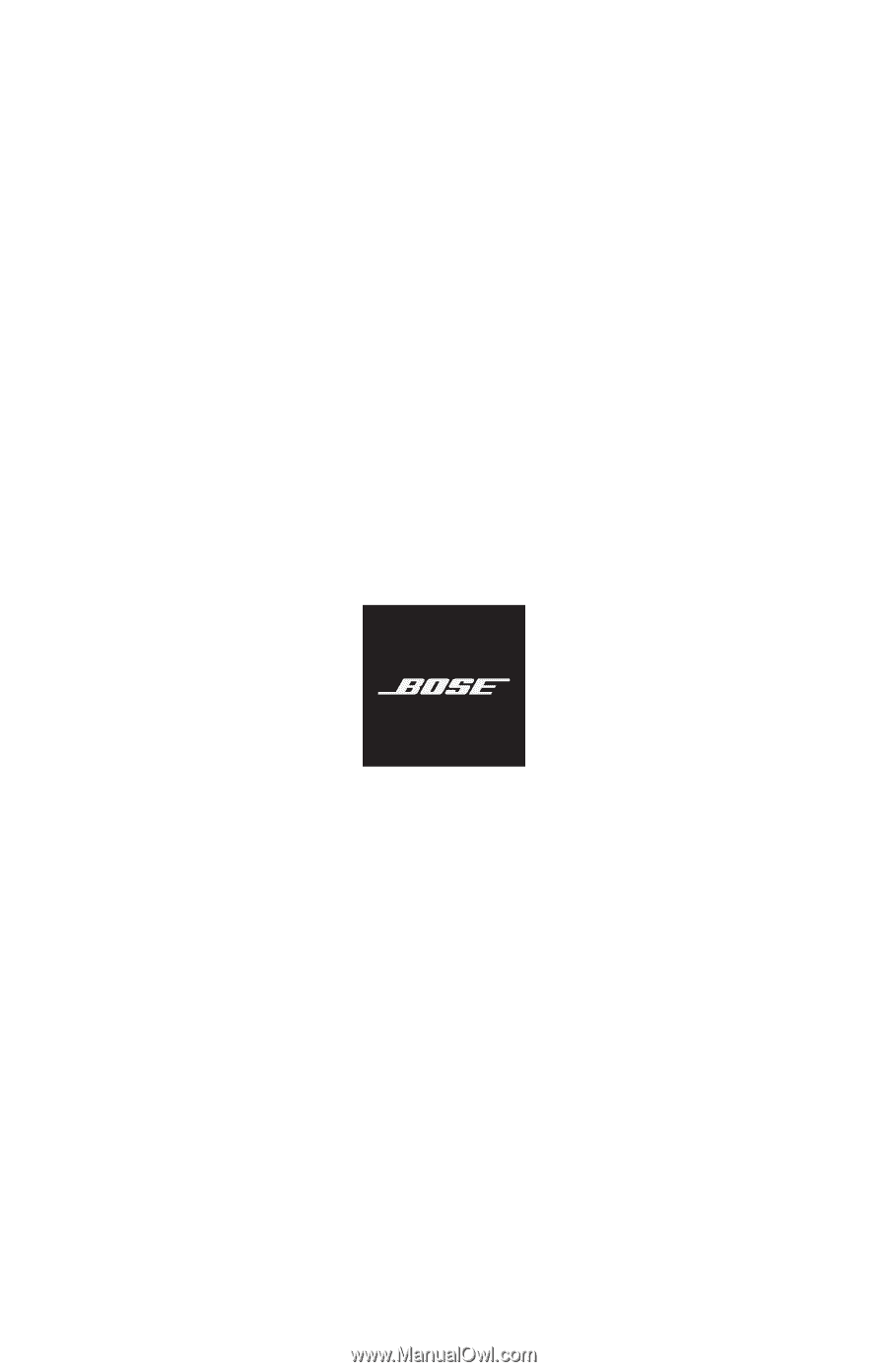
NOISE CANCELLING
HEADPHONES 700 UC









