Brother International 1470N Network Users Manual - English
Brother International 1470N - HL B/W Laser Printer Manual
 |
UPC - 012502600688
View all Brother International 1470N manuals
Add to My Manuals
Save this manual to your list of manuals |
Brother International 1470N manual content summary:
- Brother International 1470N | Network Users Manual - English - Page 1
Multi-Protocol Print Server Network User's Guide Please read this manual thoroughly before using the printer. You can print or view this manual from the CD-ROM at any time, please keep the CD-ROM in a convenient place for quick and easy reference at all times. The Brother Solutions Center (http:// - Brother International 1470N | Network Users Manual - English - Page 2
, LAN Server, and AIX are trademarks of International Business Machines Corporation. LAN Manager, Windows, and MS-DOS are trademarks of Microsoft Corporation. NC-3100h BRAdmin are trademarks of Brother Industries.,Ltd. All other brand and product names mentioned in this user's guide are registered - Brother International 1470N | Network Users Manual - English - Page 3
, please write us at: In Europe European Technical Services 1 Tame Street Audenshaw Manchester, M34 5JE UK In USA Printer Customer Support Brother International Corporation 15 Musick Irvine, CA 92618 In CANADA Brother International Corporation (Canada), Ltd. - Marketing Dept. 1, rue Hôtel - Brother International 1470N | Network Users Manual - English - Page 4
Sources of Information 1-13 CHAPTER TWO TCP/IP PRINTING PRINTING FROM WINDOWS NT OR WINDOWS 2000, LANSERVER AND WARP SERVER Overview 2-1 Windows NT 3.5x/NT 4.0/2000 (TCP/IP) Configuration 2-2 Windows 2000 Printing (Printer Driver not yet installed) 2-3 Standard TCP/IP Port Printing 2-3 iv - Brother International 1470N | Network Users Manual - English - Page 5
the Brother Peer to Peer Software 3-3 Associating to the printer 3-4 Adding a Second Brother LPR Port 3-4 Other Sources of Information 3-5 CHAPTER FOUR NETBIOS PEER TO PEER PRINTING HOW TO PRINTING USING NETBIOS ON WINDOWS 95/98/ME/NT/2000, LAN SERVER AND OS/2 WARP SERVER Overview - Brother International 1470N | Network Users Manual - English - Page 6
to configure the Print Server 5-5 Brother Internet Print Using TELNET to Configure the Print Server 5-6 Brother Internet Print Installing the BIP software on Windows 95/98/Me/NT4.0/2000 5-7 Setup from CD-ROM 5-7 Adding a Second Brother Internet Port 5-10 Windows 2000 IPP Printing 5-11 - Brother International 1470N | Network Users Manual - English - Page 7
Mode in Bindery emulation mode) using PCONSOLE and BRCONFIG 6-12 Configuring the Brother Print Server (Queue Server Mode in NDS mode) using PCONSOLE and BRCONFIG 6-14 Configuring the Brother Print Server (Remote Printer Mode using PCONSOLE and BRCONFIG 6-16 Other Sources of Information 6-19 - Brother International 1470N | Network Users Manual - English - Page 8
Print Server (TCP/IP) 7-4 Changing the Configuration 7-6 Other Sources of Information 7-6 CHAPTER EIGHT DLC PRINTING PRINTING FROM WINDOWS NT OR WINDOWS 2000 Overview 8-1 Configuring DLC on Windows NT/2000 8-2 Windows 2000 Printer Setup 8-3 Windows NT 4.0 Printer Setup 8-4 Windows NT - Brother International 1470N | Network Users Manual - English - Page 9
10-5 10-6 10-7 10-8 10-9 10-11 10-12 CHAPTER THIRTEEN TROUBLESHOOTING Overview 11-1 Installation problems 11-2 Intermittent Problems 11-5 TCP/IP Troubleshooting 11-6 UNIX Troubleshooting 11-7 Windows NT/LAN Server (TCP/IP) Troubleshooting 11-9 Windows 95/98/Me Peer to Peer Print (LPR - Brother International 1470N | Network Users Manual - English - Page 10
APPENDIX Appendix A A-1 General Information A-1 Appendix B Using Services A-3 General A-3 Appendix C Reloading the Print Server Firmware A-4 General A-4 Reloading firmware using BRAdmin A-5 Reloading process A-6 Reloading using the FTP Protocol from a command prompt A-7 Reloading - Brother International 1470N | Network Users Manual - English - Page 11
Product Name: Model Number: Brother Network Card (BR-net) NC-3100h complies with Part 15 of the FCC Rules. and used in accordance with the instructions, may cause harmful interference to radio by turning the equipment off and on, the user is encouraged to try to correct the interference by - Brother International 1470N | Network Users Manual - English - Page 12
ICES-003. Cet appareil numérique de la classe B est conforme a la norme NMB-003 du Canada. DECLARATION OF CONFORMITY (EUROPE) We, Brother Industries, Ltd., 15-1, Naeshiro-cho, Mizuho-ku, Nagoya 467-8561, Japan declare that this product is in conformity with the following normative documents - Brother International 1470N | Network Users Manual - English - Page 13
allocate an IP address to the printer. 2. Refer to chapter 10 of this user guide to learn how to configure the IP address on your printer. 3. The default password for Brother print servers is "access". 4. The default name for a Brother print server is usually BRN_xxxxxx (where xxxxxx is the last - Brother International 1470N | Network Users Manual - English - Page 14
address, which can be either automatically assigned using DHCP, BOOTP etc., or manually assigned using the ARP command, BRAdmin, the printer front panel (if applicable), etc. For setting the IP address of the print server, refer to the quick print setup guide or to chapter 10 of this user guide. 1-2 - Brother International 1470N | Network Users Manual - English - Page 15
the Brother print server (the name that appears on the printer configuration page), however , it is good practice to make the names the same. Some operating systems, such as HP/UX, do not accept the "_" character in the default - Brother International 1470N | Network Users Manual - English - Page 16
print server service name (also called remote printer, remote queue, or rp), and the spool directory. This step applies to the majority of UNIX systems, including Linux, Sun OS (but not Solaris 2.xx), Silicon Graphics (lpr/lpd option required), DEC ULTRIX, DEC OSF/1, and Digital UNIX. SCO UNIX users - Brother International 1470N | Network Users Manual - English - Page 17
TCP/IP software packages (for example, UCX, TGV Multinet, etc.). On SCO systems, there is a printcap file, but it is automatically configured by the rlpconf command. Most of these systems generally use a printer setup program to define the service name (remote printer), the print server name (remote - Brother International 1470N | Network Users Manual - English - Page 18
Printer System Manager application on your GUI. To do this, do the following: 1. From the Linux Printer printer, or the name from the hosts file which corresponds to the IP address of the printer. 5. The "Remote Queue" name is the service name that the printer list of available printers on your particular - Brother International 1470N | Network Users Manual - English - Page 19
of the print queue) 6. Enter the IP address of the print server as the Remote System Name 7. Enter the desired print server service name as the Remote Printer Name 8. Check the box next to Remote Printer is on BSD system 9. You may accept the default values for the remaining items. 10. Click OK to - Brother International 1470N | Network Users Manual - English - Page 20
" 6. Enter the following Remote Printer Settings: Name of queue (user selectable) Host name of Remote Printer (print server name; must match name in /etc/hosts file or use the print server IP address) Name of queue on remote printer (print server binary or text service name, eg. BINARY_P1 or TEXT_P1 - Brother International 1470N | Network Users Manual - English - Page 21
prnservername!\prnserverservice as described above. Make sure that the Printer Server OS is set to BSD (the default setting), and click Add. Note that we recommend that you use the /etc/hosts file for the printer name rather than NIS or other name services. Also note that due to a bug in the Sun - Brother International 1470N | Network Users Manual - English - Page 22
/etc/printcap file as the Printer name, 5. Enter anything as the Comment, and Class name. 6. For the Use printer interface select "Existing". 7. Press Require banner field. Older SCO Unix Systems The Brother NC-3100h and NC-4100h print servers support the FTP protocol. Earlier SCO Unix systems are - Brother International 1470N | Network Users Manual - English - Page 23
server name from the hosts file, and prnserverservice is the print server service name. IBM/AS4000 To use a Brother print server with an IBM AS/400 running IBM's TCP/IP gateways services , is the print server service name, BINARY_P1 or TEXT_P1, is the OS/400 printer driver name - Brother International 1470N | Network Users Manual - English - Page 24
looks like a remote UNIX host computer running the lpd line printer daemon). If you have not created a spool directory for the Brother print server on your UNIX host computer, you will need to do so now (the printer setup utilities in HP/UX, AIX, Solaris 2.xx, and other systems will automatically - Brother International 1470N | Network Users Manual - English - Page 25
CHAPTER 1 UNIX PRINTING Other Sources of Information 1. Visit http://solutions.brother.com/ for more information on network printing. 2. Refer to chapter 10 of this user guide to learn how to configure the IP address of the printer. 1-13 - Brother International 1470N | Network Users Manual - English - Page 26
2. The default password for Brother print servers is "access". 3. Windows NT 3.51 and Windows NT 4.0 users must install the "Microsoft TCP/IP printing" protocol (available through the control panel applet) 4. Windows 2000 users can print using TCP/IP using the standard Network Printing software and - Brother International 1470N | Network Users Manual - English - Page 27
via the Network icon in the Control Panel window of the Windows NT system (the Control Panel is in the Main window on NT 3.5x systems, or use the Start button on NT 4.0 to access the Settings/Control Panel menu). The default configuration of Windows 2000 automatically installs the TCP/IP protocol - Brother International 1470N | Network Users Manual - English - Page 28
Windows 2000 Printing (Printer Driver not yet installed) By default, Windows 2000 systems install with all the necessary software can also click the "Windows Update" button to connect directly to Microsoft's support Web site to download printer drivers. 12. When the driver is installed, click the - Brother International 1470N | Network Users Manual - English - Page 29
2000 resources. Visit the Microsoft web site (www.microsoft.com) and download the Windows Internet Print Services support software for Windows systems. Once installed, this software will allow you to connect to a Windows 2000 system that is also running IIS and send print jobs using the IPP protocol - Brother International 1470N | Network Users Manual - English - Page 30
Printing protocol during the installation of your Windows NT 4.0 system (either workstation or server) follow these steps. Please note that requested disk(s), or CD-ROM, to copy the required files. 3. Click on the Services tab, click on Add and double click on Microsoft TCP/IP Printing. 4. Again - Brother International 1470N | Network Users Manual - English - Page 31
can be seen in your print configuration sheet. From default the NetBIOS name will usually appear as "BRN_xxxxxx" where xxxxxx is the last six digits of the Ethernet address. 4. Type in the print server service name in the Name of printer or print queue on that server: box. If you do not know which - Brother International 1470N | Network Users Manual - English - Page 32
can be seen in your print configuration sheet. From default the NetBIOS name will usually appear as "BRN_xxxxxx" where xxxxxx is the last six digits of the Ethernet address. 6. Type in the print server service name in the Name of printer or print queue on that server: box. If you do not know which - Brother International 1470N | Network Users Manual - English - Page 33
the TCP/IP Network Printing Support protocol is already installed. 4. Insert the requested disk(s) to copy the required files. Your NT server will need to be re-booted when the files are copied over. Windows NT 3.5x Printing (Printer Driver not yet installed) If you have Windows NT 3.5 or 3.51, use - Brother International 1470N | Network Users Manual - English - Page 34
Server). This problem is fixed via a patch available from IBM. You will get the Settings window. Enter the following: LPD server LPD printer Host name User The Brother Print Server name (from the HOSTS file) or its IP address. For most applications, use the Brother Print Server 'binary' service - Brother International 1470N | Network Users Manual - English - Page 35
. This should print the CONFIG.SYS file on the printer. Note that if you selected a binary service as the LPD printer name, the lines will be staggered; don't worry about this because normal DOS, Windows, and OS/2 applications will print OK. 9. The Brother Print Server will appear as a standard - Brother International 1470N | Network Users Manual - English - Page 36
Sources of Information 1. Visit http://solutions.brother.com/ for more information on network printing and for documents on the IPP protocol and how to configure a Windows 2000/95/98/Me System. 2. Refer to chapter 10 of this user guide to learn how to configure the IP address of the printer. 2-11 - Brother International 1470N | Network Users Manual - English - Page 37
this user guide to learn how to configure the IP address on your printer. 3. The default password for Brother print servers is "access". 4. Windows 95/98/Me users can send print jobs using the IPP protocol via a Windows 2000 computer providing that the Microsoft Internet Print Services software is - Brother International 1470N | Network Users Manual - English - Page 38
print server. Refer to your Windows documentation for more information on how to configure the TCP/IP protocol on your Windows PC. If you haven't already done so, configure the IP address of the printer, for more information on IP address configuration, refer to chapter 10 of this user guide. 3-2 - Brother International 1470N | Network Users Manual - English - Page 39
Start the CD-ROM installation menu program according to the Quick Setup Guide. 2. Select the proper Model and Software Installation menu. Then select the appropriate menu to start the Brother Print Software installation program. 3. Push the Next button in response to the Welcome message. 4. Select - Brother International 1470N | Network Users Manual - English - Page 40
. For example, you could call the printer "Networked Brother Printer". 9. Windows will now ask you if you wish to print out a test page, select Yes and then select Finish. You have now finished installing the Brother Network Direct Print software. Adding a Second Brother LPR Port You do not re-run - Brother International 1470N | Network Users Manual - English - Page 41
CHAPTER 3 TCP/IP PEER TO PEER PRINTING Other Sources of Information 1. Visit http://solutions.brother.com/ for more information on network printing. 2. Refer to chapter 10 of this user guide to learn how to configure the IP address of the printer. 3-5 - Brother International 1470N | Network Users Manual - English - Page 42
, or let your DHCP server allocate an IP address to the printer 2. Refer to chapter 10 of this user guide to learn how to configure the IP address on your printer. 3. The default password for Brother print servers is "access". 4. The default domain name of the print server is WORKGROUP, to change - Brother International 1470N | Network Users Manual - English - Page 43
you may find that your Windows 95/98/Me and Windows NT4.0/2000 systems may receive "Printer is busy" error messages when more that one person attempts to access the print. In this instance Brother have provided the "Brother NetBIOS Port Monitor" software which allows users to continue spooling print - Brother International 1470N | Network Users Manual - English - Page 44
be installed on your PC). When you are connected to the print server, enter the default password "access" in response to the "#" prompt. Type in anything your domain name or workgroup name is look in the Identification tab in your Windows 95/98/Me/NT 4.0 network applet. You can also use a standard - Brother International 1470N | Network Users Manual - English - Page 45
IP address should be defined on both the Brother print server and your client PC. Installing the Brother NetBIOS Port Monitor 1. Start the CD-ROM installation menu program according to the Quick Setup guide. 2. Select the proper Model and Software Installation menu. Then select the Network Print - Brother International 1470N | Network Users Manual - English - Page 46
print servers such as the NC-2010h or NC-2100h have a default name of BRO_xxxxxx. In which case the above line would be entered as: \\BR0_213507\BINARY_P1 You can find the NetBIOS name and MAC address by printing out the printer configuration page. Refer to the Quick Setup Guide for information - Brother International 1470N | Network Users Manual - English - Page 47
(NetBIOS) section) and press Next. 8. Enter any desired name for the Brother printer and press Next. For example, you could call the printer "Networked Brother Printer". 9. Windows will now ask you if you wish to print out a test page, select Yes and then select Finish. You are now ready to print - Brother International 1470N | Network Users Manual - English - Page 48
printer driver. Windows NT4.0/2000 2. Click on the Port/s tab and push the Add Port button. In the Add Port dialog, highlight "Brother NetBIOS port". Click New Port and enter the port name. The default Properties Dialog. Enter the print server and port name of the printer that you wish to print to - Brother International 1470N | Network Users Manual - English - Page 49
print servers such as the NC-2010h or NC-2100h have a default name of BRO_xxxxxx. In which case the above line would be entered as: NET USE LPT2: \\BR0_234523\BINARY_P1 You can find the NetBIOS name and MAC address by printing out the printer configuration page. Refer to the Quick Setup Guide for - Brother International 1470N | Network Users Manual - English - Page 50
CHAPTER 4 NETBIOS PEER-TO-PEER PRINTING Other Sources of Information 1. Visit http://solutions.brother.com/ for more information on network printing. 2. Refer chapter 10 of this user guide to learn how to configure the IP address of the printer. 4-9 - Brother International 1470N | Network Users Manual - English - Page 51
10 of this user guide to learn how to configure the IP address on your printer. 3. The default password for Brother print servers is "access". 4. Windows 2000 users can print using TCP/IP using the standard Network Printing software and IPP protocol software built into any Windows 2000 installation - Brother International 1470N | Network Users Manual - English - Page 52
, uses the POP3 protocol (Post Office Protocol 3) to download the E-mail message from the server. It then decodes the attachment and prints it out on the printer. If an E-mail is received that has not been configured to use the BIP virtual port driver, the printer will print the e-mail out as a text - Brother International 1470N | Network Users Manual - English - Page 53
if the notification feature is enabled). 1. Configure the POP3 server on the E-mail server at the remote site with a mail account (Mailbox name) and password for the Brother print server (generally, the mail account name will be the first part of the Email address; for example, if you assign the - Brother International 1470N | Network Users Manual - English - Page 54
You will be prompted for a password, the default password is "access". You can find the node name and MAC address by printing out the printer configuration page. Refer to the Quick Setup Guide for information on how to print the configuration page on your print server. 3. Click on the Internet tab - Brother International 1470N | Network Users Manual - English - Page 55
5 BIP INTERNET PRINTING INSTALLATION Brother Internet Print Using a Web Browser to configure the Print Server 1. Connect to the printer server IP address using your web browser. 2. When you reach the network configuration screen, you will be prompted for a password. The default password is "access - Brother International 1470N | Network Users Manual - English - Page 56
is the password associated with this mailbox. Usually the mailbox name is the same as the first part of the E-mail address that you defined previously (for example, usually if the E-mail address is [email protected], then the mailbox name is emailprinter). 3. The print server is set by default to - Brother International 1470N | Network Users Manual - English - Page 57
E-mail server is capable of sending messages across the Internet. Setup from CD-ROM 1. Start the CD-ROM installation menu program according to the Quick Setup guide 2. Select the proper Model and Software Installation menu. Then select the Network Print Software menu to start the Brother Network - Brother International 1470N | Network Users Manual - English - Page 58
your SMTP E-mail server (consult your printer setup procedure. To do this, go the Start button, select Settings and then Printers. 12. Select Add Printer to begin the printer installation. 13. Click Next when you get the Add Printer Wizard window. (For Windows 95/98/Me user) 14. Select Local Printer - Brother International 1470N | Network Users Manual - English - Page 59
INSTALLATION 15. Select the desired model of the remote printer (for example, Brother HLseries). If necessary, click Have Disk to load the driver from the printer's installation diskette. Click Next when you are done. 16. If you have selected a printer driver that is - Brother International 1470N | Network Users Manual - English - Page 60
Internet Port You should not re-run the install program to add a new Brother Internet Port. Instead, press the Start button, select Settings, and open the Printers windows. Click on the icon of a printer that is using BIP, select File from the menu bar, and then choose Properties. Click on the - Brother International 1470N | Network Users Manual - English - Page 61
this means that you do not need to inform Windows 2000 the type of printer driver to be used. 6. Click "OK", you will then see the following Printer selection screen in the Add Printer Wizard. 7. If your printer is not in the list of supported printers, click the "Have Disk" button. You will then be - Brother International 1470N | Network Users Manual - English - Page 62
and for documents on the IPP protocol and how to configure a Windows 2000/95/98/Me System. 2. Visit Microsoft's web site for the "Microsoft Internet Print Services" software for Windows 95/98/Me. 3. Refer to chapter 10 of this user guide to learn how to configure the IP address of the printer. 5-12 - Brother International 1470N | Network Users Manual - English - Page 63
. Quick Tips: 1. The default IP address of Brother print servers is 192.0.0.192. To change it, use the print front panel (if applicable), the BRAdmin application, or let your DHCP server allocate an IP address to the printer. 2. The default password for Brother print servers is "access". 6-1 - Brother International 1470N | Network Users Manual - English - Page 64
queue that the print server can service. Users send their print requests to the file server's print queue, and the jobs are then spooled (either directly, or in the case of remote printer mode, via an intermediate print server) to the appropriate Brother print server. The system administrator can - Brother International 1470N | Network Users Manual - English - Page 65
One of the Broker services Resource Management Service allows Printer Drivers to be installed onto the server for use with Printer Agents. To add a Printer Driver to the Broker: 4. Make sure the Resource Management Service is enabled. 5. Open the Broker Object's main window in NetWare Administrator - Brother International 1470N | Network Users Manual - English - Page 66
driver you want to add to the list. The driver list appears possibly showing several printers. This should be the driver in the different languages supported of the printer and Brother recommend typing Binary_P1 for the printer name. Click finish and wait. Select the printer drivers for the client - Brother International 1470N | Network Users Manual - English - Page 67
4.1x or later). To use the BRAdmin application to configure a Brother print server under NetWare, make sure that you are logged in as SUPERVISOR (NetWare the following pages. You must install the Novell NetWare Client 32 if you wish to create queue information on your NetWare servers by BRAdmin. 6-5 - Brother International 1470N | Network Users Manual - English - Page 68
by printing out the printer configuration page. Refer to the Quick Setup Guide for information on how to print the configuration page on your print server. 4. Select the print server that you wish to configure and double click it. You will be asked for a password. The default password is "access - Brother International 1470N | Network Users Manual - English - Page 69
printing out the printer configuration page. Refer to the Quick Setup Guide for information on how to print the configuration page on your print server. 4. Select the printer that you wish to configure and double click it. You will be asked for a password. The default password is "access". 5. Select - Brother International 1470N | Network Users Manual - English - Page 70
Mode in NDS mode) using Novell NWADMIN and BRAdmin If you do not wish to use the Brother BRAdmin application solely to configure your NetWare file server, use the following instructions for configuration using the NWADMIN application in conjunction with the BRAdmin application. 1. Make sure that you - Brother International 1470N | Network Users Manual - English - Page 71
default service name, unless you changed the name). You can find the current service name and MAC address by printing out the printer configuration page. Refer to the Quick Setup Guide for information on how to print the configuration page on your print server. Important: Do not assign a password - Brother International 1470N | Network Users Manual - English - Page 72
CHAPTER 6 NOVELL NETWARE PRINTING Configuring the Brother Print Server (Remote Server Mode in NDS mode) using Novell NWAdmin and BRAdmin To configure a Brother print server for remote printer mode with NWADMIN (NetWare Administrator utility) and BRAdmin, you will need to perform the following steps: - Brother International 1470N | Network Users Manual - English - Page 73
MAC address by printing out the printer configuration page. Refer to the Quick Setup Guide for information on how to print the configuration page on your print server. 14. Double click the appropriate print server. You will be prompted for a password, the default password is "access". 15. Now select - Brother International 1470N | Network Users Manual - English - Page 74
the Brother print server (the default name is BRN_xxxxxx_P1 or BRO_xxxxxx_P1, where "xxxxxx" is the last six digits of the Ethernet address (MAC address)). You can find the NetWare print service name and MAC address by printing out the printer configuration page. Refer to the Quick Setup Guide for - Brother International 1470N | Network Users Manual - English - Page 75
print server resources, but should be short and convenient for users to server service name from step 11, Press ENTER. 16. Press ESCAPE several times until you return to the Available Options menu. 17. Force the print server to rescan file servers for print jobs. You may either turn the printer - Brother International 1470N | Network Users Manual - English - Page 76
else). You can find the NetWare print service name and MAC address by printing out the printer configuration page. Refer to the Quick Setup Guide for information on how to print the configuration page on your print server. Important: Do not assign a password to the print server or it will not log in - Brother International 1470N | Network Users Manual - English - Page 77
the Windows menu or insert the Brother Print Server Configuration Utility diskette in Drive A: of your PC and type: A:BRCONFIG. Select the print server from the list of print servers. When you get the message that the print server is connected, press the ENTER key and type the default password of - Brother International 1470N | Network Users Manual - English - Page 78
Configuring the Brother Print Server (Remote Printer Mode using PCONSOLE and BRCONFIG 1. Make sure that the PSERVER NLM (NetWare Loadable Module) is loaded on your file server. 2. Log into the file server from your PC workstation as ADMIN if you are using NetWare 4.1x (if you want NDS support, do - Brother International 1470N | Network Users Manual - English - Page 79
Print Server Configuration and then Printer Configuration. Select any "Not Installed" printer and press Enter. Remember the number of this printer, and save the changes. Push ESCAPE and select Queues Serviced by Printer. Highlight the printer name that you just configured and press ENTER. Press - Brother International 1470N | Network Users Manual - English - Page 80
Windows menu or insert the Brother Print Server Software diskette in Drive A: of your PC and type: A:BRCONFIG Select the Brother print server from the list of print servers. When you get the message that the print server is connected, press the ENTER key and type Where the default password "access - Brother International 1470N | Network Users Manual - English - Page 81
CHAPTER 6 NOVELL NETWARE PRINTING Other Sources of Information 1. Visit http://solutions.brother.com/ for more information on network printing. 2. Refer to chapter 10 of this user guide to learn how to configure the IP address of the printer. 6-19 - Brother International 1470N | Network Users Manual - English - Page 82
Service Name, enter the new name that you wish to appear in Chooser. Then click on "Submit". 3. System 8.6 or later supports TCP/IP printing. 4. The default password for Brother print servers is "access". 5. One way to print that details all network settings is to print a configuration page, press - Brother International 1470N | Network Users Manual - English - Page 83
will copy the necessary files across from the CD-ROM supplied with the printer. Figure 1 Typical Macintosh Installer The above screenshot is from a Brother HL-1200 series printer driver. However, you will see a similar screen for all Brother printers that include a Macintosh printer driver. 7-2 - Brother International 1470N | Network Users Manual - English - Page 84
If you have an NC-2000 series print server such as the NC-2100h or NC2010h, the default Chooser name will be BRO_xxxxxx_P1_AT You can find the service name and MAC address by printing out the printer configuration page. Refer to the Quick Setup Guide for information on how to print the configuration - Brother International 1470N | Network Users Manual - English - Page 85
) TCP/IP PRINTING How to Select the Print Server (TCP/IP) Apple has developed the "Desktop Printer" utility, this can be found from the Apple the following screen: Figure 3 Selecting LPR Printing 1. Select the "Printer (LPR)" option and click "OK". You will then see the following Figure 4 Selecting the - Brother International 1470N | Network Users Manual - English - Page 86
3. Enter the name of the printer in the "Save desktop printer As:" option and click on "Save". 4. We must now make this our default printer by clicking the printer name once and then select "Printing" and "Set Default Printer". 5. Whenever you send a print job, the printer that you just created will - Brother International 1470N | Network Users Manual - English - Page 87
is the address of the printer. PC users can also use the BRAdmin application to change printer and print server details. Other Sources of Information 1. Visit http://solutions.brother.com/ for more information on network printing. 2. Refer to chapter 10 of this user guide to learn how to configure - Brother International 1470N | Network Users Manual - English - Page 88
other operating systems (such as Windows 3.x) with the addition of vendor-supplied software that supports the Hewlett-Packard JetDirect card. Quick Tips: 1. One way to print the details of all network settings is to print a configuration page. Refer to the Quick Setup guide for information on how to - Brother International 1470N | Network Users Manual - English - Page 89
Panel and double click on the Network icon. Windows 2000 users select the properties of the Local Area Connection. 2. On Windows NT 3.5x systems, select Add Software. On Windows NT 4.0 systems, click on the Protocol tab, and click Add. Windows 2000 users click the Install button from the General Tab - Brother International 1470N | Network Users Manual - English - Page 90
CHAPTER 8 DLC PRINTING Windows 2000 Printer Setup 1. Log into Windows 2000 with administrative privileges. From the Start menu, select Settings and then Printers. 2. Select Add Printer (If you have already installed a Brother printer driver, double click the printer driver that you wish to configure - Brother International 1470N | Network Users Manual - English - Page 91
CHAPTER 8 DLC PRINTING Windows NT 4.0 Printer Setup Log into Windows NT with administrative privileges. From the Start menu, select Settings and then Printers. 1. Select Add Printer (If you have already installed a Brother printer driver, double click the printer driver that you wish to configure - Brother International 1470N | Network Users Manual - English - Page 92
will generally need vendor-supplied software. Typically such software will support the Brother print servers. Follow the vendor's instructions to install the DLC protocol on your system. Once the protocol is installed, create a network port in the same way that you did for Windows NT in the previous - Brother International 1470N | Network Users Manual - English - Page 93
CHAPTER 8 DLC PRINTING Other Sources of Information 1. Visit http://solutions.brother.com/ for more information on network printing. 8-6 - Brother International 1470N | Network Users Manual - English - Page 94
(if applicable), the BRAdmin application, or let your DHCP server allocate an IP address to the printer. 2. Refer to chapter 10 of this user guide to learn how to configure the IP address on your printer. 3. The default password for Brother print servers is "access". 4. You can use a web browser on - Brother International 1470N | Network Users Manual - English - Page 95
Microsoft Windows domain/Workgroup environment). Enter the DNS name of the printer if connecting to a network that uses the DNS protocol. Other Sources of Information 1. Visit http://solutions.brother.com/ for more information on network printing. 2. Refer to chapter 10 of this user guide to learn - Brother International 1470N | Network Users Manual - English - Page 96
following information to learn about IP address configuration. By default Brother print servers have a sample IP address of 192.0.0.192, however of the following ways: 1. Printer front panel setting (If your printer has an LCD front panel) 2. BRAdmin application (for Windows 95/98/Me/NT 4.0/2000 - Brother International 1470N | Network Users Manual - English - Page 97
to the print server must be on the same logical network as your host computers, if it is not, you must properly configure the subnet mask and the router (gateway). Using the printer front panel to allocate an IP address (printers with LCD panels only) Refer to the Quick setup guide for details on - Brother International 1470N | Network Users Manual - English - Page 98
the BRAdmin application (from Windows 95/98/Me, NT4.0, Windows 2000). The BRAdmin application can use the IPX/SPX or TCP/IP protocols to communicate with the Brother print server. As the default IP address of Brother print servers is 192.0.0.192, the print server will probably be incompatible with - Brother International 1470N | Network Users Manual - English - Page 99
by printing out the printer configuration page. Refer to the Quick Setup Guide for information on how to print the configuration page on your print server. 3. Select the print server that you wish to configure and double click it. You will be asked for a password. The default password is "access - Brother International 1470N | Network Users Manual - English - Page 100
address allocation. If you have DHCP Server in your network (typically a Unix, Windows NT/2000 or Novell Netware network) the print server will automatically obtains its IP address from DHCP server and register its name with any RFC 1001 and 1002-compliant dynamic name services. If you do not want - Brother International 1470N | Network Users Manual - English - Page 101
server and ipaddress is the IP address of the print server. For example: Windows Systems Windows using BOOTP, DHCP or RARP your Brother Print Server can receive an IP address from any command) the printer front panel (if you have an LCD panel) or factory reset the print server (which will then - Brother International 1470N | Network Users Manual - English - Page 102
TCP/IP CONFIGURATION Using RARP to Configure the IP Address Brother print server IP address can be configured using the Reverse ARP (rarp &T UNIX-based systems, type: ps -ef | grep -v grep | grep rarpd The Brother print server will get the IP address from the rarp daemon when it is powered on. 10-7 - Brother International 1470N | Network Users Manual - English - Page 103
not included a download filename in the configuration file; if this is the case, simply create a null file on the host and specify the name of this file and its path in the configuration file. As with rarp, the print server will load its IP address from the BOOTP server when the printer is powered - Brother International 1470N | Network Users Manual - English - Page 104
line again by pressing the SEL button. For internal Print Servers that are connected to a Brother printer which do not have an LCD panel, refer to your printer user guide for instructions on how to print out a configuration page. Brother's external interfaces, which connect to the parallel interface - Brother International 1470N | Network Users Manual - English - Page 105
RETURN and enter the default password "access" in response to the "#" prompt (it will not echo). You will be prompted for a user name. Enter anything in the desired IP address of the gateway you wish to assign to the print server. For example: Local> SET IP ROUTER 192.189.207.1 To verify that - Brother International 1470N | Network Users Manual - English - Page 106
If you are using the TELNET, you will be expected to enter the password of the print server. Press RETURN and enter the default password of "access" in response to the "#" prompt (it will not echo). You will be prompted for a user name. Enter anything in response to this prompt. You will then get - Brother International 1470N | Network Users Manual - English - Page 107
CHAPTER 10 TCP/IP CONFIGURATION Other Sources of Information Visit http://solutions.brother.com/ for more information on network printing. 10-12 - Brother International 1470N | Network Users Manual - English - Page 108
CHAPTER 11 TROUBLESHOOTING CHAPTER ELEVEN 11 11 Troubleshooting Overview This chapter describes procedures for troubleshooting problems you may encounter with a Brother Print Server, it is divided into the following sections: 1. Installation Problems 2. Intermittent Problems 3. Protocol-Specific - Brother International 1470N | Network Users Manual - English - Page 109
corrupted. (NC-2000 series print server users, please consult the troubleshooting section of the NC-2000 series user guide). b. In this event, try to restore the factory default settings of the print server by pressing the TEST switch on the back panel of the printer for longer than 5 seconds. Once - Brother International 1470N | Network Users Manual - English - Page 110
response is received, then proceed to the UNIX, TCP/IP Windows NT/LAN Server, Windows98/95/Me Peer to Peer (LPR), Internet Printing or Web Browser troubleshooting section. Otherwise, proceed to step 3, and then go to TCP/IP Trouble shooting section. b. If you are using Novell system: Verify that - Brother International 1470N | Network Users Manual - English - Page 111
Activity This LED will blink synchronized to the transmission or receive status. NC-2000 series print servers have a different set of LEDs. For further information refer to the NC-2000 series network user guide. 4. If you are using a repeater or hub, make sure that SQE (heartbeat) is turned off at - Brother International 1470N | Network Users Manual - English - Page 112
in your printer and the latest printer driver installed on your computer. The latest Brother printer drivers can be downloaded from http://solutions.brother.com. 2. Check the individual protocol troubleshooting sections in this chapter for additional causes of intermittent printer problems. 11-5 - Brother International 1470N | Network Users Manual - English - Page 113
try following in order to eliminate the possibility of setup errors. Turning off the printer and then again, Deleting and recreating the print server and creating a new print queue in order to eliminate the possibility of setup errors. 1. The problem may be the result of mismatched or duplicate IP - Brother International 1470N | Network Users Manual - English - Page 114
TROUBLESHOOTING UNIX Troubleshooting If you are using a Linux operating system, the X-Window Print tool program that is included with Linux may not printer is enabled (enable printer, where printer is the name of the local print queue). 5. Make sure that the lpr/lpd remote line printer service - Brother International 1470N | Network Users Manual - English - Page 115
are having trouble printing long jobs (over 1MB), add the line mx#0 to your etc/printcap file entry. 11. If you cannot print from DEC TCP/IP Service for VMS (UCX), make sure that you have version 2.0B or later of this software, because earlier versions will not work with Brother print servers. 11-8 - Brother International 1470N | Network Users Manual - English - Page 116
the print server in the "Name or address of server providing lpd" box. Windows 95/98/Me Peer to Peer Print (LPR) Troubleshooting If you are having trouble printing on a Windows 95/98/Me Peer-to-Peer network (LPR method), check the following: 1. Make sure that the Brother LPR Port driver is correctly - Brother International 1470N | Network Users Manual - English - Page 117
Networks, and the network adapter card driver. • Install the Latest HP JetAdmin software • Restart the system, and then add the HP JetAdmin service. Windows 95/98/Me/NT 4.0 Peer-to-Peer Print (NetBIOS) Troubleshooting If you are having trouble printing on a Windows 95/98/Me/NT 4.0 (or later - Brother International 1470N | Network Users Manual - English - Page 118
CHAPTER 11 TROUBLESHOOTING Brother Internet Print (TCP/IP) Troubleshooting 1. The first step in troubleshooting is to make sure that you have a valid E-mail connection on both the sending PC and the receiving print server. Try sending an E-mail message from the PC to a user at the remote site who - Brother International 1470N | Network Users Manual - English - Page 119
to use Port 80 to communicate with the Brother print server. Windows 95/98/Me clients not able to get the driver from a Windows 2000 system. You must be using version 4.0 or later of Internet Explorer and the "Microsoft Internet Print Services" software must be installed on your client computers. 11 - Brother International 1470N | Network Users Manual - English - Page 120
print queue in order to eliminate the possibility of setup errors. 1. If you changed the login password, you must change the password in both the Brother print server (using the SET NETWARE PASSWORD command if you are using the BRConfig software) or by using a web browser or the BRAdmin application - Brother International 1470N | Network Users Manual - English - Page 121
of the print server is enabled. 3. If you have a large network, make sure that you have the Laser Writer V8.xx or equivalent driver, since earlier versions may cause PostScript errors. Also, verify that you get the correct printer information when you select Printer Info from the Setup button in the - Brother International 1470N | Network Users Manual - English - Page 122
the Windows setting is as same as the print configuration page result. Web Browser Troubleshooting (TCP/IP) 1. If you can not connect to the print server using print server. This will stop your PC from trying to connect to your ISP or proxy server every time you wish to look at the printer server. 2. - Brother International 1470N | Network Users Manual - English - Page 123
You can change the configuration of your print server using any of the following methods. • Brother BRAdmin application for Windows 95/98/Me/NT4/2000 • HTTP (using a web browser) • WebJetAdmin Software • TELNET (command utility) • Brother BRCONFIG NetWare Utility (command utility) • DEC NCP or - Brother International 1470N | Network Users Manual - English - Page 124
. For a complete list of supported commands along with an explanation of them, please refer to the file commands.pdf BRCONFIG Brother BRCONFIG utility runs on the DOS system prompt and is installed with BRAdmin. To connect the print server using the Brother BRCONFIG NetWare utility, Choose the - Brother International 1470N | Network Users Manual - English - Page 125
that wish to print to the Brother print server. The Brother print server provides the following predefined services (do a SHOW SERVICE command in the Brother print server remote console to see a list of available services): Service (Example) BINARY_P1 TEXT_P1 POSTSCRIPT_P1 PCL_P1 BRN_xxxxxx_P1_AT - Brother International 1470N | Network Users Manual - English - Page 126
you can upgrade the firmware by downloading the appropriate update file. To get the latest firmware update, access the Brother Solutions web site at http://solutions.brother.com/ Some software versions that we provide will automatically factory reset your print server parameters. We try to avoid - Brother International 1470N | Network Users Manual - English - Page 127
or SHIFT+ on each additional print server. There are three possible ways of sending the new software version to the print server. For whichever method you select, you must enter a password for the print server. The default password for the print server is "access". 3. TFTP PUT from this host - Brother International 1470N | Network Users Manual - English - Page 128
two minutes, or Alarm and the other LED blink periodically, check to make sure that you correctly entered all parameters and that your network connections are good. Then power the print server/printer off and then on again, to retry the download. If you encounter problems upgrading the firmware and - Brother International 1470N | Network Users Manual - English - Page 129
the firmware of the print server or printer (if supported). The following example assumes that the print server password is "cambridge" D:\>ftp ftp> open 220.0.250.200 Connected to 220.0.250.200. 220 FTP print service:V-1.05/Use the network password for the ID if updating. User (220.0.250.200:(none - Brother International 1470N | Network Users Manual - English - Page 130
APPENDIX Reloading using the FTP Protocol from a Web Browser Please visit the Brother Solutions Web site at http://solutions.brother.com for more information on upgrading the print server using a web browser. A-8 - Brother International 1470N | Network Users Manual - English - Page 131
1-1, 1-4, A-3 BIP 5-1 BOOTP 1-2, 10-8 BRAdmin 10-3 Brother LPR port 3-4 Brother NetBIOS Port Monitor 4-2, 4-4 Brother Peer to Peer Print 3-4 Browser 9-2 BR-Script PPD installer 7-2 C CFGTCP 1-11 Chooser 7-1 D DEC 1-11 Desktop Printer 7-4 DHCP 1-2, 3-1, 4-1, 10-1, 10-5 DLC 8-1, 8-2 DLC - Brother International 1470N | Network Users Manual - English - Page 132
password 1-1, 2-1, 3-1, 4-1, 5-1 Peer to Peer Printing 3-1 Peer-to-Peer 11-10 ping 11-3 POP3 5-2, 5-3, 5-6 PPD 7-2 printcap 1-5 PRINTCAP 1-1 R RARP 10-7 Reloading firmware A-5 RFC 1001 10-5 rlpstat 1-5 router 8-1 S sam 1-7 SCO UNIX 1-10 SCOADMIN 1-10 Server Message Block 4-1 service
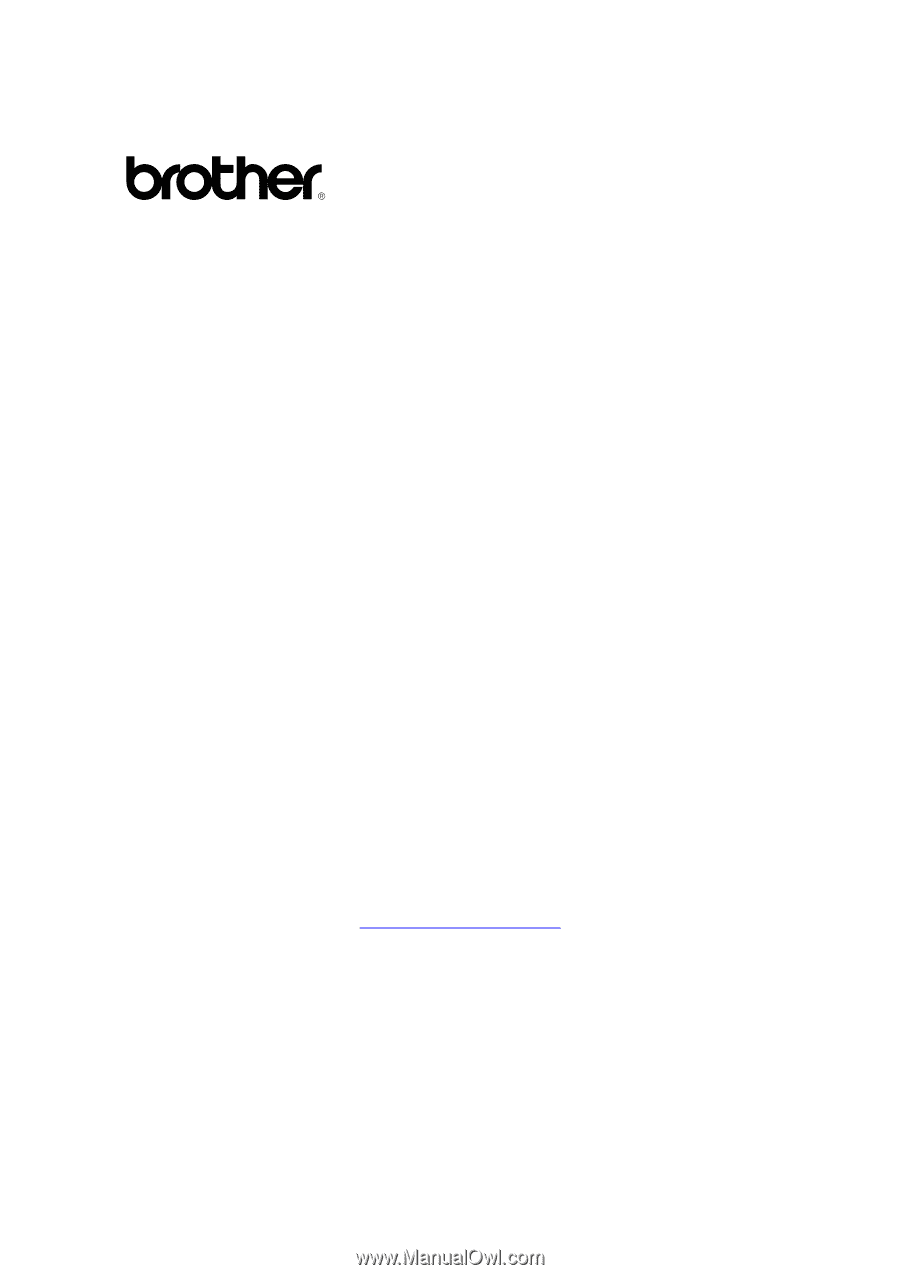
i
Multi-Protocol Print Server
N
N
e
e
t
t
w
w
o
o
r
r
k
k
U
U
s
s
e
e
r
r
’
’
s
s
G
G
u
u
i
i
d
d
e
e
Please read this manual thoroughly before using the printer. You can print or view this
manual from the CD-ROM at any time, please keep the CD-ROM in a convenient place for
quick and easy reference at all times.
The Brother Solutions Center (
) is your one stop resource
for all your printer needs.
Download the latest drivers and utilities for your printers, read
the FAQs and troubleshooting tips or learn about special printing solutions in the 'Solutions'
and 'Customer Education' sections.
Some Brother printer models are network standard. And some printer need optional kit to
use it with network.









